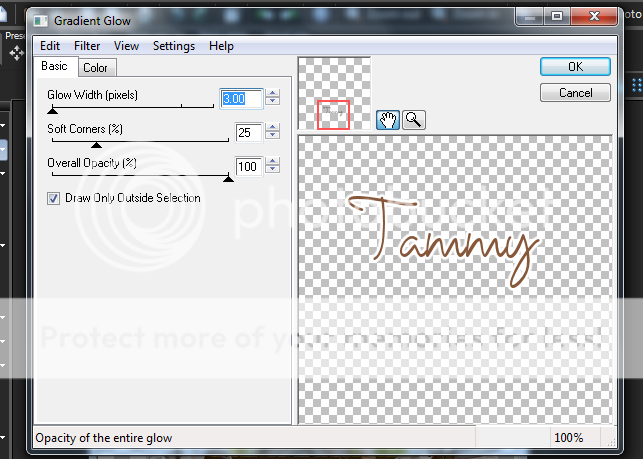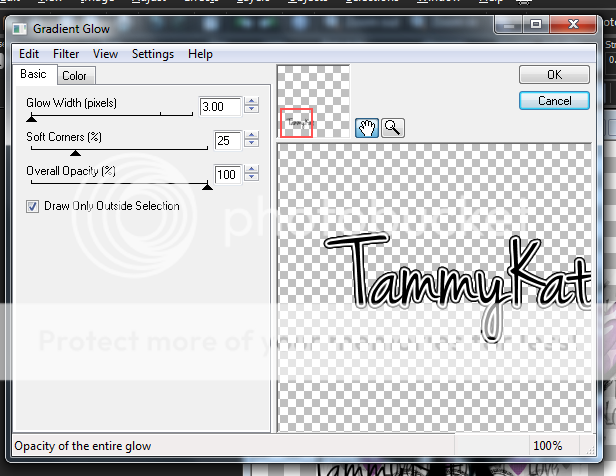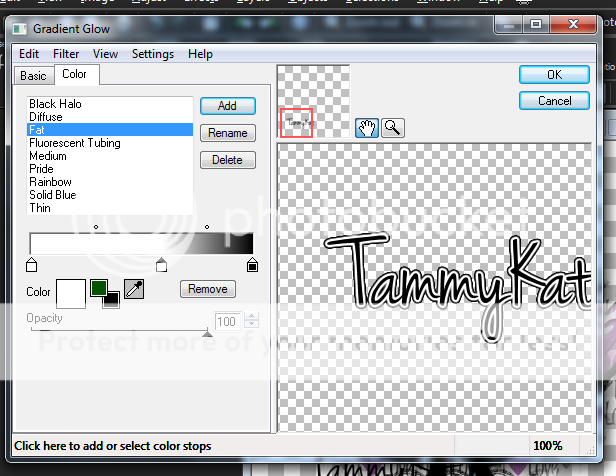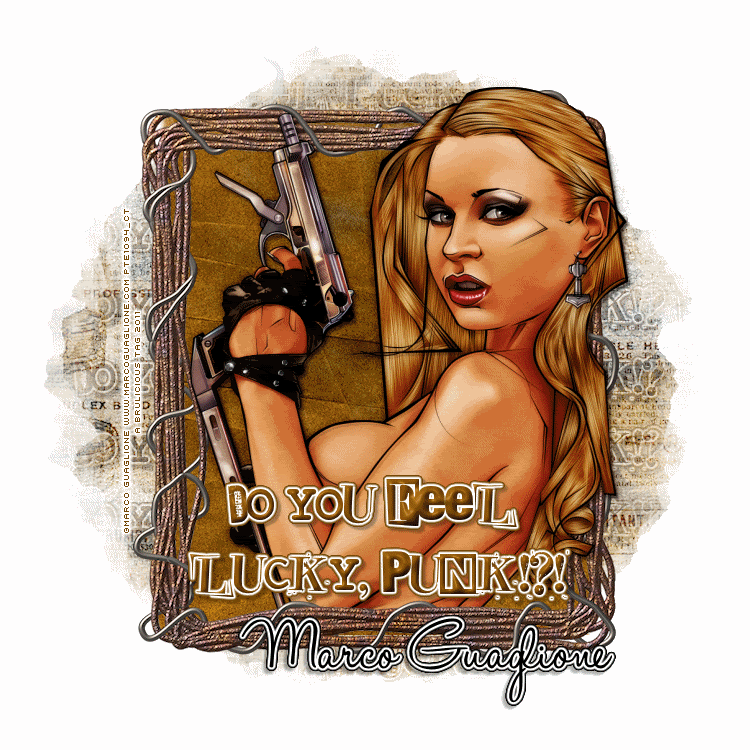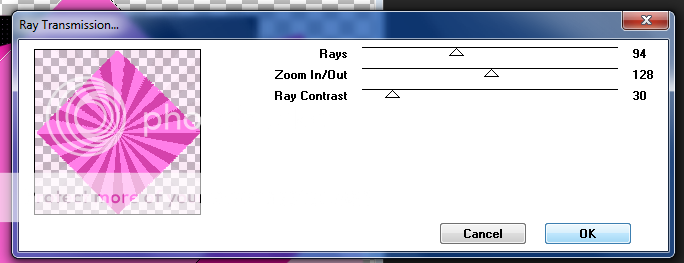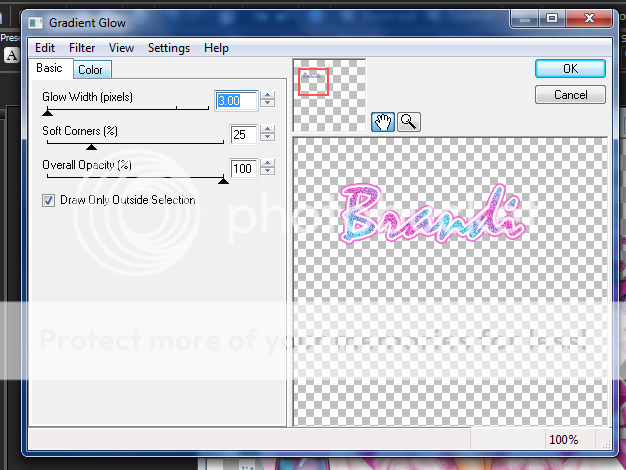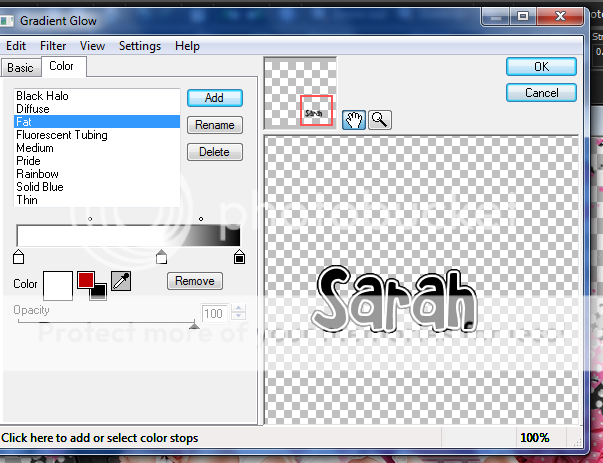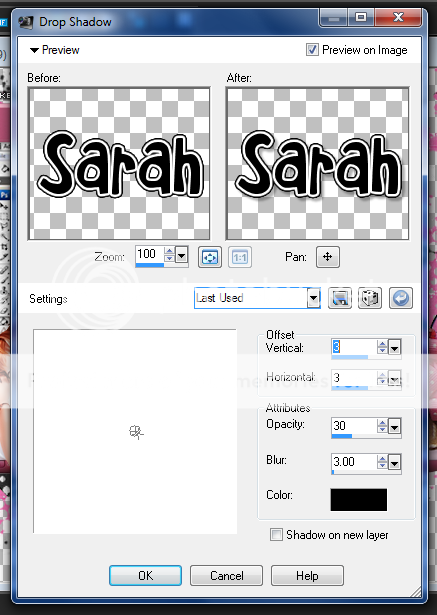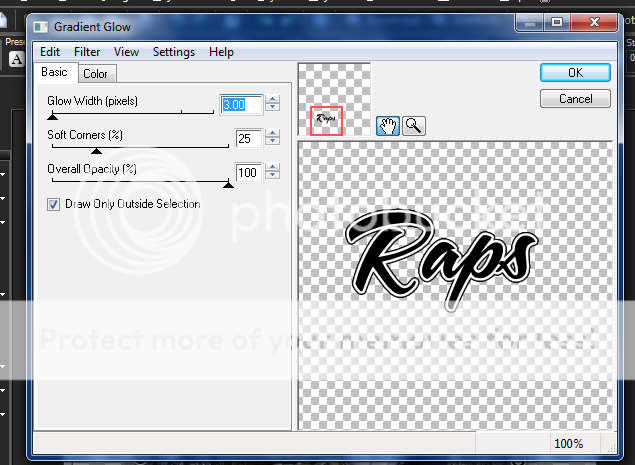Labels ♥
- AIL (4)
- AmyMarie (1)
- Angela Newman (1)
- Anna Marine (1)
- AOG (1)
- ArtisticRealityTalent (2)
- Autumn (2)
- Awards (1)
- Barbara Jensen (1)
- BCA (1)
- ByWendyG (2)
- CamillaDrakenborg (2)
- CDO (14)
- Charles Bristow (1)
- Cinnamon Scraps (1)
- Cluster Frames (2)
- Collab Tag Templates (2)
- Crowe (3)
- CuteLoot (1)
- Designs By Sarah (1)
- Ditzy Dezigns (1)
- Easter (1)
- Eclipsy. GrnIz Dezinez (2)
- Elias Chatzoudis (4)
- Enamorte (2)
- Enys Guerrero (1)
- Fall (1)
- Forum Set (1)
- Foxy Designz (3)
- Freya Langford-Sidebottom Freya Langford-Sidebottom (1)
- FTU Tags (7)
- FTU Tutorials (15)
- Gaetano Di Falco (1)
- Garv (1)
- GeminiCreationz (1)
- GothicInspirations (1)
- Gothique Starr (3)
- GraphFreaks (1)
- GrnIz Dezinez (8)
- Grunge-Glitter (1)
- Hungry Hill (2)
- Indie-Zine (1)
- Inzpired Creationz (1)
- Irish Princess Designs (1)
- Jackie's Jewels (5)
- JoseCano (1)
- Keith Garvey (4)
- KiwiFireStorm (3)
- LexisCreationz (3)
- Misc. (3)
- My Tubed Art (3)
- O'ScrapCandyShack (5)
- PFD (1)
- PFD. Wendy Gerber (2)
- PicsforDesign (3)
- Pimpin' PSPers Warehouse (1)
- Pink (1)
- PMTwS (8)
- PTE (41)
- PTU Tags (33)
- PTU Tutorials (90)
- PurplesKreationz (3)
- Rabid Designz (4)
- Rac (13)
- Ricky Fang (1)
- Robert Alvarado (1)
- Roman Zaric (1)
- Roo (2)
- Sale (1)
- Sam'sScraps (1)
- ScrappinKrazyDesigns (1)
- Scraps and the City (1)
- ScrapsNCompany (1)
- Sherri Baldy (1)
- Snags (31)
- Spring (2)
- St.Patricks Day (2)
- Steve Baier (1)
- Tag Show Off (6)
- Tag Show off using my tutorials (1)
- Tag Templates (11)
- TaggersArt (1)
- TaggersDelight (1)
- Tags (2)
- Tashas Playground (18)
- TeaserTag (1)
- The PSP Project (20)
- TheARTofGiving (1)
- TimeThief (1)
- Tony Mauro (1)
- TonyT (3)
- Toxic Desirez (1)
- Tutorials (2)
- Tyger's Tidbits (1)
- UpYourArt (15)
- ValentinesDay (1)
- Verymany (5)
- Wendy Gerber (4)
- Wicked Princess Scraps (11)
- wordart (1)
- Xketch (1)
- ZlataM (3)
Powered by Blogger.
Wednesday, December 28, 2011
Dreams
*Click the tag to see it full view*
This tutorial was written by Brunette on December 28th 2011.
Any similarity to any other tutorial is purely coincidental.
Do not copy and paste my tutorials or claim as your own you may link to them for group challenges.
What you'll need:
You'll need a tube of choice I am using the a tube by Lori Karels. You can purchase her art for signature tags at Up Your Art HERE.
Be sure to check out all the other great artists there!
Fonts of choice - I am using a pixel font for the copyright and Jenna Sue for the name.
A kit of choice I am using gorgeous kit by TLP Designz called Autumn Dreams and is available for purchase at Taggers Delight HERE.
Eye Candy 4000 - Gradient Glow
Mask of choice - mine is from weescottlass creations which you can find HERE.
I used mask number 208 you'll see on the right side they are bundled in bulk downloads :)
Ready?
Let's get started!
Open up a new 700x700 transparent canvas I always crop it later so it will be smaller I just like enough room to work.
Any similarity to any other tutorial is purely coincidental.
Do not copy and paste my tutorials or claim as your own you may link to them for group challenges.
What you'll need:
You'll need a tube of choice I am using the a tube by Lori Karels. You can purchase her art for signature tags at Up Your Art HERE.
Be sure to check out all the other great artists there!
Fonts of choice - I am using a pixel font for the copyright and Jenna Sue for the name.
A kit of choice I am using gorgeous kit by TLP Designz called Autumn Dreams and is available for purchase at Taggers Delight HERE.
Eye Candy 4000 - Gradient Glow
Mask of choice - mine is from weescottlass creations which you can find HERE.
I used mask number 208 you'll see on the right side they are bundled in bulk downloads :)
Ready?
Let's get started!
Open up a new 700x700 transparent canvas I always crop it later so it will be smaller I just like enough room to work.
Open up frame 5 from the kit copy and paste it as a new layer onto your canvas, re-size it if you need to. Now take your magic wand and click inside the frame then go to selections-modify-expand by 3. My tube came with an image which included the background so I pasted that in there and then went to selections-invert and hit delete. You can use a paper of choice if you don't have an image like mine. Duplicate it then go to adjust-blur-Gaussian blur set to 3 and change the blend mode to soft light.
Now copy and paste your tube itself as a new layer ABOVE the frame layer I sized mine and lined it up so it went with the image in the frame. Duplicate your tube layer then go to adjust-blur-Gaussian blur set to 3 and change the blend mode to soft light.
Open up flower 1 from the kit copy and paste it as a new layer re-size if you need to and place it at the bottom left of the frame, duplicate it move this layer to the other side of the frame.
Open up dragonfly 2&3 from the kit copy and paste them as a new layer re-size if you want to and place one on each flower.
Now for the background open up paper 7 from the kit copy and paste it as a new layer onto your canvas re-size it a little then add your mask. Duplicate your mask layer change the blend mode to screen.
Now in your font of choice we're going to add your name along with a gradient glow and a drop shadow settings for both of these are shown in my screen-shots below.
Finally add your copyright and license number if applicable save as png or jpeg whichever you prefer and we're done!
I hope you enjoyed this tutorial and found it easy to follow.
I would LOVE to see your results to any tutorials that you do, you can email results to me or post them on my page on facebook if you have a facebook account.
Labels:
PTU Tutorials,
TaggersDelight,
UpYourArt
|
0
comments
Thursday, November 17, 2011
Love You
*Click the tag for full view*
This tutorial was written by Brunette on November 17th 2011.
Any similarity to any other tutorial is purely coincidental.
Do not copy and paste my tutorials or claim as your own you may link to them for group challenges.
What you'll need:
You'll need a tube of choice I am using the a tube by PinupToons. You can purchase his art for signature tags at Creative Design Outlet HERE.
Be sure to check out all the other great artists there!
Fonts of choice - I am using a pixel font for the copyright and Jenna Sue for the name.
A kit of choice I am using part of a AWESOME collab kit by the girls at Pimp my Tags with Scraps which is called Girls of Pimp my tags with scraps which you can purchase HERE.
I am using TammyKats portion.
Eye Candy 4000 - Gradient Glow
Mask of choice - mine is from weescottlass creations which you can find HERE.
I used mask number 219 you'll see on the right side they are bundled in bulk downloads :)
Ready?
Let's get started!
Open up a new 700x700 transparent canvas I always crop it later so it will be smaller I just like enough room to work.
This tutorial was written by Brunette on November 17th 2011.
Any similarity to any other tutorial is purely coincidental.
Do not copy and paste my tutorials or claim as your own you may link to them for group challenges.
What you'll need:
You'll need a tube of choice I am using the a tube by PinupToons. You can purchase his art for signature tags at Creative Design Outlet HERE.
Be sure to check out all the other great artists there!
Fonts of choice - I am using a pixel font for the copyright and Jenna Sue for the name.
A kit of choice I am using part of a AWESOME collab kit by the girls at Pimp my Tags with Scraps which is called Girls of Pimp my tags with scraps which you can purchase HERE.
I am using TammyKats portion.
Eye Candy 4000 - Gradient Glow
Mask of choice - mine is from weescottlass creations which you can find HERE.
I used mask number 219 you'll see on the right side they are bundled in bulk downloads :)
Ready?
Let's get started!
Open up a new 700x700 transparent canvas I always crop it later so it will be smaller I just like enough room to work.
Open up doodleframe 3 from the kit copy and paste it as a new layer onto your canvas. Now take your magic wand and select INSIDE the frame then go to selections-modify-expand by 3 then open up a paper of choice I used the purple scratchy paper then paste it as a new layer, go to selections invert and hit delete. DO NOT deselect yet. Open up your tube mine came with a close up but you don't really need one, copy and paste it in the frame arrange it how you want and hit delete again. Duplicate and mirror this layer, merge them together and duplicate change the blend mode of the top layer to soft light and the bottom layer to Luminance L.
I used the heart 4 element and the purple flower elements from the kit the heart I re-sized a little to fit nicely. Arranage them on the frame one on each side.
Now pick another paper of choice I used paper 2 from the kit copy and paste it as a new layer onto your canvas and move it to the very bottom, then add your mask which I provided the link for above. Now I took the black glitter trim from the kit copy and pasted it on the canvas above the paper we just added a mask to, duplicate it several times enough to cover the the masked paper. Merge them together and then add the same mask, merge group then I added a little noise and change the blend mode to hardlight.
Now you can copy and paste your main tube as a new layer at the top of the palette, duplicate it and go to adjust-blur-gaussian blur set to 3 and change then blend mode to overlay add a drop shadow to the bottom copy of the tube. You can also add a drop shadow to the frame layer.
Now in your font of choice we're going to add your name along with a gradient glow and a drop shadow, you can use the same drop shadow you used earlier mine which was H&V 2 Opacity 45 and Blur 4.
Finally add your copyright and license number if applicable save as png or jpeg whichever you prefer and we're done!
I hope you enjoyed this tutorial and found it easy to follow.
I would LOVE to see your results to any tutorials that you do, you can email results to me or post them on my page on facebook if you have a facebook account.
Labels:
CDO,
PMTwS,
PTU Tutorials
|
0
comments
Saturday, November 12, 2011
Proud to Annouce
I am very proud and honored to announce that I have been asked by the wonderful people in charge of The Art of Giving to join their CT. I am honored to work with the wonderful scrap kits and tubes that these generous artists and talented scrap kit makers have donated to The Art of Giving. Please check them out at the link above, you won't be disappointed and it is such a good cause.
Here are some snags using the gorgeous scrap kit by Rabid Designz called Let it snow. You can view and hopefully purchase this scrap kit HERE.
Please click the tag for full view and save them to your computer to use.
These are for PERSONAL USE ONLY.
Thank you!
Labels:
AOG,
TheARTofGiving
|
1 comments
Thursday, November 10, 2011
Sunset Fay
*Click the tag for full view*
This tutorial was written by Brunette on November 10th 2011.
Any similarity to any other tutorial is purely coincidental.
Do not copy and paste my tutorials or claim as your own you may link to them for group challenges.
What you'll need:
You'll need a tube of choice I am using the gorgeous art of Camilla Drakenborg. You can purchase her art for signature tags at Up Your Art HERE.
Be sure to check out all the other great artists there!
Fonts of choice - I am using a pixel font for the copyright and Halo Hand Letter for the name.
A kit of choice I am using part of a AWESOME collab kit by the girls at Pimp My Tags With Scraps which is called Girls of Pimp my tags with scraps which you can purchase HERE.
I am using Polka-dot Scraps portion.
Eye Candy 4000 - Gradient Glow
Xero - Radiance
Mura Meister's - Copies
Mask of choice - mine is from weescottlass creations which you can find HERE.
I used mask number 219 you'll see on the right side they are bundled in bulk downloads :)
Ready?
Let's get started!
Open up a new 700x700 transparent canvas I always crop it later so it will be smaller I just like enough room to work.
From the kit open up frame 2 copy and paste it as a new layer onto your canvas, re-size it a little if you need to. Now we're going to take the magic wand and click INSIDE the frame then to go selections-modify-expand by 3 then open up a paper I uses paper 11 from the kit copy and past it as a new layer. Now go to selections-invert and hit delete move this layer below the frame. DO NOT deselect yet. Open up your tube copy and paste it as a new layer then go to Mura Meister's - Copy and I used the wallpaper settings just leave the numbers as is. Now you should have a bunch of parts of your tube in the circle, you can deselect it now. Duplicate it and change the blend mode of the top layer to overlay, then I added Xero Radiance you can just click random a few times to get a setting you like, it sort of depends on the colors in your tube.
This tutorial was written by Brunette on November 10th 2011.
Any similarity to any other tutorial is purely coincidental.
Do not copy and paste my tutorials or claim as your own you may link to them for group challenges.
What you'll need:
You'll need a tube of choice I am using the gorgeous art of Camilla Drakenborg. You can purchase her art for signature tags at Up Your Art HERE.
Be sure to check out all the other great artists there!
Fonts of choice - I am using a pixel font for the copyright and Halo Hand Letter for the name.
A kit of choice I am using part of a AWESOME collab kit by the girls at Pimp My Tags With Scraps which is called Girls of Pimp my tags with scraps which you can purchase HERE.
I am using Polka-dot Scraps portion.
Eye Candy 4000 - Gradient Glow
Xero - Radiance
Mura Meister's - Copies
Mask of choice - mine is from weescottlass creations which you can find HERE.
I used mask number 219 you'll see on the right side they are bundled in bulk downloads :)
Ready?
Let's get started!
Open up a new 700x700 transparent canvas I always crop it later so it will be smaller I just like enough room to work.
From the kit open up frame 2 copy and paste it as a new layer onto your canvas, re-size it a little if you need to. Now we're going to take the magic wand and click INSIDE the frame then to go selections-modify-expand by 3 then open up a paper I uses paper 11 from the kit copy and past it as a new layer. Now go to selections-invert and hit delete move this layer below the frame. DO NOT deselect yet. Open up your tube copy and paste it as a new layer then go to Mura Meister's - Copy and I used the wallpaper settings just leave the numbers as is. Now you should have a bunch of parts of your tube in the circle, you can deselect it now. Duplicate it and change the blend mode of the top layer to overlay, then I added Xero Radiance you can just click random a few times to get a setting you like, it sort of depends on the colors in your tube.
Open up leave 4 from the kit copy and paste it as a new layer onto your canvas now I made it so it went around the circle frame. So I had to re-size it a little then duplicated it and mirrored it, I duplicated it again and rotated it to the left 90 degrees. You can move this layer below the other leave layers so it looks all together or even use your eraser tool to remove some of it.
Copy and paste your tube as a new layer, mine was not a full tube only half which is fine cause we're going to decorate the bottom of the frame anyway. Duplicate your tube layer and change the blend mode of the top layer to screen. On the bottom layer of your tube add a drop shadow I used H 2, V 2, Opacity 45 and Blur 4.
I used the bottles from the kit re-sizing them a little so they fit nicely and placed them on the bottom part of the frame and over my tube. Duplicate and mirror. I also used lamp 1 from the kit re-size that a little and move it to the right bottom by the bottles. I used the butterfly at the top right.
Copy and paste a paper of choice I used paper 11 from the kit move this layer to the bottom of all your layers. You can re-size it a little then add the mask, open up another paper I used paper 8 repeat the same steps. Now change the blend mode of this paper layer to Luminace L.
Now in your font of choice we're going to add your name along with a gradient glow and a drop shadow. The drop shadow is the same as mentioned earlier. My gradient glow settings are shown in the screen-shots below. Then change the blend mode to Luminance L.
Finally add your copyright and license number if applicable save as png or jpeg whichever you prefer and we're done!
I hope you enjoyed this tutorial and found it easy to follow.
I would LOVE to see your results to any tutorials that you do, you can email results to me or post them on my page on facebook if you have a facebook account.
Labels:
PMTwS,
PTU Tutorials,
UpYourArt
|
0
comments
Monday, November 7, 2011
Film Noir
*Click the tag for full view*
This tutorial was written by Brunette on November 7th 2011.
Any similarity to any other tutorial is purely coincidental.
Do not copy and paste my tutorials or claim as your own you may link to them for group challenges.
What you'll need:
You'll need a tube of choice I am using the gorgeous art of Robert Alvarado. You can purchase his art for signature tags at PSP Tubes Emporium.
Be sure to check out all the other great artists there!
Fonts of choice - I am using a pixel font for the copyright and Angry Blue for the name.
A kit of choice I am using part of a AWESOME collab kit by the girls at Pimp my tags with Scraps which is called Girls of Pimp my tags with scraps which you can purchase HERE.
I am using Designs by Pimp'd Designz's portion.
Eye Candy 4000 - Gradient Glow
Xero - Radiance
Ready?
Let's get started!
Open up a new 700x700 transparent canvas I always crop it later so it will be smaller I just like enough room to work.
This tutorial was written by Brunette on November 7th 2011.
Any similarity to any other tutorial is purely coincidental.
Do not copy and paste my tutorials or claim as your own you may link to them for group challenges.
What you'll need:
You'll need a tube of choice I am using the gorgeous art of Robert Alvarado. You can purchase his art for signature tags at PSP Tubes Emporium.
Be sure to check out all the other great artists there!
Fonts of choice - I am using a pixel font for the copyright and Angry Blue for the name.
A kit of choice I am using part of a AWESOME collab kit by the girls at Pimp my tags with Scraps which is called Girls of Pimp my tags with scraps which you can purchase HERE.
I am using Designs by Pimp'd Designz's portion.
Eye Candy 4000 - Gradient Glow
Xero - Radiance
Ready?
Let's get started!
Open up a new 700x700 transparent canvas I always crop it later so it will be smaller I just like enough room to work.
Open up frame 4 from the kit copy and paste it as a new layer onto your canvas re-size it a little if you need to. Now take a paper of choice I used paper 6 from the kit then take your eraser tool and carefully erase the stuff outside of the frame. Move it below the frame later. I used the close up of my tube copied and pasted it as a new layer under the frame layer and erased the same as I did for the paper. Duplicate it and arrange it on the other side. Merge these two layers together then duplicate them then go to adjust-blur-gaussian blur set to 3 then add Xero Radiance keep hitting random until you get an effect you like. Now we're going to take another paper I used paper 10 from the kit and use your eraser tool same as earlier. Make sure ALL your layers are below the frame layer.
Take the film piece element from the kit copy and paste it as a new layer re-size it a little and rotate it 20 degrees to the left arrange it near the bottom of the frame. Duplicate and mirror it arrange this layer near the top of the frame. These layers should be BELOW the frame layer as well.
Copy and paste your tube as a new layer ON TOP erase the part that overhangs the frame. Duplicate your tube layer and change the blend mode to overlay. Add a drop shadow to your bottom tube layer V 2, H 2 , Opacity 45, Blur 4.
Open up the cherry charm from the kit re-size it so it fits nicely and move it to the top right corner of the frame. Add the same drop shadow as earlier.
Open up the paper element from the kit copy and paste it as a new layer move it below all the other layers. Rotate it 90 degrees to the left re-size it if you need to and make it so its poking out the side of the frame. Duplicate, mirror and re-size it a little moving it on the OTHER side. I used did the same thing with the red glitter rotated it 90 degrees to the left and arranged it so it looked like it was hooked on the frame holding the paper so it must be on top the frame layer. Duplicate, mirror and re-size it a little arrange it on the other side where the paper is sticking out.
I used paper 12 from the kit and added a mask. You can use whatever mask you like or none at all its up to you.
Now in your font of choice we're going to add your name along with a gradient glow and a drop shadow. The drop shadow is the same as mentioned earlier just do it again but change the V&H to -2. My gradient glow settings are shown in the screen-shots below.
Finally add your copyright and license number if applicable save as png or jpeg whichever you prefer and we're done!
I hope you enjoyed this tutorial and found it easy to follow.
I would LOVE to see your results to any tutorials that you do, you can email results to me or post them on my page on facebook if you have a facebook account.
Labels:
PMTwS,
PTE,
PTU Tutorials
|
0
comments
Secret Garden
*Click the tag for full view*
This tutorial was written by Brunette on November 7th 2011.
Any similarity to any other tutorial is purely coincidental.
Do not copy and paste my tutorials or claim as your own you may link to them for group challenges.
What you'll need:
You'll need a tube of choice I am using the gorgeous art of Alena Lazareva. You can purchase her art for signature tags at Up Your Art HERE.
Be sure to check out all the other great artists there!
Fonts of choice - I am using a pixel font for the copyright and Jenna Sue for the name.
A gorgeous FTU kit by Wicked Princess Scraps which you can download as an exclusive kit on facebook for the AOG page HERE.
This tutorial was written by Brunette on November 7th 2011.
Any similarity to any other tutorial is purely coincidental.
Do not copy and paste my tutorials or claim as your own you may link to them for group challenges.
What you'll need:
You'll need a tube of choice I am using the gorgeous art of Alena Lazareva. You can purchase her art for signature tags at Up Your Art HERE.
Be sure to check out all the other great artists there!
Fonts of choice - I am using a pixel font for the copyright and Jenna Sue for the name.
A gorgeous FTU kit by Wicked Princess Scraps which you can download as an exclusive kit on facebook for the AOG page HERE.
You can find more info about this page and what it is about HERE
Eye Candy 4000 - Gradient Glow
Ready?
Let's get started!
Open up a new 700x700 transparent canvas I always crop it later so it will be smaller I just like enough room to work.
Open up the circle scalloped Frame copy and paste it as a new layer onto your canvas. Now take your magic wand and click INSIDE the frame then to go selections-modify-expand by 3 now open up a paper of choice I used paper 11 from the kit. Copy and paste that as a new layer re-sizing it so it fits nicely then to go selections-invert and hit delete. Move this layer BELOW the frame if its not already there.
Eye Candy 4000 - Gradient Glow
Ready?
Let's get started!
Open up a new 700x700 transparent canvas I always crop it later so it will be smaller I just like enough room to work.
Open up the circle scalloped Frame copy and paste it as a new layer onto your canvas. Now take your magic wand and click INSIDE the frame then to go selections-modify-expand by 3 now open up a paper of choice I used paper 11 from the kit. Copy and paste that as a new layer re-sizing it so it fits nicely then to go selections-invert and hit delete. Move this layer BELOW the frame if its not already there.
Now we're going to open up the wooden trunk from the kit, copy and paste that as a new layer ABOVE the frame layer. Re-size it a little to fit nicely then open up your tube copy and paste it as a new layer over the wooden trunk. Duplicate the tube layer then go to Adjust-Blur-Gaussian blur set to 3 then change the blend mode of this layer to soft light and lower the opacity a little.
Next I copied and pasted the grass and tree1 onto my canvas re-sized them a little and placed them where they looked best. With the tube I am using it comes with extra layers, I used one of the layers that had leaves and pasted it below everything BUT the frame. I think that gave it a nice touch.
Now we're going to add your name in a font of choice make sure to use a light color I used pink. I added some noise to do that go to Adjust-add/remove noise-add noise - uniform and monochrome checked -noise at 50 percent. Then add a gradient glow settings I used shown in the screen-shot below. Add a drop shadow I used H 2, V 2, Opacity 45, Blur 4 then changed the blend mode to Luminance L.
Finally add your copyright and license number if applicable save as png or jpeg whichever you prefer and we're done!
I hope you enjoyed this tutorial and found it easy to follow.
I would LOVE to see your results to any tutorials that you do, you can email results to me or post them on my page on facebook if you have a facebook account.
Labels:
FTU Tutorials,
UpYourArt,
Wicked Princess Scraps
|
0
comments
Tuesday, October 25, 2011
Devilish
*Click the tag for full view*
This tutorial was written by Brunette on October 25th 2011.
Any similarity to any other tutorial is purely coincidental.
Do not copy and paste my tutorials or claim as your own you may link to them for group challenges.
What you'll need:
You'll need a tube of choice I am using the awesome art of Camilla Drakenborg. You can purchase her art for signature tags at Up Your Art HERE.
Be sure to check out all the other great artists there!
Fonts of choice - I am using a pixel font for the copyright and Jenna Sue for the name.
This tutorial was written by Brunette on October 25th 2011.
Any similarity to any other tutorial is purely coincidental.
Do not copy and paste my tutorials or claim as your own you may link to them for group challenges.
What you'll need:
You'll need a tube of choice I am using the awesome art of Camilla Drakenborg. You can purchase her art for signature tags at Up Your Art HERE.
Be sure to check out all the other great artists there!
Fonts of choice - I am using a pixel font for the copyright and Jenna Sue for the name.
A gorgeous FTU kit by A Taggers Scraps which is part of a blog-train but you can find the part I used HERE.
Mask of choice - mine is from weescottlass creations which you can find HERE.
I used mask number 219 you'll see on the right side they are bundled in bulk downloads :)
Eye Candy 4000 - Gradient Glow
Ready?
Let's get started!
Open up a new 700x700 transparent canvas I always crop it later so it will be smaller I just like enough room to work.
Now open up frame 5 from the kit copy and paste it as a new layer onto your canvas re-size it if needed. Now take your magic wand hold down the shift key and click inside the 3 frames, then open up a paper of choice I used paper 12 re-size it a little then go to selections-invert and hit delete make sure you are on the paper layer. Move this layer below the frame layer. DO NOT DESELECT yet.
Open up your tube copy and paste it as a new layer in the frame I did this for all the frames but mirrored one of them. Merge them all together then duplicate that layer, then go to adjust-blur-gaussian blur set to 3 and change the blend mode to soft light and the bottom layer to Luminance L. You can drop shadow the frame layer I used a drop shadow of Vertical and Horizontal set at 2, Opacitay at 45, Blur at 4 and color would be black.
I used paper 1 on the background and applied the mask then merged group.
Now to decorate your tag a little!
I used the cobweb on the frames re-sized it a little and used my eraser tool to erase some of it. I also used the skeleton and treestump re-sized and placed them where I thought they looked best. You can add the same drop shadow as above for the elements you just added.
Now in your font add your name and then a gradient glow, the settings I used are shown in the screen-shot below. Add the same drop shadow as mentioned about but then add it again with Vertical and Horizontal set at -2 and change the blend mode to Luminance L. You can rotate it a little if you'd like to as well.
Finally add your copyright and license number if applicable save as png or jpeg whichever you prefer and we're done!
I hope you enjoyed this tutorial and found it easy to follow.
I would LOVE to see your results to any tutorials that you do, you can email results to me or post them on my page on facebook if you have a facebook account.
Labels:
FTU Tutorials,
UpYourArt
|
0
comments
Tuesday, September 20, 2011
Jose Cano tag and snags!
Here is a new tag using the kickass tube by Jose Cano which you can find in the new releases section of PSP Tubes Emporium snags can be found in my fotki album HERE.
Labels:
PTE
|
0
comments
FourXsDesigns tag and snags!
Here is a tag using a tube by FourXs Designs, I just LOVE this tube it reminds me of the movie Gold Member so I giggled when I saw this tube! This tube and many others by FourXs can be purchased at PSP Tubes Emporium snags can be found in my fotki album HERE.
Labels:
PTE
|
0
comments
Alain Viesca tag and snags!
Here is a tag using the beautiful art of Alain Viesca, I just love this tube! This tube and many others by Alain can be found at PSP Tubes Emporium and snags can be found in my fotki album HERE.
Labels:
PTE
|
0
comments
Jack Anita tag and snags!
Feeling like a Princess?
Well here is a tag using this naughty princess tube by Jack Anita available at PSP Tubes Emporium and the snags can be found in my fotki album HERE.
Labels:
PTE
|
0
comments
Alicia Mujica tag and snags!
Here is a tag using the gorgeous art of Alicia Mujica which you can find here at PSP Tubes Emporium and snags can be found in my fotki album HERE.
Labels:
PTE
|
0
comments
Saad Salman Zia tag and snags!
I have for you here a tag using the gorgeous art of Saad Salman Zia which you can find at PSP Tubes Emporium the snags can be found in my fotki album HERE.
Labels:
PTE
|
0
comments
Lix tag and snags!
I LOVE this tube by Lix!
You can get it at PSP Tubes Emporium and the snags can be found in my fotki album HERE.
Labels:
PTE
|
0
comments
Marco Guaglione tag and snags!
Here is a tag using the awesome art Marco Guaglione available at PSP Tubes Emporium.
You can find the snags in my fokti album HERE.
Labels:
PTE
|
0
comments
Monday, September 12, 2011
New PTU Tutorial : Girl's Night
*Click the tag for full view*
This tutorial was written by Brunette on September 12th 2011.
Any similarity to any other tutorial is purely coincidental.
Do not copy and paste my tutorials or claim as your own you may link to them for group challenges.
What you'll need:
You'll need a tube of choice I am using the awesome art of Nicholas Garton Gartart Pinups . You can purchase his art for signature tags at Up Your Art HERE.
This tutorial was written by Brunette on September 12th 2011.
Any similarity to any other tutorial is purely coincidental.
Do not copy and paste my tutorials or claim as your own you may link to them for group challenges.
What you'll need:
You'll need a tube of choice I am using the awesome art of Nicholas Garton Gartart Pinups . You can purchase his art for signature tags at Up Your Art HERE.
Be sure to check out all the other great artists there!
Fonts of choice - I am using a pixel font for the copyright and Aeolus for the name.
Tag Template 418 by Missy of Divine Intentionz which you can get HERE.
Fonts of choice - I am using a pixel font for the copyright and Aeolus for the name.
Tag Template 418 by Missy of Divine Intentionz which you can get HERE.
A kit of choice I am using a gorgeous kit by Brandi of Grunge & Glitter called Girl's Night Out which you can find HERE
Eye Candy - Gradient Glow
Xero - Fritillary
VM Extravaganza - Ray Transmission
Penta.com - Jeans
Ready?
Let's get started!
Open up the template by Missy shift+d to duplicate the whole then then close off the original. I also re-sized the canvas to 750x750. To do that you go to image-canvas size and then type in your numbers and hit ok.
Delete the credit layer.
On the diamond layer selections-select all-float-defloat add a new layer and flood fill with a color of choice. DO NOT deselect yet now we're going to add the Ray Transmission settings used are shown in the screen-shot below. Then we're going to add Xero-fritillary settings used shown in the screen-shot below repeat the settings a few times. Delete the original diamond layer.
Now I took my square preset shape and drew out a square about the size of the diamond making sure that I am only using the foreground not the background on the material palette. You're going to have to rotate it and play with it a little to get it to fit right, then add some noise. Adjust-add/remove-add noise-uniform and monochrome checked and 35% the percentage.
On the left circle layer selections-select all-float-defloat copy and paste your tube as a new layer I mirrored mine so it was the other way. Arrange to your liking then go to selections-invert and hit delete. Duplicate your tube layer then go to adjust-blur-gaussian blur set to 3 and change the blend mode to screen the original tube layer set the blend mode to luminance. Repeat these steps for the right circle layer. Now once you're all done that take your preset shape tool set it to circle again only using the foreground not the background draw out a circle the same size as the one there. Repeat the noise settings above then duplicate it and mirror it so its on the other side.
Open up the city scape from the kit copy and paste it as a new layer onto your canvas making sure its behind the circle layers. Arrange it to your liking, I moved mine up a bit.
On the squares layers I merged them together then added penta.com jeans filter settings I used shown in the screen-shot below.
I closed off the other two square layers.
Open up halftone2 from the kit copy and paste it as a new layer re-size so it fits nicely making sure its below everything else. Duplicate it mirror and flip it.
Take cocktail drink 1 and martini glass 1 elements from the kit copy and paste them as a new layer onto your canvas re-size and arrange them to your liking.
Take the party flags from the kit re-size them so they fit nicely and move them up to where the city scape is make it look like they're hanging from the bulidings.
Open up your tube copy and paste it as a new layer duplicate it then go to adjust-blur-gaussian blur set to 3 and change the blend mode to screen.
Open up the Girls Night word-art from the kit copy and paste it as a new layer over your tube re-size it so it fits that area nicely I made sure mine stayed within the diamond. Then change the blend mode to screen then duplicate it.
Add your name in a font of choice I used a foreground background gradient two colors from my tag. Then added a gradient glow and a drop shadow, my settings are shown in the screen-shot below.
Finally add your copyright and license number if applicable save as png or jpeg whichever you prefer and we're done!
I hope you enjoyed this tutorial and found it easy to follow.
Labels:
Grunge-Glitter,
PMTwS,
PTU Tutorials,
UpYourArt
|
0
comments
Wednesday, September 7, 2011
New PTU Tutorial - Sexy Devil
*Click the tag for full view*
This tutorial was written by Brunette on September 7th 2011.
Any similarity to any other tutorial is purely coincidental.
Do not copy and paste my tutorials or claim as your own you may link to them for group challenges.
What you'll need:
You'll need a tube of choice I am using the awesome art of Ismael Rac. You can purchase his art for signature tags at his store HERE.
Fonts of choice - I am using a pixel font for the copyright and Bauhaus 93 for the name.
Mask of choice - mine is from weescottlass creations which you can find HERE
I used mask number 219 you'll see on the right side they are bundled in bulk downloads :)
Eye Candy - Gradient Glow
For this tag I am using the HD plus pack you can get at Rac's store. You get the tube, a frame, template, a few papers and elements to make a tag. Which is exactly what I did, I love these packs!
Ready?
Let's get started!
Open up the template from the plus pack then to go image canvas size and change the width to 700 and the height to 750.
Any similarity to any other tutorial is purely coincidental.
Do not copy and paste my tutorials or claim as your own you may link to them for group challenges.
What you'll need:
You'll need a tube of choice I am using the awesome art of Ismael Rac. You can purchase his art for signature tags at his store HERE.
Fonts of choice - I am using a pixel font for the copyright and Bauhaus 93 for the name.
Mask of choice - mine is from weescottlass creations which you can find HERE
I used mask number 219 you'll see on the right side they are bundled in bulk downloads :)
Eye Candy - Gradient Glow
For this tag I am using the HD plus pack you can get at Rac's store. You get the tube, a frame, template, a few papers and elements to make a tag. Which is exactly what I did, I love these packs!
Ready?
Let's get started!
Open up the template from the plus pack then to go image canvas size and change the width to 700 and the height to 750.
On the circle frame layer go to selections-select all-float-defloat add a new layer and flood fille with a color of choice, I used white. Then I added some noise to it you can do that by going to adjust-add/remove noise-add noise then play around with your settings, I added mine several times. Then add a drop shadow, the settings I used are the same throughout the tutorial and will be shown in a screen-shot near the bottom of the tutorial.
I deleted the flame layer.
On layer 4 of the template selections-select all-float-defloat open up a paper from the plus pack I used paper 2 then go to selection-invert and hit delete. DO NOT delselect yet open up the close up of your tube or your tube if you don't have a close up copy and paste it as a new layer and hit delete. Select none, duplicate the tube layer and mirror it arrange it in the same place but on the other side of the circle. Merge down and duplicate on the top layer go to adjust-blur-gaussian blur-3 and change the blend mode to soft light. On the original tube layer change the blend mode to screen.
I colorized the horns and tail to red you can do that by going to adjust-hue and saturation- colorize then play around with the settings to get the color you want.
I copied and pasted the cauldron and cupcake from the pack re-sized and arranged them to my liking.
Using paper 8 I copied and pasted it as a new layer moving it below everything and adding my mask then merge group.
Copy and paste your main tube as a new layer ON TOP of everything then duplicate and go to adjust-blur-gaussian blur-3 and change the blend mode to soft light. Add a drop shadow.
I wrote Sexy Devil in red in a different font and added a gradient glow and drop shadow. Then rotated it 90 degrees to the left.
Add your name in your font then add a gradient glow and drop shadow the settings I used are shown in the screen-shots below.
Finally add your copyright and license number if applicable save as png or jpeg whichever you prefer and we're done!
I hope you enjoyed this tutorial and found it easy to follow.
Labels:
PTU Tutorials,
Rac
|
1 comments
New PTU Tutorial - Sleepy
*Click the tag for full view*
This tutorial was written by Brunette on September 7th 2011.
Any similarity to any other tutorial is purely coincidental.
Do not copy and paste my tutorials or claim as your own you may link to them for group challenges.
What you'll need:
You'll need a tube of choice I am using the gorgeous art of Keith Garvey. You can purchase his art for signature tags at PSP Tubes Emporium. Be sure to check out all the other awesome artists while you're there!
Mine however were bought when he was selling at My PSP Tubes.
Fonts of choice - I am using a pixel font for the copyright and Haven't slept in two days Shadow for the name.
Mask of choice - Mine is from Brutal Designs set 5 which you can find HERE.
Eye Candy - Gradient Glow
A kit of choice I am using part of a AWESOME collab kit by the girls at Pimp my tags with Scraps which is called Girls of Pimp my tags with scraps which you can purchase HERE.
I am using Designs by Sarah's portion.
Ready?
Let's get started!
Open a 700x700 transparent canvas we can always re-size it later.
Open up the laptop from Sarah's portion of the kit copy and paste it as a new layer onto your canvas, re-size it a bit if you need to. Then take your selection tool set on rectangle and draw a rectangle around the gray part in the laptop where photoshop is open. Open up a tube of choice or tubes whichever you want, I used a close up. Copy and paste it as a new layer arrange to your liking then go to selections-invert and hit delete. Duplicate the tube then go to adjust-blur-gaussian blur set to 3 then change the blend mode to overlay. I copied and pasted the white print element from the kit over the tube layer re-size it to it fits nicely.
Next I used a different tube one copied and pasted it as a new layer mine is laying down so I moved her so she was laying on the laptop, duplicate then go to adjust-blur-gaussian blur set to 3 and change the blend mode to overlay. Add a drop shadow, the one I used throughout the tutorial is shown below in screen-shots.
Open up the MP3 player re-size it a little and move it behind your tube layer do the same with the cupcake element.
Open up frame 2 from the kit move it below the laptop move it so it shows at the top and the side a little but not too much.
Open up paper 9 from the kit copy and paste it as a new layer and move it below your laptop AND the frame you just worked with. Then apply your mask and merge group. Duplicate it then mirror and flip it.
Add your name in a font of choice then add a gradient glow along with a drop shadow my settings shown below.
Finally add your copyright and license number if applicable save as png or jpeg whichever you prefer and we're done!
I hope you enjoyed this tutorial and found it easy to follow.
Labels:
PTU Tutorials
|
0
comments
New PTU Tutorial - Love Mom
*Click the tag for full view*
This tutorial was written by Brunette on September 7th 2011.
Any similarity to any other tutorial is purely coincidental.
Do not copy and paste my tutorials or claim as your own you may link to them for group challenges.
What you'll need:
You'll need a tube of choice I am using the gorgeous art of Delphine Demers. You can purchase her art for signature tags at Creative Design Outlet. Be sure to check out all the other awesome artists while you're there!
Font of choice for the copyright
A kit of choice I am using a gorgeous kit by Cinnamon Scraps called Love you Mom!
You can purchase this kit HERE.
Ready?
Let's get started!
Open a 700x700 transparent canvas we can always re-size it later.
This tutorial was written by Brunette on September 7th 2011.
Any similarity to any other tutorial is purely coincidental.
Do not copy and paste my tutorials or claim as your own you may link to them for group challenges.
What you'll need:
You'll need a tube of choice I am using the gorgeous art of Delphine Demers. You can purchase her art for signature tags at Creative Design Outlet. Be sure to check out all the other awesome artists while you're there!
Font of choice for the copyright
A kit of choice I am using a gorgeous kit by Cinnamon Scraps called Love you Mom!
You can purchase this kit HERE.
Ready?
Let's get started!
Open a 700x700 transparent canvas we can always re-size it later.
Open up frame 1 from the kit copy and paste it as a new layer onto your canvas re-size it a little then go to image-rotate and rotate 90 degrees. Doesn't matter which way. Take your magic wand click inside the frame now open up a paper from the kit I used paper 23 copy and paste it as a new layer you can also re-size it a little if you want to show the different colors then to go selections-invert and making sure you are on the paper layer hit delete. Move this layer below the frame layer DO NOT deselect yet. Open up your tube copy and paste it as a new layer arrange it to your liking then hit delete. Make sure this layer is below the frame layer as well but above the paper layer. Select none. I duplicated my tube and went to adjust-blur-Gaussian blur set to 3 then changed the blend mode to hard light and lowered the opacity a bit.
Now I just decorated the tag a little with the butterfly on the top left of the frame and the brushes element from the kit below the frame layer duplicate it and mirror it arrange them to your liking.
Using the Alpha supplied in the kit with your freehand tool select around the letters you want to use for the name. Copy and paste them as a new layer re-size them and arrange them on the bottom of the frame. I used one of the birds from the kit to sit on the letters, you have to re-size that as well.
Finally add your copyright and license number if applicable save as png or jpeg whichever you prefer and we're done!
I hope you enjoyed this tutorial and found it easy to follow.
Labels:
PTU Tutorials
|
0
comments
Sunday, September 4, 2011
Rac CT tag!
I did this tag up using the AWESOME HD plus pack they offer! I soooo love this idea!
You can find this awesome tubes and packs at the store HERE.
Here is what I came up with using Spider Queen.
*Click the tags for full view*
Labels:
Rac
|
0
comments
Friday, September 2, 2011
New FTU Tutorial - Get your motor Running
*Click the tag for full view*
This tutorial was written by Brunette on September 2nd 2011.
Any similarity to any other tutorial is purely coincidental.
Do not copy and paste my tutorials or claim as your own you may link to them for group challenges.
What you'll need:
You'll need a tube of choice I am using the fabulous art of Greg Andrews which you can purchase to use for signature tags at Up Your Art.
While you're there be sure to check out ALL the other awesome artists!
Fonts of choice - I used a pixel font for the copyright and A&S Snapper Script for the name which is a pay font.
Mask of choice - mine is from weescottlass creations which you can find HERE I used mask number 219 you'll see on the right side they are bundled in bulk downloads :)
Ready?
Let's get started!
Open a 700x700 transparent canvas we can always re-size it later.
This tutorial was written by Brunette on September 2nd 2011.
Any similarity to any other tutorial is purely coincidental.
Do not copy and paste my tutorials or claim as your own you may link to them for group challenges.
What you'll need:
You'll need a tube of choice I am using the fabulous art of Greg Andrews which you can purchase to use for signature tags at Up Your Art.
While you're there be sure to check out ALL the other awesome artists!
Fonts of choice - I used a pixel font for the copyright and A&S Snapper Script for the name which is a pay font.
Mask of choice - mine is from weescottlass creations which you can find HERE I used mask number 219 you'll see on the right side they are bundled in bulk downloads :)
Ready?
Let's get started!
Open a 700x700 transparent canvas we can always re-size it later.
This particular tube I am using has a few options, you have the girl with the frame and the motor, or a close up of the girl and then just the girl as well as the image all together. First we're going to pick two colors from the tube to make a foreground background gradient I used a shade of blue and black. Play around with the settings for the angle and repeats in the gradient boxes, just do what looks right to you. Add a new layer and flood fill with your gradient then copy and paste the close up of the girl as a new layer. Change the blend mode to Luminance L then add your mask and merge group. Duplicate the whole thing them mirror it. Add Xero Fritillary to each masked layer settings I used shown in the screen-shot below.
Now using your circle preset shape draw out a circle around your masked layers ONLY using the foreground as the color NOT the background or both. Draw out the circle then take your font tool place it over the circle when you see an A with a little curve under it click and type out what you want to go around the circle, I used words from a song but yours are up to you. Now look over to your layer palette there should be a little + sign where the circle layer is click that and CLOSE off the circle layer itself them convert to raster layer.
Next I copied and pasted the girl with the frame and the motor together as a new layer duplicated it then went to adjust-blur-Gaussian blur set to 3 and changed the blend mode to soft light.
Now add your name in a font of choice I used a gradient glow and added a drop shadow settings that I used for both can be found in the screen-shots below.
Finally add your copyright and license number if applicable save as png or jpeg whichever you prefer and we're done!
I hope you enjoyed this tutorial and found it easy to follow.
Labels:
FTU Tutorials
|
1 comments
Subscribe to:
Comments (Atom)
Followers
Blog Archive
-
▼
2011
(79)
-
►
September
(15)
- Jose Cano tag and snags!
- FourXsDesigns tag and snags!
- Alain Viesca tag and snags!
- Jack Anita tag and snags!
- Alicia Mujica tag and snags!
- Saad Salman Zia tag and snags!
- Lix tag and snags!
- Marco Guaglione tag and snags!
- Rac Tag Show off
- New PTU Tutorial : Girl's Night
- New PTU Tutorial - Sexy Devil
- New PTU Tutorial - Sleepy
- New PTU Tutorial - Love Mom
- Rac CT tag!
- New FTU Tutorial - Get your motor Running
-
►
September
(15)