Labels ♥
- AIL (4)
- AmyMarie (1)
- Angela Newman (1)
- Anna Marine (1)
- AOG (1)
- ArtisticRealityTalent (2)
- Autumn (2)
- Awards (1)
- Barbara Jensen (1)
- BCA (1)
- ByWendyG (2)
- CamillaDrakenborg (2)
- CDO (14)
- Charles Bristow (1)
- Cinnamon Scraps (1)
- Cluster Frames (2)
- Collab Tag Templates (2)
- Crowe (3)
- CuteLoot (1)
- Designs By Sarah (1)
- Ditzy Dezigns (1)
- Easter (1)
- Eclipsy. GrnIz Dezinez (2)
- Elias Chatzoudis (4)
- Enamorte (2)
- Enys Guerrero (1)
- Fall (1)
- Forum Set (1)
- Foxy Designz (3)
- Freya Langford-Sidebottom Freya Langford-Sidebottom (1)
- FTU Tags (7)
- FTU Tutorials (15)
- Gaetano Di Falco (1)
- Garv (1)
- GeminiCreationz (1)
- GothicInspirations (1)
- Gothique Starr (3)
- GraphFreaks (1)
- GrnIz Dezinez (8)
- Grunge-Glitter (1)
- Hungry Hill (2)
- Indie-Zine (1)
- Inzpired Creationz (1)
- Irish Princess Designs (1)
- Jackie's Jewels (5)
- JoseCano (1)
- Keith Garvey (4)
- KiwiFireStorm (3)
- LexisCreationz (3)
- Misc. (3)
- My Tubed Art (3)
- O'ScrapCandyShack (5)
- PFD (1)
- PFD. Wendy Gerber (2)
- PicsforDesign (3)
- Pimpin' PSPers Warehouse (1)
- Pink (1)
- PMTwS (8)
- PTE (41)
- PTU Tags (33)
- PTU Tutorials (90)
- PurplesKreationz (3)
- Rabid Designz (4)
- Rac (13)
- Ricky Fang (1)
- Robert Alvarado (1)
- Roman Zaric (1)
- Roo (2)
- Sale (1)
- Sam'sScraps (1)
- ScrappinKrazyDesigns (1)
- Scraps and the City (1)
- ScrapsNCompany (1)
- Sherri Baldy (1)
- Snags (31)
- Spring (2)
- St.Patricks Day (2)
- Steve Baier (1)
- Tag Show Off (6)
- Tag Show off using my tutorials (1)
- Tag Templates (11)
- TaggersArt (1)
- TaggersDelight (1)
- Tags (2)
- Tashas Playground (18)
- TeaserTag (1)
- The PSP Project (20)
- TheARTofGiving (1)
- TimeThief (1)
- Tony Mauro (1)
- TonyT (3)
- Toxic Desirez (1)
- Tutorials (2)
- Tyger's Tidbits (1)
- UpYourArt (15)
- ValentinesDay (1)
- Verymany (5)
- Wendy Gerber (4)
- Wicked Princess Scraps (11)
- wordart (1)
- Xketch (1)
- ZlataM (3)
Powered by Blogger.
Monday, September 12, 2011
New PTU Tutorial : Girl's Night
*Click the tag for full view*
This tutorial was written by Brunette on September 12th 2011.
Any similarity to any other tutorial is purely coincidental.
Do not copy and paste my tutorials or claim as your own you may link to them for group challenges.
What you'll need:
You'll need a tube of choice I am using the awesome art of Nicholas Garton Gartart Pinups . You can purchase his art for signature tags at Up Your Art HERE.
This tutorial was written by Brunette on September 12th 2011.
Any similarity to any other tutorial is purely coincidental.
Do not copy and paste my tutorials or claim as your own you may link to them for group challenges.
What you'll need:
You'll need a tube of choice I am using the awesome art of Nicholas Garton Gartart Pinups . You can purchase his art for signature tags at Up Your Art HERE.
Be sure to check out all the other great artists there!
Fonts of choice - I am using a pixel font for the copyright and Aeolus for the name.
Tag Template 418 by Missy of Divine Intentionz which you can get HERE.
Fonts of choice - I am using a pixel font for the copyright and Aeolus for the name.
Tag Template 418 by Missy of Divine Intentionz which you can get HERE.
A kit of choice I am using a gorgeous kit by Brandi of Grunge & Glitter called Girl's Night Out which you can find HERE
Eye Candy - Gradient Glow
Xero - Fritillary
VM Extravaganza - Ray Transmission
Penta.com - Jeans
Ready?
Let's get started!
Open up the template by Missy shift+d to duplicate the whole then then close off the original. I also re-sized the canvas to 750x750. To do that you go to image-canvas size and then type in your numbers and hit ok.
Delete the credit layer.
On the diamond layer selections-select all-float-defloat add a new layer and flood fill with a color of choice. DO NOT deselect yet now we're going to add the Ray Transmission settings used are shown in the screen-shot below. Then we're going to add Xero-fritillary settings used shown in the screen-shot below repeat the settings a few times. Delete the original diamond layer.
Now I took my square preset shape and drew out a square about the size of the diamond making sure that I am only using the foreground not the background on the material palette. You're going to have to rotate it and play with it a little to get it to fit right, then add some noise. Adjust-add/remove-add noise-uniform and monochrome checked and 35% the percentage.
On the left circle layer selections-select all-float-defloat copy and paste your tube as a new layer I mirrored mine so it was the other way. Arrange to your liking then go to selections-invert and hit delete. Duplicate your tube layer then go to adjust-blur-gaussian blur set to 3 and change the blend mode to screen the original tube layer set the blend mode to luminance. Repeat these steps for the right circle layer. Now once you're all done that take your preset shape tool set it to circle again only using the foreground not the background draw out a circle the same size as the one there. Repeat the noise settings above then duplicate it and mirror it so its on the other side.
Open up the city scape from the kit copy and paste it as a new layer onto your canvas making sure its behind the circle layers. Arrange it to your liking, I moved mine up a bit.
On the squares layers I merged them together then added penta.com jeans filter settings I used shown in the screen-shot below.
I closed off the other two square layers.
Open up halftone2 from the kit copy and paste it as a new layer re-size so it fits nicely making sure its below everything else. Duplicate it mirror and flip it.
Take cocktail drink 1 and martini glass 1 elements from the kit copy and paste them as a new layer onto your canvas re-size and arrange them to your liking.
Take the party flags from the kit re-size them so they fit nicely and move them up to where the city scape is make it look like they're hanging from the bulidings.
Open up your tube copy and paste it as a new layer duplicate it then go to adjust-blur-gaussian blur set to 3 and change the blend mode to screen.
Open up the Girls Night word-art from the kit copy and paste it as a new layer over your tube re-size it so it fits that area nicely I made sure mine stayed within the diamond. Then change the blend mode to screen then duplicate it.
Add your name in a font of choice I used a foreground background gradient two colors from my tag. Then added a gradient glow and a drop shadow, my settings are shown in the screen-shot below.
Finally add your copyright and license number if applicable save as png or jpeg whichever you prefer and we're done!
I hope you enjoyed this tutorial and found it easy to follow.
Labels:
Grunge-Glitter,
PMTwS,
PTU Tutorials,
UpYourArt
Subscribe to:
Post Comments (Atom)
Followers
Blog Archive
-
▼
2011
(79)
-
▼
September
(15)
- Jose Cano tag and snags!
- FourXsDesigns tag and snags!
- Alain Viesca tag and snags!
- Jack Anita tag and snags!
- Alicia Mujica tag and snags!
- Saad Salman Zia tag and snags!
- Lix tag and snags!
- Marco Guaglione tag and snags!
- Rac Tag Show off
- New PTU Tutorial : Girl's Night
- New PTU Tutorial - Sexy Devil
- New PTU Tutorial - Sleepy
- New PTU Tutorial - Love Mom
- Rac CT tag!
- New FTU Tutorial - Get your motor Running
-
▼
September
(15)












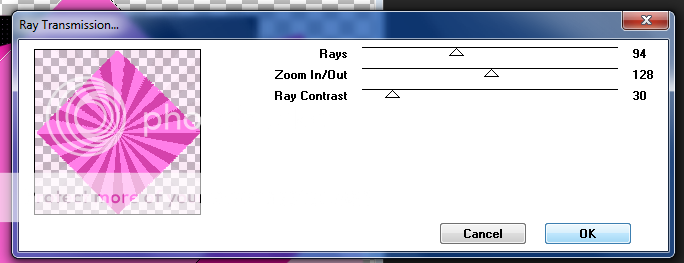


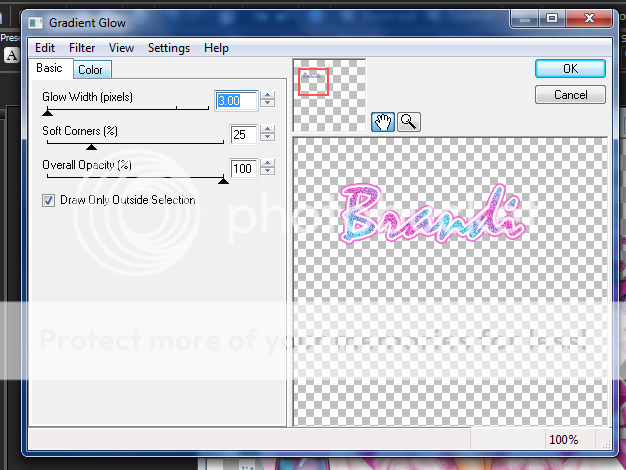





0 comments:
Post a Comment