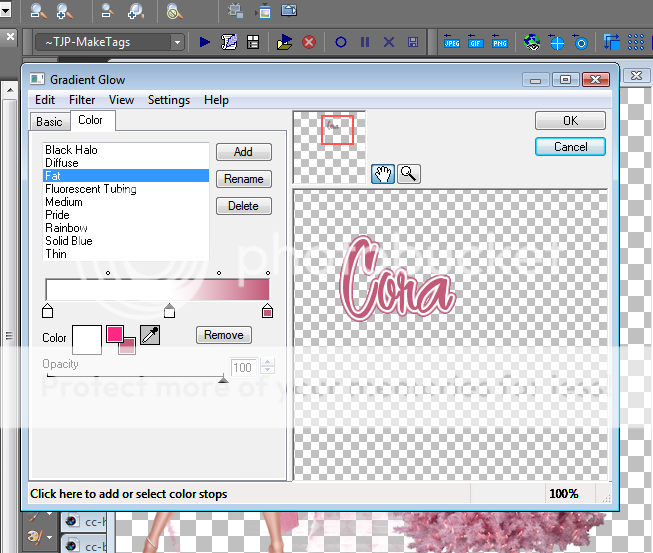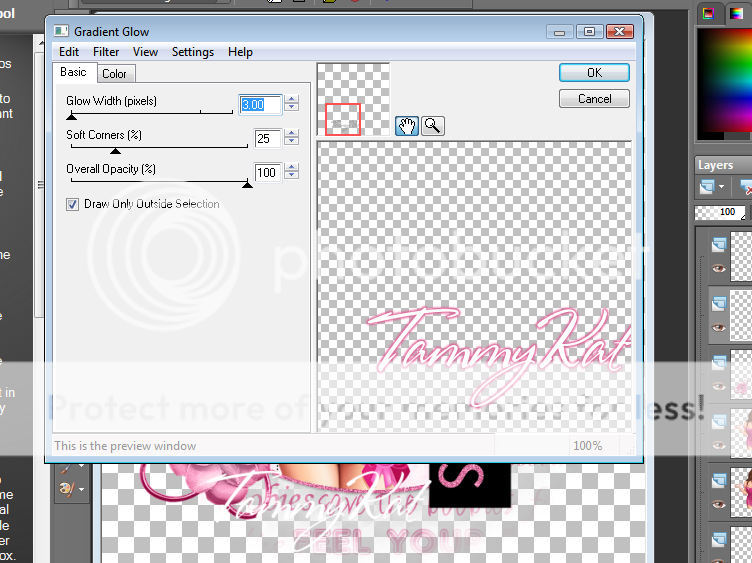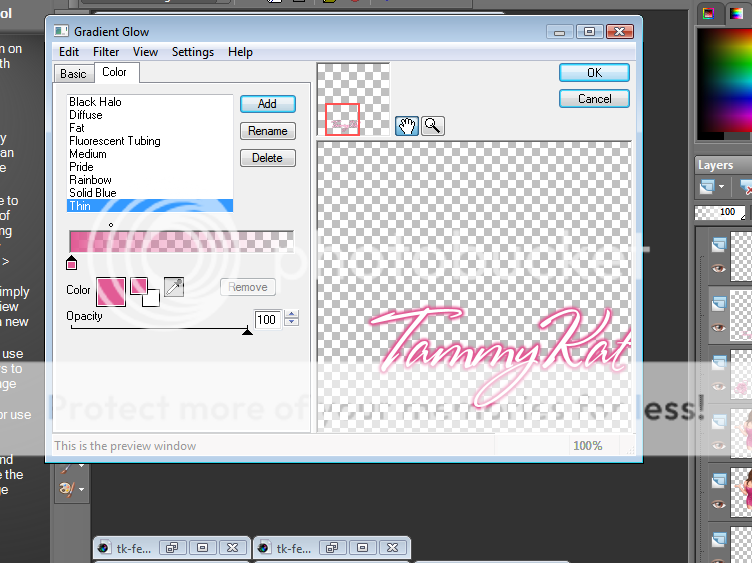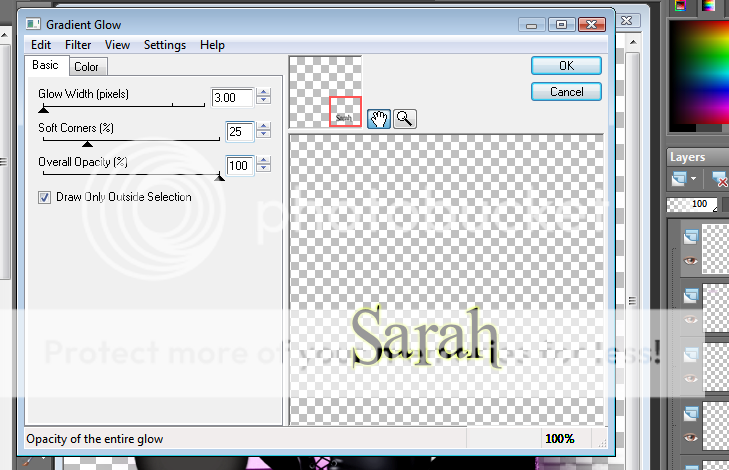Labels ♥
- AIL (4)
- AmyMarie (1)
- Angela Newman (1)
- Anna Marine (1)
- AOG (1)
- ArtisticRealityTalent (2)
- Autumn (2)
- Awards (1)
- Barbara Jensen (1)
- BCA (1)
- ByWendyG (2)
- CamillaDrakenborg (2)
- CDO (14)
- Charles Bristow (1)
- Cinnamon Scraps (1)
- Cluster Frames (2)
- Collab Tag Templates (2)
- Crowe (3)
- CuteLoot (1)
- Designs By Sarah (1)
- Ditzy Dezigns (1)
- Easter (1)
- Eclipsy. GrnIz Dezinez (2)
- Elias Chatzoudis (4)
- Enamorte (2)
- Enys Guerrero (1)
- Fall (1)
- Forum Set (1)
- Foxy Designz (3)
- Freya Langford-Sidebottom Freya Langford-Sidebottom (1)
- FTU Tags (7)
- FTU Tutorials (15)
- Gaetano Di Falco (1)
- Garv (1)
- GeminiCreationz (1)
- GothicInspirations (1)
- Gothique Starr (3)
- GraphFreaks (1)
- GrnIz Dezinez (8)
- Grunge-Glitter (1)
- Hungry Hill (2)
- Indie-Zine (1)
- Inzpired Creationz (1)
- Irish Princess Designs (1)
- Jackie's Jewels (5)
- JoseCano (1)
- Keith Garvey (4)
- KiwiFireStorm (3)
- LexisCreationz (3)
- Misc. (3)
- My Tubed Art (3)
- O'ScrapCandyShack (5)
- PFD (1)
- PFD. Wendy Gerber (2)
- PicsforDesign (3)
- Pimpin' PSPers Warehouse (1)
- Pink (1)
- PMTwS (8)
- PTE (41)
- PTU Tags (33)
- PTU Tutorials (90)
- PurplesKreationz (3)
- Rabid Designz (4)
- Rac (13)
- Ricky Fang (1)
- Robert Alvarado (1)
- Roman Zaric (1)
- Roo (2)
- Sale (1)
- Sam'sScraps (1)
- ScrappinKrazyDesigns (1)
- Scraps and the City (1)
- ScrapsNCompany (1)
- Sherri Baldy (1)
- Snags (31)
- Spring (2)
- St.Patricks Day (2)
- Steve Baier (1)
- Tag Show Off (6)
- Tag Show off using my tutorials (1)
- Tag Templates (11)
- TaggersArt (1)
- TaggersDelight (1)
- Tags (2)
- Tashas Playground (18)
- TeaserTag (1)
- The PSP Project (20)
- TheARTofGiving (1)
- TimeThief (1)
- Tony Mauro (1)
- TonyT (3)
- Toxic Desirez (1)
- Tutorials (2)
- Tyger's Tidbits (1)
- UpYourArt (15)
- ValentinesDay (1)
- Verymany (5)
- Wendy Gerber (4)
- Wicked Princess Scraps (11)
- wordart (1)
- Xketch (1)
- ZlataM (3)
Powered by Blogger.
Saturday, November 20, 2010
Pink Angel
You'll need a tube of choice I am using the gorgeous art of Keith Garvey you can purchase his art to use for tags MPT.
Font of choice
Mask of choice
Eye Candy 4000 - Gradient Glow
A kit of choice I am using a gorgeous kit by Cora over at Pimp my Tags with Scraps called Pink Holiday.
Ready?
Let's get started!
Make a new canvas 700 x 700 you can always crop/re-size later.
Open up a paper of choice from the kit I used paper 4 then add a mask of your choice. I duplicated my mask layer to make it a little darker but that is totally up to you.
Next open up the window from the kit paste it onto your canvas re-size it so it fits nicely. I added the wreath, and ribbon to the window to decorate it a little.
Open up the holiday cheer element from the kit, paste it as a new layer and move it below the window you can erase the parts that over hang past it with your eraser tool.
Next we're going to open up the tree from the kit paste it onto your canvas and re-size it so its fits nicely. I added one of the start elements from the kit at the top to make it look like a tree top.
Copy and paste your tube of choice then duplicate it change the blend mode to soft light and add a drop shadow to the original tube layer.
Add your name in a font of choice and add a gradient glow my settings are shown in the screen shot below.
Finally add your copyright and license number if applicable save as png or jpeg whichever you prefer and we're done!
I hope you enjoyed this tutorial and found it easy to follow.
Labels:
PTU Tutorials
|
0
comments
Friday, November 19, 2010
Tag Ho Christmas
This tutorial was written by Brunette on November 19th 2010. Any similarity to any other tutorial is purely coincidental.
Do not copy and paste my tutorials or claim as your own you may link to them for group challenges.
You'll need a tube of choice I am using the gorgeous art of Keith Garvey you can purchase his art to use for tags MPT. This image was part of the FAB gift the artist at MPT put together for us this year. Thank you MPT and artists!
Font of choice
A kit of choice I am using a gorgeous collab kit by Sarah, Cora and TammyKat over at Pimp my Tags with Scraps called Naughty List.
Ready?
Let's get started!
Open up the template duplicate it close out the original. Delete the copright layer.
I closed out the gradient circle, black circle and text layers.
Select the gradient rectangle layer selections-select all-float-defloat and add a new layer flood fill with a color of choice. Add some noise and a drop shadow, close off the original rectangle layer.
Next open up the tree from Sarah's folder of the kit copy and paste it as a new layer and add a drop shadow. Open up the naughty list scroll re-size so if fits nicely and paste it as a new layer rotate it a little then add a drop shadow. I added one of the holly elements from Tammy's folder of the kit to the scroll and added a drop shadow. Decorate your tag how you see fit adding a drop shadow to whatever you add.
Next we're going to add our tube. Once you have the tube you want to use copy it then paste it as a new layer, move it below the tag ho xmas and ho ho ho layers. Then on the oval frame layer selections-select all-float-defloat back on the tube later delete the part that is in the frame itself with your eraser tool. Go back on the oval frame layer then selections-invert back on the tube later delete the parts that over hang the frame with your eraser tool. Duplicate the tube layer and change the blend mode of the top one to soft light and add a drop shadow to the original layer.
In a font of choice add your name I put it on the naughty list scroll to make it look like it was a name on the naughty list. I used the color white then added some noise and a drop shadow.
Add a new layer below the black circle layer either copy and paste a paper of flood fill with a color of choice and add a mask.
Finally add your copyright and license number if applicable save as png or jpeg whichever you prefer and we're done!
I hope you enjoyed this tutorial and found it easy to follow.
Labels:
PTU Tutorials
|
0
comments
Friday, November 12, 2010
Tag Template
I LOVE Pink's new song Raise your Glass! While listening to it I got creative in PSP and here is the result lol. I hope its useful to you!
Enjoy!
You can get it here.
Labels:
Tag Templates
|
1 comments
Monday, October 25, 2010
Tag Template
Its been awhile since I actually made a tag template lol.
So here is a new one I just finished and yep you guessed it I was listening to music! Music always inspires me when it comes to templates.
Anyway here it is I hope you find it useful!
Enjoy!
Labels:
Tag Templates
|
2
comments
Wednesday, October 20, 2010
Playful Pumpkins
This tutorial was written by Brunette on October 20th 2010. Any similarity to any other tutorial is purely coincidental.
Do not copy and paste my tutorials or claim as your own you may link to them for group challenges.
You'll need a tube of choice I am using the gorgeous art of Scott Blair you can purchase his art to use for tags MPT.
Font of choice
A kit of choice I am using a gorgeous kit by Sarah over at Pimp my tags with Scraps called H A double L O double U double E N.
Ready?
Let's get started!
Open up the template I closed off the dotted squares layer. On the right circle layer selections-select all-float-defloat open up the spilled beads2 element from the kit re-size so it fits nicely in the circle then selections-invert and hit delete. Repeat the same steps for the left circle layer.
On the rectangle layer selections-select all-float-defloat copy and paste a paper of choice I used paper 8 from the kit then selections-invert and hit delete DO NOT deselect yet go back to selections-invert then modify-expand by 4 add a new raster layer and flood fill with a color of choice. Move this layer below the paper rectangle we have now add some noise effect to this then a drop shadow of choice.
Close off the left and right tone layers and the pumpkin layers. Merge the wordart layer and the wordart layer back together, then using your selection tool rectangle draw around one of them then go to Edit-cut select none, then copy and paste it where you want I put it in the orange rectangles, move the other one in the same place.
On the left and right square layers I added some weave to them, settings shown in the screenshot below.
On the circle 2 layer selections-select all-float-defloat open up a paper of choice I used paper 11 from the kit arrange how you want then selections-invert and hit delete. Close off the original circle layer. Change the blend mode of the pixel words layer to Luminance L.
Copy and paste your tube of choice then duplicate it, change the blend mode to soft light add a drop shadow of choice to the original layer.
Decorate your tag with elements from the kit. I used a cat and the spider but feel free to use what you think looks best for your tag.
In a font of choice add your name then selections-select all-float-defloat-modify-expand by 2 add a new layer flood fill with a color of choice and add some noise to it. Move this layer below your name and add a drop shadown of choice.
Finally add your copyright and license number if applicable save as png or jpeg whichever you prefer and we're done!
I hope you enjoyed this tutorial and found it easy to follow.
Labels:
PTU Tutorials
|
0
comments
Save the Boobies
This tutorial was written by Brunette on October 20th 2010. Any similarity to any other tutorial is purely coincidental.
Do not copy and paste my tutorials or claim as your own you may link to them for group challenges.
You'll need a tube of choice I am using the gorgeous art of Ismael Rac you can purchase his art to use for tags at his store here. This tube happens to be a freebie! Thanks Ismael!
Eye Candy 4000 (optional)
Xero - Fritillary
Mask of choice
Font of choice
Template 36 by Deb here. Thank you Deb!
A kit of choice I am using a gorgeous kit by TammyKat over at Pimp my tags with Scraps called Feel Your Boobies.
Ready?
Let's get started!
Open up the template and on Raster 1 layer colorize it to a color that matches your tube.
Then on Raster layer 2 selections-select all-float-defloat copy and paste a paper of choice I used the ltpinkplain paper from the kit. Selections-invert and hit delete close off the original layer.
On Raster 4 layer selections-select all-float-defloat add a new layer and flood fill with a color of choice. Repeat for the copy of raster 4 layer, then add Xero Fritillary to both layers. I just hit random a few times until I got one that I liked.
I closed off Raster 3 layer and the copy of vector one layer.
Colorize Raster 6 to the same color as you did earlier to the oval.
Copy and paste your tube of choice duplicate it change the blend mode to soft light on the duplicate copy and add a drop shadow of choice to the original layer.
I used the metallicbow drk pink and the pink flower on the lower part of the tag re-sized them so they fit nicely.
Add your name in a font of choice then add a gradient glow settings shown in the screen shot below, then add a drop shadow.
Open up another paper from the kit I used boobiepaper2 move it to the bottom of the template and add a mask of choice.
Finally add your copyright and license number if applicable save as png or jpeg whichever you prefer and we're done!
I hope you enjoyed this tutorial and found it easy to follow.
Labels:
PTU Tutorials
|
0
comments
Sunday, October 3, 2010
Wicked Bitch
This tutorial was written by Brunette on October 3rd 2010. Any similarity to any other tutorial is purely coincidental.
Do not copy and paste my tutorials or claim as your own you may link to them for group challenges.
You'll need a tube of choice I am using the gorgeous art of Keith Garvey you can purchase his art to use for tags at MPT.
Eye Candy 4000 (optional)
Mura Meisters Copies
Mask of choice
Font of choice
Template 48 by Sapphy here. Thank you Sapphy!
A kit of choice I am using a gorgeous kit by Sarah over at Pimp my tags with Scraps called Sit a Spell.
Ready?
Let's get started!
Open up the template go to the Wickedest wordart layer selections-select all-float-defloat add a new raster layer and flood fill with a color of choice to match your tube. Select none, delete the original layer. Add a drop shadow to the glitter back layer.
On the small orange circle layer selections-select all-float-defloat flood fill with a color of choice then open up a paper of choice I used paper 10 from the kit. Paste as a new layer then selections-invert and hit delete. Change the blend mode to Luminance L and select none. Delete the original small circle layer.
On the back rectangle layers I added some words make sure you put the words in the center of the canvas. To do this go to objects-align-center in canvas then used Mura Meisters copies settings for the filter shown in the screen shot below. Then use you magic to select the rectangle the words are in then selections-invert making sure you are the words layer and hit delete. Then add your mask of choice. Repeat these steps for the other rectangle.
On the large orange circle layer selections-select all-float-defloat add a new raster layer and flood fill with a color of choice then open up a paper of choice I used paper 4 from the kit. Paste as a new layer then selections-invert and hit delete. Change the blend mode to Luminance L and select none.
On the orange glitter rectangle frame layer selections-select all-float-defloat flood fill with a color of choice add some noise and a drop shadow.
Colorize the mask layer to match your tube duplicate it and mirror or flip it and move it to another part of your canvas to make it show all over the tag.
Copy and paste your tube of choice duplicate and change the blend mode to soft light add a drop shadow to the original tube layer.
Open up whatever elements from your kit that you would like to decorate your tag with, I used the cauldron.
Add your name in a font of choice then add a gradient glow and a drop shadow of choice. My gradient glow settings are shown in the screenshot below.
Finally add your copyright and license number if applicable save as png or jpeg whichever you prefer and we're done!
I hope you enjoyed this tutorial and found it easy to follow.
Labels:
PTU Tutorials
|
0
comments
Saturday, August 28, 2010
New layout!
Missy from over at Divine Intentionz redid my blog layout for me! I LOVE it so much! Thank you Minxy you totally rawk! So in light of all this please bare with me as I add blinkies and all that stuff I am new to adding stuff like that to my blog so I am counting on the help of my dork sistas!
Labels:
Misc.
|
1 comments
Wednesday, August 18, 2010
Stay tuned....
Within the next few days or so I will be getting a whole new look for my blog.
I can't wait!
Labels:
Misc.
|
0
comments
Monday, July 26, 2010
♥ Tag Template ♥
Listening to tunes again and came up with this template. I hope its useful.
Enjoy!
You can download it here.
Labels:
Tag Templates
|
1 comments
Saturday, July 3, 2010
♥ My first Kiss ♥
My First Kiss
This tutorial was written by Brunette on July 3rd 2010. Any similarity to any other tutorial is purely coincidental.
Do not copy and paste my tutorials or claim as your own you may link to them for group challenges.
You'll need a tube of choice I am using the gorgeous art of Keith Garvey you can purchase his art to use for tags at MPT.
Eye Candy 4000 (optional)
Mask of choice
Font of choice
A kit of choice I am using a gorgeous kit from Sarah over at Pimp my Tags with Scraps called I heart rock.
Ready?
Let's get started!
Open up a new canvas 700x700 you can re-size later.
Open up frame 2 from the kit copy and paste it as a new layer on your canvas.
Now select a paper from the kit I used Paper 6 paste it as a new layer and move below the frame. I took my eraser tool and erased everything that was outside the longest rectangle including what is in the small square.
With your magic wand select inside the smaller square add a new layer and flood fill with a color of choice, I used black. Type out words or lyrics of choice I used a song move this layer below the frame layer but above the black then selections-select all-float-defloat-invert and hit delete, that is just so the words are completely in the square.
Open up skull 1 from the kit paste it as a new layer I put it over the smaller one just so it was a little bigger, you don't have to.
Open up another paper from the kit I used Paper 8 paste it as a new layer underneath everything so its at the bottom and add a mask then merge group, move it to the left a little. Duplicate and move that one to the right.
Copy and paste your tube of choice if its a half one like mine I just made sure to line it up with the frame and then delete what hung over.
Add your name in a font of choice and use the following gradient glow settings shown in the screen shot below, then add a drop shadow.
Do not copy and paste my tutorials or claim as your own you may link to them for group challenges.
You'll need a tube of choice I am using the gorgeous art of Keith Garvey you can purchase his art to use for tags at MPT.
Eye Candy 4000 (optional)
Mask of choice
Font of choice
A kit of choice I am using a gorgeous kit from Sarah over at Pimp my Tags with Scraps called I heart rock.
Ready?
Let's get started!
Open up a new canvas 700x700 you can re-size later.
Open up frame 2 from the kit copy and paste it as a new layer on your canvas.
Now select a paper from the kit I used Paper 6 paste it as a new layer and move below the frame. I took my eraser tool and erased everything that was outside the longest rectangle including what is in the small square.
With your magic wand select inside the smaller square add a new layer and flood fill with a color of choice, I used black. Type out words or lyrics of choice I used a song move this layer below the frame layer but above the black then selections-select all-float-defloat-invert and hit delete, that is just so the words are completely in the square.
Open up skull 1 from the kit paste it as a new layer I put it over the smaller one just so it was a little bigger, you don't have to.
Open up another paper from the kit I used Paper 8 paste it as a new layer underneath everything so its at the bottom and add a mask then merge group, move it to the left a little. Duplicate and move that one to the right.
Copy and paste your tube of choice if its a half one like mine I just made sure to line it up with the frame and then delete what hung over.
Add your name in a font of choice and use the following gradient glow settings shown in the screen shot below, then add a drop shadow.
Add your copyright and license number if applicable save as png or jpeg whichever you prefer and we're done!
I hope you enjoyed this tutorial and found it easy to follow.
Labels:
PTU Tutorials
|
0
comments
Sunday, June 13, 2010
♥ Bitch on Wheels ♥
Bitch on Wheels
This tutorial was written by Brunette on June 13th 2010. Any similarity to any other tutorial is purely coincidental.
Do not copy and paste my tutorials or claim as your own you may link to them for group challenges.
You'll need a tube of choice I am using the gorgeous art of Keith Garvey you can purchase his art to use for tags at MPT.
Mura Meister's Copies
Font of choice
A kit of choice I am using a bad ass collab kit from Sarah & TammyKat over at Pimp my tags with Scraps called Biker Babes.
Open a new transparent canvas 700x700 you can always re-size layer.
Open up Frame 1 from Sarah's folder from the kit, paste it as a new layer Image-rotate-free rotate 90 degrees to the left make sure its only the frame layer you rotate. With your magic wand click inside the frame and then in the little square at the bottom. Selections-modify-expand by 3 open up Paper 8 from Sarah's part of the kit paste as a new layer then selections-invert and hit delete.
Open Word-art 1 from Sarah's part of the kit paste it as a new layer paste it as a new layer Image-rotate-free rotate 90 degrees to the left, place it in the top portion of the frame. Add a drop shadow.
Open up the pink wings from Sarah's part of the kit paste as a new layer re-size as needed place it near the bottom of the tag, and add a drop shadow.
Open up the skull pile in Tammy's part of the kit paste as a new layer re-size as needed and place at the bottom of the tag, add a drop shadow.
Open up the tires from Sarah's part of the kit paste them as a new layer re-size as needed and place them to the bottom right of the tag, add a drop shadow.
Open up ribbon 2 from Sarah's part of the kit Image-rotate-free rotate 90 degrees to the left then mirror it, and add a drop shadow.
Open up the light pink paper from Tammy's part of the kit paste it as a new layer move it all the way to the bottom and add a mask.
In a pixel font or font of choice add the words BITCH ON WHEELS Maura Meisters Copies settings shown in the screen-shot below. Add a mask to that layer too and lower the opacity.
Do not copy and paste my tutorials or claim as your own you may link to them for group challenges.
You'll need a tube of choice I am using the gorgeous art of Keith Garvey you can purchase his art to use for tags at MPT.
Mura Meister's Copies
Font of choice
A kit of choice I am using a bad ass collab kit from Sarah & TammyKat over at Pimp my tags with Scraps called Biker Babes.
Open a new transparent canvas 700x700 you can always re-size layer.
Open up Frame 1 from Sarah's folder from the kit, paste it as a new layer Image-rotate-free rotate 90 degrees to the left make sure its only the frame layer you rotate. With your magic wand click inside the frame and then in the little square at the bottom. Selections-modify-expand by 3 open up Paper 8 from Sarah's part of the kit paste as a new layer then selections-invert and hit delete.
Open Word-art 1 from Sarah's part of the kit paste it as a new layer paste it as a new layer Image-rotate-free rotate 90 degrees to the left, place it in the top portion of the frame. Add a drop shadow.
Open up the pink wings from Sarah's part of the kit paste as a new layer re-size as needed place it near the bottom of the tag, and add a drop shadow.
Open up the skull pile in Tammy's part of the kit paste as a new layer re-size as needed and place at the bottom of the tag, add a drop shadow.
Open up the tires from Sarah's part of the kit paste them as a new layer re-size as needed and place them to the bottom right of the tag, add a drop shadow.
Open up ribbon 2 from Sarah's part of the kit Image-rotate-free rotate 90 degrees to the left then mirror it, and add a drop shadow.
Open up the light pink paper from Tammy's part of the kit paste it as a new layer move it all the way to the bottom and add a mask.
In a pixel font or font of choice add the words BITCH ON WHEELS Maura Meisters Copies settings shown in the screen-shot below. Add a mask to that layer too and lower the opacity.
Back to the very top layer on your tag copy and paste your tube as a new layer duplicate it then go to adjust-blur-Gaussian blur set at 3.00 change the blend mode to overlay and add a drop shadow to the original tube layer.
Add your copyright and license number if applicable save as png or jpeg whichever you prefer and we're done!
I hope you enjoyed this tutorial and found it easy to follow.
Labels:
PTU Tutorials
|
0
comments
Sunday, May 30, 2010
♥ Kinky Witch ♥
Kinky Witch
This tutorial was written by Brunette on May 30th 2010. Any similarity to any other tutorial is purely coincidental.
Do not copy and paste my tutorials or claim as your own you may link to them for group challenges.
You'll need a tube of choice I am using the gorgeous art of Keith Garvey you can purchase his art to use for tags at MPT.
Eye Candy 4000 (optional)
Font of choice
Mask of Choice
A kit of choice I am using a beautiful kit from Cora over at Pimp my tags with Scraps called Tabitha.
Open a new transparent canvas 700x700 you can always re-size layer.
Open up Frame 3 from the kit with your magic wand click inside the squares then selections-modify-expand by 4. Open up paper 8 paste as a new layer selections-invert and hit delete DO NOT deselect yet. The tube I am using comes with a closeup copy and paste your tube in the squares different parts for different squares. Delete what over hangs out of the frame or into another square. Hide everything but your tubes in the squares and merge visible then duplicate then go to adjust-blur-Gaussian blur set at 3.00 change the blend mode to overlay and the original layer to Luminance L. Now unhide everything.
I wrote kinky witch in different places on the tag you can do this or not its up do you. I added a gradient glow that I will show in a screen shot a few steps down and a drop shadow.
Open up ribbon 10 from the kit paste it as a new layer make sure its on top of all the other layers, re-size so it fits over the squares and its not over hanging too much. Then open up the staple re-size it so it fits nicely over the ribbon rotate it so it looks like its holding the ribbon on the frame. Do the same with the other side.
Copy and paste your tube as a new layer duplicate it then go to adjust-blur-Gaussian blur set at 3.00 change the blend mode to soft light and add a drop shadow to the original tube layer.
Open up paper 4 paste it as a new layer but move it all the way to the bottom in the layer palette. Add a mask of choice.
Add your name in a font of choice I added some noise to it which is shown in the screen shot below as well as the gradient glow I used, then add a drop shadow.
Do not copy and paste my tutorials or claim as your own you may link to them for group challenges.
You'll need a tube of choice I am using the gorgeous art of Keith Garvey you can purchase his art to use for tags at MPT.
Eye Candy 4000 (optional)
Font of choice
Mask of Choice
A kit of choice I am using a beautiful kit from Cora over at Pimp my tags with Scraps called Tabitha.
Open a new transparent canvas 700x700 you can always re-size layer.
Open up Frame 3 from the kit with your magic wand click inside the squares then selections-modify-expand by 4. Open up paper 8 paste as a new layer selections-invert and hit delete DO NOT deselect yet. The tube I am using comes with a closeup copy and paste your tube in the squares different parts for different squares. Delete what over hangs out of the frame or into another square. Hide everything but your tubes in the squares and merge visible then duplicate then go to adjust-blur-Gaussian blur set at 3.00 change the blend mode to overlay and the original layer to Luminance L. Now unhide everything.
I wrote kinky witch in different places on the tag you can do this or not its up do you. I added a gradient glow that I will show in a screen shot a few steps down and a drop shadow.
Open up ribbon 10 from the kit paste it as a new layer make sure its on top of all the other layers, re-size so it fits over the squares and its not over hanging too much. Then open up the staple re-size it so it fits nicely over the ribbon rotate it so it looks like its holding the ribbon on the frame. Do the same with the other side.
Copy and paste your tube as a new layer duplicate it then go to adjust-blur-Gaussian blur set at 3.00 change the blend mode to soft light and add a drop shadow to the original tube layer.
Open up paper 4 paste it as a new layer but move it all the way to the bottom in the layer palette. Add a mask of choice.
Add your name in a font of choice I added some noise to it which is shown in the screen shot below as well as the gradient glow I used, then add a drop shadow.
Add your copyright and license number if applicable save as png or jpeg whichever you prefer and we're done!
I hope you enjoyed this tutorial and found it easy to follow.
Labels:
PTU Tutorials
|
0
comments
Monday, May 24, 2010
New Tag Template
Listening to music again with PSP open LOL so here you go for your tagging pleasure!
You can get it here.
Labels:
Tag Templates
|
0
comments
Monday, May 17, 2010
Another New Tag Template
Another new template this is what happens when you listen to music with PSP open LOL.
You can get it here.
Labels:
Tag Templates
|
0
comments
New Tag Template
Aqua from Creative Misfits gave me an idea for a tag template so here it is for your tagging pleasure that's if you find it tag worthy lmao.
You can download it here.
Labels:
Tag Templates
|
0
comments
Monday, May 10, 2010
♥ Good Girl ♥
Good Girl
This tutorial was written by Brunette on May 10th 2010. Any similarity to any other tutorial is purely coincidental.
Do not copy and paste my tutorials or claim as your own you may link to them for group challenges.
You'll need a tube or image of choice I am using the gorgeous art of Anna Marine you can purchase her art to use for tags at CILM.
Eye Candy 4000 (optional)
Mura Meister's Tone
Mask of choice
Font of choice
A kit of choice I am using a beautiful kit from Cora over at Pimp my Tags with Scraps called Good Girl.
Ready? Let's get started!
New canvas 700x700 you can re-size it later.
Open up frame 2 from the kit copy and paste it as a new layer on your canvas.
Open up your image or tube paste it as a new layer move it below the frame use your eraser tool to erase what hangs over the frame.
Open up Paper 4 paste as a new layer under the frame layer use mura meister's tone with the following settings in the screen shot below. Make sure to change the FG color to a little bit of a darker color so it shows up better. Then apply your mask and merge group.
Open ribbon 4 from the kit copy and paste it as a new layer above all the other layers and re-size as needed. I placed it at the bottom of my frame then added the heart from the kit re-size that as needed as well.
Now just add your name in a font of choice and use Eye Candy 4000 gradient glow if you choose and a drop shadow.
Crop your tag or re-size to the size you want.
Add your copyright and license number if applicable save as png or jpeg whichever you prefer and we're done!
I hope you enjoyed this tutorial and found it easy to follow.
Labels:
PTU Tutorials
|
0
comments
Tuesday, April 27, 2010
Vote for me LOL
I entered in this contest my tag is tag number 2 so please vote for me if you could lol.
You can vote here.
Thanks so much!
Labels:
Misc.
|
0
comments
Saturday, April 24, 2010
♥ Enchanted ♥
Enchanted
This tutorial was written by Brunette on April 24th 2010. Any similarity to any other tutorial is purely coincidental.
Do not copy and paste my tutorials or claim as your own you may link to them for group challenges.
You'll need an image of choice I am using the gorgeous art of Maxine Gadd you can purchase her art at MPT.
Font of choice.
Eye Candy 4000 (optional)
A kit of choice I am using a beautiful kit from Sarah from Pimp my Tags with Scraps called Enchanted.
Ready? Let's get started!
Open a new Transparent canvas 750x750 (you can always re-size later)
You can flood fill with white, I don't usually because the forums I am in I use .png's and just leave the white background off it depends on what you want.
Now open up Frame 4 from the kit paste as a new layer on your canvas add a drop shadow of choice.
Next we're going to open up your image of choice copy and paste it as a new layer move it below the frame layer. Use your eraser tool to erase any parts hanging over the edge of the frame.
Open up flower 3 from the kit place it over the berries on the leaves that are on the frame re-size so it fits nicely.
Open up charm 2 paste as a new layer then image-mirror and add a drop shadow of choice.
Open up a paper of choice I used paper 2 and applied a mask. Re-sized it bigger so it would fit around the tag nicely.
In a font of choice I used Inspiration add your name then use the following gradient glow settings and add a drop shadow.
Add your copyright and license number if applicable save as png or jpeg whichever you prefer and we're done!
I hope you enjoyed this tutorial and found it easy to follow.
Labels:
PTU Tutorials
|
0
comments
Wednesday, April 21, 2010
♥ Bad Girls ♥
Bad Girls
This tutorial was written by Brunette on April 21th 2010. Any similarity to any other tutorial is purely coincidental.
Do not copy and paste my tutorials or claim as your own you may link to them for group challenges.
You'll need a tube of choice I am using the awesome work of Jose Cano you can purchase a license to use his art MPT.
Tag template by Cakes from Crazy Cakes Scraps that you can get here.
Font of choice.
Eye Candy 4000 (optional)
Mura Meister's Copies
A kit of choice I am using a fab kit from Cora from Pimp my tags with Scraps called Bad Girl.
Ready? Now lets get to tagging!
Delete the copy right layer and re-size the canvas if you need to.
We're going to work from the bottom up and I hope this is not too confusing for you.
On the bottom greenish circle layer go to selections-select all-float-defloat- add a new raster layer and flood fill with a color of choice I used red then modify-expand by 3 then add a new raster layer flood fill white and adjust-add noise-uniform, monochrome checked and settings at 35% select none. Add a drop shadow of choice. Move that layer below the greenish circle layer. Delete the original circle layer.
Now below this layer on the bottom of the layer palette I added pixel words BAD GIRLS you can use words of choice. Then go to objects-align-center in canvas and convert to raster layer. Add the Mura Meisters copies to this layer with the settings in the screen shot below then add a mask of choice.
On your color palette make your foreground and background colors from your tube then use a foreground background gradient. On the pink square layer selections-select all-float-defloat flood fill with your gradient then select none. Delete the original pink square layer. Repeat the above steps for the other pink square.
On the big oval layer selections-select all-float-defloat open paper 3 from the kit re-size it so it fits nicely into the oval then selections-invert and hit delete. Selections-invert-modify-expand by 3 add a new raster layer flood fill with white and adjust-add noise-same settings as before. Move this layer below the flood fill layer and delete the original big oval layer.
I deleted the splatter layer.
On the starline layer selections-select all-float-defloat I used my paint brush and colored them in black you can use a color that goes with your tube, then select none.
On the long pink rectangle selections-select all-float-defloat add a new raster layer and flood fill with the gradient from earlier. Select none,delete the original rectangle layer.
On the line layer selections-select all-float-defloat add a new raster layer flood fill with a color of choice to go with your tube I used red. Select none, delete the original line layer.
On the stars layer selections-select all-float-defloat I used my paint brush and colored them red you can use a color that goes with your tube, then select none. Repeat these steps for the other stars layer.
Star layer selections-select all-float-defloat add a new raster layer flood fill with color of choice add noise with the same setting as earlier, select none and delete the original star layer. Repeat these steps for the other star layer.
Wordart layer (Bad Girls Club) add a Eye Candy 4000 gradient glow with the settings shown in the screen shot below.
I added Ribbon 1 from the kit placed it where I thought it looked best on the tag and added a drop shadow.
Copy and paste your tube as a new layer I moved it close to the rectangle so it sort of looked like she was behind it. Duplicate adjust-blur-gaussian blur set at 3 then change the blend mode on that layer to soft light, add a drop shadow to the original tube layer.
I added the Bad Girl case and the Skull re-sizing them both so they fit the tag nicely.
Adding your name in a font of choice I used the same gradient you use throughout the tag. Then selections-select all-float-defloat-modify-expand by 2 add a new raster layer and flood fill with with add the same noise settings we used throughout the tag move it below your name and add a drop shadow.
Add your copyright and license number if applicable save as png or jpeg whichever you prefer and we're done!
I hope you enjoyed this tutorial and found it easy to follow.
Labels:
PTU Tutorials
|
0
comments
Wednesday, April 14, 2010
♥ New Tag Template ♥
I was playing around while listening to Lady GaGa's song telephone and came up with this template, I hope its useful to some of you lol.
You can get it here.
Labels:
Tag Templates
|
0
comments
Wednesday, April 7, 2010
♥ New Tutorial ♥
Magical Moments
This tutorial was written by Brunette on April 7th 2010. Any similarity to any other tutorial is purely coincidental.
Do not copy and paste my tutorials or claim as your own you may link to them for group challenges.
You'll need a tube of choice I am using the gorgeous work of Jennifer Janesko you can purchase a license to use her art CILM.
Template 118 from Rachel at Scraps of Enchantment.
Font of choice.
Mask of choice.
Eye Candy 4000 (optional)
A kit of choice I am using a simply gorgeous kit from Missy at Scraps With Attitude called Magical Moments.
Let's get started!
Open up Rachel's template duplicate it and close the original.
Delete the © layer, hide the flower doodle 1 and flower doodle 2.
Select background1 layer selections>select all>float>defloat open a paper of choice from the kit (there are some GORGEOUS papers in this kit) re-size if you see fit then selections>invert and hit delete.
Repeat the above steps for the remaining background layers closing off the original layers.
I colorized the flower overlay layer to suit the tag.
Copy your tube of choice making sure its on top of the background 1 layer (it will be the paper you pasted first) align it so it sits just level with the frame so it looks like its under it a bit. Duplicate the tube layer then adjust>blur>blur more and set to soft light.
Decorate the tag with elements of choice I used the purple and brownish ribbon and fitted it so it look like it was holding the tag together. Add drop shadows of choice if you think your tag needs them.
Add a new raster layer on the bottom but above the background layer (Raster 1 which is white) Flood fill with a color of choice apply your mask of choice and lower the opacity so it doesn't stand out too much.
Add your name in a font of choice I used the color white added some noise then a thin eye candy gradient glow in a color that goes with the tag and a drop shadow.
Add your copyright and license number if applicable save as png or jpeg whichever you prefer and we're done!
I hope you enjoyed this tutorial and found it easy to follow.
Do not copy and paste my tutorials or claim as your own you may link to them for group challenges.
You'll need a tube of choice I am using the gorgeous work of Jennifer Janesko you can purchase a license to use her art CILM.
Template 118 from Rachel at Scraps of Enchantment.
Font of choice.
Mask of choice.
Eye Candy 4000 (optional)
A kit of choice I am using a simply gorgeous kit from Missy at Scraps With Attitude called Magical Moments.
Let's get started!
Open up Rachel's template duplicate it and close the original.
Delete the © layer, hide the flower doodle 1 and flower doodle 2.
Select background1 layer selections>select all>float>defloat open a paper of choice from the kit (there are some GORGEOUS papers in this kit) re-size if you see fit then selections>invert and hit delete.
Repeat the above steps for the remaining background layers closing off the original layers.
I colorized the flower overlay layer to suit the tag.
Copy your tube of choice making sure its on top of the background 1 layer (it will be the paper you pasted first) align it so it sits just level with the frame so it looks like its under it a bit. Duplicate the tube layer then adjust>blur>blur more and set to soft light.
Decorate the tag with elements of choice I used the purple and brownish ribbon and fitted it so it look like it was holding the tag together. Add drop shadows of choice if you think your tag needs them.
Add a new raster layer on the bottom but above the background layer (Raster 1 which is white) Flood fill with a color of choice apply your mask of choice and lower the opacity so it doesn't stand out too much.
Add your name in a font of choice I used the color white added some noise then a thin eye candy gradient glow in a color that goes with the tag and a drop shadow.
Add your copyright and license number if applicable save as png or jpeg whichever you prefer and we're done!
I hope you enjoyed this tutorial and found it easy to follow.
Labels:
PTU Tutorials
|
0
comments
Friday, April 2, 2010
Collab Template!
Rose and I have teamed up for tag templates again! Only one each this time but none the less they rock!
Here is the one she started and I finished you can find the other on her blog here.
You can download this template here.
You can download this template here.
Labels:
Collab Tag Templates
|
0
comments
Subscribe to:
Posts (Atom)