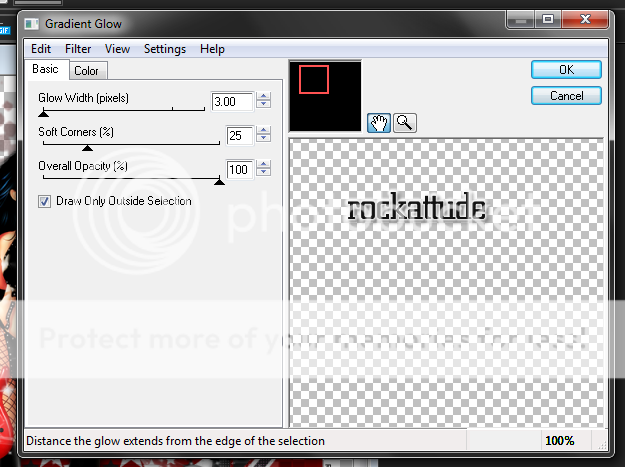Labels ♥
- AIL (4)
- AmyMarie (1)
- Angela Newman (1)
- Anna Marine (1)
- AOG (1)
- ArtisticRealityTalent (2)
- Autumn (2)
- Awards (1)
- Barbara Jensen (1)
- BCA (1)
- ByWendyG (2)
- CamillaDrakenborg (2)
- CDO (14)
- Charles Bristow (1)
- Cinnamon Scraps (1)
- Cluster Frames (2)
- Collab Tag Templates (2)
- Crowe (3)
- CuteLoot (1)
- Designs By Sarah (1)
- Ditzy Dezigns (1)
- Easter (1)
- Eclipsy. GrnIz Dezinez (2)
- Elias Chatzoudis (4)
- Enamorte (2)
- Enys Guerrero (1)
- Fall (1)
- Forum Set (1)
- Foxy Designz (3)
- Freya Langford-Sidebottom Freya Langford-Sidebottom (1)
- FTU Tags (7)
- FTU Tutorials (15)
- Gaetano Di Falco (1)
- Garv (1)
- GeminiCreationz (1)
- GothicInspirations (1)
- Gothique Starr (3)
- GraphFreaks (1)
- GrnIz Dezinez (8)
- Grunge-Glitter (1)
- Hungry Hill (2)
- Indie-Zine (1)
- Inzpired Creationz (1)
- Irish Princess Designs (1)
- Jackie's Jewels (5)
- JoseCano (1)
- Keith Garvey (4)
- KiwiFireStorm (3)
- LexisCreationz (3)
- Misc. (3)
- My Tubed Art (3)
- O'ScrapCandyShack (5)
- PFD (1)
- PFD. Wendy Gerber (2)
- PicsforDesign (3)
- Pimpin' PSPers Warehouse (1)
- Pink (1)
- PMTwS (8)
- PTE (41)
- PTU Tags (33)
- PTU Tutorials (90)
- PurplesKreationz (3)
- Rabid Designz (4)
- Rac (13)
- Ricky Fang (1)
- Robert Alvarado (1)
- Roman Zaric (1)
- Roo (2)
- Sale (1)
- Sam'sScraps (1)
- ScrappinKrazyDesigns (1)
- Scraps and the City (1)
- ScrapsNCompany (1)
- Sherri Baldy (1)
- Snags (31)
- Spring (2)
- St.Patricks Day (2)
- Steve Baier (1)
- Tag Show Off (6)
- Tag Show off using my tutorials (1)
- Tag Templates (11)
- TaggersArt (1)
- TaggersDelight (1)
- Tags (2)
- Tashas Playground (18)
- TeaserTag (1)
- The PSP Project (20)
- TheARTofGiving (1)
- TimeThief (1)
- Tony Mauro (1)
- TonyT (3)
- Toxic Desirez (1)
- Tutorials (2)
- Tyger's Tidbits (1)
- UpYourArt (15)
- ValentinesDay (1)
- Verymany (5)
- Wendy Gerber (4)
- Wicked Princess Scraps (11)
- wordart (1)
- Xketch (1)
- ZlataM (3)
Powered by Blogger.
Showing posts with label Rac. Show all posts
Showing posts with label Rac. Show all posts
Monday, January 21, 2013
Wicked Valentine Forum Set
*Click the tag for full view*
This tutorial was written by Brunette on January 21st 2013.
Any similarity to any other tutorial is purely coincidental.
Do not copy and paste my tutorials or claim as your own you may link to them for group challenges.
What you'll need:
You'll need a tube of choice I am using a gorgeous tube by Ismael Rac. Which you can purchase at his store HERE.
A gorgeous PTU kit by Inzpired Creationz called Wicked Valentine which you can find purchase at Rac's store HERE.
This is an exclusive kit to match the tube.
Fonts of choice - I am using a pixel font for the copyright and Carpenter ICG for the name.
Ready?
Let's get started!
Open a new canvas 650 x 250.
Copy and paste your tube or close up as a new layer and arrange it to your liking, duplicate it and move it where you want continue to do that until the canvas is covered. Then merge all these layers together and duplicate then go to adjust-blur-gauassian blur set to 3 and change the blend mode to overlay.
Open up paper 10 from the kit copy and paste it on top of the duplicated tube layer change the blend mode to screen then duplicate it and change the blend mode of that layer to soft light. Open up paper 9 copy and paste it on top of the duplicated paper layer and change the blend mode to Color L lower the opacity a bit.
Open up scattered hearts 2 from the kit copy and paste them as a new layer near the bottom part of your tag re-size them so they fit nicely.
Open up scattered hearts 1 from the kit copy and paste them as a new layer re-size and arrange to your liking.
Now copy and paste your tube as a new layer arrange and re-size to your liking then duplicate go to adjust-blur-gaussian blur set to 3 and change the blend mode to soft light.
Copy and paste the sparkles from the kit re-size and arrange them to your liking, this layer should be over the tube.
Now we're going to do the borders. Go to the very bottom layer of your canvas it should be blank click it then go to selections-modify-contract by 6 then invert add a new layer flood fill with a color of choice then add some noise if you like. Arrange this layer so its at the top of your layers. Repeat these steps but change the number you contract by to 3.
Now in a font and color of choice add your name in a color of choice then go to selections-select all-float-defloat-modify and expand by 2 then add a new layer and flood fill with a color of choice then go to selections-modify and expand by 2 again add a new layer and flood fill with the same color you typed out your name in. Arrange that layer below everything other font layer and add a drop shadow I used H 1 V 1 Opacity 60 Blur 6.00 Color Black.
Now for the avatar all I did was open up a new canvas 150x150 closed off the border layers and copyright layers on my banner then copy merged and pasted it as a new layer on the 150x150 canvas. Arrange it to your liking even re-size it a little if you want. Then again go to the bottom layer then go to selections-modify-contract by 6 then invert add a new layer and flood fill with the same color as you did on the banner. Arrange this layer so its at the top of your layers. Repeat these steps but change the number you contract by to 3.
Of course add your name or the first letter of your name it your full name won't fit then be sure to add your copyright info to your avatar as well.
I hope you enjoyed this tutorial and found it easy to follow.
I would LOVE to see your results to any tutorials that you do, you can email results to me or post them on my page on facebook if you have a facebook account.
This tutorial was written by Brunette on January 21st 2013.
Any similarity to any other tutorial is purely coincidental.
Do not copy and paste my tutorials or claim as your own you may link to them for group challenges.
What you'll need:
You'll need a tube of choice I am using a gorgeous tube by Ismael Rac. Which you can purchase at his store HERE.
A gorgeous PTU kit by Inzpired Creationz called Wicked Valentine which you can find purchase at Rac's store HERE.
This is an exclusive kit to match the tube.
Fonts of choice - I am using a pixel font for the copyright and Carpenter ICG for the name.
Ready?
Let's get started!
Open a new canvas 650 x 250.
Copy and paste your tube or close up as a new layer and arrange it to your liking, duplicate it and move it where you want continue to do that until the canvas is covered. Then merge all these layers together and duplicate then go to adjust-blur-gauassian blur set to 3 and change the blend mode to overlay.
Open up paper 10 from the kit copy and paste it on top of the duplicated tube layer change the blend mode to screen then duplicate it and change the blend mode of that layer to soft light. Open up paper 9 copy and paste it on top of the duplicated paper layer and change the blend mode to Color L lower the opacity a bit.
Open up scattered hearts 2 from the kit copy and paste them as a new layer near the bottom part of your tag re-size them so they fit nicely.
Open up scattered hearts 1 from the kit copy and paste them as a new layer re-size and arrange to your liking.
Now copy and paste your tube as a new layer arrange and re-size to your liking then duplicate go to adjust-blur-gaussian blur set to 3 and change the blend mode to soft light.
Copy and paste the sparkles from the kit re-size and arrange them to your liking, this layer should be over the tube.
Now we're going to do the borders. Go to the very bottom layer of your canvas it should be blank click it then go to selections-modify-contract by 6 then invert add a new layer flood fill with a color of choice then add some noise if you like. Arrange this layer so its at the top of your layers. Repeat these steps but change the number you contract by to 3.
Now in a font and color of choice add your name in a color of choice then go to selections-select all-float-defloat-modify and expand by 2 then add a new layer and flood fill with a color of choice then go to selections-modify and expand by 2 again add a new layer and flood fill with the same color you typed out your name in. Arrange that layer below everything other font layer and add a drop shadow I used H 1 V 1 Opacity 60 Blur 6.00 Color Black.
Now for the avatar all I did was open up a new canvas 150x150 closed off the border layers and copyright layers on my banner then copy merged and pasted it as a new layer on the 150x150 canvas. Arrange it to your liking even re-size it a little if you want. Then again go to the bottom layer then go to selections-modify-contract by 6 then invert add a new layer and flood fill with the same color as you did on the banner. Arrange this layer so its at the top of your layers. Repeat these steps but change the number you contract by to 3.
Of course add your name or the first letter of your name it your full name won't fit then be sure to add your copyright info to your avatar as well.
I hope you enjoyed this tutorial and found it easy to follow.
I would LOVE to see your results to any tutorials that you do, you can email results to me or post them on my page on facebook if you have a facebook account.
Labels:
Inzpired Creationz,
PTU Tutorials,
Rac
|
0
comments
Friday, January 11, 2013
Rac Valentine Snags!
Here are some snags for you using one of my favorite tubes my Ismael Rac called Cool Valentine and you can purchase her and MANY other gorgeous Rac tubes HERE.
Enjoy these snags!
Please click for FULL view and please save them to your computer for use.
Labels:
Cinnamon Scraps,
PTU Tags,
Rac,
Snags,
ValentinesDay
|
0
comments
Wednesday, November 14, 2012
Rac - Autumn Girl tag showoff
This tag was made using a gorgeous NEW tube by the ever lovely Ismael Rac. She is called Autumn Girl and you can get her NOW along with ALL the other awesome new releases that were released today! So go check them out - HERE.
*Click the tag for full view*
Labels:
PTU Tags,
Rac,
Tag Show Off
|
0
comments
Friday, October 12, 2012
Autumn
*Click the tag for full view*
This tutorial was written by Brunette on October 12th 2012.
Any similarity to any other tutorial is purely coincidental.
Do not copy and paste my tutorials or claim as your own you may link to them for group challenges.
What you'll need:
You'll need a tube of choice I am using a gorgeous tube by Ismael Rac. You can purchase at his store HERE.
Check out the rest of his beautiful artwork while you're there.
A gorgeous PTU kit by Designs by LK called Autumn Splendor which you can purchase HERE.
Be sure to check out ALL her other awesome kits!
Fonts of choice - I am using a pixel font for the copyright and Desyrel for the name.
Mask of choice - mine is from Gems Taggin' Scraps which you can find HERE.
I used mask number 8.
Leave some love when you download!
Eye Candy 4000 - Gradient Glow
Ready?
Let's get started!
Open up a 700x700 canvas we can always re-size/crop later.
I like my tags BIG LOL.
Open up frame 1 from the kit copy and paste it as a new layer re-size it so it fits nicely. Take your magic wand and click inside the frame then go to selections-modify-expand by 2 then open up a paper of choice from the kit I used paper 12 copy and paste it as a new layer then go to selections-invert and hit delete. Move this layer below the frame.
Open up your tube copy and paste it as a new layer I used the half version for mine so what I did was arranged it to my liking then duplicated it and moved that layer below the frame then used my eraser tool to erase what showed over the frame on the top layer. This way she looks like shes coming out of the frame. Duplicate the original tube layer change the blend mode to soft light then go to adjust-blur-gaussian blur set to 5.00 do the same for the tube layer under the frame then add a drop shadow to the very bottom tube layer of H 1 V 2 Opacity 60 Blur 4.00 Color Black.
Open up tree 1 element from the kit copy and paste it as a new layer behind your tube but above the frame re-size it so it fits nicely. Add the same drop shadow as you did earlier.
Open up the leaves 2 element from the kit copy and paste it as a new layer arrange it near the bottom left of your frame re-size it again so it fits nicely and apply your drop shadow. I added the owl from the kit here as well with the same drop shadow.
Open up the barrel, apples tin, and cinnamon sticks elements re-size them so they fit nicely and arrange to your liking I rotated the cinamon sticks so they were laying flat. All these elements should be near the bottom right of your frame. Add the same drop shadow as you did earlier.
Open up paper 18 from the kit copy and paste it as a new layer arrange it so its the bottom layer and apply your mask. Merge group and arrange to your liking.
Now in your font and color of choice I used a foreground/background gradient for my color then applied a gradient glow my settings shown in the screen-shot below then add the same drop shadow as you've been using all along.
Finally add your copyright and license number if applicable save as png or jpeg whichever you prefer and we're done!
I hope you enjoyed this tutorial and found it easy to follow.
I would LOVE to see your results to any tutorials that you do, you can email results to me or post them on my page on face-book if you have a face-book account.
Labels:
O'ScrapCandyShack,
PTU Tutorials,
Rac
|
0
comments
Wednesday, August 8, 2012
Rockattude
*Click the tag for full view*
This tutorial was written by Brunette on August 8th 2012.
Any similarity to any other tutorial is purely coincidental.
Do not copy and paste my tutorials or claim as your own you may link to them for group challenges.
What you'll need:
You'll need a tube of choice I am using a gorgeous tube by Ismael Rac which you can purchase at his store HERE.
Be sure to check out all his other great tubes while you're there!
A badass kit called Heavy Metal Lover by Purple Kreationz which you can purchase HERE.
Be sure to check out ALL her other awesome kits!
Fonts of choice - I am using a pixel font for the copyright and KG Strawberry Limeade for the name.
Tag Template by Eye Candii Graphicz HERE.
Make sure you leave some love when you download!
Mask of choice - mine is by Vix PSP HERE.
I used mask number 147 :) which is in the 10th May 2008 post
Make sure you leave some love when you download!
Any similarity to any other tutorial is purely coincidental.
Do not copy and paste my tutorials or claim as your own you may link to them for group challenges.
What you'll need:
You'll need a tube of choice I am using a gorgeous tube by Ismael Rac which you can purchase at his store HERE.
Be sure to check out all his other great tubes while you're there!
A badass kit called Heavy Metal Lover by Purple Kreationz which you can purchase HERE.
Be sure to check out ALL her other awesome kits!
Fonts of choice - I am using a pixel font for the copyright and KG Strawberry Limeade for the name.
Tag Template by Eye Candii Graphicz HERE.
Make sure you leave some love when you download!
Mask of choice - mine is by Vix PSP HERE.
I used mask number 147 :) which is in the 10th May 2008 post
Make sure you leave some love when you download!
Eye Candy 4000 - Gradient Glow
Xero - Fritillary
Ready?
Let's get started!
Open up the template Shift+D to duplicate the whole thing now close out the original.
We're working our way from the bottom up on the template.
On the left back pink rectangle layer go to selections-select all-float-defloat add a new layer and flood fill with a color of choice I used red then apply your Xero Fritillary just hit random a few times to get one you like. Repeat these steps for the right back pink rectangle layer. Close off the original layers.
On the oval pink noisy layer go to selections-select all-float-defloat add a new layer and flood fill with a color of choice again I used red then added some noise adjust-add/remove noise-add noise my settings are Random checked, Monochrome checked and at 36%. Close off the original layers.
On the oval gray layer to go selections-select all-float-defloat add a new layer now open up a paper of choice I used paper 13 from the kit copy and paste it as a new layer then go to selections-invert and hit delete. Now change the blend mode to Luminance.
On the left pink rectangle layer go to selections-select all-float-defloat add a new layer and flood fill with a color of choice again I used red then added some noise adjust-add/remove noise-add noise my settings are Random checked, Monochrome checked and at 36%. Repeat these steps for the right pink rectangle. Close off the original layers.
On the black dotted left and right rectangles go to Adjust-Hue and Saturation-Colorize and change them so they're both at zero.
On the black left rectangle go to selections-select all-float-defloat now open up your tube copy and paste it as a new layer duplicate it and flip it. Erase the the parts the overlap the top and bottom. Change the blend mode to Luminance L duplicate it and change the blend mode to screen and add a guassian blur of 3 this is under the adjust in psp. Repeat these steps for the right black rectangle.
On the pink oval layer go to selections-select all-float-defloat now open up another paper of choice I used paper 8 from the kit copy and paste it as a new layer then go to selections-invert and hit delete. Close off the original layer.
For the left and right noisy pink circle layers go to selections-select all-float-defloat add a new layer and flood fill them with a color of choice I used red then added noise same settings as earlier. Do this for BOTH layers. Close off the original layers.
On the left and right black dotted circles go to Adjust-Hue and Saturation-Colorize and change the colors so they're red.
On the gradient circle layers go to selections-select all-float-defloat add a new layer and flood fill with a gradient or color of choice. I used a foreground/backgroud gradient. DO NOT deselect yet copy and paste your tube (a close up if you have one) arrange it to your liking in the circle then go to selections-invert and hit delete. Change the blend mode of these layers to screen duplicate it and change the blend mode to overlay and add a guassian blur of 3 this is under the adjust in psp. Then add some lines on the top tube layer I used Blinds in PSP go to Effects-Texture Effects-Blinds with these settings Width 5, Opacity 12, Color White, Horizontal and Light from left/top checked.
I closed off the white and black rectangle layers.
On the rockattude word-art add a light gradient glow my settings shown in the screen shot below.
Copy and paste your tube as a new layer duplicate it and change the blend mode to overlay and add a guassian blur of 3 this is under the adjust in psp.
Now we're going to decorate!
Open up the microphone, Ipod, Light Swish, Music Notes and speakers.
Copy and paste the speakers so they're behind your tube re-size them so they fit nicely between the two circles and kind of look like they're holding them together.
The Ipod and Mic can go near the bottom right of the tag re-size them so they fit nicely and make sure the mic is behind the Ipod.
The Music notes I placed them in the top left of course re-sizing them to fit nicely.
The light swish copy and paste it so its over the tube re-size it a little if need be then duplicate it and move it below the tube.
Add a new layer and flood fill with your color or gradient from earlier and apply your mask then merge group.
Add your name in your font and color of choice then go to selections-select all-float-defloat-modify and expand by 2 add a new layer flood fill it with white or a color of choice then add some noise by going to adjust-add/remove noise-add noise uniform checked, 50% noise and monochrome checked. DO NOT deslect yet go to modify and expand by 2 again add a new layer and flood fill with the color you used for your name move it below all the name layers and add a drop shadow.
Here are the settings I used
H 2
V 2
Opacity 60
Blur 4.00
Color Black
Finally add your copyright and license number if applicable save as png or jpeg whichever you prefer and we're done!
I hope you enjoyed this tutorial and found it easy to follow.
I would LOVE to see your results to any tutorials that you do, you can email results to me or post them on my page on face-book if you have a face-book account.
Labels:
PTU Tutorials,
PurplesKreationz,
Rac
|
0
comments
Wednesday, July 4, 2012
Cute Freedom Rac Snags!
I have some Rac snags for you today!
I used the Cute Freedom HD Plus package which you can purchase HERE.
Enjoy and remember to save them to YOUR computer for using!
*Click the tag for full view*
Labels:
PTU Tags,
Rac,
Snags
|
0
comments
Saturday, May 5, 2012
Rac Snags!
Some new Rac snags for you!
I used his Retro Katy tube which you can purchase HERE.
Make sure to check out his other kickass tubes available!
*Click the tag for full view and saving*
Labels:
PTU Tags,
Rac,
Snags
|
0
comments
Saturday, April 14, 2012
Rac Snags!
Some new Rac snags for you!
I used his Yummy HD Plus pack which you can purchase HERE. Make sure to check out his other kickass tubes available!
*Click on the tag for full view*
Labels:
PTU Tags,
Rac,
Snags
|
0
comments
Friday, February 24, 2012
Dark Goth Love Snags!
I have some snags for you YAY!
Using the awesome art of Ismael Rac.
This tube is an LE tube you can find out more info about how to get it HERE
I hope you enjoy these snags and find them useful!
*click the tags for FULL view*
Labels:
PTU Tags,
Rac,
Snags
|
0
comments
Sunday, February 12, 2012
Dark Love Forum Set
*Click the tag to see it full view*
This tutorial was written by Brunette on February 12, 2012.
Any similarity to any other tutorial is purely coincidental.
Do not copy and paste my tutorials or claim as your own you may link to them for group challenges.
What you'll need:
You'll need a tube of choice I am using the an awesome tube by Ismael Rac which you can purchase at his store HERE. This tube is however a bonus tube all the info is on the store site if you'd like this tube. I am also using the kit that comes with the HD Plus pack for this particular bonus tube.
Fonts of choice - I am using a pixel font for the copyright and Dartangnon-ITC for the name.
Ready?
Let's get started!
Open up a new canvas 650x200 we're going to make a forum set.
This tutorial was written by Brunette on February 12, 2012.
Any similarity to any other tutorial is purely coincidental.
Do not copy and paste my tutorials or claim as your own you may link to them for group challenges.
What you'll need:
You'll need a tube of choice I am using the an awesome tube by Ismael Rac which you can purchase at his store HERE. This tube is however a bonus tube all the info is on the store site if you'd like this tube. I am also using the kit that comes with the HD Plus pack for this particular bonus tube.
Fonts of choice - I am using a pixel font for the copyright and Dartangnon-ITC for the name.
Ready?
Let's get started!
Open up a new canvas 650x200 we're going to make a forum set.
Go to layers and add a new layer flood fill this layer with a background/foreground colors from your tube.
Copy and paste your tube as a new layer arrange it to your liking on either end of the canvas duplicate it and mirror it so its on the other side as well. You can re-size it if you want and do this till the canvas is full or just leave your tube as is we're going to copy it again later in the middle anyhow so its up to you. Merge them together and change the blend mode to Luminance L.
Open up paper 1 from the kit copy and paste it as a new layer arrange it to your liking I moved it over to get some white where I wanted since its a stripped paper then duplicated and mirrored it. Change the blend mode of these layers to soft light. I didn't merge these layers because it effects the blend mode I used.
Now I used elements 9 and 10 from the kit they're suckers re-sized them placed them in the middle on each side with a rotation to the left or right depending which you want where of 25%.
Copy and paste your tube as a new layer re-size it a little if you need or want to then arrange it in the middle of your canvas. Duplicate it then go to adjust-Blur-Gaussian Blur set to 3 and change the blend mode to soft light.
Now we're going to do the borders. Go to the very bottom layer of your canvas it should be blank click it then go to selections-modify-contract by 4 then invert add a new layer flood fill with a color of choice then add some noise if you like. Arrange this layer so its at the top of your layers. Repeat these steps but change the number you contract by to 2.
In your font of choice add your name I used the color black but that is up to you and the colors in your tag. Then go to selections-select all-float-defloat-modify-expand by 2 add a new layer flood fill this in a color of choice DO NOT DESELECT YET go to modify-expand by 2 again then add another new layer flood fill that layer in a different color I used black. Move the first layer you flood filled below the text and the second one you flood filled below that. I hope that makes sense LOL. I also added some noise to the first flood filled layer but that is up to you.
Now for the avatar all I did was open up a new canvas 150x150 closed off the border layers and copyright layers on my banner then copy merged and pasted it as a new layer on the 150x150 canvas. Arrange it to your liking even re-size it a little if you want. Then again go to the bottom layer then go to selections-modify-contract by 4 then invert add a new layer and flood fill with the same color as you did on the banner. Arrange this layer so its at the top of your layers. Repeat these steps but change the number you contract by to 2.
Finally add your copyright and license number if applicable save as png or jpg whichever you prefer and we're done!
I hope you enjoyed this tutorial and found it easy to follow.
I would LOVE to see your results to any tutorials that you do, you can email results to me or post them on my page on facebook if you have a facebook account.
Labels:
PTU Tutorials,
Rac
|
0
comments
Wednesday, September 7, 2011
New PTU Tutorial - Sexy Devil
*Click the tag for full view*
This tutorial was written by Brunette on September 7th 2011.
Any similarity to any other tutorial is purely coincidental.
Do not copy and paste my tutorials or claim as your own you may link to them for group challenges.
What you'll need:
You'll need a tube of choice I am using the awesome art of Ismael Rac. You can purchase his art for signature tags at his store HERE.
Fonts of choice - I am using a pixel font for the copyright and Bauhaus 93 for the name.
Mask of choice - mine is from weescottlass creations which you can find HERE
I used mask number 219 you'll see on the right side they are bundled in bulk downloads :)
Eye Candy - Gradient Glow
For this tag I am using the HD plus pack you can get at Rac's store. You get the tube, a frame, template, a few papers and elements to make a tag. Which is exactly what I did, I love these packs!
Ready?
Let's get started!
Open up the template from the plus pack then to go image canvas size and change the width to 700 and the height to 750.
Any similarity to any other tutorial is purely coincidental.
Do not copy and paste my tutorials or claim as your own you may link to them for group challenges.
What you'll need:
You'll need a tube of choice I am using the awesome art of Ismael Rac. You can purchase his art for signature tags at his store HERE.
Fonts of choice - I am using a pixel font for the copyright and Bauhaus 93 for the name.
Mask of choice - mine is from weescottlass creations which you can find HERE
I used mask number 219 you'll see on the right side they are bundled in bulk downloads :)
Eye Candy - Gradient Glow
For this tag I am using the HD plus pack you can get at Rac's store. You get the tube, a frame, template, a few papers and elements to make a tag. Which is exactly what I did, I love these packs!
Ready?
Let's get started!
Open up the template from the plus pack then to go image canvas size and change the width to 700 and the height to 750.
On the circle frame layer go to selections-select all-float-defloat add a new layer and flood fille with a color of choice, I used white. Then I added some noise to it you can do that by going to adjust-add/remove noise-add noise then play around with your settings, I added mine several times. Then add a drop shadow, the settings I used are the same throughout the tutorial and will be shown in a screen-shot near the bottom of the tutorial.
I deleted the flame layer.
On layer 4 of the template selections-select all-float-defloat open up a paper from the plus pack I used paper 2 then go to selection-invert and hit delete. DO NOT delselect yet open up the close up of your tube or your tube if you don't have a close up copy and paste it as a new layer and hit delete. Select none, duplicate the tube layer and mirror it arrange it in the same place but on the other side of the circle. Merge down and duplicate on the top layer go to adjust-blur-gaussian blur-3 and change the blend mode to soft light. On the original tube layer change the blend mode to screen.
I colorized the horns and tail to red you can do that by going to adjust-hue and saturation- colorize then play around with the settings to get the color you want.
I copied and pasted the cauldron and cupcake from the pack re-sized and arranged them to my liking.
Using paper 8 I copied and pasted it as a new layer moving it below everything and adding my mask then merge group.
Copy and paste your main tube as a new layer ON TOP of everything then duplicate and go to adjust-blur-gaussian blur-3 and change the blend mode to soft light. Add a drop shadow.
I wrote Sexy Devil in red in a different font and added a gradient glow and drop shadow. Then rotated it 90 degrees to the left.
Add your name in your font then add a gradient glow and drop shadow the settings I used are shown in the screen-shots below.
Finally add your copyright and license number if applicable save as png or jpeg whichever you prefer and we're done!
I hope you enjoyed this tutorial and found it easy to follow.
Labels:
PTU Tutorials,
Rac
|
1 comments
Sunday, September 4, 2011
Rac CT tag!
I did this tag up using the AWESOME HD plus pack they offer! I soooo love this idea!
You can find this awesome tubes and packs at the store HERE.
Here is what I came up with using Spider Queen.
*Click the tags for full view*
Labels:
Rac
|
0
comments
Subscribe to:
Posts (Atom)