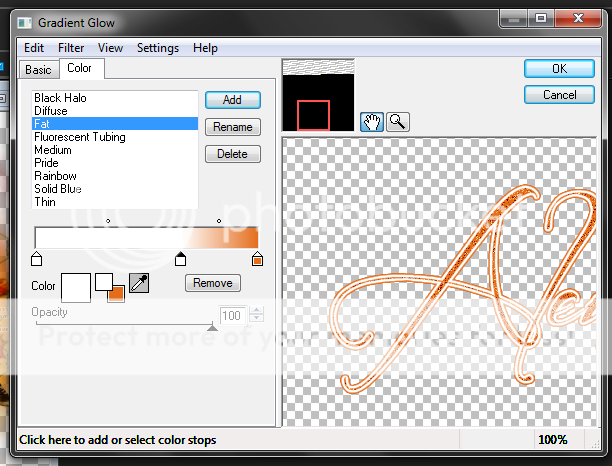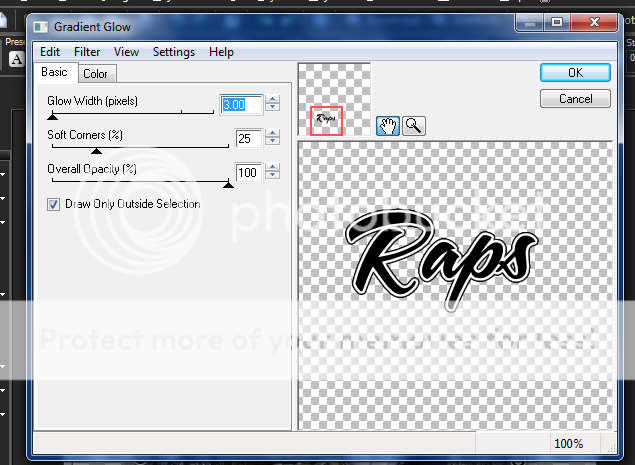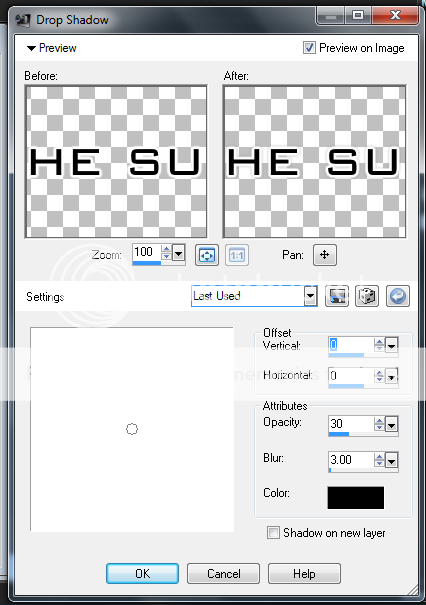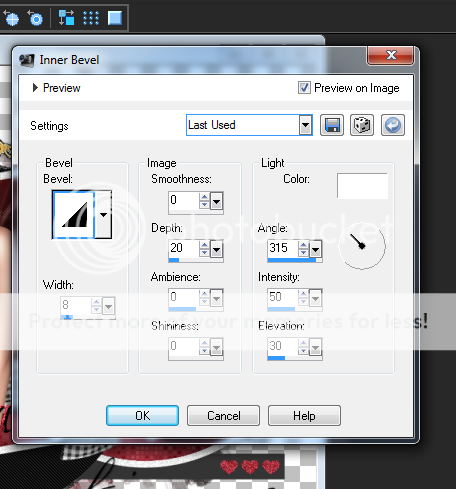Labels ♥
- AIL (4)
- AmyMarie (1)
- Angela Newman (1)
- Anna Marine (1)
- AOG (1)
- ArtisticRealityTalent (2)
- Autumn (2)
- Awards (1)
- Barbara Jensen (1)
- BCA (1)
- ByWendyG (2)
- CamillaDrakenborg (2)
- CDO (14)
- Charles Bristow (1)
- Cinnamon Scraps (1)
- Cluster Frames (2)
- Collab Tag Templates (2)
- Crowe (3)
- CuteLoot (1)
- Designs By Sarah (1)
- Ditzy Dezigns (1)
- Easter (1)
- Eclipsy. GrnIz Dezinez (2)
- Elias Chatzoudis (4)
- Enamorte (2)
- Enys Guerrero (1)
- Fall (1)
- Forum Set (1)
- Foxy Designz (3)
- Freya Langford-Sidebottom Freya Langford-Sidebottom (1)
- FTU Tags (7)
- FTU Tutorials (15)
- Gaetano Di Falco (1)
- Garv (1)
- GeminiCreationz (1)
- GothicInspirations (1)
- Gothique Starr (3)
- GraphFreaks (1)
- GrnIz Dezinez (8)
- Grunge-Glitter (1)
- Hungry Hill (2)
- Indie-Zine (1)
- Inzpired Creationz (1)
- Irish Princess Designs (1)
- Jackie's Jewels (5)
- JoseCano (1)
- Keith Garvey (4)
- KiwiFireStorm (3)
- LexisCreationz (3)
- Misc. (3)
- My Tubed Art (3)
- O'ScrapCandyShack (5)
- PFD (1)
- PFD. Wendy Gerber (2)
- PicsforDesign (3)
- Pimpin' PSPers Warehouse (1)
- Pink (1)
- PMTwS (8)
- PTE (41)
- PTU Tags (33)
- PTU Tutorials (90)
- PurplesKreationz (3)
- Rabid Designz (4)
- Rac (13)
- Ricky Fang (1)
- Robert Alvarado (1)
- Roman Zaric (1)
- Roo (2)
- Sale (1)
- Sam'sScraps (1)
- ScrappinKrazyDesigns (1)
- Scraps and the City (1)
- ScrapsNCompany (1)
- Sherri Baldy (1)
- Snags (31)
- Spring (2)
- St.Patricks Day (2)
- Steve Baier (1)
- Tag Show Off (6)
- Tag Show off using my tutorials (1)
- Tag Templates (11)
- TaggersArt (1)
- TaggersDelight (1)
- Tags (2)
- Tashas Playground (18)
- TeaserTag (1)
- The PSP Project (20)
- TheARTofGiving (1)
- TimeThief (1)
- Tony Mauro (1)
- TonyT (3)
- Toxic Desirez (1)
- Tutorials (2)
- Tyger's Tidbits (1)
- UpYourArt (15)
- ValentinesDay (1)
- Verymany (5)
- Wendy Gerber (4)
- Wicked Princess Scraps (11)
- wordart (1)
- Xketch (1)
- ZlataM (3)
Powered by Blogger.
Showing posts with label FTU Tutorials. Show all posts
Showing posts with label FTU Tutorials. Show all posts
Friday, April 5, 2013
Spring Flowers 2
*Click the tag for full view*
This tutorial was written by Brunette on April 5th 2013.
Any similarity to any other tutorial is purely coincidental.
Do not copy and paste my tutorials or claim as your own you may link to them for group challenges.
What you'll need:
You'll need a tube of choice I am using a super CUTE tube by Sherri Baldy.
Which you can purchase at My Tubed Art HERE.
A gorgeous FTU kit by Irish Princess Designs called Elegant Spring.
Which you can download this lovely kit HERE.
Be sure to check out all her awesome kits!
Fonts of choice - I am using a pixel font for the copyright and Recorda Script for the name.
Mask of choice
Ready?
Let's get started!
Open up a new canvas 700x700.
Open up frame 2 from the kit copy and paste it as a new layer onto your canvas re-size it so it fits there nicely. Now take your magic wand and click inside the frame now go to selections-modify-expand by 3 add a new layer. Make a gradient of two colors from your tag a foreground/background gradient and flood fill that new layer. Then open up paper 8 add another new layer and paste paper 8 INTO the selection. Select none and change the blend mode of that layer to overlay. I also added the spray element under the frame rotated then delete what shows outside the frame. Add a drop shadow to your frame of V 1 H -1 Opacity 50 Blur 5.00 Color Black.
Open up the grass, log, grass/w rock, sign and tree elements. Copy and paste each as a new layer re-sizing them so they fit there nicely and arrange them to your liking. Add the same drop shadow as you did earlier to the log and the rock.
I added the bubbles element under the frame duplicated mirrored and flipped them.
Open paper 7 from the kit copy and paste it as a new layer onto your canvas move it below all the other layers then apply your mask and merge group. I added noise to mine by going to adjust-add/remove noise-add noise Random and Monochrome checked off with the percent at 16.
Back on the top layer of your canvas copy and paste your tube then dupilcate your tube change the blend mode to soft light and add a gaussian blur of 3.
Now in a font and color of choice type out your name then convert to raster. Then go to selections-select all-float-defloat-modify-expand by 2 add a new layer and flood fill with a color of choice. Move that layer below the original text layer and add some noise and a drop shadow. Same settings for both used in the tutorial.
Finally add your copyright and license number if applicable save as png or jpeg whichever you prefer and we're done!
I hope you enjoyed this tutorial and found it easy to follow.
I would LOVE to see your results to any tutorials that you do, you can email results to me or post them on my page on face-book if you have a face-book account.
This tutorial was written by Brunette on April 5th 2013.
Any similarity to any other tutorial is purely coincidental.
Do not copy and paste my tutorials or claim as your own you may link to them for group challenges.
What you'll need:
You'll need a tube of choice I am using a super CUTE tube by Sherri Baldy.
Which you can purchase at My Tubed Art HERE.
A gorgeous FTU kit by Irish Princess Designs called Elegant Spring.
Which you can download this lovely kit HERE.
Be sure to check out all her awesome kits!
Fonts of choice - I am using a pixel font for the copyright and Recorda Script for the name.
Mask of choice
Ready?
Let's get started!
Open up a new canvas 700x700.
Open up frame 2 from the kit copy and paste it as a new layer onto your canvas re-size it so it fits there nicely. Now take your magic wand and click inside the frame now go to selections-modify-expand by 3 add a new layer. Make a gradient of two colors from your tag a foreground/background gradient and flood fill that new layer. Then open up paper 8 add another new layer and paste paper 8 INTO the selection. Select none and change the blend mode of that layer to overlay. I also added the spray element under the frame rotated then delete what shows outside the frame. Add a drop shadow to your frame of V 1 H -1 Opacity 50 Blur 5.00 Color Black.
Open up the grass, log, grass/w rock, sign and tree elements. Copy and paste each as a new layer re-sizing them so they fit there nicely and arrange them to your liking. Add the same drop shadow as you did earlier to the log and the rock.
I added the bubbles element under the frame duplicated mirrored and flipped them.
Open paper 7 from the kit copy and paste it as a new layer onto your canvas move it below all the other layers then apply your mask and merge group. I added noise to mine by going to adjust-add/remove noise-add noise Random and Monochrome checked off with the percent at 16.
Back on the top layer of your canvas copy and paste your tube then dupilcate your tube change the blend mode to soft light and add a gaussian blur of 3.
Now in a font and color of choice type out your name then convert to raster. Then go to selections-select all-float-defloat-modify-expand by 2 add a new layer and flood fill with a color of choice. Move that layer below the original text layer and add some noise and a drop shadow. Same settings for both used in the tutorial.
Finally add your copyright and license number if applicable save as png or jpeg whichever you prefer and we're done!
I hope you enjoyed this tutorial and found it easy to follow.
I would LOVE to see your results to any tutorials that you do, you can email results to me or post them on my page on face-book if you have a face-book account.
Wednesday, January 2, 2013
Forum Set Tutorial: Chained
*Click the tag for full view*
This tutorial was written by Brunette on January 2nd 2013.
Any similarity to any other tutorial is purely coincidental.
Do not copy and paste my tutorials or claim as your own you may link to them for group challenges.
What you'll need:
You'll need a tube of choice I am using a gorgeous tube by Tony Mauro which you can purchase at My Tubed Art HERE.
Be sure to check out all the other great artists there!
Fonts of choice - I am using a pixel font for the copyright and Mustang for the name.
This tutorial was written by Brunette on January 2nd 2013.
Any similarity to any other tutorial is purely coincidental.
Do not copy and paste my tutorials or claim as your own you may link to them for group challenges.
What you'll need:
You'll need a tube of choice I am using a gorgeous tube by Tony Mauro which you can purchase at My Tubed Art HERE.
Be sure to check out all the other great artists there!
Fonts of choice - I am using a pixel font for the copyright and Mustang for the name.
Mask of Choice
Ready?
Let's get started!
Open up a 650x250 transparent canvas copy and paste your IMAGE as a new layer. Move it to the far left or right your choice then duplicate and mirror it. Merge these two layers together then duplicate. Change the blend mode of the duplicated layer to soft light then go to adjust-blur-gaussian blur set to 3.
Open up a 650x250 transparent canvas copy and paste your IMAGE as a new layer. Move it to the far left or right your choice then duplicate and mirror it. Merge these two layers together then duplicate. Change the blend mode of the duplicated layer to soft light then go to adjust-blur-gaussian blur set to 3.
Now open a new canvas it doesn't really matter the size and flood fill with a color of choice one that matches your tag. Then apply your mask and merge group. Copy and paste it as a new layer onto your forum set above the duplicated copy and change the blend mode to screen and lower the opacity a little I put mine to 86.
Now copy and paste your tube as a new layer duplicate it change the blend mode to soft light and again add the gaussian blur the same settings as earlier. Apply a drop shadow I used
H 1
V 1
Opacity 60
Blur 4.00
Color Black
Now we're going to do the borders. Go to the very bottom layer of your canvas it should be blank click it then go to selections-modify-contract by 4 then invert add a new layer flood fill with a color of choice then add some noise if you like. Arrange this layer so its at the top of your layers. Repeat these steps but change the number you contract by to 2.
Add your name in your font and color of choice. Then to go selections-select all-float-defloat-modify and expand by 2 add a new layer and flood fill with a color of choice. Move that layer below the original text layer then go to modify and expand by 2 add another new layer and flood fill with the original color of the text. Move that layer below all the text layers. Now I added noise to the middle layer by going to adjust-add/remove noise-add noise uniform and monochrome checked and at 50%. Add the same drop shadow you used above to the bottom layer of the text.
Add your copyright and license number if applicable save as png or jpg whichever you prefer and we're done unless you do want to make the avatar too then keep reading!
Now for the avatar all I did was open up a new canvas 150x150 closed off the border layers and copyright layers on my banner then copy merged and pasted it as a new layer on the 150x150 canvas. Arrange it to your liking even re-size it a little if you want. Then again go to the bottom layer then go to selections-modify-contract by 4 then invert add a new layer and flood fill with the same color as you did on the banner. Arrange this layer so its at the top of your layers. Repeat these steps but change the number you contract by to 2.
Of course add your name or the first letter of your name it your full name won't fit then be sure to add your copyright info to your avatar as well.
I hope you enjoyed this tutorial and found it easy to follow.
I would LOVE to see your results to any tutorials that you do, you can email results to me or post them on my page on facebook if you have a facebook account.
Labels:
Forum Set,
FTU Tutorials,
My Tubed Art,
Tony Mauro
|
0
comments
Friday, October 12, 2012
Fight Like A Girl
*Click the tag for full view*
This tutorial was written by Brunette on October 12th 2012.
Any similarity to any other tutorial is purely coincidental.
Do not copy and paste my tutorials or claim as your own you may link to them for group challenges.
What you'll need:
You'll need a tube of choice I am using a gorgeous tube by Steve Baier. You can purchase his art for signature tags at Up Your Art HERE.
Check out the rest of his beautiful artwork while you're there.
A gorgeous FTU kit by Tasha's Playground called Check your ChiChis which you can download HERE.
Be sure to check out ALL her other awesome kits!
This kit is part of a collab, they are all gorgeous kits.
Be sure to leave some love when you download!
Fonts of choice - I am using a pixel font for the copyright, KG One Thing for the name and Brushtip for the word-art.
Mask of choice - mine is from Gems Taggin' Scraps which you can find HERE.
I used mask number 153.
Leave some love when you download!
Eye Candy 4000 - Gradient Glow
Ready?
Let's get started!
Open up a 700x700 canvas we can always re-size/crop later.
I like my tags BIG LOL.
Open up frame 4 from the kit, copy and paste it as a new layer.
Take your magic wand and click inside the frame then open up paper 5 from the kit copy and paste it as a new layer then go to selections-invert and hit delete DO NOT deselect yet open up paper 3 from the kit and do the same steps you just did then you can deselect. Change the blend mode of the second paper to Luminance L.
Open up your tube copy and paste it as a new layer, if your tube is like mine and not a full length tube what I did was arranged the tube to my liking then duplicated it moved that one below the frame. Then took my eraser tool and erased what showed over the frame so that it looks like shes IN the frame coming out. Then duplicate that layer change the blend mode to soft light and go to adjust-blur-gaussian blur set to 3 and lower the opacity to about 60. Repeat this step for the duplicated layer below the frame. Then add a drop shadow to the very bottom tube layer I used H 1 , V 1 , Opacity 60, Blur 4.00 Color Black.
Now we can decorate a bit!
I used the hope and faith flairs and placed them on the frame where I thought they looked best of course re-sizing them so they fit nicely. I did the same with the flower 2 element then duplicated, mirrored and flipped it.
Open up paper 1 from the kit copy and paste it as a new layer arrange it so its at the very bottom then apply your mask and merge group.
Now for the word-art I wrote out 'Fight like a girl' but you can of course use whatever words you'd like. I used the black for the color then went to selections-select all-float-defloat-modify-expand by 2 then added a new layer and flood filled it with white, move this layer below the original text. Apply some noise by going to adjust-add/remove noise-add noise-random and monochrome checked at 36% then apply the same drop shadow as earlier then click on the original text layer and merge down. Change the blend mode of this layer to hard light arrange it to where you'd like.
Now in your font and color of choice add your name then apply a gradient glow my settings are shown in the screen-shot below and add the same drop shadow as you did earlier.
This tutorial was written by Brunette on October 12th 2012.
Any similarity to any other tutorial is purely coincidental.
Do not copy and paste my tutorials or claim as your own you may link to them for group challenges.
What you'll need:
You'll need a tube of choice I am using a gorgeous tube by Steve Baier. You can purchase his art for signature tags at Up Your Art HERE.
Check out the rest of his beautiful artwork while you're there.
A gorgeous FTU kit by Tasha's Playground called Check your ChiChis which you can download HERE.
Be sure to check out ALL her other awesome kits!
This kit is part of a collab, they are all gorgeous kits.
Be sure to leave some love when you download!
Fonts of choice - I am using a pixel font for the copyright, KG One Thing for the name and Brushtip for the word-art.
Mask of choice - mine is from Gems Taggin' Scraps which you can find HERE.
I used mask number 153.
Leave some love when you download!
Eye Candy 4000 - Gradient Glow
Ready?
Let's get started!
Open up a 700x700 canvas we can always re-size/crop later.
I like my tags BIG LOL.
Open up frame 4 from the kit, copy and paste it as a new layer.
Take your magic wand and click inside the frame then open up paper 5 from the kit copy and paste it as a new layer then go to selections-invert and hit delete DO NOT deselect yet open up paper 3 from the kit and do the same steps you just did then you can deselect. Change the blend mode of the second paper to Luminance L.
Open up your tube copy and paste it as a new layer, if your tube is like mine and not a full length tube what I did was arranged the tube to my liking then duplicated it moved that one below the frame. Then took my eraser tool and erased what showed over the frame so that it looks like shes IN the frame coming out. Then duplicate that layer change the blend mode to soft light and go to adjust-blur-gaussian blur set to 3 and lower the opacity to about 60. Repeat this step for the duplicated layer below the frame. Then add a drop shadow to the very bottom tube layer I used H 1 , V 1 , Opacity 60, Blur 4.00 Color Black.
Now we can decorate a bit!
I used the hope and faith flairs and placed them on the frame where I thought they looked best of course re-sizing them so they fit nicely. I did the same with the flower 2 element then duplicated, mirrored and flipped it.
Open up paper 1 from the kit copy and paste it as a new layer arrange it so its at the very bottom then apply your mask and merge group.
Now for the word-art I wrote out 'Fight like a girl' but you can of course use whatever words you'd like. I used the black for the color then went to selections-select all-float-defloat-modify-expand by 2 then added a new layer and flood filled it with white, move this layer below the original text. Apply some noise by going to adjust-add/remove noise-add noise-random and monochrome checked at 36% then apply the same drop shadow as earlier then click on the original text layer and merge down. Change the blend mode of this layer to hard light arrange it to where you'd like.
Now in your font and color of choice add your name then apply a gradient glow my settings are shown in the screen-shot below and add the same drop shadow as you did earlier.
Finally add your copyright and license number if applicable save as png or jpeg whichever you prefer and we're done!
I hope you enjoyed this tutorial and found it easy to follow.
I would LOVE to see your results to any tutorials that you do, you can email results to me or post them on my page on facebook if you have a facebook account.
Labels:
BCA,
FTU Tutorials,
Pink,
Tashas Playground,
UpYourArt
|
0
comments
Monday, September 24, 2012
Autumn Leaves
*Click the tag for full view*
This tutorial was written by Brunette on September 24th 2012.
Any similarity to any other tutorial is purely coincidental.
Do not copy and paste my tutorials or claim as your own you may link to them for group challenges.
What you'll need:
You'll need a tube of choice I am using a gorgeous tube by Alena Lazareva. You can purchase her art for signature tags at Up Your Art HERE.
Check out the rest of her beautiful artwork while you're there.
A gorgeous FTU kit by Designs by Vaybs called Fall which you can download HERE.
Be sure to check out ALL her other awesome kits!
Fonts of choice - I am using a pixel font for the copyright and Before the Rain for the name.
Mask of choice - mine is from Gems Taggin' Scraps which you can find HERE.
I used mask number 8.
Leave some love when you download!
Eye Candy 4000 - Gradient Glow
Ready?
Let's get started!
Open up a 700x700 canvas we can always re-size/crop later.
I like my tags BIG LOL.
Open up your kit an in the elements folder grab element 24 which should be a circle of leaves. Copy and paste it as a new layer onto your canvas. Now take your magic wand and click inside the frame then go to selections-modify-expand by 3 and add a new layer. Go to your paper folder and pick paper 14 from the kit then paste it into the selection then select none move this layer below the circle frame.
Copy and paste your tube as a new layer mine is only a half tube so what I did was arranged it where I wanted then duplicated it and moved the duplicate below the frame. Then took my eraser tool and erased what I wanted on the top layer to make it look like shes coming out of the frame. Duplicate the top tube layer change the blend mode to soft light and go to adjust-blur-gaussian blur set to 5. Do the same for the tube layer under the frame then add a drop shadow to the VERY bottom tube layer I used H 2 V 2 Opacity 60 Blur 4.00 Color Black.
Next open up elements 44, 49, 58 and 59. Arrange the flowers element 44 near the bottom left of the tag, arrange the star element 49 near the middle right of the tag, arrange the birds elements 58 and 59 on the bottom left and right of the tag.
Using element 52 from the kit copy and paste it as a new layer move it below the frame layer.
Open up paper 13 from the kit copy and paste it as a new layer below the frame and the wire you just added. Then apply your mask and merge group and duplicate.
Now in your font and color of choice making sure you at the very top layer on your palette add your name then go to adjust-add/remove noise-add noise- random selected, monochrome selected, noise percent at 36. Then add a gradient glow my settings shown in the screen-shot below then add the same drop shadow as earlier and change the blend mode to hard light.
This tutorial was written by Brunette on September 24th 2012.
Any similarity to any other tutorial is purely coincidental.
Do not copy and paste my tutorials or claim as your own you may link to them for group challenges.
What you'll need:
You'll need a tube of choice I am using a gorgeous tube by Alena Lazareva. You can purchase her art for signature tags at Up Your Art HERE.
Check out the rest of her beautiful artwork while you're there.
A gorgeous FTU kit by Designs by Vaybs called Fall which you can download HERE.
Be sure to check out ALL her other awesome kits!
Fonts of choice - I am using a pixel font for the copyright and Before the Rain for the name.
Mask of choice - mine is from Gems Taggin' Scraps which you can find HERE.
I used mask number 8.
Leave some love when you download!
Eye Candy 4000 - Gradient Glow
Ready?
Let's get started!
Open up a 700x700 canvas we can always re-size/crop later.
I like my tags BIG LOL.
Open up your kit an in the elements folder grab element 24 which should be a circle of leaves. Copy and paste it as a new layer onto your canvas. Now take your magic wand and click inside the frame then go to selections-modify-expand by 3 and add a new layer. Go to your paper folder and pick paper 14 from the kit then paste it into the selection then select none move this layer below the circle frame.
Copy and paste your tube as a new layer mine is only a half tube so what I did was arranged it where I wanted then duplicated it and moved the duplicate below the frame. Then took my eraser tool and erased what I wanted on the top layer to make it look like shes coming out of the frame. Duplicate the top tube layer change the blend mode to soft light and go to adjust-blur-gaussian blur set to 5. Do the same for the tube layer under the frame then add a drop shadow to the VERY bottom tube layer I used H 2 V 2 Opacity 60 Blur 4.00 Color Black.
Next open up elements 44, 49, 58 and 59. Arrange the flowers element 44 near the bottom left of the tag, arrange the star element 49 near the middle right of the tag, arrange the birds elements 58 and 59 on the bottom left and right of the tag.
Using element 52 from the kit copy and paste it as a new layer move it below the frame layer.
Open up paper 13 from the kit copy and paste it as a new layer below the frame and the wire you just added. Then apply your mask and merge group and duplicate.
Now in your font and color of choice making sure you at the very top layer on your palette add your name then go to adjust-add/remove noise-add noise- random selected, monochrome selected, noise percent at 36. Then add a gradient glow my settings shown in the screen-shot below then add the same drop shadow as earlier and change the blend mode to hard light.
Finally add your copyright and license number if applicable save as png or jpeg whichever you prefer and we're done!
I hope you enjoyed this tutorial and found it easy to follow.
I would LOVE to see your results to any tutorials that you do, you can email results to me or post them on my page on facebook if you have a facebook account.
Labels:
Autumn,
FTU Tutorials,
UpYourArt
|
0
comments
Wednesday, September 19, 2012
Muted Love
*Click the tag for full view*
This tutorial was written by Brunette on September 19th 2012.
Any similarity to any other tutorial is purely coincidental.
Do not copy and paste my tutorials or claim as your own you may link to them for group challenges.
What you'll need:
You'll need a tube of choice I am using a gorgeous tube by Angela Newman. You can purchase this tube at The PSP Project HERE.
Be sure to check out all her other great stuff as well as other designers there!
A gorgeous FTU kit by Wicked Princess Scraps called Muted Love which you can download HERE.
Make sure to leave some love!
Be sure to check out all her other great kits while you're there!
Template by Elegant Inspirations which you can download HERE.
Make sure you leave some love when you download!
Eye Candy 4000 - Gradient Glow (Optional)
Penta - Dot and Cross
Xero - Fritilary
Fonts of choice - I am using a pixel font for the copyright and Desyrel for the name.
Ready?
Let's get started!
Open up the template then hit Shift+ D this will open the template on a whole new canvas. Close the original template file.
We're going to work on the template from the bottom upwards.
On the gray flower 2 layer selections-select all-float-defloat add a new layer now open up a paper of choice I used paper 11 from the kit copy and paste it INTO the selection. Close off the original flower layer. Now on your new flower layer go to selections-float-defloat-modify-expand by 2 add a new layer and flood fill with a color of choice I used white. Move this layer below the flower layer and add some noise settings of your choice and add a drop shadow I used H 2 V 2 Opacity 60 Blur 4.00 Color Black. Repeat these steps for the other gray flower layer.
On the Lil black circle 2 layer go to selections-float-defloat now open up a paper of choice from the kit I used paper 5 copy and paste it as a new layer arrange it to your liking then go to selections-invert and hit delete. Close off the original lil black circle 2 layer. Repeat these steps for the other black circle layer.
We're leaving the black rectangles as they are.
On dark grey square 1 and two add Xero Fritilary to them hit random on the settings until you get something you like.
On Grey rectangle 3 and 4 add penta dot and cross my settings shown in th screen shot below.
This tutorial was written by Brunette on September 19th 2012.
Any similarity to any other tutorial is purely coincidental.
Do not copy and paste my tutorials or claim as your own you may link to them for group challenges.
What you'll need:
You'll need a tube of choice I am using a gorgeous tube by Angela Newman. You can purchase this tube at The PSP Project HERE.
Be sure to check out all her other great stuff as well as other designers there!
A gorgeous FTU kit by Wicked Princess Scraps called Muted Love which you can download HERE.
Make sure to leave some love!
Be sure to check out all her other great kits while you're there!
Template by Elegant Inspirations which you can download HERE.
Make sure you leave some love when you download!
Eye Candy 4000 - Gradient Glow (Optional)
Penta - Dot and Cross
Xero - Fritilary
Fonts of choice - I am using a pixel font for the copyright and Desyrel for the name.
Ready?
Let's get started!
Open up the template then hit Shift+ D this will open the template on a whole new canvas. Close the original template file.
We're going to work on the template from the bottom upwards.
On the gray flower 2 layer selections-select all-float-defloat add a new layer now open up a paper of choice I used paper 11 from the kit copy and paste it INTO the selection. Close off the original flower layer. Now on your new flower layer go to selections-float-defloat-modify-expand by 2 add a new layer and flood fill with a color of choice I used white. Move this layer below the flower layer and add some noise settings of your choice and add a drop shadow I used H 2 V 2 Opacity 60 Blur 4.00 Color Black. Repeat these steps for the other gray flower layer.
On the Lil black circle 2 layer go to selections-float-defloat now open up a paper of choice from the kit I used paper 5 copy and paste it as a new layer arrange it to your liking then go to selections-invert and hit delete. Close off the original lil black circle 2 layer. Repeat these steps for the other black circle layer.
We're leaving the black rectangles as they are.
On dark grey square 1 and two add Xero Fritilary to them hit random on the settings until you get something you like.
On Grey rectangle 3 and 4 add penta dot and cross my settings shown in th screen shot below.
On the dark grey circle layer selections-select all-float-defloat now copy and paste your tube as a new layer I used a closeup that came with the tube. Arrange it to your liking then go to selections-invert and hit delete. Change the blend mode to Luminace L. Repeat this step for the other dark grey circle layer.
Now we're on the black circle layer. Open up the silver clock element from the kit copy and paste it as a new layer arrange it so its peeking out from behind the white circle layer a bit. If it doesn't show all the way around duplicate and mirror. Use your erase tool to erase what you don't want seen on both layers. Then open up the moon element from the kit copy and paste it as a new layer below the clocks you just added re-size it so it fits nicely and change the blend mode to Luminance L. Duplicate and mirror if it doesn't cover the circle fully.
On the white circle layer I just added some noise to it by going to adjust-add/remove noise-add noise then choose your settings.
Open up the boxes element from the kit copy and paste it as a new layer near the bottom right of the tag re-size them so they fit nicely.
Open up the sachet bag element from the kit copy and paste it as a new layer near the bottom left of the tag and re-size it so it fits nicely.
Open up the feather element from the kit copy and paste it as a new layer and move it up near the top left of your tag then re-size it so it fits nicely.
Open up the flower clip element from the kit copy and paste it as a new layer and move it up near the top right of the tag and re-size it so it fits nicely.
Now copy and paste your tube as a new layer then duplicate it and go to adjust-blur-gaussian blur set to 5 and change the blend mode to soft light. Add a drop shadow I used Loka's Software 3D shadow, settings shown below in my screen-shot.
Add your name in a font and color of choice then add a gradient glow my settings shown in the screen-shot below, then add drop shadow I used H 2 V 2 Opacity 60 Blur 4.00 Color Black.
Finally add your copyright and license number if applicable save as png or jpeg whichever you prefer and we're done!
I hope you enjoyed this tutorial and found it easy to follow.
I would LOVE to see your results to any tutorials that you do, you can email results to me or post them on my page on face-book if you have a face-book account.
Sunday, August 26, 2012
Gothic
*Click the tag for full view*
This tutorial was written by Brunette on August 26th 2012.
Any similarity to any other tutorial is purely coincidental.
Do not copy and paste my tutorials or claim as your own you may link to them for group challenges.
What you'll need:
You'll need a tube of choice I am using an awesome tube by Jose Cano. I bought this tube at PTE which has now closed
You can now purchase his art at Scraps and the City.
FTU Scrap Kit by Purples Kreations from Pink Candy Designs called "Goth Girl"
You an download this awesome kit HERE.
Mask from HERE I used number 218 they're downloadable in packs.
Don't forget to leave a thank you when downloading!
Fonts of choice - I am using a pixel font for the copyright and Weimar for the name.
Ready?
Let's get started!
Open up a 700x700 canvas we can always re-size/crop later.
I like my tags BIG LOL.
Open up frame 4 take your magic wand and click inside the frame. Go to selections-modify and expand by 3. Open up a paper of choice I used paper 7 copy and paste it as a new layer then go to selections-invert and hit delete. DO NOT deselect yet. Open a different paper I used paper 4 hit delete again. Now we're going to copy and paste your tube and do the same but move it between the two paper layers. Duplicate and mirror it. Change the blend mode to screen for the top paper layer and your tube layer. I also added the lights element from the kit in there re-sized it so it fit nicely.
Copy and paste your tube, arrange it to your liking.
Open up a ribbon I used number 6, a cupcake I used number 2, a singlerose I used number 1 and skull 4 .Copy and paste your cupcake re-size it so it fits nicely now your rose do the same thing. The ribbon copy and paste it but move it below the cupcake and rose. Move the skull where you like on the frame and re-size it a little.
Open up another paper copy and paste it as a new layer, move it below everything and add your mask then merge group.
Open up the wire element I used number 1 copy and paste it arrange it so its showing at the top duplicate mirror and flip it.
Open up the star cluster element I used number 1 copy and paste it as a new layer duplicate and mirror.
Now you can go through and give everything a drop shadow of
H 2
V 2
Opacity 60
Blur 4.00
Color Black
Now in a font and color of choice add your name now go to selections-select all-float-defloat-modify-expand by 2 add a new layer and flood fill with a color of choice then modify it again by 2 add a new layer and flood fill with the original color of the font arrange it to the bottom of the other font layers. Add your drop shadow to the bottom layer. You can add some noise to the middle layer if you like, its up to you.
Finally add your copyright and license number if applicable save as png or jpeg whichever you prefer and we're done!
I hope you enjoyed this tutorial and found it easy to follow.
I would LOVE to see your results to any tutorials that you do, you can email results to me or post them on my page on face-book if you have a face-book account.
This tutorial was written by Brunette on August 26th 2012.
Any similarity to any other tutorial is purely coincidental.
Do not copy and paste my tutorials or claim as your own you may link to them for group challenges.
What you'll need:
You'll need a tube of choice I am using an awesome tube by Jose Cano. I bought this tube at PTE which has now closed
You can now purchase his art at Scraps and the City.
FTU Scrap Kit by Purples Kreations from Pink Candy Designs called "Goth Girl"
You an download this awesome kit HERE.
Mask from HERE I used number 218 they're downloadable in packs.
Don't forget to leave a thank you when downloading!
Fonts of choice - I am using a pixel font for the copyright and Weimar for the name.
Ready?
Let's get started!
Open up a 700x700 canvas we can always re-size/crop later.
I like my tags BIG LOL.
Open up frame 4 take your magic wand and click inside the frame. Go to selections-modify and expand by 3. Open up a paper of choice I used paper 7 copy and paste it as a new layer then go to selections-invert and hit delete. DO NOT deselect yet. Open a different paper I used paper 4 hit delete again. Now we're going to copy and paste your tube and do the same but move it between the two paper layers. Duplicate and mirror it. Change the blend mode to screen for the top paper layer and your tube layer. I also added the lights element from the kit in there re-sized it so it fit nicely.
Copy and paste your tube, arrange it to your liking.
Open up a ribbon I used number 6, a cupcake I used number 2, a singlerose I used number 1 and skull 4 .Copy and paste your cupcake re-size it so it fits nicely now your rose do the same thing. The ribbon copy and paste it but move it below the cupcake and rose. Move the skull where you like on the frame and re-size it a little.
Open up another paper copy and paste it as a new layer, move it below everything and add your mask then merge group.
Open up the wire element I used number 1 copy and paste it arrange it so its showing at the top duplicate mirror and flip it.
Open up the star cluster element I used number 1 copy and paste it as a new layer duplicate and mirror.
Now you can go through and give everything a drop shadow of
H 2
V 2
Opacity 60
Blur 4.00
Color Black
Now in a font and color of choice add your name now go to selections-select all-float-defloat-modify-expand by 2 add a new layer and flood fill with a color of choice then modify it again by 2 add a new layer and flood fill with the original color of the font arrange it to the bottom of the other font layers. Add your drop shadow to the bottom layer. You can add some noise to the middle layer if you like, its up to you.
Finally add your copyright and license number if applicable save as png or jpeg whichever you prefer and we're done!
I hope you enjoyed this tutorial and found it easy to follow.
I would LOVE to see your results to any tutorials that you do, you can email results to me or post them on my page on face-book if you have a face-book account.
Labels:
FTU Tutorials,
JoseCano,
PurplesKreationz
|
0
comments
Tuesday, July 24, 2012
Get out
*Click the tag for full view*
This tutorial was written by Brunette on July 24th 2012.
Any similarity to any other tutorial is purely coincidental.
Do not copy and paste my tutorials or claim as your own you may link to them for group challenges.
What you'll need:
You'll need a tube of choice I am using an awesome tube by Jussta which you can purchase at Indie Zine HERE.
Be sure to check out all the other great artists there!
A kick-ass FREE kit called Evil Ann and Andy by Wicked Princess Scraps which you can download HERE.
Be sure to check out ALL her other awesome kits!
Fonts of choice - I am using a pixel font for the copyright and Anything You Want for the name.
This tutorial was written by Brunette on July 24th 2012.
Any similarity to any other tutorial is purely coincidental.
Do not copy and paste my tutorials or claim as your own you may link to them for group challenges.
What you'll need:
You'll need a tube of choice I am using an awesome tube by Jussta which you can purchase at Indie Zine HERE.
Be sure to check out all the other great artists there!
A kick-ass FREE kit called Evil Ann and Andy by Wicked Princess Scraps which you can download HERE.
Be sure to check out ALL her other awesome kits!
Fonts of choice - I am using a pixel font for the copyright and Anything You Want for the name.
Mask of choice - mine is from weescottlass creations which you can find HERE.
I used mask number 219 you'll see on the right side they are bundled in bulk downloads :)
Ready?
Let's get started!
Open up a 700X700 canvas, we can always re-size/crop later.
I like BIG tags LOL.
Open up paper 1 from the kit copy and paste it onto your blank canvas then apply your mask and merge group. Duplicate this layer. Add a new layer flood fill with white add the same mask and merge group but move this layer below the other two. This just makes the other layers a little more noticeable.
Open up the ghost element from the kit copy and paste it as a new layer make sure you're at the top of all your layers at this point. Re-size it so it fits nicely and arrange to your liking and duplicate it.
Open up the tree from the kit copy and paste it as a new layer onto your canvas re-size it and arrange it to your liking.
Now we're going to take the cemetery scene from the kit copy and paste it as a new layer near the bottom of your tag I put mine off to the side because of how my tube was made. Re-size it to your liking.
Take the bloody hand-print element from the kit re-size it so it fits on the far right dark tombstone.
Copy and paste your tube as a new layer I moved mine below the cemetery scene since its not a full tube. Duplicate this layer change the blend mode to soft light and go to adjust-blur-gaussian blur at 3.
Take the bloody get out word-art from the kit re-size it so it fits nicely on your tag rotate it to your liking. It depends on where you placed it on your tag.
Add your name in your font and color of choice then go to selections-select all-float-defloat-modify and expand by 2 add a new layer flood fill it with white or a color of choice then add some noise by going to adjust-add/remove noise-add noise uniform checked, 50% noise and monochrome checked. DO NOT deslect yet go to modify and expand by 2 again add a new layer and flood fill with the color you used for your name move it below all the name layers and add a drop shadow.
Here are the settings I used
H 2
V 2
Opacity 60
Blur 4.00
Color Black
Finally add your copyright and license number if applicable save as png or jpeg whichever you prefer and we're done!
I hope you enjoyed this tutorial and found it easy to follow.
I would LOVE to see your results to any tutorials that you do, you can email results to me or post them on my page on face-book if you have a face-book account.
Labels:
FTU Tutorials,
Indie-Zine,
Wicked Princess Scraps
|
0
comments
Sunday, June 3, 2012
Black Fantastix Forum Set Tutorial
*Click the tag for full view*
This tutorial was written by Brunette on June 3rd 2012.
Any similarity to any other tutorial is purely coincidental.
Do not copy and paste my tutorials or claim as your own you may link to them for group challenges.
What you'll need:
You'll need a tube of choice I am using a gorgeous tube by Xketch which you can purchase at The PSP Project HERE.
Be sure to check out all the other great artists there!
Fonts of choice - I am using a pixel font for the copyright and Carpenter ICG for the name.
VanDerLee - Unplugged X - Interlace (but blinds in PSP will do the same effect)
Ready?
Let's get started!
Open up a 650x250 transparent canvas copy and paste your tube as a new layer. Resize it if you want. Duplicate it a few times arrange them to your liking along the canvas. Now I took my eraser tool and set it on Fuzz Soft setting and erased parts of the tube that overlapped one another, which blended it together. Merge these layers together.
This tutorial was written by Brunette on June 3rd 2012.
Any similarity to any other tutorial is purely coincidental.
Do not copy and paste my tutorials or claim as your own you may link to them for group challenges.
What you'll need:
You'll need a tube of choice I am using a gorgeous tube by Xketch which you can purchase at The PSP Project HERE.
Be sure to check out all the other great artists there!
Fonts of choice - I am using a pixel font for the copyright and Carpenter ICG for the name.
VanDerLee - Unplugged X - Interlace (but blinds in PSP will do the same effect)
Ready?
Let's get started!
Open up a 650x250 transparent canvas copy and paste your tube as a new layer. Resize it if you want. Duplicate it a few times arrange them to your liking along the canvas. Now I took my eraser tool and set it on Fuzz Soft setting and erased parts of the tube that overlapped one another, which blended it together. Merge these layers together.
Add a new layer and move it below the tube layer. Choose two colors from your tube and make a foreground/background gradient then flood fill this layer. Change the blend mode of the tube layer to Luminance L I also colorized the tube so it was gray.
Add another new layer make sure it is above the tube layer, flood fill it with the same gradient you did for the other layer and change the blend mode to screen.
This is where I added my plugin I used the default settings, if you do not have that plugin just play around with your blind settings under texture effects in the effects tab in PSP, find a setting you like.
Now we're going to do the borders. Go to the very bottom layer of your canvas it should be blank click it then go to selections-modify-contract by 6 then invert add a new layer flood fill with a color of choice then add some noise if you like. Arrange this layer so its at the top of your layers. Repeat these steps but change the number you contract by to 3.
Now in your font add your name I also added some noise to it and used the color white, then add a drop shadow.
Here are the settings I used
H 2
V 2
Opacity 60
Blur 4
Color Black
Add your copyright and license number if applicable save as png or jpg whichever you prefer and we're done unless you do want to make the avatar too then keep reading!
Now for the avatar all I did was open up a new canvas 150x150 closed off the border layers and copyright layers on my banner then copy merged and pasted it as a new layer on the 150x150 canvas. Arrange it to your liking even re-size it a little if you want. Then again go to the bottom layer then go to selections-modify-contract by 6 then invert add a new layer and flood fill with the same color as you did on the banner. Arrange this layer so its at the top of your layers. Repeat these steps but change the number you contract by to 3.
Of course add your name or the first letter of your name it your full name won't fit then be sure to add your copyright info to your avatar as well.
I hope you enjoyed this tutorial and found it easy to follow.
I would LOVE to see your results to any tutorials that you do, you can email results to me or post them on my page on facebook if you have a facebook account.
Labels:
FTU Tutorials,
The PSP Project,
Xketch
|
1 comments
Saturday, April 14, 2012
Cherished
*Click the tag for full view*
This tutorial was written by Brunette on April 14th 2012.
Any similarity to any other tutorial is purely coincidental.
Do not copy and paste my tutorials or claim as your own you may link to them for group challenges.
What you'll need:
You'll need a tube of choice I am using the awesome art of Ronnie Werner. You can purchase his art for signature tags at Up Your Art HERE.
Be sure to check out all the other great artists there!
Fonts of choice - I am using a pixel font for the copyright and Simply Glamorous for the name.
A gorgeous FTU kit by Cinnamon Scraps called Cherished which you can download HERE.
Mask of choice - mine is from weescottlass creations which you can find HERE.
I used mask number 219 you'll see on the right side they are bundled in bulk downloads :)
Ready?
Let's get started!
Open up a 600X600 blank canvas.
From the kit open up frame 5 copy and paste it as a new layer onto your canvas, re-size it so it fits nicely. Now go to Selections-Select all-Float-Defloat then modify and expand by 2 add a new layer and flood fill it with a color of choice I used white. Move it down below the frame layer and add some noise go to adjust-add/remove noise and add noise I used 50% with Uniform and Monochrome checked.
This tutorial was written by Brunette on April 14th 2012.
Any similarity to any other tutorial is purely coincidental.
Do not copy and paste my tutorials or claim as your own you may link to them for group challenges.
What you'll need:
You'll need a tube of choice I am using the awesome art of Ronnie Werner. You can purchase his art for signature tags at Up Your Art HERE.
Be sure to check out all the other great artists there!
Fonts of choice - I am using a pixel font for the copyright and Simply Glamorous for the name.
A gorgeous FTU kit by Cinnamon Scraps called Cherished which you can download HERE.
Mask of choice - mine is from weescottlass creations which you can find HERE.
I used mask number 219 you'll see on the right side they are bundled in bulk downloads :)
Ready?
Let's get started!
Open up a 600X600 blank canvas.
From the kit open up frame 5 copy and paste it as a new layer onto your canvas, re-size it so it fits nicely. Now go to Selections-Select all-Float-Defloat then modify and expand by 2 add a new layer and flood fill it with a color of choice I used white. Move it down below the frame layer and add some noise go to adjust-add/remove noise and add noise I used 50% with Uniform and Monochrome checked.
Now take your magic wand tool making sure its set on add(shift) and click inside your frame which would be the layer you just finished with then go to selections-modify- expand by 3 then open up a paper of choice I used paper 9 from the kit, add a new layer then paste it INTO the selection you'll see that choice when you right click to past but DO NOT deslect yet. If the tube you're using comes with a close up then copy and paste it over this layer then to go selections-invert and hit delete. Change the blend mode to soft light duplicate it a few times so it shows up but lightly.
Now take another paper copy and paste it as a new layer but move it below the frame layers I used paper 10 from the kit then add your mask. I duplicated my mask layer then changed the blend mode of the copy to overlay just to make it show up a little bit more.
Copy and paste your tube as a new layer. I duplicated mine changed the blend mode to overly and lowered the opacity to about 80 then added a Gaussian Blur of 3. You can find this under adjust-blur-gaussian blur.
In your font of choice add your name then add some noise to it same settings as done above.
Also add a drop shadow I used
H 2
V 2
Opacity 45
Blur 4.00
Color Black
Finally add your copyright and license number if applicable save as png or jpeg whichever you prefer and we're done!
I hope you enjoyed this tutorial and found it easy to follow.
I would LOVE to see your results to any tutorials that you do, you can email results to me or post them on my page on facebook if you have a facebook account.
Labels:
FTU Tutorials,
UpYourArt
|
0
comments
Monday, November 7, 2011
Secret Garden
*Click the tag for full view*
This tutorial was written by Brunette on November 7th 2011.
Any similarity to any other tutorial is purely coincidental.
Do not copy and paste my tutorials or claim as your own you may link to them for group challenges.
What you'll need:
You'll need a tube of choice I am using the gorgeous art of Alena Lazareva. You can purchase her art for signature tags at Up Your Art HERE.
Be sure to check out all the other great artists there!
Fonts of choice - I am using a pixel font for the copyright and Jenna Sue for the name.
A gorgeous FTU kit by Wicked Princess Scraps which you can download as an exclusive kit on facebook for the AOG page HERE.
This tutorial was written by Brunette on November 7th 2011.
Any similarity to any other tutorial is purely coincidental.
Do not copy and paste my tutorials or claim as your own you may link to them for group challenges.
What you'll need:
You'll need a tube of choice I am using the gorgeous art of Alena Lazareva. You can purchase her art for signature tags at Up Your Art HERE.
Be sure to check out all the other great artists there!
Fonts of choice - I am using a pixel font for the copyright and Jenna Sue for the name.
A gorgeous FTU kit by Wicked Princess Scraps which you can download as an exclusive kit on facebook for the AOG page HERE.
You can find more info about this page and what it is about HERE
Eye Candy 4000 - Gradient Glow
Ready?
Let's get started!
Open up a new 700x700 transparent canvas I always crop it later so it will be smaller I just like enough room to work.
Open up the circle scalloped Frame copy and paste it as a new layer onto your canvas. Now take your magic wand and click INSIDE the frame then to go selections-modify-expand by 3 now open up a paper of choice I used paper 11 from the kit. Copy and paste that as a new layer re-sizing it so it fits nicely then to go selections-invert and hit delete. Move this layer BELOW the frame if its not already there.
Eye Candy 4000 - Gradient Glow
Ready?
Let's get started!
Open up a new 700x700 transparent canvas I always crop it later so it will be smaller I just like enough room to work.
Open up the circle scalloped Frame copy and paste it as a new layer onto your canvas. Now take your magic wand and click INSIDE the frame then to go selections-modify-expand by 3 now open up a paper of choice I used paper 11 from the kit. Copy and paste that as a new layer re-sizing it so it fits nicely then to go selections-invert and hit delete. Move this layer BELOW the frame if its not already there.
Now we're going to open up the wooden trunk from the kit, copy and paste that as a new layer ABOVE the frame layer. Re-size it a little to fit nicely then open up your tube copy and paste it as a new layer over the wooden trunk. Duplicate the tube layer then go to Adjust-Blur-Gaussian blur set to 3 then change the blend mode of this layer to soft light and lower the opacity a little.
Next I copied and pasted the grass and tree1 onto my canvas re-sized them a little and placed them where they looked best. With the tube I am using it comes with extra layers, I used one of the layers that had leaves and pasted it below everything BUT the frame. I think that gave it a nice touch.
Now we're going to add your name in a font of choice make sure to use a light color I used pink. I added some noise to do that go to Adjust-add/remove noise-add noise - uniform and monochrome checked -noise at 50 percent. Then add a gradient glow settings I used shown in the screen-shot below. Add a drop shadow I used H 2, V 2, Opacity 45, Blur 4 then changed the blend mode to Luminance L.
Finally add your copyright and license number if applicable save as png or jpeg whichever you prefer and we're done!
I hope you enjoyed this tutorial and found it easy to follow.
I would LOVE to see your results to any tutorials that you do, you can email results to me or post them on my page on facebook if you have a facebook account.
Labels:
FTU Tutorials,
UpYourArt,
Wicked Princess Scraps
|
0
comments
Tuesday, October 25, 2011
Devilish
*Click the tag for full view*
This tutorial was written by Brunette on October 25th 2011.
Any similarity to any other tutorial is purely coincidental.
Do not copy and paste my tutorials or claim as your own you may link to them for group challenges.
What you'll need:
You'll need a tube of choice I am using the awesome art of Camilla Drakenborg. You can purchase her art for signature tags at Up Your Art HERE.
Be sure to check out all the other great artists there!
Fonts of choice - I am using a pixel font for the copyright and Jenna Sue for the name.
This tutorial was written by Brunette on October 25th 2011.
Any similarity to any other tutorial is purely coincidental.
Do not copy and paste my tutorials or claim as your own you may link to them for group challenges.
What you'll need:
You'll need a tube of choice I am using the awesome art of Camilla Drakenborg. You can purchase her art for signature tags at Up Your Art HERE.
Be sure to check out all the other great artists there!
Fonts of choice - I am using a pixel font for the copyright and Jenna Sue for the name.
A gorgeous FTU kit by A Taggers Scraps which is part of a blog-train but you can find the part I used HERE.
Mask of choice - mine is from weescottlass creations which you can find HERE.
I used mask number 219 you'll see on the right side they are bundled in bulk downloads :)
Eye Candy 4000 - Gradient Glow
Ready?
Let's get started!
Open up a new 700x700 transparent canvas I always crop it later so it will be smaller I just like enough room to work.
Now open up frame 5 from the kit copy and paste it as a new layer onto your canvas re-size it if needed. Now take your magic wand hold down the shift key and click inside the 3 frames, then open up a paper of choice I used paper 12 re-size it a little then go to selections-invert and hit delete make sure you are on the paper layer. Move this layer below the frame layer. DO NOT DESELECT yet.
Open up your tube copy and paste it as a new layer in the frame I did this for all the frames but mirrored one of them. Merge them all together then duplicate that layer, then go to adjust-blur-gaussian blur set to 3 and change the blend mode to soft light and the bottom layer to Luminance L. You can drop shadow the frame layer I used a drop shadow of Vertical and Horizontal set at 2, Opacitay at 45, Blur at 4 and color would be black.
I used paper 1 on the background and applied the mask then merged group.
Now to decorate your tag a little!
I used the cobweb on the frames re-sized it a little and used my eraser tool to erase some of it. I also used the skeleton and treestump re-sized and placed them where I thought they looked best. You can add the same drop shadow as above for the elements you just added.
Now in your font add your name and then a gradient glow, the settings I used are shown in the screen-shot below. Add the same drop shadow as mentioned about but then add it again with Vertical and Horizontal set at -2 and change the blend mode to Luminance L. You can rotate it a little if you'd like to as well.
Finally add your copyright and license number if applicable save as png or jpeg whichever you prefer and we're done!
I hope you enjoyed this tutorial and found it easy to follow.
I would LOVE to see your results to any tutorials that you do, you can email results to me or post them on my page on facebook if you have a facebook account.
Labels:
FTU Tutorials,
UpYourArt
|
0
comments
Friday, September 2, 2011
New FTU Tutorial - Get your motor Running
*Click the tag for full view*
This tutorial was written by Brunette on September 2nd 2011.
Any similarity to any other tutorial is purely coincidental.
Do not copy and paste my tutorials or claim as your own you may link to them for group challenges.
What you'll need:
You'll need a tube of choice I am using the fabulous art of Greg Andrews which you can purchase to use for signature tags at Up Your Art.
While you're there be sure to check out ALL the other awesome artists!
Fonts of choice - I used a pixel font for the copyright and A&S Snapper Script for the name which is a pay font.
Mask of choice - mine is from weescottlass creations which you can find HERE I used mask number 219 you'll see on the right side they are bundled in bulk downloads :)
Ready?
Let's get started!
Open a 700x700 transparent canvas we can always re-size it later.
This tutorial was written by Brunette on September 2nd 2011.
Any similarity to any other tutorial is purely coincidental.
Do not copy and paste my tutorials or claim as your own you may link to them for group challenges.
What you'll need:
You'll need a tube of choice I am using the fabulous art of Greg Andrews which you can purchase to use for signature tags at Up Your Art.
While you're there be sure to check out ALL the other awesome artists!
Fonts of choice - I used a pixel font for the copyright and A&S Snapper Script for the name which is a pay font.
Mask of choice - mine is from weescottlass creations which you can find HERE I used mask number 219 you'll see on the right side they are bundled in bulk downloads :)
Ready?
Let's get started!
Open a 700x700 transparent canvas we can always re-size it later.
This particular tube I am using has a few options, you have the girl with the frame and the motor, or a close up of the girl and then just the girl as well as the image all together. First we're going to pick two colors from the tube to make a foreground background gradient I used a shade of blue and black. Play around with the settings for the angle and repeats in the gradient boxes, just do what looks right to you. Add a new layer and flood fill with your gradient then copy and paste the close up of the girl as a new layer. Change the blend mode to Luminance L then add your mask and merge group. Duplicate the whole thing them mirror it. Add Xero Fritillary to each masked layer settings I used shown in the screen-shot below.
Now using your circle preset shape draw out a circle around your masked layers ONLY using the foreground as the color NOT the background or both. Draw out the circle then take your font tool place it over the circle when you see an A with a little curve under it click and type out what you want to go around the circle, I used words from a song but yours are up to you. Now look over to your layer palette there should be a little + sign where the circle layer is click that and CLOSE off the circle layer itself them convert to raster layer.
Next I copied and pasted the girl with the frame and the motor together as a new layer duplicated it then went to adjust-blur-Gaussian blur set to 3 and changed the blend mode to soft light.
Now add your name in a font of choice I used a gradient glow and added a drop shadow settings that I used for both can be found in the screen-shots below.
Finally add your copyright and license number if applicable save as png or jpeg whichever you prefer and we're done!
I hope you enjoyed this tutorial and found it easy to follow.
Labels:
FTU Tutorials
|
1 comments
Thursday, April 21, 2011
The Sun Will Rise
*Click the tag for a bigger view*
This tutorial was written by Brunette on April 21st 2011.
Any similarity to any other tutorial is purely coincidental.
Do not copy and paste my tutorials or claim as your own you may link to them for group challenges.
You'll need a tube of choice I am using the gorgeous art of Marco Guaglione you can purchase his art for tags here at PTE.
This tutorial was written by Brunette on April 21st 2011.
Any similarity to any other tutorial is purely coincidental.
Do not copy and paste my tutorials or claim as your own you may link to them for group challenges.
You'll need a tube of choice I am using the gorgeous art of Marco Guaglione you can purchase his art for tags here at PTE.
All the proceeds from the sale of this particular tube will be donated to the relief effort in Japan. Thank you PTE and Marco!
And while you're there be sure to check out all the other fab artists there as well!
Fonts of choice - I am using Bank Gothic, Herencia and ohlala for the copyright.
Mask of choice
Eye Candy 4000 - Gradient Glow
A kit of choice I am using a gorgeous Free kit by Lindalous Scrap Spot called Asian Drama. You can get this kit here.
This is what I believe to be a full size kit or at least it is on the larger side, so you will need to re-size the elements you use as well as the papers and frames quite a bit.
Ready?
Let's get started!
Open up a new canvas 700x700 we can always crop/re-size later.
Open up the big sqaure frame copy and paste it as a new layer re-size it so it fits nicely. Open up a paper of choice from the kit I used paper 15 from the kit and just re-sized it so it fit nicely behind the frame.
Open up a new canvas 700x700 we can always crop/re-size later.
Open up the big sqaure frame copy and paste it as a new layer re-size it so it fits nicely. Open up a paper of choice from the kit I used paper 15 from the kit and just re-sized it so it fit nicely behind the frame.
Next I took element 15 from the kit copy and paste it onto your canvas re-size it so it fits nicely on your frame then go to image-mirror and move it so its on the right side of the frame.
I took element 43 from the kit copied and pasted it onto the canvas re-sized it a bit and moved it to the left top corner of the frame.
Take elements 31 & 32 copy and paste them as new layer re-size them so they fit nicely in the lower left corner of the frame. I rotated one a little to make it look like it was sort of laying down but thats up to you.
Open up another paper from the kit I used paper 9 from the kit copy and paste it as a new layer at the very bottom of your layer palette. Re-size it so it fits nicely then add your mask then go to layers-merge-merge group duplicate this layer and go to image-mirror then image-flip and arrange these layers to your liking. I also went to adjust-blur-gaussian blur settings at 20.
Copy and paste your tube as a new layer add a drop shadow settings shown in the screen-shot below.
I added the words 'The sun will rise again' on the sides of my tag in Bank Gothic rotated the ones I needed to so they fit on the frame then added a gradient glow and a drop shadow my settings shown in the screen-shots below.
Now add your name in a font of choice along with a drop shadow same settings as in the screen-shot above.
Finally add your copyright and license number if applicable save as png or jpeg whichever you prefer and we're done!
I hope you enjoyed this tutorial and found it easy to follow.
Labels:
FTU Tutorials
|
0
comments
Wednesday, April 20, 2011
Happy Easter
*Click the tag for a bigger view*
This tutorial was written by Brunette on April 20th 2011.
Any similarity to any other tutorial is purely coincidental.
Do not copy and paste my tutorials or claim as your own you may link to them for group challenges.
You'll need a tube of choice I am using the gorgeous art of Russell Platt you can purchase his art for tags here at Up Your Art.
While you're there be sure to check out all the other fab artists there as well!
Font of choice
Mask of choice - mine is by Vix and you can get it here on her site the one I used is Mask350.
Eye Candy 4000 - Gradient Glow
A kit of choice I am using a gorgeous Free kit by Sarah of Designs by Sarah called Peter Cottontail which was issued in this month's copy of Taggers Art magazine!
You can find it here.
This tutorial was written by Brunette on April 20th 2011.
Any similarity to any other tutorial is purely coincidental.
Do not copy and paste my tutorials or claim as your own you may link to them for group challenges.
You'll need a tube of choice I am using the gorgeous art of Russell Platt you can purchase his art for tags here at Up Your Art.
While you're there be sure to check out all the other fab artists there as well!
Font of choice
Mask of choice - mine is by Vix and you can get it here on her site the one I used is Mask350.
Eye Candy 4000 - Gradient Glow
A kit of choice I am using a gorgeous Free kit by Sarah of Designs by Sarah called Peter Cottontail which was issued in this month's copy of Taggers Art magazine!
You can find it here.
Be sure to check out other freebies, contests and much more!
Ready?
Let's get started!
Ready?
Let's get started!
Open up a new canvas 700x700 we can always crop/re-size later.
From the kit open up the basket copy and paste it as a new layer. Now open up the easter green grass from the kit copy and paste it like its in the basket re-size if needed and take your eraser tool and erase where there shouldn't be any. I did the same with bunny 2 from the kit making him look like he was sitting in the basket.
Open up the eggs from the kit copy and paste them on the grass in the basket re-size them so they fit nicely in there.
I copy and pasted the carrots on the canvas and moved it to the very bottom of the platte and moved them in front of the bunny sort of to make it look like he was chasing them lol.
Copy and paste your tube as a new layer and add a drop shadow same setting shown below in the screen-shot.
I used the jellybeans from the kit for along the bottom of the basket and tube re-sizing them so they fit nicely.
Using one of the papers from the kit I used paper 9 copy and paste it as a new layer moving it to the bottom of the layer palette now add your mask. Duplicate, mirror and flip it. Arrange both masked layers to your liking.
Add your name in a font of choice with a gradient glow and a drop shadow settings shown in the screen-shot below.
Finally add your copyright and license number if applicable save as png or jpeg whichever you prefer and we're done!
I hope you enjoyed this tutorial and found it easy to follow.
Labels:
FTU Tutorials
|
1 comments
Tuesday, March 8, 2011
Darling
*Click the tag to see a larger view*
You'll need a tube of choice preferably one with a closeup.
.
I am using the gorgeous art of Keith Garvey you can purchase his art to use for tags at PTE.
Tag Template 319 by Missy of Divine Intentionz here.
Font of choice
Mask Vix350 by Vix which you can get here.
Eye Candy 4000 - Gradient Glow
Xero - Fritillary
VanDerLee - Unplugged X
A kit of choice I am using a gorgeous kit free by Laura of Cinnamon Scraps called French Kiss which you can download from her blog here.
Ready?
Let's get started!
Open up the template shift + D to duplicate it close out the original.
Delete the copyright layer.
On Circle1 layer selections-select all-float-defloat add a new raster layer and flood fill with a color of choice I used a dark grey, then add some noise to make it stand out. Repeat the same steps for Raster1 layer EXCEPT do not add any noise to this layer. Close off the original layers.
Next on Circle3 layer selections-select all-float-defloat add a new layer and flood fill with a gradient of choice I used a background-foreground gradient. Then add Xero Fritillary settings shown in the screen-shot below. Close off the original layer.
On the Rounded Edges Rectangle layer seletions-select all-float-defloat add a new layer flood fill with a color of choice and close off the original layer.
On the Frame background layer selections-select all-float-defloat add a new layer and flood fill with the gradient we used earlier. Open up your close up and paste it as a new layer then go to selections-invert and hit delete make sure you are ON the tube layer when you do this. Then duplicate it go to adjust-blur-gaussian blur- 3 change the blend mode to soft light and the original layer blend mode to Luminane L. I also added VanDerLee - Unplugged X - Pattern offset, use the settings that fit your tag, on the top layer of the closeup.
On the with passion layer selections-select all-float-defloat add a new raster layer and with your paint brush and a color of choice paint the words to match the tag. Select none and close off the original layer.
On heart 1 & 2 layer add some noise.
On the 3 hearts layer selections-select all-float-defloat add a new raster layer flood fill with a color of choice to match your tag and add some noise. Close off the original layer.
Open up Ribbon Wrap 2 from the kit paste it as a new layer I rotated it and re-sized it to fit nicely around the
frame.
Open up the wordart from the kit paste it as a new layer I placed mine at the top and re-sized it so it fit nicely on the tag.
Now we're going to add our tube so open that up copy and paste it as a new layer I put it over in the cirlces. Now if you have some of the tube hanging over here is how you fix that. Go to the Circle2 layer selections-select all-float-defloat-invert then back on your tube layer and use your eraser brush to erase what is hanging over. Duplicate this layer and go to adjust-blur-gaussian blur-3 and change the blend mode to soft light and add a drop shadow. Settings shown below in the screen-shot.
Now we're going to add a mask layer to the very bottom of the tag just to add something to it so add a new layer and move it to the bottom of the layer pallette. Flood fill with the gradient from earlier and add the mask, then a little noise effect.
Its time to add your name in a font of choice, I also added some noise, inner bevel,gradient glow and drop shadow. Screen-shot below shows the settings for the gradient glow,inner bevel and the drop shadow the noise setting is whatever fits your tag or tastes.
Finally add your copyright and license number if applicable save as png or jpeg whichever you prefer and we're done!
I hope you enjoyed this tutorial and found it easy to follow.
Labels:
FTU Tutorials
|
0
comments
Subscribe to:
Posts (Atom)