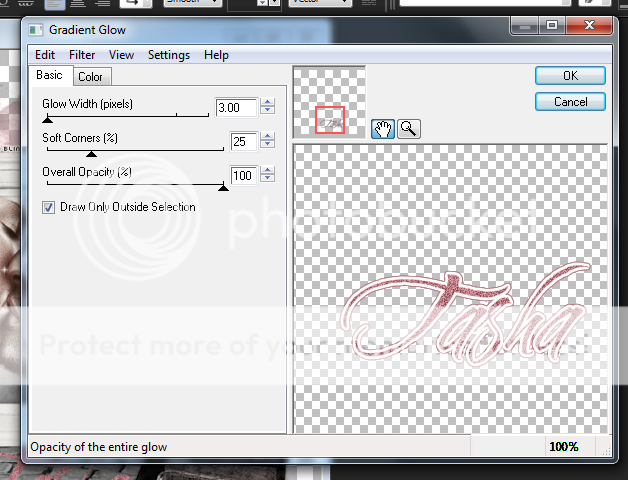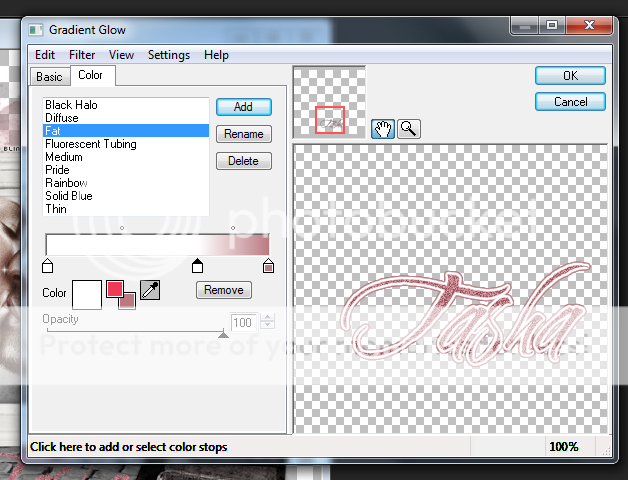Labels ♥
- AIL (4)
- AmyMarie (1)
- Angela Newman (1)
- Anna Marine (1)
- AOG (1)
- ArtisticRealityTalent (2)
- Autumn (2)
- Awards (1)
- Barbara Jensen (1)
- BCA (1)
- ByWendyG (2)
- CamillaDrakenborg (2)
- CDO (14)
- Charles Bristow (1)
- Cinnamon Scraps (1)
- Cluster Frames (2)
- Collab Tag Templates (2)
- Crowe (3)
- CuteLoot (1)
- Designs By Sarah (1)
- Ditzy Dezigns (1)
- Easter (1)
- Eclipsy. GrnIz Dezinez (2)
- Elias Chatzoudis (4)
- Enamorte (2)
- Enys Guerrero (1)
- Fall (1)
- Forum Set (1)
- Foxy Designz (3)
- Freya Langford-Sidebottom Freya Langford-Sidebottom (1)
- FTU Tags (7)
- FTU Tutorials (15)
- Gaetano Di Falco (1)
- Garv (1)
- GeminiCreationz (1)
- GothicInspirations (1)
- Gothique Starr (3)
- GraphFreaks (1)
- GrnIz Dezinez (8)
- Grunge-Glitter (1)
- Hungry Hill (2)
- Indie-Zine (1)
- Inzpired Creationz (1)
- Irish Princess Designs (1)
- Jackie's Jewels (5)
- JoseCano (1)
- Keith Garvey (4)
- KiwiFireStorm (3)
- LexisCreationz (3)
- Misc. (3)
- My Tubed Art (3)
- O'ScrapCandyShack (5)
- PFD (1)
- PFD. Wendy Gerber (2)
- PicsforDesign (3)
- Pimpin' PSPers Warehouse (1)
- Pink (1)
- PMTwS (8)
- PTE (41)
- PTU Tags (33)
- PTU Tutorials (90)
- PurplesKreationz (3)
- Rabid Designz (4)
- Rac (13)
- Ricky Fang (1)
- Robert Alvarado (1)
- Roman Zaric (1)
- Roo (2)
- Sale (1)
- Sam'sScraps (1)
- ScrappinKrazyDesigns (1)
- Scraps and the City (1)
- ScrapsNCompany (1)
- Sherri Baldy (1)
- Snags (31)
- Spring (2)
- St.Patricks Day (2)
- Steve Baier (1)
- Tag Show Off (6)
- Tag Show off using my tutorials (1)
- Tag Templates (11)
- TaggersArt (1)
- TaggersDelight (1)
- Tags (2)
- Tashas Playground (18)
- TeaserTag (1)
- The PSP Project (20)
- TheARTofGiving (1)
- TimeThief (1)
- Tony Mauro (1)
- TonyT (3)
- Toxic Desirez (1)
- Tutorials (2)
- Tyger's Tidbits (1)
- UpYourArt (15)
- ValentinesDay (1)
- Verymany (5)
- Wendy Gerber (4)
- Wicked Princess Scraps (11)
- wordart (1)
- Xketch (1)
- ZlataM (3)
Powered by Blogger.
Showing posts with label Tashas Playground. Show all posts
Showing posts with label Tashas Playground. Show all posts
Wednesday, May 14, 2014
Tag show off and Snags!
Today I have two tag show offs using the gorgeous art of Kiwifirestorm which you can purchase at The PSP Project HERE OR why not purchase the tube AND matching kit used in these tags HERE. The kit is by Tasha of Tasha's Playground you can view her blog HERE.
Alrighty not onto the tags and snags!
*Click the tags and snags for FULL view and saving.*
First tag
Second Tag
Snags!
Thanks for looking!
Labels:
KiwiFireStorm,
PTU Tags,
Snags,
Spring,
Tashas Playground,
The PSP Project
|
0
comments
Saturday, May 3, 2014
Release Me - Tags and Snags!
Today I have a two tag show offs, one with snags using a gorgeous kit by Tasha of Tasha's Playground called 'Release Me'. You can find out where to purchase Tasha's lovely kits by visiting her blog.
Please save the snags to your computer for use.
Also please click the tag for FULL view.
Thank you!
Enjoy!
Preview of the kit
Tag show off number 1
Number 2
Snags!
Labels:
Barbara Jensen,
CDO,
PTU Tags,
Snags,
Tashas Playground
|
0
comments
Sunday, March 16, 2014
Midnight Rendezvous - Cluster Frame AND Snags!
Hey folks!
Today I have a cluster frame I made using a gorgeous kit by Tasha's Playground called Midnight Rendezvous which you can find out where to purchase by going to her blog HERE.
You can grab the cluster frame from HERE
I also have some snags for you!
Enjoy!
Labels:
Cluster Frames,
FTU Tags,
PicsforDesign,
Snags,
Tashas Playground,
Verymany
|
0
comments
Sunday, October 13, 2013
Fabulous Snags!
I have a few extras today using the gorgeous art by Verymany which you can purchase at Pics for Design.
Along with a gorgeous kit by Tasha of Tasha's Playground called Fabulous which you can find out where to purchase by visiting her blog HERE.
Enjoy!
*Click the tags for FULL view AND saving*
DO NOT alter them in anyway or claim them as your own.
Labels:
PicsforDesign,
PTU Tags,
Snags,
Tashas Playground,
Verymany
|
0
comments
Wednesday, July 17, 2013
Feel my Soul
*Click the tag for full view*
This tutorial was written by Brunette on July 17th 2013.
Any similarity to any other tutorial is purely coincidental.
Do not copy and paste my tutorials or claim as your own you may link to them for group challenges.
What you'll need:
You'll need a tube of choice I am using a stunning tube by Shawn Palek.
You can purchase this tube at Up Your Art.
A gorgeous PTU kit by Tashas's Playground called These Tears.
Which you can find out where to purchase this kit HERE.
Be sure to check out all her other awesome kits!
Fonts of choice - I am using a pixel font for the copyright and Cezanne for the name.
Eye Candy 4000 - Gradient Glow
Mask of choice
I forget where I got mine sorry :(
Open up a 600x600 blank canvas.
Now open up the broken window element copy and paste it as a new layer onto your canvas arrange it to your liking. Now open up your tube mine is a half tube so I arranged her so she was sort of coming out of the window. Arrange yours to your liking. Duplicate your tube and change the blend mode to screen lower the opactiy to about 22. You can add a guassian blur if you'd like but you don't have to, my settings for that are always the same with the radius set at 3.
Open up the moon element copy and paste it as a new layer onto your canvas and re-size it to your liking, place it near the top right of the window frame. Now take the tree element copy and paste it as a new layer behind your tube and re-size it so it fits there nicely, open up the crow copy and paste it on a branch of the tree re-size it so it fits there nicely.
Open up the web element move it below all the layers except the window arrange it so its in the last left window re-size it so it fits there nicely. Copy and paste the sparkles element in the other window on the right side of the frame re-size them so they fit there nicely use your eraser tool to remove what overhangs.
Open up the clock2 element, box element and the hearts element. Copy and paste each one on the bottom left of the tag re-size and arrange them to your liking.
Copy and paste the kitteh near the bottom right of the tag again re-sizing it so it fits there nicely.
Open up a paper of choice I used paper 6 from the kit copy and paste it as a new layer move it so its below EVERYTHING. Then apply your mask and merge group. Re-size and arrange to your liking. I added some noise to it by going to adjust-add/remove noise-add noise-random checked-monochrome checked and it set at 16%.
Now in your font and color of choice add your name then add the same noise from the settings earlier. Apply a gradient glow my settings shown in the screen-shot below then apply a drop shadow of V 0 H 0 Opacity 40 Blur 4.00 Color Black.
This tutorial was written by Brunette on July 17th 2013.
Any similarity to any other tutorial is purely coincidental.
Do not copy and paste my tutorials or claim as your own you may link to them for group challenges.
What you'll need:
You'll need a tube of choice I am using a stunning tube by Shawn Palek.
You can purchase this tube at Up Your Art.
A gorgeous PTU kit by Tashas's Playground called These Tears.
Which you can find out where to purchase this kit HERE.
Be sure to check out all her other awesome kits!
Fonts of choice - I am using a pixel font for the copyright and Cezanne for the name.
Eye Candy 4000 - Gradient Glow
Mask of choice
I forget where I got mine sorry :(
Open up a 600x600 blank canvas.
Now open up the broken window element copy and paste it as a new layer onto your canvas arrange it to your liking. Now open up your tube mine is a half tube so I arranged her so she was sort of coming out of the window. Arrange yours to your liking. Duplicate your tube and change the blend mode to screen lower the opactiy to about 22. You can add a guassian blur if you'd like but you don't have to, my settings for that are always the same with the radius set at 3.
Open up the moon element copy and paste it as a new layer onto your canvas and re-size it to your liking, place it near the top right of the window frame. Now take the tree element copy and paste it as a new layer behind your tube and re-size it so it fits there nicely, open up the crow copy and paste it on a branch of the tree re-size it so it fits there nicely.
Open up the web element move it below all the layers except the window arrange it so its in the last left window re-size it so it fits there nicely. Copy and paste the sparkles element in the other window on the right side of the frame re-size them so they fit there nicely use your eraser tool to remove what overhangs.
Open up the clock2 element, box element and the hearts element. Copy and paste each one on the bottom left of the tag re-size and arrange them to your liking.
Copy and paste the kitteh near the bottom right of the tag again re-sizing it so it fits there nicely.
Open up a paper of choice I used paper 6 from the kit copy and paste it as a new layer move it so its below EVERYTHING. Then apply your mask and merge group. Re-size and arrange to your liking. I added some noise to it by going to adjust-add/remove noise-add noise-random checked-monochrome checked and it set at 16%.
Now in your font and color of choice add your name then add the same noise from the settings earlier. Apply a gradient glow my settings shown in the screen-shot below then apply a drop shadow of V 0 H 0 Opacity 40 Blur 4.00 Color Black.
Finally add your copyright and license number if applicable save as png or jpeg whichever you prefer and we're done!
I hope you enjoyed this tutorial and found it easy to follow.
I would LOVE to see your results to any tutorials that you do, you can email results to me or post them on my page on face-book if you have a face-book account.
Labels:
PTU Tutorials,
Tashas Playground,
UpYourArt
|
0
comments
Friday, April 26, 2013
Aphrodite Extras!
I have a few extras for you using the gorgeous tube by Tony T available at The PSP Project HERE.
I also used the matching kit by Tasha of Tasha's Playground which you can find out where to purchase from her blog HERE.
Please do not alter these tags in any way shape or form they are for personal use ONLY!
Thanks!
Enjoy!
*Click to view FULL view and for saving*
Labels:
Tashas Playground,
The PSP Project,
TonyT
|
0
comments
Friday, April 5, 2013
So Sexy Snags
I have some sexy snags for you today using the awesome art of Kiwifirestorm which you can purchase at The PSP Project HERE. I am using a gorgeous kit by Tasha's Playground called Kiss My Pink which is exclusive to The PSP Project as well. You can view her awesome kits by vising her blog HERE.
These snags are for personal use only, do not change or alter then in anyway.
Please save them to your own computer for use.
Thank you!
Enjoy!
*Click the tags for full view*
Labels:
KiwiFireStorm,
PTU Tags,
Snags,
Tashas Playground,
The PSP Project
|
0
comments
Tuesday, March 19, 2013
Forest Serenity
*Click the tag for full view*
This tutorial was written by Brunette on March 19th 2013.
Any similarity to any other tutorial is purely coincidental.
Do not copy and paste my tutorials or claim as your own you may link to them for group challenges.
What you'll need:
You'll need a tube of choice I am using a gorgeous tube by Camilla Drakenborg.
This tutorial was written by Brunette on March 19th 2013.
Any similarity to any other tutorial is purely coincidental.
Do not copy and paste my tutorials or claim as your own you may link to them for group challenges.
What you'll need:
You'll need a tube of choice I am using a gorgeous tube by Camilla Drakenborg.
Which you can purchase at Up Your Art HERE.
Be sure to check out all the other talented artists while you're there!
A gorgeous PTU kit by Tasha's Playground called Serenity.
Which you can find out where to purchase this lovely kit by visiting her blog HERE.
Eye Candy 400 - Gradient Glow
Mask of choice - mine is from Gems Taggin' Scraps which you can find HERE.
I used mask number 143.
Leave some love when you download!
Fonts of choice - I am using a pixel font for the copyright and Carpenter ICG for the name.
Ready?
Let's get started!
Open up a new canvas 700x700.
Open up frame 5 from the kit copy and paste it as a new layer re-size it a little if you find it too big. Take your magic wand and click inside the squares then go to selections-modify-expand by 3 open up paper 7 add a new layer then copy and paste it INTO the selection. Move this layer below the frame. Then add a drop shadow of H 0 V 0 Opacity 50 Blur 5.00 Color Black to the frame.
Open up the grass mound element from the kit copy and paste it as a new layer above the frame layer arrange it near the bottom of the frame re-size it so it fits nicely. Open up cattail 1 from the kit copy and paste it as a new layer move it below the grass mound re-size it so it fits nicely then duplicate and mirror it. Add the same drop shadow you did earlier to BOTH cattail elements.
Open up the log element copy and paste it as a new layer near the bottom of the frame above all the other layers. Re-size it so it fits there nicely and arrange it to your liking. Add the same drop shadow.
Open up the lights element copy and paste it as a new layer move it below the frame but above the paper. Re-size it so it fits in there nicely. Do the same with the mist element but arrange it so its above the frame and paper layers.
Open butterfly 2 from the kit copy and paste it as a new layer re-size it quite a bit then rotate it to your liking. I moved mine near the top left of the tag then changed the blend mode to Luminance L.
Open up the snail element from the kit copy and paste it as a new layer arrange it so its sitting on the log re-size it so it fits there nicely. Then add the same drop shadow as you did earlier.
Copy and paste the deer element as a new layer re-size it so its not too big then arrange it to the bottom left of the tag. Add the same drop shadow. Repeat the same steps with the wolf 2 element.
Open up the bucket element copy and paste it as a new layer re-sizing it so it fits nicely arrange it to the bottom right of the tag behind the wolf. Add the same drop shadow.
Add the water element from the kit re-sizing it so it fits nicely arrange it so its under the grass mound element then duplicate it.
Copy and paste your tube as a new layer arrange and re-size to your liking. Duplicate and change the blend mode to soft light then go to adjust-blur-gaussian blur set to 3. Apply the same drop shadow to the BOTTOM tube layer.
Open up paper 4 from the kit copy and paste it as a new layer below everything apply your mask then merge group. Arrange it to your liking.
Now in a font and color of choice add your name add some noise by going to adjust-add/remove noise-add noise settings of your liking. Then apply a gradient glow, my settings shown in the screen-shot below. Apply the same drop shadow. Change the blend mode to hard light then duplicate.
Be sure to check out all the other talented artists while you're there!
A gorgeous PTU kit by Tasha's Playground called Serenity.
Which you can find out where to purchase this lovely kit by visiting her blog HERE.
Eye Candy 400 - Gradient Glow
Mask of choice - mine is from Gems Taggin' Scraps which you can find HERE.
I used mask number 143.
Leave some love when you download!
Fonts of choice - I am using a pixel font for the copyright and Carpenter ICG for the name.
Ready?
Let's get started!
Open up a new canvas 700x700.
Open up frame 5 from the kit copy and paste it as a new layer re-size it a little if you find it too big. Take your magic wand and click inside the squares then go to selections-modify-expand by 3 open up paper 7 add a new layer then copy and paste it INTO the selection. Move this layer below the frame. Then add a drop shadow of H 0 V 0 Opacity 50 Blur 5.00 Color Black to the frame.
Open up the grass mound element from the kit copy and paste it as a new layer above the frame layer arrange it near the bottom of the frame re-size it so it fits nicely. Open up cattail 1 from the kit copy and paste it as a new layer move it below the grass mound re-size it so it fits nicely then duplicate and mirror it. Add the same drop shadow you did earlier to BOTH cattail elements.
Open up the log element copy and paste it as a new layer near the bottom of the frame above all the other layers. Re-size it so it fits there nicely and arrange it to your liking. Add the same drop shadow.
Open up the lights element copy and paste it as a new layer move it below the frame but above the paper. Re-size it so it fits in there nicely. Do the same with the mist element but arrange it so its above the frame and paper layers.
Open butterfly 2 from the kit copy and paste it as a new layer re-size it quite a bit then rotate it to your liking. I moved mine near the top left of the tag then changed the blend mode to Luminance L.
Open up the snail element from the kit copy and paste it as a new layer arrange it so its sitting on the log re-size it so it fits there nicely. Then add the same drop shadow as you did earlier.
Copy and paste the deer element as a new layer re-size it so its not too big then arrange it to the bottom left of the tag. Add the same drop shadow. Repeat the same steps with the wolf 2 element.
Open up the bucket element copy and paste it as a new layer re-sizing it so it fits nicely arrange it to the bottom right of the tag behind the wolf. Add the same drop shadow.
Add the water element from the kit re-sizing it so it fits nicely arrange it so its under the grass mound element then duplicate it.
Copy and paste your tube as a new layer arrange and re-size to your liking. Duplicate and change the blend mode to soft light then go to adjust-blur-gaussian blur set to 3. Apply the same drop shadow to the BOTTOM tube layer.
Open up paper 4 from the kit copy and paste it as a new layer below everything apply your mask then merge group. Arrange it to your liking.
Now in a font and color of choice add your name add some noise by going to adjust-add/remove noise-add noise settings of your liking. Then apply a gradient glow, my settings shown in the screen-shot below. Apply the same drop shadow. Change the blend mode to hard light then duplicate.
Finally add your copyright and license number if applicable save as png or jpeg whichever you prefer and we're done!
I hope you enjoyed this tutorial and found it easy to follow.
I would LOVE to see your results to any tutorials that you do, you can email results to me or post them on my page on face-book if you have a face-book account.
Labels:
CamillaDrakenborg,
PTU Tutorials,
Tashas Playground,
UpYourArt
|
1 comments
Tuesday, March 12, 2013
Spring Flowers
*Click the tag for full view*
This tutorial was written by Brunette on March 12th 2013.
Any similarity to any other tutorial is purely coincidental.
Do not copy and paste my tutorials or claim as your own you may link to them for group challenges.
What you'll need:
You'll need a tube of choice I am using a gorgeous tube by Morgan Fitzsimons. Which you can purchase at My Tubed Art HERE.
Be sure to check out all the other talented artists while you're there!
A gorgeous PTU kit by Tasha's Playground called Spring Dreams.
Which you can find out where to purchase this lovely kit by visiting her blog HERE.
Eye Candy 400 - Gradient Glow
Fonts of choice - I am using a pixel font for the copyright and Allison ROB for the name.
Ready?
Let's get started!
Open up a new canvas 700x700.
Open up frame 6 from the kit copy and paste it as a new layer re-size it if you need to. Now take your magic wand and click inside each of the squares once they're all selected go to selections-modify-expand by 3 now add a new layer then open up paper 1 from the kit copy and paste it INTO the selections. Select none and move it below the frame layer. Still on the paper layer open up the clocks element from the kit copy and paste it as a new layer re-size it so it fits nicely then change the blend mode to darken and duplicate it. Open up the flower scatter from the kit copy and paste it over the clocks again re-sizing it so it fits nicely. You can add a drop shadow to your frame I used
H 1
V 1
Opacity 50
Blur 5.00
Color Black
Now we can copy and paste your tube as a new layer. If your tube is like mine which isn't a full tube then you can arrange it to where you like and for mine I made it look like she was partly in the frame. To do this duplicate your tube and move one below the frame then use your eraser tool to erase on the TOP tube layer where you want it to look like shes inside. Add the same drop shadow to the BOTTOM tube layer.
Open up the tree element from the kit copy and paste it as a new layer re-size it so it fits there nicely. Duplicate and mirror it arrange it on the other side.
Copy and paste the flower patch near the bottom right of the frame add the same drop shadow as earlier.
Copy and paste the butterflies2 element re-size them so they fit nicely move this below the flower patch.
Open up the greenery element from the kit copy and paste it as a new layer again re-sizing so it fits nicely. Move it below the tree layers and on the side of the frame. Duplicate and mirror arrange it on the other side of the frame.
I placed the bunny near the bottom left by the flower patch re-sizing it so it fit there nicely and adding the same drop shadow as earlier. I did the same with the bird house but its on the left of the tag.
Open up frame 5 from the kit copy and paste it as a new layer arrange it where you'd like so it will show near the top part of the tag then arrange it so its under the frame. Duplicate and mirror until it shows under the whole frame then merge them together. Add the same drop shadow.
Now in a font and color of choice add your name then apply a fat gradient glow I used white. Settings I used shown in the screen-shot below. Then again add the same drop shadow.
This tutorial was written by Brunette on March 12th 2013.
Any similarity to any other tutorial is purely coincidental.
Do not copy and paste my tutorials or claim as your own you may link to them for group challenges.
What you'll need:
You'll need a tube of choice I am using a gorgeous tube by Morgan Fitzsimons. Which you can purchase at My Tubed Art HERE.
Be sure to check out all the other talented artists while you're there!
A gorgeous PTU kit by Tasha's Playground called Spring Dreams.
Which you can find out where to purchase this lovely kit by visiting her blog HERE.
Eye Candy 400 - Gradient Glow
Fonts of choice - I am using a pixel font for the copyright and Allison ROB for the name.
Ready?
Let's get started!
Open up a new canvas 700x700.
Open up frame 6 from the kit copy and paste it as a new layer re-size it if you need to. Now take your magic wand and click inside each of the squares once they're all selected go to selections-modify-expand by 3 now add a new layer then open up paper 1 from the kit copy and paste it INTO the selections. Select none and move it below the frame layer. Still on the paper layer open up the clocks element from the kit copy and paste it as a new layer re-size it so it fits nicely then change the blend mode to darken and duplicate it. Open up the flower scatter from the kit copy and paste it over the clocks again re-sizing it so it fits nicely. You can add a drop shadow to your frame I used
H 1
V 1
Opacity 50
Blur 5.00
Color Black
Now we can copy and paste your tube as a new layer. If your tube is like mine which isn't a full tube then you can arrange it to where you like and for mine I made it look like she was partly in the frame. To do this duplicate your tube and move one below the frame then use your eraser tool to erase on the TOP tube layer where you want it to look like shes inside. Add the same drop shadow to the BOTTOM tube layer.
Open up the tree element from the kit copy and paste it as a new layer re-size it so it fits there nicely. Duplicate and mirror it arrange it on the other side.
Copy and paste the flower patch near the bottom right of the frame add the same drop shadow as earlier.
Copy and paste the butterflies2 element re-size them so they fit nicely move this below the flower patch.
Open up the greenery element from the kit copy and paste it as a new layer again re-sizing so it fits nicely. Move it below the tree layers and on the side of the frame. Duplicate and mirror arrange it on the other side of the frame.
I placed the bunny near the bottom left by the flower patch re-sizing it so it fit there nicely and adding the same drop shadow as earlier. I did the same with the bird house but its on the left of the tag.
Open up frame 5 from the kit copy and paste it as a new layer arrange it where you'd like so it will show near the top part of the tag then arrange it so its under the frame. Duplicate and mirror until it shows under the whole frame then merge them together. Add the same drop shadow.
Now in a font and color of choice add your name then apply a fat gradient glow I used white. Settings I used shown in the screen-shot below. Then again add the same drop shadow.
Finally add your copyright and license number if applicable save as png or jpeg whichever you prefer and we're done!
I hope you enjoyed this tutorial and found it easy to follow.
I would LOVE to see your results to any tutorials that you do, you can email results to me or post them on my page on face-book if you have a face-book account.
Labels:
My Tubed Art,
PTU Tutorials,
Spring,
Tashas Playground
|
0
comments
Monday, March 11, 2013
Mardi Gras Snags!
I have some snags for you today using a gorgeous tube by Elias Chatzoudis along with an awesome kit by Tasha's Playround called Mardi Gras 2013 which you can find out where to purchase HERE.
Please do not alter these snags in any way shape or form. They are for personal use only and you must save them to YOUR computer for using.
Thanks!
Enjoy!
*Click the tag for full view*
Labels:
Elias Chatzoudis,
PTU Tags,
Snags,
Tashas Playground
|
0
comments
Friday, January 18, 2013
Dotty for YOU!
*Click the tag for full view*
This tutorial was written by Brunette on January 18th 2013.
Any similarity to any other tutorial is purely coincidental.
Do not copy and paste my tutorials or claim as your own you may link to them for group challenges.
What you'll need:
You'll need a tube of choice I am using a gorgeous tube by Keith Garvey. Which you can purchase at his store HERE.
A gorgeous PTU kit by Tasha's Playground called Dotty For You which you can find out where to purchase this kit HERE.
Be sure to check out ALL her other awesome kits!
Fonts of choice - I am using a pixel font for the copyright and Cutie for the name.
Mask of choice - mine is from Gem's Taggin Scraps which you can find HERE.
Leave some love when you download!
I used mask 16.
Ready?
Let's get started!
Open up a 600x600 canvas we can always re-size/crop later.
Open up frame 6 from the kit copy and paste it onto your canvas. Then go to selections-select all-float-defloat-modify and expand by 3 then add a new layer. Flood fill that layer with a color of choice then select none and move it below the frame add some noise the merge down and a drop shadow of H 1 V 1 Opacity 50 Blur 5.00.
Open up your tube since mine is a half tube I am going to have to make it look like shes coming OUT of the frame. So copy and paste your tube as a new layer and if yours is like mine read on. Arrange it to your liking then duplicate it move the duplicate below the frame layer, now you can use your eraser tool and erase what shows over the top of the frame if there is anything showing under the frame erase that too but be careful. Now duplicate your top tube copy again and change the blend mode to soft light and go to adjust-blur-gaussian blur of 3. Do the same thing for the tube layer that is below the frame layer. Add the same drop shadow as above to your bottom tube layer above the frame.
Take your magic wand and click inside the frame then go to modify and expand by 3 add a new layer and open up a paper of choice I used paper 9 and paste it INTO the selection then add another layer open up paper 10 and paste it INTO the selection then select none. Change the blend mode of the second paper layer to Luminance.
Open up paper 12 copy and paste it as a new layer arrange it so its below everything then apply your mask and merge group. Now I used the paint elements from the kit and arranged them to my liking. I changed the blend mode of the lighter one to screen.
Now we can go to the top of our layer palette. Open up the flair element from the kit copy and paste it as a new layer onto your canvas re-size so it fits nicely and arrange it so its to the right bottom part of the frame. Then add the same drop shadow as you did earlier in the tutorial.
Open up the candy heart element I used the one that said lover boy copy and paste it as a new layer. I placed it near the bottom left of the frame. Again apply your drop shadow.
Open up the cupcake element copy and paste it as a new layer re-size it so it fits nicely and move it to the left part of the frame. Apply your drop shadow.
Open up wordart2 copy and paste it as a new layer re-size it so it fits nicely arrange it near the bottom of the frame and apply your drop shadow.
Now in a font and color of choice add your name and arrange it to your liking, then go to selections-select all-float-defloat-modify-expand by 2 and add a new layer. Flood fill this layer with a color of choice I used white then select none. Move this layer below the original font layer and apply the same drop shadow you've used all along.
Finally add your copyright and license number if applicable save as png or jpeg whichever you prefer and we're done!
I hope you enjoyed this tutorial and found it easy to follow.
I would LOVE to see your results to any tutorials that you do, you can email results to me or post them on my page on face-book if you have a face-book account.
This tutorial was written by Brunette on January 18th 2013.
Any similarity to any other tutorial is purely coincidental.
Do not copy and paste my tutorials or claim as your own you may link to them for group challenges.
What you'll need:
You'll need a tube of choice I am using a gorgeous tube by Keith Garvey. Which you can purchase at his store HERE.
A gorgeous PTU kit by Tasha's Playground called Dotty For You which you can find out where to purchase this kit HERE.
Be sure to check out ALL her other awesome kits!
Fonts of choice - I am using a pixel font for the copyright and Cutie for the name.
Mask of choice - mine is from Gem's Taggin Scraps which you can find HERE.
Leave some love when you download!
I used mask 16.
Ready?
Let's get started!
Open up a 600x600 canvas we can always re-size/crop later.
Open up frame 6 from the kit copy and paste it onto your canvas. Then go to selections-select all-float-defloat-modify and expand by 3 then add a new layer. Flood fill that layer with a color of choice then select none and move it below the frame add some noise the merge down and a drop shadow of H 1 V 1 Opacity 50 Blur 5.00.
Open up your tube since mine is a half tube I am going to have to make it look like shes coming OUT of the frame. So copy and paste your tube as a new layer and if yours is like mine read on. Arrange it to your liking then duplicate it move the duplicate below the frame layer, now you can use your eraser tool and erase what shows over the top of the frame if there is anything showing under the frame erase that too but be careful. Now duplicate your top tube copy again and change the blend mode to soft light and go to adjust-blur-gaussian blur of 3. Do the same thing for the tube layer that is below the frame layer. Add the same drop shadow as above to your bottom tube layer above the frame.
Take your magic wand and click inside the frame then go to modify and expand by 3 add a new layer and open up a paper of choice I used paper 9 and paste it INTO the selection then add another layer open up paper 10 and paste it INTO the selection then select none. Change the blend mode of the second paper layer to Luminance.
Open up paper 12 copy and paste it as a new layer arrange it so its below everything then apply your mask and merge group. Now I used the paint elements from the kit and arranged them to my liking. I changed the blend mode of the lighter one to screen.
Now we can go to the top of our layer palette. Open up the flair element from the kit copy and paste it as a new layer onto your canvas re-size so it fits nicely and arrange it so its to the right bottom part of the frame. Then add the same drop shadow as you did earlier in the tutorial.
Open up the candy heart element I used the one that said lover boy copy and paste it as a new layer. I placed it near the bottom left of the frame. Again apply your drop shadow.
Open up the cupcake element copy and paste it as a new layer re-size it so it fits nicely and move it to the left part of the frame. Apply your drop shadow.
Open up wordart2 copy and paste it as a new layer re-size it so it fits nicely arrange it near the bottom of the frame and apply your drop shadow.
Now in a font and color of choice add your name and arrange it to your liking, then go to selections-select all-float-defloat-modify-expand by 2 and add a new layer. Flood fill this layer with a color of choice I used white then select none. Move this layer below the original font layer and apply the same drop shadow you've used all along.
Finally add your copyright and license number if applicable save as png or jpeg whichever you prefer and we're done!
I hope you enjoyed this tutorial and found it easy to follow.
I would LOVE to see your results to any tutorials that you do, you can email results to me or post them on my page on face-book if you have a face-book account.
Labels:
Keith Garvey,
PTU Tutorials,
Tashas Playground
|
0
comments
Sunday, January 13, 2013
Breathe Me
*Click the tag for full view*
This tutorial was written by Brunette on January 5th 2013.
Any similarity to any other tutorial is purely coincidental.
Do not copy and paste my tutorials or claim as your own you may link to them for group challenges.
What you'll need:
You'll need a tube of choice I am using a gorgeous tube by Irene Shpak. Which I purchased at My PSP tubes. I am unaware if she is currently selling anywhere.
A gorgeous PTU kit by Tasha's Playground called Breathe Mewhich you can find out where to purchase this kit HERE.
Be sure to check out ALL her other awesome kits!
Fonts of choice - I am using a pixel font for the copyright and Cherish for the name.
Mask of choice - mine is from Gem's Taggin Scraps which you can find HERE.
Leave some love when you download!
I used mask 116.
Eye Candy 4000 - Gradient Glow (Optional)
Ready?
Let's get started!
Open up a 600x600 canvas we can always re-size/crop later.
Open up frame 6 from the kit copy and paste it as a new layer onto your canvas. Open up paper 2 from the kit copy and paste it as a new layer and move it below the frame layer. Then take your magic wand and click inside the frame then go to selections-modify-expand by 2 then back to selections-invert and click on your paper layer then hit delete. DO NOT deslect yet. Copy and paste your tube as a new layer mine is only part of a tube so I did this then hit delete. Duplicate the tube change the blend mode of the original tube layer to Luminance L and change the blend mode of the duplicated tube layer to soft light then go to adjust-blur-gaussian blur set to 3.
Add the light burst element from the kit below the tube layers and duplicate.
Add the stone path from the kit to the bottom of your tag move it so its below the frame layer but you can still see it.
Open sparkle 2 from the kit and place it on top of the tube layers.
Now we're going to decorate the frame!
This tutorial was written by Brunette on January 5th 2013.
Any similarity to any other tutorial is purely coincidental.
Do not copy and paste my tutorials or claim as your own you may link to them for group challenges.
What you'll need:
You'll need a tube of choice I am using a gorgeous tube by Irene Shpak. Which I purchased at My PSP tubes. I am unaware if she is currently selling anywhere.
A gorgeous PTU kit by Tasha's Playground called Breathe Mewhich you can find out where to purchase this kit HERE.
Be sure to check out ALL her other awesome kits!
Fonts of choice - I am using a pixel font for the copyright and Cherish for the name.
Mask of choice - mine is from Gem's Taggin Scraps which you can find HERE.
Leave some love when you download!
I used mask 116.
Eye Candy 4000 - Gradient Glow (Optional)
Ready?
Let's get started!
Open up a 600x600 canvas we can always re-size/crop later.
Open up frame 6 from the kit copy and paste it as a new layer onto your canvas. Open up paper 2 from the kit copy and paste it as a new layer and move it below the frame layer. Then take your magic wand and click inside the frame then go to selections-modify-expand by 2 then back to selections-invert and click on your paper layer then hit delete. DO NOT deslect yet. Copy and paste your tube as a new layer mine is only part of a tube so I did this then hit delete. Duplicate the tube change the blend mode of the original tube layer to Luminance L and change the blend mode of the duplicated tube layer to soft light then go to adjust-blur-gaussian blur set to 3.
Add the light burst element from the kit below the tube layers and duplicate.
Add the stone path from the kit to the bottom of your tag move it so its below the frame layer but you can still see it.
Open sparkle 2 from the kit and place it on top of the tube layers.
Now we're going to decorate the frame!
Open up the Clock,flowers,books, ballet shoes and candle 2 from the kit.
Copy and paste the books as a new layer place them to the bottom right of your frame re-size them so they fit nicely then copy and paste the ballet shoes on top of the books again re-sizing them so they fit nicely.
Copy and paste the clock as a new layer and place it on the left side bottom of the frame re-sizing it so it fit nicely. Along with the candle.
The flowers you'll have to mirror and flip them then arrange them over the rest thats already there on the bottom left of the frame.
Add a drop shadow to everything except the burst and sparkles of course.
My settings were
H 0
V 0
Opacity 50
Blur 5.00
Color Black
Open up paper 9 from the kit copy and paste it as a new layer below the frame and add your mask then merge group.
Now in a font and color of choice add your name then apply the following gradient glow. I also added a little bit of noise to the name before adding the gradient glow. Then apply your drop shadow changing the H&V to 1.
Finally add your copyright and license number if applicable save as png or jpeg whichever you prefer and we're done!
I hope you enjoyed this tutorial and found it easy to follow.
I would LOVE to see your results to any tutorials that you do, you can email results to me or post them on my page on face-book if you have a face-book account.
Labels:
PTU Tutorials,
Tashas Playground
|
0
comments
Subscribe to:
Posts (Atom)