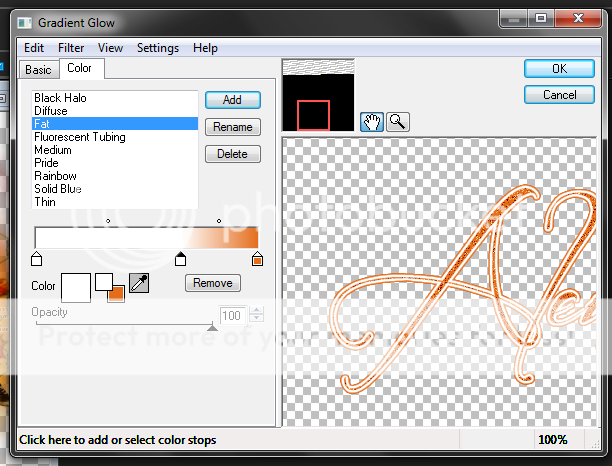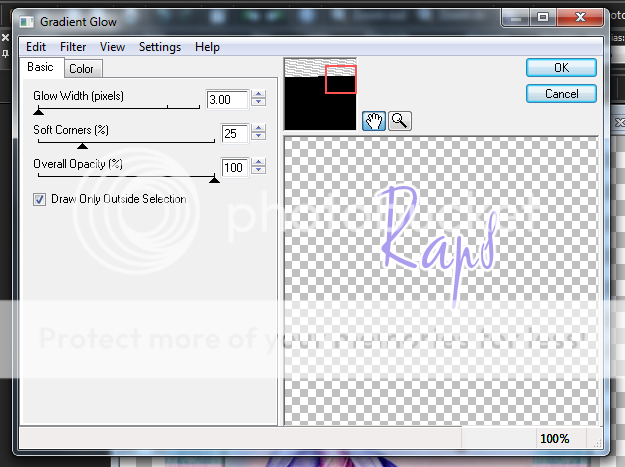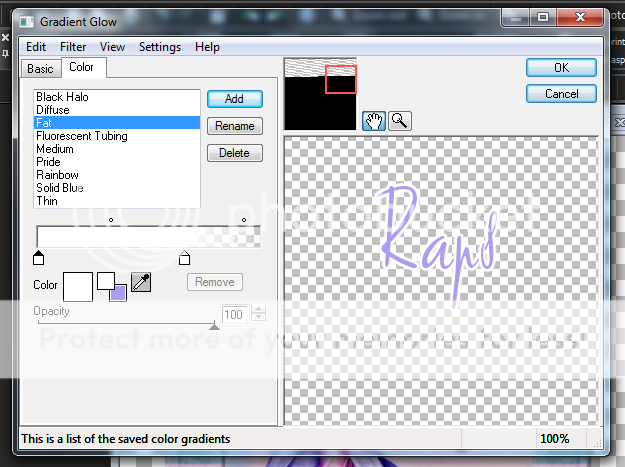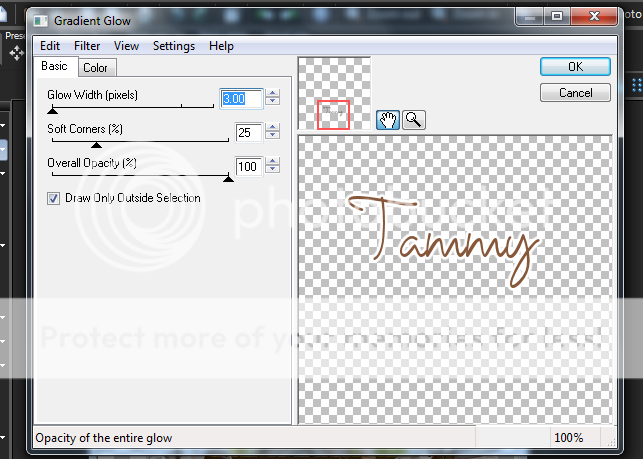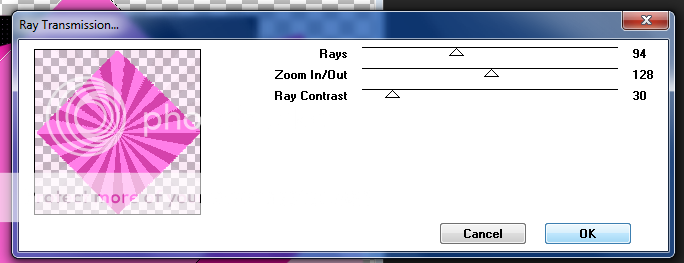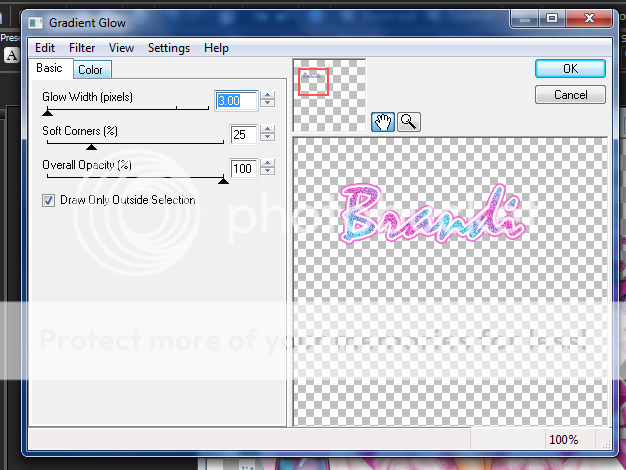Labels ♥
- AIL (4)
- AmyMarie (1)
- Angela Newman (1)
- Anna Marine (1)
- AOG (1)
- ArtisticRealityTalent (2)
- Autumn (2)
- Awards (1)
- Barbara Jensen (1)
- BCA (1)
- ByWendyG (2)
- CamillaDrakenborg (2)
- CDO (14)
- Charles Bristow (1)
- Cinnamon Scraps (1)
- Cluster Frames (2)
- Collab Tag Templates (2)
- Crowe (3)
- CuteLoot (1)
- Designs By Sarah (1)
- Ditzy Dezigns (1)
- Easter (1)
- Eclipsy. GrnIz Dezinez (2)
- Elias Chatzoudis (4)
- Enamorte (2)
- Enys Guerrero (1)
- Fall (1)
- Forum Set (1)
- Foxy Designz (3)
- Freya Langford-Sidebottom Freya Langford-Sidebottom (1)
- FTU Tags (7)
- FTU Tutorials (15)
- Gaetano Di Falco (1)
- Garv (1)
- GeminiCreationz (1)
- GothicInspirations (1)
- Gothique Starr (3)
- GraphFreaks (1)
- GrnIz Dezinez (8)
- Grunge-Glitter (1)
- Hungry Hill (2)
- Indie-Zine (1)
- Inzpired Creationz (1)
- Irish Princess Designs (1)
- Jackie's Jewels (5)
- JoseCano (1)
- Keith Garvey (4)
- KiwiFireStorm (3)
- LexisCreationz (3)
- Misc. (3)
- My Tubed Art (3)
- O'ScrapCandyShack (5)
- PFD (1)
- PFD. Wendy Gerber (2)
- PicsforDesign (3)
- Pimpin' PSPers Warehouse (1)
- Pink (1)
- PMTwS (8)
- PTE (41)
- PTU Tags (33)
- PTU Tutorials (90)
- PurplesKreationz (3)
- Rabid Designz (4)
- Rac (13)
- Ricky Fang (1)
- Robert Alvarado (1)
- Roman Zaric (1)
- Roo (2)
- Sale (1)
- Sam'sScraps (1)
- ScrappinKrazyDesigns (1)
- Scraps and the City (1)
- ScrapsNCompany (1)
- Sherri Baldy (1)
- Snags (31)
- Spring (2)
- St.Patricks Day (2)
- Steve Baier (1)
- Tag Show Off (6)
- Tag Show off using my tutorials (1)
- Tag Templates (11)
- TaggersArt (1)
- TaggersDelight (1)
- Tags (2)
- Tashas Playground (18)
- TeaserTag (1)
- The PSP Project (20)
- TheARTofGiving (1)
- TimeThief (1)
- Tony Mauro (1)
- TonyT (3)
- Toxic Desirez (1)
- Tutorials (2)
- Tyger's Tidbits (1)
- UpYourArt (15)
- ValentinesDay (1)
- Verymany (5)
- Wendy Gerber (4)
- Wicked Princess Scraps (11)
- wordart (1)
- Xketch (1)
- ZlataM (3)
Powered by Blogger.
Showing posts with label UpYourArt. Show all posts
Showing posts with label UpYourArt. Show all posts
Saturday, May 3, 2014
Enchanted - Tag Show off
I have a tag here using the gorgeous art of Camilla Drankenborg which you can purchase at Up Your Art along with a stunning kit by Hungry Hill called 'Enchanted' which you can purchase at CDO HERE.
Thanks for stopping by!
*Click the tag for full view*
Labels:
CDO,
Hungry Hill,
PTU Tags,
Tag Show Off,
UpYourArt
|
0
comments
Wednesday, July 17, 2013
Feel my Soul
*Click the tag for full view*
This tutorial was written by Brunette on July 17th 2013.
Any similarity to any other tutorial is purely coincidental.
Do not copy and paste my tutorials or claim as your own you may link to them for group challenges.
What you'll need:
You'll need a tube of choice I am using a stunning tube by Shawn Palek.
You can purchase this tube at Up Your Art.
A gorgeous PTU kit by Tashas's Playground called These Tears.
Which you can find out where to purchase this kit HERE.
Be sure to check out all her other awesome kits!
Fonts of choice - I am using a pixel font for the copyright and Cezanne for the name.
Eye Candy 4000 - Gradient Glow
Mask of choice
I forget where I got mine sorry :(
Open up a 600x600 blank canvas.
Now open up the broken window element copy and paste it as a new layer onto your canvas arrange it to your liking. Now open up your tube mine is a half tube so I arranged her so she was sort of coming out of the window. Arrange yours to your liking. Duplicate your tube and change the blend mode to screen lower the opactiy to about 22. You can add a guassian blur if you'd like but you don't have to, my settings for that are always the same with the radius set at 3.
Open up the moon element copy and paste it as a new layer onto your canvas and re-size it to your liking, place it near the top right of the window frame. Now take the tree element copy and paste it as a new layer behind your tube and re-size it so it fits there nicely, open up the crow copy and paste it on a branch of the tree re-size it so it fits there nicely.
Open up the web element move it below all the layers except the window arrange it so its in the last left window re-size it so it fits there nicely. Copy and paste the sparkles element in the other window on the right side of the frame re-size them so they fit there nicely use your eraser tool to remove what overhangs.
Open up the clock2 element, box element and the hearts element. Copy and paste each one on the bottom left of the tag re-size and arrange them to your liking.
Copy and paste the kitteh near the bottom right of the tag again re-sizing it so it fits there nicely.
Open up a paper of choice I used paper 6 from the kit copy and paste it as a new layer move it so its below EVERYTHING. Then apply your mask and merge group. Re-size and arrange to your liking. I added some noise to it by going to adjust-add/remove noise-add noise-random checked-monochrome checked and it set at 16%.
Now in your font and color of choice add your name then add the same noise from the settings earlier. Apply a gradient glow my settings shown in the screen-shot below then apply a drop shadow of V 0 H 0 Opacity 40 Blur 4.00 Color Black.
This tutorial was written by Brunette on July 17th 2013.
Any similarity to any other tutorial is purely coincidental.
Do not copy and paste my tutorials or claim as your own you may link to them for group challenges.
What you'll need:
You'll need a tube of choice I am using a stunning tube by Shawn Palek.
You can purchase this tube at Up Your Art.
A gorgeous PTU kit by Tashas's Playground called These Tears.
Which you can find out where to purchase this kit HERE.
Be sure to check out all her other awesome kits!
Fonts of choice - I am using a pixel font for the copyright and Cezanne for the name.
Eye Candy 4000 - Gradient Glow
Mask of choice
I forget where I got mine sorry :(
Open up a 600x600 blank canvas.
Now open up the broken window element copy and paste it as a new layer onto your canvas arrange it to your liking. Now open up your tube mine is a half tube so I arranged her so she was sort of coming out of the window. Arrange yours to your liking. Duplicate your tube and change the blend mode to screen lower the opactiy to about 22. You can add a guassian blur if you'd like but you don't have to, my settings for that are always the same with the radius set at 3.
Open up the moon element copy and paste it as a new layer onto your canvas and re-size it to your liking, place it near the top right of the window frame. Now take the tree element copy and paste it as a new layer behind your tube and re-size it so it fits there nicely, open up the crow copy and paste it on a branch of the tree re-size it so it fits there nicely.
Open up the web element move it below all the layers except the window arrange it so its in the last left window re-size it so it fits there nicely. Copy and paste the sparkles element in the other window on the right side of the frame re-size them so they fit there nicely use your eraser tool to remove what overhangs.
Open up the clock2 element, box element and the hearts element. Copy and paste each one on the bottom left of the tag re-size and arrange them to your liking.
Copy and paste the kitteh near the bottom right of the tag again re-sizing it so it fits there nicely.
Open up a paper of choice I used paper 6 from the kit copy and paste it as a new layer move it so its below EVERYTHING. Then apply your mask and merge group. Re-size and arrange to your liking. I added some noise to it by going to adjust-add/remove noise-add noise-random checked-monochrome checked and it set at 16%.
Now in your font and color of choice add your name then add the same noise from the settings earlier. Apply a gradient glow my settings shown in the screen-shot below then apply a drop shadow of V 0 H 0 Opacity 40 Blur 4.00 Color Black.
Finally add your copyright and license number if applicable save as png or jpeg whichever you prefer and we're done!
I hope you enjoyed this tutorial and found it easy to follow.
I would LOVE to see your results to any tutorials that you do, you can email results to me or post them on my page on face-book if you have a face-book account.
Labels:
PTU Tutorials,
Tashas Playground,
UpYourArt
|
0
comments
Tuesday, March 19, 2013
Forest Serenity
*Click the tag for full view*
This tutorial was written by Brunette on March 19th 2013.
Any similarity to any other tutorial is purely coincidental.
Do not copy and paste my tutorials or claim as your own you may link to them for group challenges.
What you'll need:
You'll need a tube of choice I am using a gorgeous tube by Camilla Drakenborg.
This tutorial was written by Brunette on March 19th 2013.
Any similarity to any other tutorial is purely coincidental.
Do not copy and paste my tutorials or claim as your own you may link to them for group challenges.
What you'll need:
You'll need a tube of choice I am using a gorgeous tube by Camilla Drakenborg.
Which you can purchase at Up Your Art HERE.
Be sure to check out all the other talented artists while you're there!
A gorgeous PTU kit by Tasha's Playground called Serenity.
Which you can find out where to purchase this lovely kit by visiting her blog HERE.
Eye Candy 400 - Gradient Glow
Mask of choice - mine is from Gems Taggin' Scraps which you can find HERE.
I used mask number 143.
Leave some love when you download!
Fonts of choice - I am using a pixel font for the copyright and Carpenter ICG for the name.
Ready?
Let's get started!
Open up a new canvas 700x700.
Open up frame 5 from the kit copy and paste it as a new layer re-size it a little if you find it too big. Take your magic wand and click inside the squares then go to selections-modify-expand by 3 open up paper 7 add a new layer then copy and paste it INTO the selection. Move this layer below the frame. Then add a drop shadow of H 0 V 0 Opacity 50 Blur 5.00 Color Black to the frame.
Open up the grass mound element from the kit copy and paste it as a new layer above the frame layer arrange it near the bottom of the frame re-size it so it fits nicely. Open up cattail 1 from the kit copy and paste it as a new layer move it below the grass mound re-size it so it fits nicely then duplicate and mirror it. Add the same drop shadow you did earlier to BOTH cattail elements.
Open up the log element copy and paste it as a new layer near the bottom of the frame above all the other layers. Re-size it so it fits there nicely and arrange it to your liking. Add the same drop shadow.
Open up the lights element copy and paste it as a new layer move it below the frame but above the paper. Re-size it so it fits in there nicely. Do the same with the mist element but arrange it so its above the frame and paper layers.
Open butterfly 2 from the kit copy and paste it as a new layer re-size it quite a bit then rotate it to your liking. I moved mine near the top left of the tag then changed the blend mode to Luminance L.
Open up the snail element from the kit copy and paste it as a new layer arrange it so its sitting on the log re-size it so it fits there nicely. Then add the same drop shadow as you did earlier.
Copy and paste the deer element as a new layer re-size it so its not too big then arrange it to the bottom left of the tag. Add the same drop shadow. Repeat the same steps with the wolf 2 element.
Open up the bucket element copy and paste it as a new layer re-sizing it so it fits nicely arrange it to the bottom right of the tag behind the wolf. Add the same drop shadow.
Add the water element from the kit re-sizing it so it fits nicely arrange it so its under the grass mound element then duplicate it.
Copy and paste your tube as a new layer arrange and re-size to your liking. Duplicate and change the blend mode to soft light then go to adjust-blur-gaussian blur set to 3. Apply the same drop shadow to the BOTTOM tube layer.
Open up paper 4 from the kit copy and paste it as a new layer below everything apply your mask then merge group. Arrange it to your liking.
Now in a font and color of choice add your name add some noise by going to adjust-add/remove noise-add noise settings of your liking. Then apply a gradient glow, my settings shown in the screen-shot below. Apply the same drop shadow. Change the blend mode to hard light then duplicate.
Be sure to check out all the other talented artists while you're there!
A gorgeous PTU kit by Tasha's Playground called Serenity.
Which you can find out where to purchase this lovely kit by visiting her blog HERE.
Eye Candy 400 - Gradient Glow
Mask of choice - mine is from Gems Taggin' Scraps which you can find HERE.
I used mask number 143.
Leave some love when you download!
Fonts of choice - I am using a pixel font for the copyright and Carpenter ICG for the name.
Ready?
Let's get started!
Open up a new canvas 700x700.
Open up frame 5 from the kit copy and paste it as a new layer re-size it a little if you find it too big. Take your magic wand and click inside the squares then go to selections-modify-expand by 3 open up paper 7 add a new layer then copy and paste it INTO the selection. Move this layer below the frame. Then add a drop shadow of H 0 V 0 Opacity 50 Blur 5.00 Color Black to the frame.
Open up the grass mound element from the kit copy and paste it as a new layer above the frame layer arrange it near the bottom of the frame re-size it so it fits nicely. Open up cattail 1 from the kit copy and paste it as a new layer move it below the grass mound re-size it so it fits nicely then duplicate and mirror it. Add the same drop shadow you did earlier to BOTH cattail elements.
Open up the log element copy and paste it as a new layer near the bottom of the frame above all the other layers. Re-size it so it fits there nicely and arrange it to your liking. Add the same drop shadow.
Open up the lights element copy and paste it as a new layer move it below the frame but above the paper. Re-size it so it fits in there nicely. Do the same with the mist element but arrange it so its above the frame and paper layers.
Open butterfly 2 from the kit copy and paste it as a new layer re-size it quite a bit then rotate it to your liking. I moved mine near the top left of the tag then changed the blend mode to Luminance L.
Open up the snail element from the kit copy and paste it as a new layer arrange it so its sitting on the log re-size it so it fits there nicely. Then add the same drop shadow as you did earlier.
Copy and paste the deer element as a new layer re-size it so its not too big then arrange it to the bottom left of the tag. Add the same drop shadow. Repeat the same steps with the wolf 2 element.
Open up the bucket element copy and paste it as a new layer re-sizing it so it fits nicely arrange it to the bottom right of the tag behind the wolf. Add the same drop shadow.
Add the water element from the kit re-sizing it so it fits nicely arrange it so its under the grass mound element then duplicate it.
Copy and paste your tube as a new layer arrange and re-size to your liking. Duplicate and change the blend mode to soft light then go to adjust-blur-gaussian blur set to 3. Apply the same drop shadow to the BOTTOM tube layer.
Open up paper 4 from the kit copy and paste it as a new layer below everything apply your mask then merge group. Arrange it to your liking.
Now in a font and color of choice add your name add some noise by going to adjust-add/remove noise-add noise settings of your liking. Then apply a gradient glow, my settings shown in the screen-shot below. Apply the same drop shadow. Change the blend mode to hard light then duplicate.
Finally add your copyright and license number if applicable save as png or jpeg whichever you prefer and we're done!
I hope you enjoyed this tutorial and found it easy to follow.
I would LOVE to see your results to any tutorials that you do, you can email results to me or post them on my page on face-book if you have a face-book account.
Labels:
CamillaDrakenborg,
PTU Tutorials,
Tashas Playground,
UpYourArt
|
1 comments
Thursday, January 3, 2013
Missing You
*Click the tag for full view*
This tutorial was written by Brunette on January 3rd 2013.
Any similarity to any other tutorial is purely coincidental.
Do not copy and paste my tutorials or claim as your own you may link to them for group challenges.
What you'll need:
You'll need a tube of choice I am using a gorgeous tube by Steve Baier. You can purchase at his art for tags at Up Your Art HERE.
Check out the rest of the beautiful artwork there.
A gorgeous PTU kit by Tasha's Playground called Midnight Kiss which you can find out where to purchase this kit HERE.
Be sure to check out ALL her other awesome kits!
Fonts of choice - I am using a pixel font for the copyright and Cezanne for the name.
Mask of choice - mine is from Moonbeams and Spiderwebs which you can find HERE.
Leave some love when you download!
I used mask 34.
Ready?
Let's get started!
Open up a 600x600 canvas we can always re-size/crop later.
Open up frame 4 from the kit copy and paste it as a new layer onto your canvas. Now take your tube or image copy and paste it as a new layer under the frame layer arrange it to your liking, then take your eraser tool and erase what overhangs the frame. Duplicate the tube or image and change the blend mode to soft light then go to adjust-blur-gaussian blur set to 3. Add a drop shadow to the frame I used
H 0
V 0
Opacity 60
Blur 4.00
Color Black
Take your magic wand and click inside the frame then go to selections-modify-expand by 3 then add a new layer, copy the paper then paste it INTO the selection. Move this layer below the tube/image layers. Change the bottom tube/image layer to Luminance L.
We can decorate a bit!
Open up the butterflies element copy and paste it as a new layer re-size it so it fits nicely and place it in the top right corner of the frame add the same drop shadow you used earlier. Then copy and paste the bling element behind the butterflies arrange it to your liking.
Next open up the heart element from the kit copy and paste it as a new layer re-size it so it fits nicely mirror it and place it near the bottom left of the frame arrange it to your liking.
Open up another paper from the kit I used paper 10 then add your mask and merge group. Arrange your mask layer to your liking.
I added the words Missing You near the top left of the frame in white then applied the same drop shadow as we used earlier and changed the blend mode to luminance L. Repeat the same steps for your name but add some noise and use H 1 and V 1 for the drop shadow using the same blend mode as the words.
Finally add your copyright and license number if applicable save as png or jpeg whichever you prefer and we're done!
I hope you enjoyed this tutorial and found it easy to follow.
I would LOVE to see your results to any tutorials that you do, you can email results to me or post them on my page on face-book if you have a face-book account.
This tutorial was written by Brunette on January 3rd 2013.
Any similarity to any other tutorial is purely coincidental.
Do not copy and paste my tutorials or claim as your own you may link to them for group challenges.
What you'll need:
You'll need a tube of choice I am using a gorgeous tube by Steve Baier. You can purchase at his art for tags at Up Your Art HERE.
Check out the rest of the beautiful artwork there.
A gorgeous PTU kit by Tasha's Playground called Midnight Kiss which you can find out where to purchase this kit HERE.
Be sure to check out ALL her other awesome kits!
Fonts of choice - I am using a pixel font for the copyright and Cezanne for the name.
Mask of choice - mine is from Moonbeams and Spiderwebs which you can find HERE.
Leave some love when you download!
I used mask 34.
Ready?
Let's get started!
Open up a 600x600 canvas we can always re-size/crop later.
Open up frame 4 from the kit copy and paste it as a new layer onto your canvas. Now take your tube or image copy and paste it as a new layer under the frame layer arrange it to your liking, then take your eraser tool and erase what overhangs the frame. Duplicate the tube or image and change the blend mode to soft light then go to adjust-blur-gaussian blur set to 3. Add a drop shadow to the frame I used
H 0
V 0
Opacity 60
Blur 4.00
Color Black
Take your magic wand and click inside the frame then go to selections-modify-expand by 3 then add a new layer, copy the paper then paste it INTO the selection. Move this layer below the tube/image layers. Change the bottom tube/image layer to Luminance L.
We can decorate a bit!
Open up the butterflies element copy and paste it as a new layer re-size it so it fits nicely and place it in the top right corner of the frame add the same drop shadow you used earlier. Then copy and paste the bling element behind the butterflies arrange it to your liking.
Next open up the heart element from the kit copy and paste it as a new layer re-size it so it fits nicely mirror it and place it near the bottom left of the frame arrange it to your liking.
Open up another paper from the kit I used paper 10 then add your mask and merge group. Arrange your mask layer to your liking.
I added the words Missing You near the top left of the frame in white then applied the same drop shadow as we used earlier and changed the blend mode to luminance L. Repeat the same steps for your name but add some noise and use H 1 and V 1 for the drop shadow using the same blend mode as the words.
Finally add your copyright and license number if applicable save as png or jpeg whichever you prefer and we're done!
I hope you enjoyed this tutorial and found it easy to follow.
I would LOVE to see your results to any tutorials that you do, you can email results to me or post them on my page on face-book if you have a face-book account.
Labels:
PTU Tutorials,
Steve Baier,
Tashas Playground,
UpYourArt
|
0
comments
Friday, October 12, 2012
Fight Like A Girl
*Click the tag for full view*
This tutorial was written by Brunette on October 12th 2012.
Any similarity to any other tutorial is purely coincidental.
Do not copy and paste my tutorials or claim as your own you may link to them for group challenges.
What you'll need:
You'll need a tube of choice I am using a gorgeous tube by Steve Baier. You can purchase his art for signature tags at Up Your Art HERE.
Check out the rest of his beautiful artwork while you're there.
A gorgeous FTU kit by Tasha's Playground called Check your ChiChis which you can download HERE.
Be sure to check out ALL her other awesome kits!
This kit is part of a collab, they are all gorgeous kits.
Be sure to leave some love when you download!
Fonts of choice - I am using a pixel font for the copyright, KG One Thing for the name and Brushtip for the word-art.
Mask of choice - mine is from Gems Taggin' Scraps which you can find HERE.
I used mask number 153.
Leave some love when you download!
Eye Candy 4000 - Gradient Glow
Ready?
Let's get started!
Open up a 700x700 canvas we can always re-size/crop later.
I like my tags BIG LOL.
Open up frame 4 from the kit, copy and paste it as a new layer.
Take your magic wand and click inside the frame then open up paper 5 from the kit copy and paste it as a new layer then go to selections-invert and hit delete DO NOT deselect yet open up paper 3 from the kit and do the same steps you just did then you can deselect. Change the blend mode of the second paper to Luminance L.
Open up your tube copy and paste it as a new layer, if your tube is like mine and not a full length tube what I did was arranged the tube to my liking then duplicated it moved that one below the frame. Then took my eraser tool and erased what showed over the frame so that it looks like shes IN the frame coming out. Then duplicate that layer change the blend mode to soft light and go to adjust-blur-gaussian blur set to 3 and lower the opacity to about 60. Repeat this step for the duplicated layer below the frame. Then add a drop shadow to the very bottom tube layer I used H 1 , V 1 , Opacity 60, Blur 4.00 Color Black.
Now we can decorate a bit!
I used the hope and faith flairs and placed them on the frame where I thought they looked best of course re-sizing them so they fit nicely. I did the same with the flower 2 element then duplicated, mirrored and flipped it.
Open up paper 1 from the kit copy and paste it as a new layer arrange it so its at the very bottom then apply your mask and merge group.
Now for the word-art I wrote out 'Fight like a girl' but you can of course use whatever words you'd like. I used the black for the color then went to selections-select all-float-defloat-modify-expand by 2 then added a new layer and flood filled it with white, move this layer below the original text. Apply some noise by going to adjust-add/remove noise-add noise-random and monochrome checked at 36% then apply the same drop shadow as earlier then click on the original text layer and merge down. Change the blend mode of this layer to hard light arrange it to where you'd like.
Now in your font and color of choice add your name then apply a gradient glow my settings are shown in the screen-shot below and add the same drop shadow as you did earlier.
This tutorial was written by Brunette on October 12th 2012.
Any similarity to any other tutorial is purely coincidental.
Do not copy and paste my tutorials or claim as your own you may link to them for group challenges.
What you'll need:
You'll need a tube of choice I am using a gorgeous tube by Steve Baier. You can purchase his art for signature tags at Up Your Art HERE.
Check out the rest of his beautiful artwork while you're there.
A gorgeous FTU kit by Tasha's Playground called Check your ChiChis which you can download HERE.
Be sure to check out ALL her other awesome kits!
This kit is part of a collab, they are all gorgeous kits.
Be sure to leave some love when you download!
Fonts of choice - I am using a pixel font for the copyright, KG One Thing for the name and Brushtip for the word-art.
Mask of choice - mine is from Gems Taggin' Scraps which you can find HERE.
I used mask number 153.
Leave some love when you download!
Eye Candy 4000 - Gradient Glow
Ready?
Let's get started!
Open up a 700x700 canvas we can always re-size/crop later.
I like my tags BIG LOL.
Open up frame 4 from the kit, copy and paste it as a new layer.
Take your magic wand and click inside the frame then open up paper 5 from the kit copy and paste it as a new layer then go to selections-invert and hit delete DO NOT deselect yet open up paper 3 from the kit and do the same steps you just did then you can deselect. Change the blend mode of the second paper to Luminance L.
Open up your tube copy and paste it as a new layer, if your tube is like mine and not a full length tube what I did was arranged the tube to my liking then duplicated it moved that one below the frame. Then took my eraser tool and erased what showed over the frame so that it looks like shes IN the frame coming out. Then duplicate that layer change the blend mode to soft light and go to adjust-blur-gaussian blur set to 3 and lower the opacity to about 60. Repeat this step for the duplicated layer below the frame. Then add a drop shadow to the very bottom tube layer I used H 1 , V 1 , Opacity 60, Blur 4.00 Color Black.
Now we can decorate a bit!
I used the hope and faith flairs and placed them on the frame where I thought they looked best of course re-sizing them so they fit nicely. I did the same with the flower 2 element then duplicated, mirrored and flipped it.
Open up paper 1 from the kit copy and paste it as a new layer arrange it so its at the very bottom then apply your mask and merge group.
Now for the word-art I wrote out 'Fight like a girl' but you can of course use whatever words you'd like. I used the black for the color then went to selections-select all-float-defloat-modify-expand by 2 then added a new layer and flood filled it with white, move this layer below the original text. Apply some noise by going to adjust-add/remove noise-add noise-random and monochrome checked at 36% then apply the same drop shadow as earlier then click on the original text layer and merge down. Change the blend mode of this layer to hard light arrange it to where you'd like.
Now in your font and color of choice add your name then apply a gradient glow my settings are shown in the screen-shot below and add the same drop shadow as you did earlier.
Finally add your copyright and license number if applicable save as png or jpeg whichever you prefer and we're done!
I hope you enjoyed this tutorial and found it easy to follow.
I would LOVE to see your results to any tutorials that you do, you can email results to me or post them on my page on facebook if you have a facebook account.
Labels:
BCA,
FTU Tutorials,
Pink,
Tashas Playground,
UpYourArt
|
0
comments
Monday, September 24, 2012
Autumn Leaves
*Click the tag for full view*
This tutorial was written by Brunette on September 24th 2012.
Any similarity to any other tutorial is purely coincidental.
Do not copy and paste my tutorials or claim as your own you may link to them for group challenges.
What you'll need:
You'll need a tube of choice I am using a gorgeous tube by Alena Lazareva. You can purchase her art for signature tags at Up Your Art HERE.
Check out the rest of her beautiful artwork while you're there.
A gorgeous FTU kit by Designs by Vaybs called Fall which you can download HERE.
Be sure to check out ALL her other awesome kits!
Fonts of choice - I am using a pixel font for the copyright and Before the Rain for the name.
Mask of choice - mine is from Gems Taggin' Scraps which you can find HERE.
I used mask number 8.
Leave some love when you download!
Eye Candy 4000 - Gradient Glow
Ready?
Let's get started!
Open up a 700x700 canvas we can always re-size/crop later.
I like my tags BIG LOL.
Open up your kit an in the elements folder grab element 24 which should be a circle of leaves. Copy and paste it as a new layer onto your canvas. Now take your magic wand and click inside the frame then go to selections-modify-expand by 3 and add a new layer. Go to your paper folder and pick paper 14 from the kit then paste it into the selection then select none move this layer below the circle frame.
Copy and paste your tube as a new layer mine is only a half tube so what I did was arranged it where I wanted then duplicated it and moved the duplicate below the frame. Then took my eraser tool and erased what I wanted on the top layer to make it look like shes coming out of the frame. Duplicate the top tube layer change the blend mode to soft light and go to adjust-blur-gaussian blur set to 5. Do the same for the tube layer under the frame then add a drop shadow to the VERY bottom tube layer I used H 2 V 2 Opacity 60 Blur 4.00 Color Black.
Next open up elements 44, 49, 58 and 59. Arrange the flowers element 44 near the bottom left of the tag, arrange the star element 49 near the middle right of the tag, arrange the birds elements 58 and 59 on the bottom left and right of the tag.
Using element 52 from the kit copy and paste it as a new layer move it below the frame layer.
Open up paper 13 from the kit copy and paste it as a new layer below the frame and the wire you just added. Then apply your mask and merge group and duplicate.
Now in your font and color of choice making sure you at the very top layer on your palette add your name then go to adjust-add/remove noise-add noise- random selected, monochrome selected, noise percent at 36. Then add a gradient glow my settings shown in the screen-shot below then add the same drop shadow as earlier and change the blend mode to hard light.
This tutorial was written by Brunette on September 24th 2012.
Any similarity to any other tutorial is purely coincidental.
Do not copy and paste my tutorials or claim as your own you may link to them for group challenges.
What you'll need:
You'll need a tube of choice I am using a gorgeous tube by Alena Lazareva. You can purchase her art for signature tags at Up Your Art HERE.
Check out the rest of her beautiful artwork while you're there.
A gorgeous FTU kit by Designs by Vaybs called Fall which you can download HERE.
Be sure to check out ALL her other awesome kits!
Fonts of choice - I am using a pixel font for the copyright and Before the Rain for the name.
Mask of choice - mine is from Gems Taggin' Scraps which you can find HERE.
I used mask number 8.
Leave some love when you download!
Eye Candy 4000 - Gradient Glow
Ready?
Let's get started!
Open up a 700x700 canvas we can always re-size/crop later.
I like my tags BIG LOL.
Open up your kit an in the elements folder grab element 24 which should be a circle of leaves. Copy and paste it as a new layer onto your canvas. Now take your magic wand and click inside the frame then go to selections-modify-expand by 3 and add a new layer. Go to your paper folder and pick paper 14 from the kit then paste it into the selection then select none move this layer below the circle frame.
Copy and paste your tube as a new layer mine is only a half tube so what I did was arranged it where I wanted then duplicated it and moved the duplicate below the frame. Then took my eraser tool and erased what I wanted on the top layer to make it look like shes coming out of the frame. Duplicate the top tube layer change the blend mode to soft light and go to adjust-blur-gaussian blur set to 5. Do the same for the tube layer under the frame then add a drop shadow to the VERY bottom tube layer I used H 2 V 2 Opacity 60 Blur 4.00 Color Black.
Next open up elements 44, 49, 58 and 59. Arrange the flowers element 44 near the bottom left of the tag, arrange the star element 49 near the middle right of the tag, arrange the birds elements 58 and 59 on the bottom left and right of the tag.
Using element 52 from the kit copy and paste it as a new layer move it below the frame layer.
Open up paper 13 from the kit copy and paste it as a new layer below the frame and the wire you just added. Then apply your mask and merge group and duplicate.
Now in your font and color of choice making sure you at the very top layer on your palette add your name then go to adjust-add/remove noise-add noise- random selected, monochrome selected, noise percent at 36. Then add a gradient glow my settings shown in the screen-shot below then add the same drop shadow as earlier and change the blend mode to hard light.
Finally add your copyright and license number if applicable save as png or jpeg whichever you prefer and we're done!
I hope you enjoyed this tutorial and found it easy to follow.
I would LOVE to see your results to any tutorials that you do, you can email results to me or post them on my page on facebook if you have a facebook account.
Labels:
Autumn,
FTU Tutorials,
UpYourArt
|
0
comments
Sunday, August 26, 2012
The Darkest Night
*Click the tag for full view*
This tutorial was written by Brunette on August 26th 2012.
Any similarity to any other tutorial is purely coincidental.
Do not copy and paste my tutorials or claim as your own you may link to them for group challenges.
What you'll need:
You'll need a tube of choice I am using an awesome tube by Camilla Drakenborg.Which you can purchased at Up Your Art HERE.
Be sure to check out ALL the other AWESOME artists there!
A gorgeous kit by Gothic Inspirations called The Darkest Night which you can purchase at her shop HERE.
Be sure to check out all her other fab kits while you're there!
Mask of choice - mine is by Vix PSP HERE.
I used mask number 349 :) which is in the 15th May 2009 post
Make sure you leave some love when you download!
Fonts of choice - I am using a pixel font for the copyright and Allura Regular for the name.
Ready?
Let's get started!
Open up a 700x700 canvas we can always re-size/crop later.
I like my tags BIG LOL.
Open up frame 7 from the kit copy and paste it as a new layer re-size it so it fits nicely. Now take your magic wand and click inside the frame then go to selections-modify-expand by 3 add a new layer then open up a paper of choice I used paper 14 from the kit paste it into the selection and move it below the frame. DO NOT deselect yet open up your tube copy and paste it as a new layer and arrange it to your liking then go to selections invert and hit delete and deselect. My tubes in the frame were on each side so I mirrored it. Merge them together if you have one on each side, then change the blend mode to screen duplicate and change the blend mode to soft light then go to adjust-blur-gaussian blur set to 5. Add a drop shadow to your frame I used H 2 V 2 Opacity 60 Blur 4.00 Color Black.
Open up the beads element from the kit copy and paste them as a new layer re-size so it fits along the top part of your frame.
Copy and paste your tube as a new layer re-size it if you need to duplicate it and change the blend mode to screen apply the same blur you did earlier then lower the opacity to 32 and add the same drop shadow.
Now the moon element can go behind your tube re-size it so it fits there nicely. Add the same drop shadow.
Copy and paste the fog from the kit behind your tube re-size it so it fits nicely I moved it to one side duplicated and mirrored mine.
Copy and paste the light element from the kit behind your tube but to the side a bit re-size it so it fits nicely.
Take word-art 1 from the kit copy and paste it so its on the frame near the bottom re-size it so it fits there nicely.
Now we're going to take another paper I used paper 9 from the kit copy and paste it as a new layer and move it to the bottom of your layer palette. Then add your mask and merge group. If it doesn't cover where you want arrange the first one to your liking then duplicate and mirror it.
Add your name in your font and color of choice then go to selections-select all-float-defloat-modify and expand by 2 add a new layer flood fill it with white or a color of choice then add some noise by going to adjust-add/remove noise-add noise random checked, 36% noise and monochrome checked. DO NOT deslect yet go to modify and expand by 2 again add a new layer and flood fill with the color you used for your name move it below all the name layers and add a drop shadow. Same drop shadow settings as above.
Finally add your copyright and license number if applicable save as png or jpeg whichever you prefer and we're done!
I hope you enjoyed this tutorial and found it easy to follow.
I would LOVE to see your results to any tutorials that you do, you can email results to me or post them on my page on face-book if you have a face-book account.
Labels:
CamillaDrakenborg,
GothicInspirations,
PTU Tutorials,
UpYourArt
|
0
comments
Friday, April 27, 2012
Country Girl
*Click the tag for full view*
This tutorial was written by Brunette on April 27th 2012.
Any similarity to any other tutorial is purely coincidental.
Do not copy and paste my tutorials or claim as your own you may link to them for group challenges.
What you'll need:
You'll need a tube of choice I am using a gorgeous tube by Nicholas Garton Gartart Pinups which you can purchase at Up Your Art HERE.
Be sure to check out all the other great artists there!
Fonts of choice - I am using a pixel font for the copyright, Cactus Sandwich for the name and Adele for the wording.
A GORGEOUS kit by Jackie's Jewels called Country Roots. Which you can purchase at O'Scrap Candy Shack HERE.
Be sure to check out ALL the other awesome stuff by her and the other designers there!
Mask of choice - mine is from weescottlass creations which you can find HERE.
I used mask number 39 you'll see on the right side they are bundled in bulk downloads :)
Ready?
Let's get started!
Open up a 700X700 canvas.
This tutorial was written by Brunette on April 27th 2012.
Any similarity to any other tutorial is purely coincidental.
Do not copy and paste my tutorials or claim as your own you may link to them for group challenges.
What you'll need:
You'll need a tube of choice I am using a gorgeous tube by Nicholas Garton Gartart Pinups which you can purchase at Up Your Art HERE.
Be sure to check out all the other great artists there!
Fonts of choice - I am using a pixel font for the copyright, Cactus Sandwich for the name and Adele for the wording.
A GORGEOUS kit by Jackie's Jewels called Country Roots. Which you can purchase at O'Scrap Candy Shack HERE.
Be sure to check out ALL the other awesome stuff by her and the other designers there!
Mask of choice - mine is from weescottlass creations which you can find HERE.
I used mask number 39 you'll see on the right side they are bundled in bulk downloads :)
Ready?
Let's get started!
Open up a 700X700 canvas.
Open up frame 2 from the kit copy and paste it as a new layer onto your canvas re-size it a little if you want it to fit better. Now take your magic wand and click inside the frame pick out a paper of choice I used paper 5 from the kit copy and paste it as a new layer re-size and arrange it where you want to see what you want in the frame. Then go to selections-invert and hit delete DO NOT deselect yet! Open up another paper I used paper 1 and did the same thing then changed the blend mode to overlay and lowered the opacity a bit. Move these layers below your frame layer.
Now on your frame layer go to selections-select all-float-defloat-modify-expand by 3 then add a new layer I used white and flood fill it then add some noise. To do that go to adjust-add/remove noise-add noise I have uniform checked and monochrome checked with a percentage of 35 but its up to you what you want to use.
Then add a drop shadow I used
H 0
V 0
Opacity 45
Blur 4
Color black
Now since my tube is a half close up tube what I did was copy and pasted her where I wanted then duplicated it and moved it below the frame layers and erased what showed over the frame on the LOWER part of the tube.
Now I jsut decorated the tag a bit with different elements from the kit I used the apples, barrel, cactus 2, flowers 1 and grass 2 for the bottom part of the frame. Arrange them how you like and re-size them so they fit nicely.
Now pick another paper from the kit I used paper 7 copy and paste it as a new layer onto your canvas below all the other layers. Apply your mask and merge group. Duplicate it and mirror it merge those together then duplicate that one and flip it.
Now in your font of choice add your name in a color of choice. Then on your font layer to go selections-select all-float-defloat-modify-expand by 2 add a new layer flood fill it with a color of choice I used white and add noise, same settings as earlier. Move this layer below the original font layer then add a drop shadow, same settings as before.
I did the same thing for the wording Country Girl in a different font then changed the blend mode to Luminance L.
Finally add your copyright and license number if applicable save as png or jpeg whichever you prefer and we're done!
I hope you enjoyed this tutorial and found it easy to follow.
I would LOVE to see your results to any tutorials that you do, you can email results to me or post them on my page on facebook if you have a facebook account.
Labels:
O'ScrapCandyShack,
PTU Tutorials,
UpYourArt
|
0
comments
Saturday, April 14, 2012
Cherished
*Click the tag for full view*
This tutorial was written by Brunette on April 14th 2012.
Any similarity to any other tutorial is purely coincidental.
Do not copy and paste my tutorials or claim as your own you may link to them for group challenges.
What you'll need:
You'll need a tube of choice I am using the awesome art of Ronnie Werner. You can purchase his art for signature tags at Up Your Art HERE.
Be sure to check out all the other great artists there!
Fonts of choice - I am using a pixel font for the copyright and Simply Glamorous for the name.
A gorgeous FTU kit by Cinnamon Scraps called Cherished which you can download HERE.
Mask of choice - mine is from weescottlass creations which you can find HERE.
I used mask number 219 you'll see on the right side they are bundled in bulk downloads :)
Ready?
Let's get started!
Open up a 600X600 blank canvas.
From the kit open up frame 5 copy and paste it as a new layer onto your canvas, re-size it so it fits nicely. Now go to Selections-Select all-Float-Defloat then modify and expand by 2 add a new layer and flood fill it with a color of choice I used white. Move it down below the frame layer and add some noise go to adjust-add/remove noise and add noise I used 50% with Uniform and Monochrome checked.
This tutorial was written by Brunette on April 14th 2012.
Any similarity to any other tutorial is purely coincidental.
Do not copy and paste my tutorials or claim as your own you may link to them for group challenges.
What you'll need:
You'll need a tube of choice I am using the awesome art of Ronnie Werner. You can purchase his art for signature tags at Up Your Art HERE.
Be sure to check out all the other great artists there!
Fonts of choice - I am using a pixel font for the copyright and Simply Glamorous for the name.
A gorgeous FTU kit by Cinnamon Scraps called Cherished which you can download HERE.
Mask of choice - mine is from weescottlass creations which you can find HERE.
I used mask number 219 you'll see on the right side they are bundled in bulk downloads :)
Ready?
Let's get started!
Open up a 600X600 blank canvas.
From the kit open up frame 5 copy and paste it as a new layer onto your canvas, re-size it so it fits nicely. Now go to Selections-Select all-Float-Defloat then modify and expand by 2 add a new layer and flood fill it with a color of choice I used white. Move it down below the frame layer and add some noise go to adjust-add/remove noise and add noise I used 50% with Uniform and Monochrome checked.
Now take your magic wand tool making sure its set on add(shift) and click inside your frame which would be the layer you just finished with then go to selections-modify- expand by 3 then open up a paper of choice I used paper 9 from the kit, add a new layer then paste it INTO the selection you'll see that choice when you right click to past but DO NOT deslect yet. If the tube you're using comes with a close up then copy and paste it over this layer then to go selections-invert and hit delete. Change the blend mode to soft light duplicate it a few times so it shows up but lightly.
Now take another paper copy and paste it as a new layer but move it below the frame layers I used paper 10 from the kit then add your mask. I duplicated my mask layer then changed the blend mode of the copy to overlay just to make it show up a little bit more.
Copy and paste your tube as a new layer. I duplicated mine changed the blend mode to overly and lowered the opacity to about 80 then added a Gaussian Blur of 3. You can find this under adjust-blur-gaussian blur.
In your font of choice add your name then add some noise to it same settings as done above.
Also add a drop shadow I used
H 2
V 2
Opacity 45
Blur 4.00
Color Black
Finally add your copyright and license number if applicable save as png or jpeg whichever you prefer and we're done!
I hope you enjoyed this tutorial and found it easy to follow.
I would LOVE to see your results to any tutorials that you do, you can email results to me or post them on my page on facebook if you have a facebook account.
Labels:
FTU Tutorials,
UpYourArt
|
0
comments
Wednesday, March 28, 2012
Welcome Spring
*Click the tag to see it full view*
This tutorial was written by Brunette on March 28th, 2012.
Any similarity to any other tutorial is purely coincidental.
Do not copy and paste my tutorials or claim as your own you may link to them for group challenges.
What you'll need:
You'll need a tube of choice I am using the an awesome tube by Gretchen Raisch-Baskin which you can purchase at Up Your Art HERE.
A kit of choice. I am using a gorgeous spring kit by Mystical Illusionz called Spring Breeze which you can purchase at Scraps and the City HERE.
Fonts of choice - I am using a pixel font for the copyright and Amethyst Script for the name.
Ready?
Let's get started!
Open up a 700x700 canvas, we can always re-size/crop later.
Any similarity to any other tutorial is purely coincidental.
Do not copy and paste my tutorials or claim as your own you may link to them for group challenges.
What you'll need:
You'll need a tube of choice I am using the an awesome tube by Gretchen Raisch-Baskin which you can purchase at Up Your Art HERE.
A kit of choice. I am using a gorgeous spring kit by Mystical Illusionz called Spring Breeze which you can purchase at Scraps and the City HERE.
Fonts of choice - I am using a pixel font for the copyright and Amethyst Script for the name.
Ready?
Let's get started!
Open up a 700x700 canvas, we can always re-size/crop later.
Open up element 15 from the kit its a frame, copy and paste it as a new layer onto your canvas. Now take your magic wand and click inside the frame then to go selections-modify-expand and put in 3 then hit ok.
Now open up a paper of choice I used paper 10 re-size it if you want and place it where you think it looks best in the frame, then go to selections-invert then hit delete on your keyboard to erase everything outside the frame then deselect.
Open up elements 25 and 26 copy and paste them as a new layer under the frame but ABOVE the paper layer. Re-size these so they fit nicely in the frame. I duplicated the rainbow to make it a little darker.
Open up element 27 copy and paste it as a new layer at the very bottom of your frame re-size it if you need to.
I also used the bunny and put it off to the side a bit re-sizing it a bit too.
Copy and paste your tube as a new layer arrange it to your liking on the tag add a light drop shadow I used
H - 0
V- 0
Opacity - 45
Blur - 4.00
Now in your font of choice we're going to add your name along with a gradient glow shown in the screen-shot below.
Add a drop shadow I used
H - 2
V - 2
Opacity - 45
Blur - 4.00
Finally add your copyright and license number if applicable save as png or jpeg whichever you prefer and we're done!
I hope you enjoyed this tutorial and found it easy to follow.
I would LOVE to see your results to any tutorials that you do, you can email results to me or post them on my page on facebook if you have a facebook account.
Labels:
PTU Tutorials,
Scraps and the City,
UpYourArt
|
0
comments
Wednesday, December 28, 2011
Dreams
*Click the tag to see it full view*
This tutorial was written by Brunette on December 28th 2011.
Any similarity to any other tutorial is purely coincidental.
Do not copy and paste my tutorials or claim as your own you may link to them for group challenges.
What you'll need:
You'll need a tube of choice I am using the a tube by Lori Karels. You can purchase her art for signature tags at Up Your Art HERE.
Be sure to check out all the other great artists there!
Fonts of choice - I am using a pixel font for the copyright and Jenna Sue for the name.
A kit of choice I am using gorgeous kit by TLP Designz called Autumn Dreams and is available for purchase at Taggers Delight HERE.
Eye Candy 4000 - Gradient Glow
Mask of choice - mine is from weescottlass creations which you can find HERE.
I used mask number 208 you'll see on the right side they are bundled in bulk downloads :)
Ready?
Let's get started!
Open up a new 700x700 transparent canvas I always crop it later so it will be smaller I just like enough room to work.
Any similarity to any other tutorial is purely coincidental.
Do not copy and paste my tutorials or claim as your own you may link to them for group challenges.
What you'll need:
You'll need a tube of choice I am using the a tube by Lori Karels. You can purchase her art for signature tags at Up Your Art HERE.
Be sure to check out all the other great artists there!
Fonts of choice - I am using a pixel font for the copyright and Jenna Sue for the name.
A kit of choice I am using gorgeous kit by TLP Designz called Autumn Dreams and is available for purchase at Taggers Delight HERE.
Eye Candy 4000 - Gradient Glow
Mask of choice - mine is from weescottlass creations which you can find HERE.
I used mask number 208 you'll see on the right side they are bundled in bulk downloads :)
Ready?
Let's get started!
Open up a new 700x700 transparent canvas I always crop it later so it will be smaller I just like enough room to work.
Open up frame 5 from the kit copy and paste it as a new layer onto your canvas, re-size it if you need to. Now take your magic wand and click inside the frame then go to selections-modify-expand by 3. My tube came with an image which included the background so I pasted that in there and then went to selections-invert and hit delete. You can use a paper of choice if you don't have an image like mine. Duplicate it then go to adjust-blur-Gaussian blur set to 3 and change the blend mode to soft light.
Now copy and paste your tube itself as a new layer ABOVE the frame layer I sized mine and lined it up so it went with the image in the frame. Duplicate your tube layer then go to adjust-blur-Gaussian blur set to 3 and change the blend mode to soft light.
Open up flower 1 from the kit copy and paste it as a new layer re-size if you need to and place it at the bottom left of the frame, duplicate it move this layer to the other side of the frame.
Open up dragonfly 2&3 from the kit copy and paste them as a new layer re-size if you want to and place one on each flower.
Now for the background open up paper 7 from the kit copy and paste it as a new layer onto your canvas re-size it a little then add your mask. Duplicate your mask layer change the blend mode to screen.
Now in your font of choice we're going to add your name along with a gradient glow and a drop shadow settings for both of these are shown in my screen-shots below.
Finally add your copyright and license number if applicable save as png or jpeg whichever you prefer and we're done!
I hope you enjoyed this tutorial and found it easy to follow.
I would LOVE to see your results to any tutorials that you do, you can email results to me or post them on my page on facebook if you have a facebook account.
Labels:
PTU Tutorials,
TaggersDelight,
UpYourArt
|
0
comments
Thursday, November 10, 2011
Sunset Fay
*Click the tag for full view*
This tutorial was written by Brunette on November 10th 2011.
Any similarity to any other tutorial is purely coincidental.
Do not copy and paste my tutorials or claim as your own you may link to them for group challenges.
What you'll need:
You'll need a tube of choice I am using the gorgeous art of Camilla Drakenborg. You can purchase her art for signature tags at Up Your Art HERE.
Be sure to check out all the other great artists there!
Fonts of choice - I am using a pixel font for the copyright and Halo Hand Letter for the name.
A kit of choice I am using part of a AWESOME collab kit by the girls at Pimp My Tags With Scraps which is called Girls of Pimp my tags with scraps which you can purchase HERE.
I am using Polka-dot Scraps portion.
Eye Candy 4000 - Gradient Glow
Xero - Radiance
Mura Meister's - Copies
Mask of choice - mine is from weescottlass creations which you can find HERE.
I used mask number 219 you'll see on the right side they are bundled in bulk downloads :)
Ready?
Let's get started!
Open up a new 700x700 transparent canvas I always crop it later so it will be smaller I just like enough room to work.
From the kit open up frame 2 copy and paste it as a new layer onto your canvas, re-size it a little if you need to. Now we're going to take the magic wand and click INSIDE the frame then to go selections-modify-expand by 3 then open up a paper I uses paper 11 from the kit copy and past it as a new layer. Now go to selections-invert and hit delete move this layer below the frame. DO NOT deselect yet. Open up your tube copy and paste it as a new layer then go to Mura Meister's - Copy and I used the wallpaper settings just leave the numbers as is. Now you should have a bunch of parts of your tube in the circle, you can deselect it now. Duplicate it and change the blend mode of the top layer to overlay, then I added Xero Radiance you can just click random a few times to get a setting you like, it sort of depends on the colors in your tube.
This tutorial was written by Brunette on November 10th 2011.
Any similarity to any other tutorial is purely coincidental.
Do not copy and paste my tutorials or claim as your own you may link to them for group challenges.
What you'll need:
You'll need a tube of choice I am using the gorgeous art of Camilla Drakenborg. You can purchase her art for signature tags at Up Your Art HERE.
Be sure to check out all the other great artists there!
Fonts of choice - I am using a pixel font for the copyright and Halo Hand Letter for the name.
A kit of choice I am using part of a AWESOME collab kit by the girls at Pimp My Tags With Scraps which is called Girls of Pimp my tags with scraps which you can purchase HERE.
I am using Polka-dot Scraps portion.
Eye Candy 4000 - Gradient Glow
Xero - Radiance
Mura Meister's - Copies
Mask of choice - mine is from weescottlass creations which you can find HERE.
I used mask number 219 you'll see on the right side they are bundled in bulk downloads :)
Ready?
Let's get started!
Open up a new 700x700 transparent canvas I always crop it later so it will be smaller I just like enough room to work.
From the kit open up frame 2 copy and paste it as a new layer onto your canvas, re-size it a little if you need to. Now we're going to take the magic wand and click INSIDE the frame then to go selections-modify-expand by 3 then open up a paper I uses paper 11 from the kit copy and past it as a new layer. Now go to selections-invert and hit delete move this layer below the frame. DO NOT deselect yet. Open up your tube copy and paste it as a new layer then go to Mura Meister's - Copy and I used the wallpaper settings just leave the numbers as is. Now you should have a bunch of parts of your tube in the circle, you can deselect it now. Duplicate it and change the blend mode of the top layer to overlay, then I added Xero Radiance you can just click random a few times to get a setting you like, it sort of depends on the colors in your tube.
Open up leave 4 from the kit copy and paste it as a new layer onto your canvas now I made it so it went around the circle frame. So I had to re-size it a little then duplicated it and mirrored it, I duplicated it again and rotated it to the left 90 degrees. You can move this layer below the other leave layers so it looks all together or even use your eraser tool to remove some of it.
Copy and paste your tube as a new layer, mine was not a full tube only half which is fine cause we're going to decorate the bottom of the frame anyway. Duplicate your tube layer and change the blend mode of the top layer to screen. On the bottom layer of your tube add a drop shadow I used H 2, V 2, Opacity 45 and Blur 4.
I used the bottles from the kit re-sizing them a little so they fit nicely and placed them on the bottom part of the frame and over my tube. Duplicate and mirror. I also used lamp 1 from the kit re-size that a little and move it to the right bottom by the bottles. I used the butterfly at the top right.
Copy and paste a paper of choice I used paper 11 from the kit move this layer to the bottom of all your layers. You can re-size it a little then add the mask, open up another paper I used paper 8 repeat the same steps. Now change the blend mode of this paper layer to Luminace L.
Now in your font of choice we're going to add your name along with a gradient glow and a drop shadow. The drop shadow is the same as mentioned earlier. My gradient glow settings are shown in the screen-shots below. Then change the blend mode to Luminance L.
Finally add your copyright and license number if applicable save as png or jpeg whichever you prefer and we're done!
I hope you enjoyed this tutorial and found it easy to follow.
I would LOVE to see your results to any tutorials that you do, you can email results to me or post them on my page on facebook if you have a facebook account.
Labels:
PMTwS,
PTU Tutorials,
UpYourArt
|
0
comments
Monday, November 7, 2011
Secret Garden
*Click the tag for full view*
This tutorial was written by Brunette on November 7th 2011.
Any similarity to any other tutorial is purely coincidental.
Do not copy and paste my tutorials or claim as your own you may link to them for group challenges.
What you'll need:
You'll need a tube of choice I am using the gorgeous art of Alena Lazareva. You can purchase her art for signature tags at Up Your Art HERE.
Be sure to check out all the other great artists there!
Fonts of choice - I am using a pixel font for the copyright and Jenna Sue for the name.
A gorgeous FTU kit by Wicked Princess Scraps which you can download as an exclusive kit on facebook for the AOG page HERE.
This tutorial was written by Brunette on November 7th 2011.
Any similarity to any other tutorial is purely coincidental.
Do not copy and paste my tutorials or claim as your own you may link to them for group challenges.
What you'll need:
You'll need a tube of choice I am using the gorgeous art of Alena Lazareva. You can purchase her art for signature tags at Up Your Art HERE.
Be sure to check out all the other great artists there!
Fonts of choice - I am using a pixel font for the copyright and Jenna Sue for the name.
A gorgeous FTU kit by Wicked Princess Scraps which you can download as an exclusive kit on facebook for the AOG page HERE.
You can find more info about this page and what it is about HERE
Eye Candy 4000 - Gradient Glow
Ready?
Let's get started!
Open up a new 700x700 transparent canvas I always crop it later so it will be smaller I just like enough room to work.
Open up the circle scalloped Frame copy and paste it as a new layer onto your canvas. Now take your magic wand and click INSIDE the frame then to go selections-modify-expand by 3 now open up a paper of choice I used paper 11 from the kit. Copy and paste that as a new layer re-sizing it so it fits nicely then to go selections-invert and hit delete. Move this layer BELOW the frame if its not already there.
Eye Candy 4000 - Gradient Glow
Ready?
Let's get started!
Open up a new 700x700 transparent canvas I always crop it later so it will be smaller I just like enough room to work.
Open up the circle scalloped Frame copy and paste it as a new layer onto your canvas. Now take your magic wand and click INSIDE the frame then to go selections-modify-expand by 3 now open up a paper of choice I used paper 11 from the kit. Copy and paste that as a new layer re-sizing it so it fits nicely then to go selections-invert and hit delete. Move this layer BELOW the frame if its not already there.
Now we're going to open up the wooden trunk from the kit, copy and paste that as a new layer ABOVE the frame layer. Re-size it a little to fit nicely then open up your tube copy and paste it as a new layer over the wooden trunk. Duplicate the tube layer then go to Adjust-Blur-Gaussian blur set to 3 then change the blend mode of this layer to soft light and lower the opacity a little.
Next I copied and pasted the grass and tree1 onto my canvas re-sized them a little and placed them where they looked best. With the tube I am using it comes with extra layers, I used one of the layers that had leaves and pasted it below everything BUT the frame. I think that gave it a nice touch.
Now we're going to add your name in a font of choice make sure to use a light color I used pink. I added some noise to do that go to Adjust-add/remove noise-add noise - uniform and monochrome checked -noise at 50 percent. Then add a gradient glow settings I used shown in the screen-shot below. Add a drop shadow I used H 2, V 2, Opacity 45, Blur 4 then changed the blend mode to Luminance L.
Finally add your copyright and license number if applicable save as png or jpeg whichever you prefer and we're done!
I hope you enjoyed this tutorial and found it easy to follow.
I would LOVE to see your results to any tutorials that you do, you can email results to me or post them on my page on facebook if you have a facebook account.
Labels:
FTU Tutorials,
UpYourArt,
Wicked Princess Scraps
|
0
comments
Tuesday, October 25, 2011
Devilish
*Click the tag for full view*
This tutorial was written by Brunette on October 25th 2011.
Any similarity to any other tutorial is purely coincidental.
Do not copy and paste my tutorials or claim as your own you may link to them for group challenges.
What you'll need:
You'll need a tube of choice I am using the awesome art of Camilla Drakenborg. You can purchase her art for signature tags at Up Your Art HERE.
Be sure to check out all the other great artists there!
Fonts of choice - I am using a pixel font for the copyright and Jenna Sue for the name.
This tutorial was written by Brunette on October 25th 2011.
Any similarity to any other tutorial is purely coincidental.
Do not copy and paste my tutorials or claim as your own you may link to them for group challenges.
What you'll need:
You'll need a tube of choice I am using the awesome art of Camilla Drakenborg. You can purchase her art for signature tags at Up Your Art HERE.
Be sure to check out all the other great artists there!
Fonts of choice - I am using a pixel font for the copyright and Jenna Sue for the name.
A gorgeous FTU kit by A Taggers Scraps which is part of a blog-train but you can find the part I used HERE.
Mask of choice - mine is from weescottlass creations which you can find HERE.
I used mask number 219 you'll see on the right side they are bundled in bulk downloads :)
Eye Candy 4000 - Gradient Glow
Ready?
Let's get started!
Open up a new 700x700 transparent canvas I always crop it later so it will be smaller I just like enough room to work.
Now open up frame 5 from the kit copy and paste it as a new layer onto your canvas re-size it if needed. Now take your magic wand hold down the shift key and click inside the 3 frames, then open up a paper of choice I used paper 12 re-size it a little then go to selections-invert and hit delete make sure you are on the paper layer. Move this layer below the frame layer. DO NOT DESELECT yet.
Open up your tube copy and paste it as a new layer in the frame I did this for all the frames but mirrored one of them. Merge them all together then duplicate that layer, then go to adjust-blur-gaussian blur set to 3 and change the blend mode to soft light and the bottom layer to Luminance L. You can drop shadow the frame layer I used a drop shadow of Vertical and Horizontal set at 2, Opacitay at 45, Blur at 4 and color would be black.
I used paper 1 on the background and applied the mask then merged group.
Now to decorate your tag a little!
I used the cobweb on the frames re-sized it a little and used my eraser tool to erase some of it. I also used the skeleton and treestump re-sized and placed them where I thought they looked best. You can add the same drop shadow as above for the elements you just added.
Now in your font add your name and then a gradient glow, the settings I used are shown in the screen-shot below. Add the same drop shadow as mentioned about but then add it again with Vertical and Horizontal set at -2 and change the blend mode to Luminance L. You can rotate it a little if you'd like to as well.
Finally add your copyright and license number if applicable save as png or jpeg whichever you prefer and we're done!
I hope you enjoyed this tutorial and found it easy to follow.
I would LOVE to see your results to any tutorials that you do, you can email results to me or post them on my page on facebook if you have a facebook account.
Labels:
FTU Tutorials,
UpYourArt
|
0
comments
Monday, September 12, 2011
New PTU Tutorial : Girl's Night
*Click the tag for full view*
This tutorial was written by Brunette on September 12th 2011.
Any similarity to any other tutorial is purely coincidental.
Do not copy and paste my tutorials or claim as your own you may link to them for group challenges.
What you'll need:
You'll need a tube of choice I am using the awesome art of Nicholas Garton Gartart Pinups . You can purchase his art for signature tags at Up Your Art HERE.
This tutorial was written by Brunette on September 12th 2011.
Any similarity to any other tutorial is purely coincidental.
Do not copy and paste my tutorials or claim as your own you may link to them for group challenges.
What you'll need:
You'll need a tube of choice I am using the awesome art of Nicholas Garton Gartart Pinups . You can purchase his art for signature tags at Up Your Art HERE.
Be sure to check out all the other great artists there!
Fonts of choice - I am using a pixel font for the copyright and Aeolus for the name.
Tag Template 418 by Missy of Divine Intentionz which you can get HERE.
Fonts of choice - I am using a pixel font for the copyright and Aeolus for the name.
Tag Template 418 by Missy of Divine Intentionz which you can get HERE.
A kit of choice I am using a gorgeous kit by Brandi of Grunge & Glitter called Girl's Night Out which you can find HERE
Eye Candy - Gradient Glow
Xero - Fritillary
VM Extravaganza - Ray Transmission
Penta.com - Jeans
Ready?
Let's get started!
Open up the template by Missy shift+d to duplicate the whole then then close off the original. I also re-sized the canvas to 750x750. To do that you go to image-canvas size and then type in your numbers and hit ok.
Delete the credit layer.
On the diamond layer selections-select all-float-defloat add a new layer and flood fill with a color of choice. DO NOT deselect yet now we're going to add the Ray Transmission settings used are shown in the screen-shot below. Then we're going to add Xero-fritillary settings used shown in the screen-shot below repeat the settings a few times. Delete the original diamond layer.
Now I took my square preset shape and drew out a square about the size of the diamond making sure that I am only using the foreground not the background on the material palette. You're going to have to rotate it and play with it a little to get it to fit right, then add some noise. Adjust-add/remove-add noise-uniform and monochrome checked and 35% the percentage.
On the left circle layer selections-select all-float-defloat copy and paste your tube as a new layer I mirrored mine so it was the other way. Arrange to your liking then go to selections-invert and hit delete. Duplicate your tube layer then go to adjust-blur-gaussian blur set to 3 and change the blend mode to screen the original tube layer set the blend mode to luminance. Repeat these steps for the right circle layer. Now once you're all done that take your preset shape tool set it to circle again only using the foreground not the background draw out a circle the same size as the one there. Repeat the noise settings above then duplicate it and mirror it so its on the other side.
Open up the city scape from the kit copy and paste it as a new layer onto your canvas making sure its behind the circle layers. Arrange it to your liking, I moved mine up a bit.
On the squares layers I merged them together then added penta.com jeans filter settings I used shown in the screen-shot below.
I closed off the other two square layers.
Open up halftone2 from the kit copy and paste it as a new layer re-size so it fits nicely making sure its below everything else. Duplicate it mirror and flip it.
Take cocktail drink 1 and martini glass 1 elements from the kit copy and paste them as a new layer onto your canvas re-size and arrange them to your liking.
Take the party flags from the kit re-size them so they fit nicely and move them up to where the city scape is make it look like they're hanging from the bulidings.
Open up your tube copy and paste it as a new layer duplicate it then go to adjust-blur-gaussian blur set to 3 and change the blend mode to screen.
Open up the Girls Night word-art from the kit copy and paste it as a new layer over your tube re-size it so it fits that area nicely I made sure mine stayed within the diamond. Then change the blend mode to screen then duplicate it.
Add your name in a font of choice I used a foreground background gradient two colors from my tag. Then added a gradient glow and a drop shadow, my settings are shown in the screen-shot below.
Finally add your copyright and license number if applicable save as png or jpeg whichever you prefer and we're done!
I hope you enjoyed this tutorial and found it easy to follow.
Labels:
Grunge-Glitter,
PMTwS,
PTU Tutorials,
UpYourArt
|
0
comments
Subscribe to:
Posts (Atom)