Labels ♥
- AIL (4)
- AmyMarie (1)
- Angela Newman (1)
- Anna Marine (1)
- AOG (1)
- ArtisticRealityTalent (2)
- Autumn (2)
- Awards (1)
- Barbara Jensen (1)
- BCA (1)
- ByWendyG (2)
- CamillaDrakenborg (2)
- CDO (14)
- Charles Bristow (1)
- Cinnamon Scraps (1)
- Cluster Frames (2)
- Collab Tag Templates (2)
- Crowe (3)
- CuteLoot (1)
- Designs By Sarah (1)
- Ditzy Dezigns (1)
- Easter (1)
- Eclipsy. GrnIz Dezinez (2)
- Elias Chatzoudis (4)
- Enamorte (2)
- Enys Guerrero (1)
- Fall (1)
- Forum Set (1)
- Foxy Designz (3)
- Freya Langford-Sidebottom Freya Langford-Sidebottom (1)
- FTU Tags (7)
- FTU Tutorials (15)
- Gaetano Di Falco (1)
- Garv (1)
- GeminiCreationz (1)
- GothicInspirations (1)
- Gothique Starr (3)
- GraphFreaks (1)
- GrnIz Dezinez (8)
- Grunge-Glitter (1)
- Hungry Hill (2)
- Indie-Zine (1)
- Inzpired Creationz (1)
- Irish Princess Designs (1)
- Jackie's Jewels (5)
- JoseCano (1)
- Keith Garvey (4)
- KiwiFireStorm (3)
- LexisCreationz (3)
- Misc. (3)
- My Tubed Art (3)
- O'ScrapCandyShack (5)
- PFD (1)
- PFD. Wendy Gerber (2)
- PicsforDesign (3)
- Pimpin' PSPers Warehouse (1)
- Pink (1)
- PMTwS (8)
- PTE (41)
- PTU Tags (33)
- PTU Tutorials (90)
- PurplesKreationz (3)
- Rabid Designz (4)
- Rac (13)
- Ricky Fang (1)
- Robert Alvarado (1)
- Roman Zaric (1)
- Roo (2)
- Sale (1)
- Sam'sScraps (1)
- ScrappinKrazyDesigns (1)
- Scraps and the City (1)
- ScrapsNCompany (1)
- Sherri Baldy (1)
- Snags (31)
- Spring (2)
- St.Patricks Day (2)
- Steve Baier (1)
- Tag Show Off (6)
- Tag Show off using my tutorials (1)
- Tag Templates (11)
- TaggersArt (1)
- TaggersDelight (1)
- Tags (2)
- Tashas Playground (18)
- TeaserTag (1)
- The PSP Project (20)
- TheARTofGiving (1)
- TimeThief (1)
- Tony Mauro (1)
- TonyT (3)
- Toxic Desirez (1)
- Tutorials (2)
- Tyger's Tidbits (1)
- UpYourArt (15)
- ValentinesDay (1)
- Verymany (5)
- Wendy Gerber (4)
- Wicked Princess Scraps (11)
- wordart (1)
- Xketch (1)
- ZlataM (3)
Powered by Blogger.
Tuesday, April 5, 2011
Don't be a Drag
*Click the tag for a bigger view*
This tutorial was written by Brunette on April 5th 2011.
Any similarity to any other tutorial is purely coincidental.
Do not copy and paste my tutorials or claim as your own you may link to them for group challenges.
You'll need a tube of choice I am using the cute art of Lix you can purchase her art to use for tags at PTE. Her art is just awesome!
Font of choice
This tutorial was written by Brunette on April 5th 2011.
Any similarity to any other tutorial is purely coincidental.
Do not copy and paste my tutorials or claim as your own you may link to them for group challenges.
You'll need a tube of choice I am using the cute art of Lix you can purchase her art to use for tags at PTE. Her art is just awesome!
Font of choice
Eye Candy 4000 - Gradient Glow
Xero - Fritillary & Radiance
A kit of choice I am using a awesome kit by Foxy of Foxys Designz called Emo Qt. You can purchase this kit here at her store . Thank you for the FAB kit Foxy!
Ready?
Let's get started!
Open up the template shift+D that duplicates the image and close out the original, I also closed off layer 1 on the temp.
On the oval layer selections-select all-float-defloat add a new layer and flood fill with a color of choice select none then I added Xero Fritillary settings shown in the screen-shot below. Close off the original oval layer.
On the rectangle layer selections-select all-float-defloat add a new layer and flood fill with a color of choice select none. Close off the original rectangle layer.
On the square layer selections-select all-float-defloat open up a paper of choice I used paper 9 from the kit and re-sized it a bit then go to selections-invert and hit delete select none and close off the original square layer.
On the circle layer selections-select all-float-defloat add a new layer flood fill with a color of choice I used the same color as the oval but thats up do you. Select none and close off the original circle layer.
On the squares layer selections-select all-float-defloat add a new layer flood fill both squares DO NOT deselect yet copy and paste your tube or closeup if your tube has one then go to selections-invert and hit delete. Duplicate the tube go to adjust-blur-gaussian blur- 3 change the blend mode to soft light and the original layer to Luminance L. Add xero radiance to the top tube layers. Settings shown in the screen-shot below. Select none and close off the original squares layer.
I closed of Star 2 and 3 but that is up to you.
On the wordart background layer selections-select all-float-defloat add a new layer flood fill with a color of choice and add some noise and a drop shadow.
Copy and paste your main tube I moved mine below the words and off to the left so you could still read the words. Duplicate and change the blend mode of this layer to soft light.
I used element 1 from the kit and placed them where the stars were on the template. I added element 25 move it below ALL layers of the template re-size it so it fits nicely. I duplicated it and mirrored and arranged them both so they sort of stuck out on the sides, top and bottom of the background. I did the same thing with element 39 just I didn't re-size it.
Now we're going to add your name in a font of choice and add a gradient glow same as the screen shot above and a drop shadow shown in the screen shot below.
Finally add your copyright and license number if applicable save as png or jpeg whichever you prefer and we're done!
I hope you enjoyed this tutorial and found it easy to follow.
Labels:
PTU Tutorials
Subscribe to:
Post Comments (Atom)















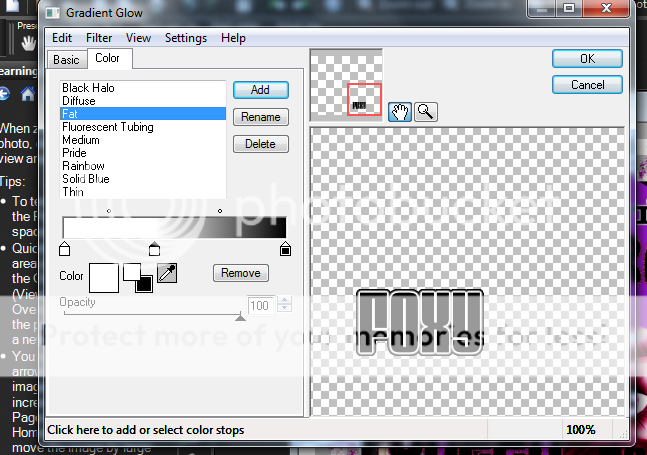




0 comments:
Post a Comment