Labels ♥
- AIL (4)
- AmyMarie (1)
- Angela Newman (1)
- Anna Marine (1)
- AOG (1)
- ArtisticRealityTalent (2)
- Autumn (2)
- Awards (1)
- Barbara Jensen (1)
- BCA (1)
- ByWendyG (2)
- CamillaDrakenborg (2)
- CDO (14)
- Charles Bristow (1)
- Cinnamon Scraps (1)
- Cluster Frames (2)
- Collab Tag Templates (2)
- Crowe (3)
- CuteLoot (1)
- Designs By Sarah (1)
- Ditzy Dezigns (1)
- Easter (1)
- Eclipsy. GrnIz Dezinez (2)
- Elias Chatzoudis (4)
- Enamorte (2)
- Enys Guerrero (1)
- Fall (1)
- Forum Set (1)
- Foxy Designz (3)
- Freya Langford-Sidebottom Freya Langford-Sidebottom (1)
- FTU Tags (7)
- FTU Tutorials (15)
- Gaetano Di Falco (1)
- Garv (1)
- GeminiCreationz (1)
- GothicInspirations (1)
- Gothique Starr (3)
- GraphFreaks (1)
- GrnIz Dezinez (8)
- Grunge-Glitter (1)
- Hungry Hill (2)
- Indie-Zine (1)
- Inzpired Creationz (1)
- Irish Princess Designs (1)
- Jackie's Jewels (5)
- JoseCano (1)
- Keith Garvey (4)
- KiwiFireStorm (3)
- LexisCreationz (3)
- Misc. (3)
- My Tubed Art (3)
- O'ScrapCandyShack (5)
- PFD (1)
- PFD. Wendy Gerber (2)
- PicsforDesign (3)
- Pimpin' PSPers Warehouse (1)
- Pink (1)
- PMTwS (8)
- PTE (41)
- PTU Tags (33)
- PTU Tutorials (90)
- PurplesKreationz (3)
- Rabid Designz (4)
- Rac (13)
- Ricky Fang (1)
- Robert Alvarado (1)
- Roman Zaric (1)
- Roo (2)
- Sale (1)
- Sam'sScraps (1)
- ScrappinKrazyDesigns (1)
- Scraps and the City (1)
- ScrapsNCompany (1)
- Sherri Baldy (1)
- Snags (31)
- Spring (2)
- St.Patricks Day (2)
- Steve Baier (1)
- Tag Show Off (6)
- Tag Show off using my tutorials (1)
- Tag Templates (11)
- TaggersArt (1)
- TaggersDelight (1)
- Tags (2)
- Tashas Playground (18)
- TeaserTag (1)
- The PSP Project (20)
- TheARTofGiving (1)
- TimeThief (1)
- Tony Mauro (1)
- TonyT (3)
- Toxic Desirez (1)
- Tutorials (2)
- Tyger's Tidbits (1)
- UpYourArt (15)
- ValentinesDay (1)
- Verymany (5)
- Wendy Gerber (4)
- Wicked Princess Scraps (11)
- wordart (1)
- Xketch (1)
- ZlataM (3)
Powered by Blogger.
Tuesday, July 26, 2011
Emo Star
This tutorial was written by Brunette on July 26th 2011.
Any similarity to any other tutorial is purely coincidental.
Do not copy and paste my tutorials or claim as your own you may link to them for group challenges.
What you'll need:
Any similarity to any other tutorial is purely coincidental.
Do not copy and paste my tutorials or claim as your own you may link to them for group challenges.
What you'll need:
You'll need a tube of choice I am using the awesome art of Verymany. You can purchase their art for signature tags at Pics for Design.
AND while you're there be sure to check out the other awesome artists there!
Fonts of choice
Eye Candy - Gradient Glow
Star Tag template 2 by Jasice here.
Star Tag template 2 by Jasice here.
A kit of choice I am using a gorgeous kit called EMOlution by Pimp'd Designz. You can find this kit over at Pimp my tags with Scraps store and the kit can be found here.
Ready?
Let's get started!
Open up the template shift+d to duplicate it then close out the original.
Go to image-canvas size where it says width and height change both to 700 making sure its pixels.
Delete the watermark layer. I also closed off the white star layers and the pink star layer.
On the black rectangle layer I added the purple stitch from the kit re-size it so it fits along the rectangle.
On the pink rectangle layer selections-select all-float-defloat add a new layer and flood fill with a color from your tube. Close off the original pink rectangle layer.
On the gray rectangle layer selections-select all-float-defloat open up a paper of choice I used paper 1 from the kit copy and paste it as a new layer then go to selections-invert and hit delete. Close off the original gray rectangle layer.
Now I added the checkered print element from the kit and sparkle 2 from the kit arrange them to your liking and re-size them a little if needed.
Now we're gonna go back to the top layer on the palette copy and paste your tube arrange it how you want. Since mine was only a half tube I used ribbon one from the kit to cover the bottom of the rectangle and my tube, re-size it so it fits there nicely. I also added skull 2 from the kit re-sized it and placed it on the other side of my tube.
In a font of choice I used Bring tha noize type out your name I added some noise to mine then a graident glow and a drop shadow settings shown in the screen-shot below.
Finally add your copyright and license number if applicable save as png or jpeg whichever you prefer and we're done!
I hope you enjoyed this tutorial and found it easy to follow.
Labels:
PTU Tutorials
Subscribe to:
Post Comments (Atom)
Followers
Blog Archive
-
▼
2011
(79)
-
▼
July
(17)
- Where the Boat leaves From
- High Maintenance
- Twisted
- Emo Star
- New Snags!
- New Snags using beautiful images by Jeff Wilkie!
- New Snags using Karina Dale's Art!
- Summer Days
- New snags!
- New snags using the gorgeous art of Judy Mastrang...
- New Snags using Alain Viesca's gorgeous art!
- New Snags using Nils art!
- Garin Bailey Snags!
- Alicia Mujica snags!
- New Snags!
- Lix Snags!
- Arthur Crowe Snags!
-
▼
July
(17)












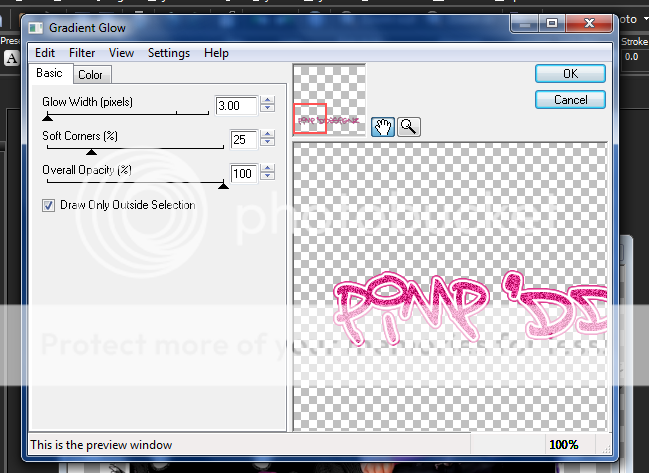
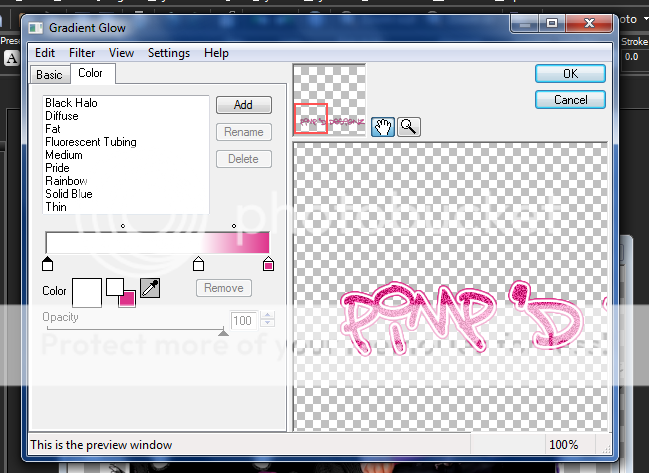




1 comments:
VERY nice!!! you're gonna get addicted now!! they have awesome art there!
Post a Comment