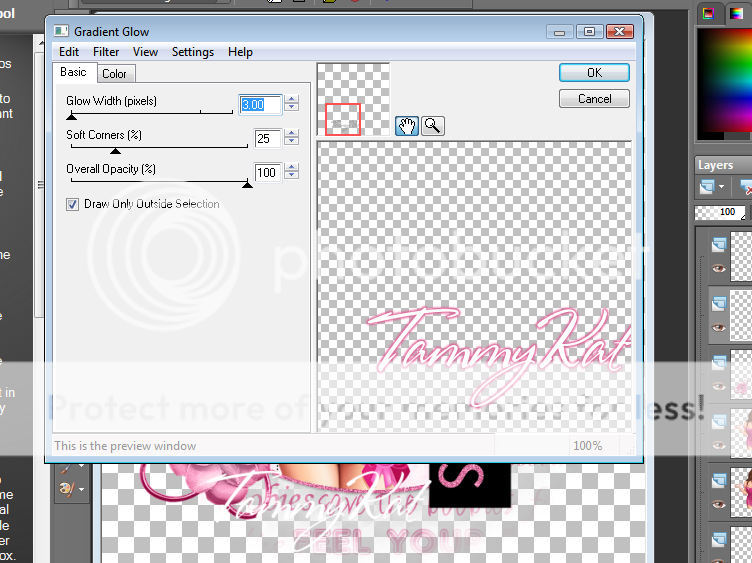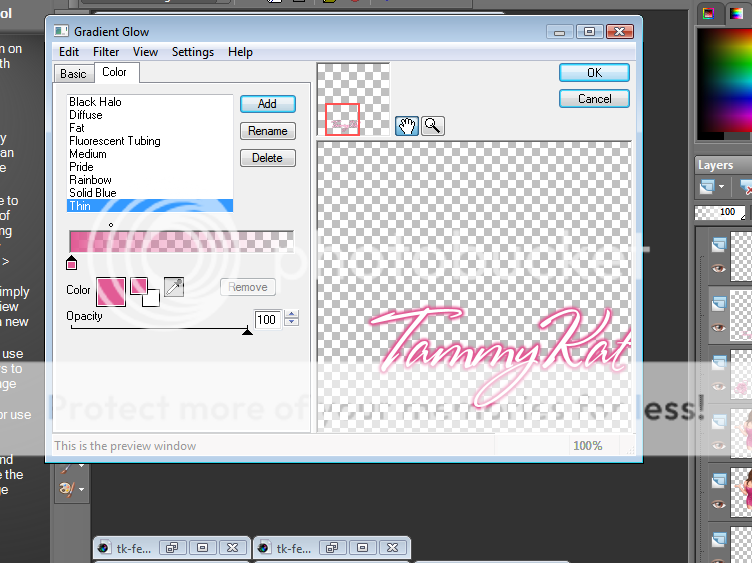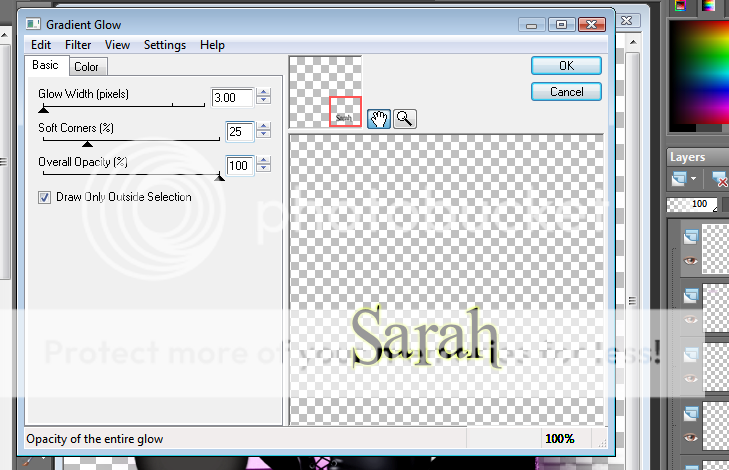Labels ♥
- AIL (4)
- AmyMarie (1)
- Angela Newman (1)
- Anna Marine (1)
- AOG (1)
- ArtisticRealityTalent (2)
- Autumn (2)
- Awards (1)
- Barbara Jensen (1)
- BCA (1)
- ByWendyG (2)
- CamillaDrakenborg (2)
- CDO (14)
- Charles Bristow (1)
- Cinnamon Scraps (1)
- Cluster Frames (2)
- Collab Tag Templates (2)
- Crowe (3)
- CuteLoot (1)
- Designs By Sarah (1)
- Ditzy Dezigns (1)
- Easter (1)
- Eclipsy. GrnIz Dezinez (2)
- Elias Chatzoudis (4)
- Enamorte (2)
- Enys Guerrero (1)
- Fall (1)
- Forum Set (1)
- Foxy Designz (3)
- Freya Langford-Sidebottom Freya Langford-Sidebottom (1)
- FTU Tags (7)
- FTU Tutorials (15)
- Gaetano Di Falco (1)
- Garv (1)
- GeminiCreationz (1)
- GothicInspirations (1)
- Gothique Starr (3)
- GraphFreaks (1)
- GrnIz Dezinez (8)
- Grunge-Glitter (1)
- Hungry Hill (2)
- Indie-Zine (1)
- Inzpired Creationz (1)
- Irish Princess Designs (1)
- Jackie's Jewels (5)
- JoseCano (1)
- Keith Garvey (4)
- KiwiFireStorm (3)
- LexisCreationz (3)
- Misc. (3)
- My Tubed Art (3)
- O'ScrapCandyShack (5)
- PFD (1)
- PFD. Wendy Gerber (2)
- PicsforDesign (3)
- Pimpin' PSPers Warehouse (1)
- Pink (1)
- PMTwS (8)
- PTE (41)
- PTU Tags (33)
- PTU Tutorials (90)
- PurplesKreationz (3)
- Rabid Designz (4)
- Rac (13)
- Ricky Fang (1)
- Robert Alvarado (1)
- Roman Zaric (1)
- Roo (2)
- Sale (1)
- Sam'sScraps (1)
- ScrappinKrazyDesigns (1)
- Scraps and the City (1)
- ScrapsNCompany (1)
- Sherri Baldy (1)
- Snags (31)
- Spring (2)
- St.Patricks Day (2)
- Steve Baier (1)
- Tag Show Off (6)
- Tag Show off using my tutorials (1)
- Tag Templates (11)
- TaggersArt (1)
- TaggersDelight (1)
- Tags (2)
- Tashas Playground (18)
- TeaserTag (1)
- The PSP Project (20)
- TheARTofGiving (1)
- TimeThief (1)
- Tony Mauro (1)
- TonyT (3)
- Toxic Desirez (1)
- Tutorials (2)
- Tyger's Tidbits (1)
- UpYourArt (15)
- ValentinesDay (1)
- Verymany (5)
- Wendy Gerber (4)
- Wicked Princess Scraps (11)
- wordart (1)
- Xketch (1)
- ZlataM (3)
Powered by Blogger.
Wednesday, October 20, 2010
Playful Pumpkins
This tutorial was written by Brunette on October 20th 2010. Any similarity to any other tutorial is purely coincidental.
Do not copy and paste my tutorials or claim as your own you may link to them for group challenges.
You'll need a tube of choice I am using the gorgeous art of Scott Blair you can purchase his art to use for tags MPT.
Font of choice
A kit of choice I am using a gorgeous kit by Sarah over at Pimp my tags with Scraps called H A double L O double U double E N.
Ready?
Let's get started!
Open up the template I closed off the dotted squares layer. On the right circle layer selections-select all-float-defloat open up the spilled beads2 element from the kit re-size so it fits nicely in the circle then selections-invert and hit delete. Repeat the same steps for the left circle layer.
On the rectangle layer selections-select all-float-defloat copy and paste a paper of choice I used paper 8 from the kit then selections-invert and hit delete DO NOT deselect yet go back to selections-invert then modify-expand by 4 add a new raster layer and flood fill with a color of choice. Move this layer below the paper rectangle we have now add some noise effect to this then a drop shadow of choice.
Close off the left and right tone layers and the pumpkin layers. Merge the wordart layer and the wordart layer back together, then using your selection tool rectangle draw around one of them then go to Edit-cut select none, then copy and paste it where you want I put it in the orange rectangles, move the other one in the same place.
On the left and right square layers I added some weave to them, settings shown in the screenshot below.
On the circle 2 layer selections-select all-float-defloat open up a paper of choice I used paper 11 from the kit arrange how you want then selections-invert and hit delete. Close off the original circle layer. Change the blend mode of the pixel words layer to Luminance L.
Copy and paste your tube of choice then duplicate it, change the blend mode to soft light add a drop shadow of choice to the original layer.
Decorate your tag with elements from the kit. I used a cat and the spider but feel free to use what you think looks best for your tag.
In a font of choice add your name then selections-select all-float-defloat-modify-expand by 2 add a new layer flood fill with a color of choice and add some noise to it. Move this layer below your name and add a drop shadown of choice.
Finally add your copyright and license number if applicable save as png or jpeg whichever you prefer and we're done!
I hope you enjoyed this tutorial and found it easy to follow.
Labels:
PTU Tutorials
|
0
comments
Save the Boobies
This tutorial was written by Brunette on October 20th 2010. Any similarity to any other tutorial is purely coincidental.
Do not copy and paste my tutorials or claim as your own you may link to them for group challenges.
You'll need a tube of choice I am using the gorgeous art of Ismael Rac you can purchase his art to use for tags at his store here. This tube happens to be a freebie! Thanks Ismael!
Eye Candy 4000 (optional)
Xero - Fritillary
Mask of choice
Font of choice
Template 36 by Deb here. Thank you Deb!
A kit of choice I am using a gorgeous kit by TammyKat over at Pimp my tags with Scraps called Feel Your Boobies.
Ready?
Let's get started!
Open up the template and on Raster 1 layer colorize it to a color that matches your tube.
Then on Raster layer 2 selections-select all-float-defloat copy and paste a paper of choice I used the ltpinkplain paper from the kit. Selections-invert and hit delete close off the original layer.
On Raster 4 layer selections-select all-float-defloat add a new layer and flood fill with a color of choice. Repeat for the copy of raster 4 layer, then add Xero Fritillary to both layers. I just hit random a few times until I got one that I liked.
I closed off Raster 3 layer and the copy of vector one layer.
Colorize Raster 6 to the same color as you did earlier to the oval.
Copy and paste your tube of choice duplicate it change the blend mode to soft light on the duplicate copy and add a drop shadow of choice to the original layer.
I used the metallicbow drk pink and the pink flower on the lower part of the tag re-sized them so they fit nicely.
Add your name in a font of choice then add a gradient glow settings shown in the screen shot below, then add a drop shadow.
Open up another paper from the kit I used boobiepaper2 move it to the bottom of the template and add a mask of choice.
Finally add your copyright and license number if applicable save as png or jpeg whichever you prefer and we're done!
I hope you enjoyed this tutorial and found it easy to follow.
Labels:
PTU Tutorials
|
0
comments
Sunday, October 3, 2010
Wicked Bitch
This tutorial was written by Brunette on October 3rd 2010. Any similarity to any other tutorial is purely coincidental.
Do not copy and paste my tutorials or claim as your own you may link to them for group challenges.
You'll need a tube of choice I am using the gorgeous art of Keith Garvey you can purchase his art to use for tags at MPT.
Eye Candy 4000 (optional)
Mura Meisters Copies
Mask of choice
Font of choice
Template 48 by Sapphy here. Thank you Sapphy!
A kit of choice I am using a gorgeous kit by Sarah over at Pimp my tags with Scraps called Sit a Spell.
Ready?
Let's get started!
Open up the template go to the Wickedest wordart layer selections-select all-float-defloat add a new raster layer and flood fill with a color of choice to match your tube. Select none, delete the original layer. Add a drop shadow to the glitter back layer.
On the small orange circle layer selections-select all-float-defloat flood fill with a color of choice then open up a paper of choice I used paper 10 from the kit. Paste as a new layer then selections-invert and hit delete. Change the blend mode to Luminance L and select none. Delete the original small circle layer.
On the back rectangle layers I added some words make sure you put the words in the center of the canvas. To do this go to objects-align-center in canvas then used Mura Meisters copies settings for the filter shown in the screen shot below. Then use you magic to select the rectangle the words are in then selections-invert making sure you are the words layer and hit delete. Then add your mask of choice. Repeat these steps for the other rectangle.
On the large orange circle layer selections-select all-float-defloat add a new raster layer and flood fill with a color of choice then open up a paper of choice I used paper 4 from the kit. Paste as a new layer then selections-invert and hit delete. Change the blend mode to Luminance L and select none.
On the orange glitter rectangle frame layer selections-select all-float-defloat flood fill with a color of choice add some noise and a drop shadow.
Colorize the mask layer to match your tube duplicate it and mirror or flip it and move it to another part of your canvas to make it show all over the tag.
Copy and paste your tube of choice duplicate and change the blend mode to soft light add a drop shadow to the original tube layer.
Open up whatever elements from your kit that you would like to decorate your tag with, I used the cauldron.
Add your name in a font of choice then add a gradient glow and a drop shadow of choice. My gradient glow settings are shown in the screenshot below.
Finally add your copyright and license number if applicable save as png or jpeg whichever you prefer and we're done!
I hope you enjoyed this tutorial and found it easy to follow.
Labels:
PTU Tutorials
|
0
comments
Saturday, August 28, 2010
New layout!
Missy from over at Divine Intentionz redid my blog layout for me! I LOVE it so much! Thank you Minxy you totally rawk! So in light of all this please bare with me as I add blinkies and all that stuff I am new to adding stuff like that to my blog so I am counting on the help of my dork sistas!
Labels:
Misc.
|
1 comments
Wednesday, August 18, 2010
Stay tuned....
Within the next few days or so I will be getting a whole new look for my blog.
I can't wait!
Labels:
Misc.
|
0
comments
Monday, July 26, 2010
♥ Tag Template ♥
Listening to tunes again and came up with this template. I hope its useful.
Enjoy!
You can download it here.
Labels:
Tag Templates
|
1 comments
Saturday, July 3, 2010
♥ My first Kiss ♥
My First Kiss
This tutorial was written by Brunette on July 3rd 2010. Any similarity to any other tutorial is purely coincidental.
Do not copy and paste my tutorials or claim as your own you may link to them for group challenges.
You'll need a tube of choice I am using the gorgeous art of Keith Garvey you can purchase his art to use for tags at MPT.
Eye Candy 4000 (optional)
Mask of choice
Font of choice
A kit of choice I am using a gorgeous kit from Sarah over at Pimp my Tags with Scraps called I heart rock.
Ready?
Let's get started!
Open up a new canvas 700x700 you can re-size later.
Open up frame 2 from the kit copy and paste it as a new layer on your canvas.
Now select a paper from the kit I used Paper 6 paste it as a new layer and move below the frame. I took my eraser tool and erased everything that was outside the longest rectangle including what is in the small square.
With your magic wand select inside the smaller square add a new layer and flood fill with a color of choice, I used black. Type out words or lyrics of choice I used a song move this layer below the frame layer but above the black then selections-select all-float-defloat-invert and hit delete, that is just so the words are completely in the square.
Open up skull 1 from the kit paste it as a new layer I put it over the smaller one just so it was a little bigger, you don't have to.
Open up another paper from the kit I used Paper 8 paste it as a new layer underneath everything so its at the bottom and add a mask then merge group, move it to the left a little. Duplicate and move that one to the right.
Copy and paste your tube of choice if its a half one like mine I just made sure to line it up with the frame and then delete what hung over.
Add your name in a font of choice and use the following gradient glow settings shown in the screen shot below, then add a drop shadow.
Do not copy and paste my tutorials or claim as your own you may link to them for group challenges.
You'll need a tube of choice I am using the gorgeous art of Keith Garvey you can purchase his art to use for tags at MPT.
Eye Candy 4000 (optional)
Mask of choice
Font of choice
A kit of choice I am using a gorgeous kit from Sarah over at Pimp my Tags with Scraps called I heart rock.
Ready?
Let's get started!
Open up a new canvas 700x700 you can re-size later.
Open up frame 2 from the kit copy and paste it as a new layer on your canvas.
Now select a paper from the kit I used Paper 6 paste it as a new layer and move below the frame. I took my eraser tool and erased everything that was outside the longest rectangle including what is in the small square.
With your magic wand select inside the smaller square add a new layer and flood fill with a color of choice, I used black. Type out words or lyrics of choice I used a song move this layer below the frame layer but above the black then selections-select all-float-defloat-invert and hit delete, that is just so the words are completely in the square.
Open up skull 1 from the kit paste it as a new layer I put it over the smaller one just so it was a little bigger, you don't have to.
Open up another paper from the kit I used Paper 8 paste it as a new layer underneath everything so its at the bottom and add a mask then merge group, move it to the left a little. Duplicate and move that one to the right.
Copy and paste your tube of choice if its a half one like mine I just made sure to line it up with the frame and then delete what hung over.
Add your name in a font of choice and use the following gradient glow settings shown in the screen shot below, then add a drop shadow.
Add your copyright and license number if applicable save as png or jpeg whichever you prefer and we're done!
I hope you enjoyed this tutorial and found it easy to follow.
Labels:
PTU Tutorials
|
0
comments
Subscribe to:
Posts (Atom)