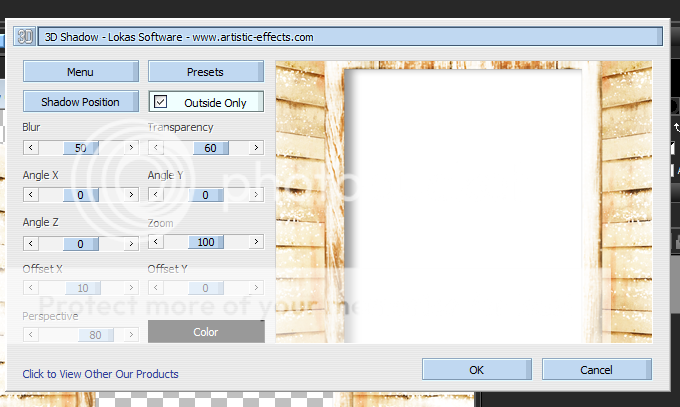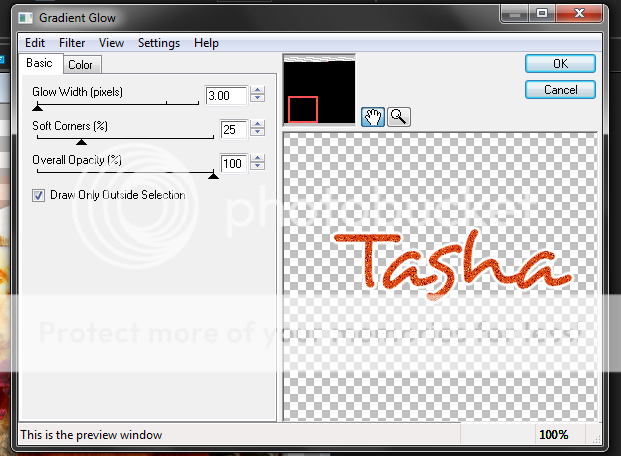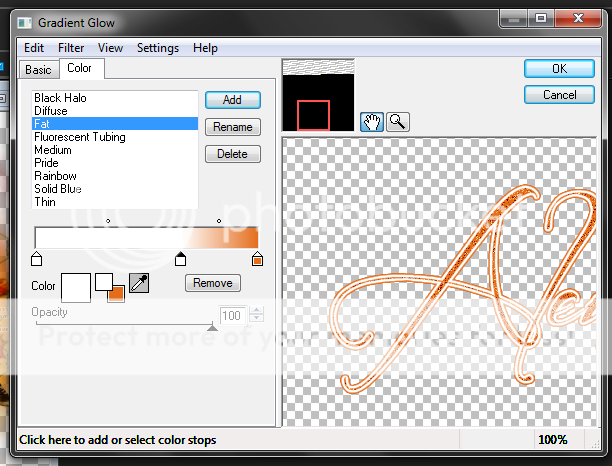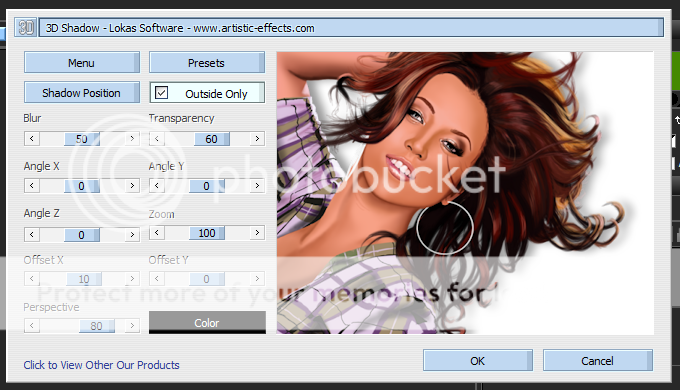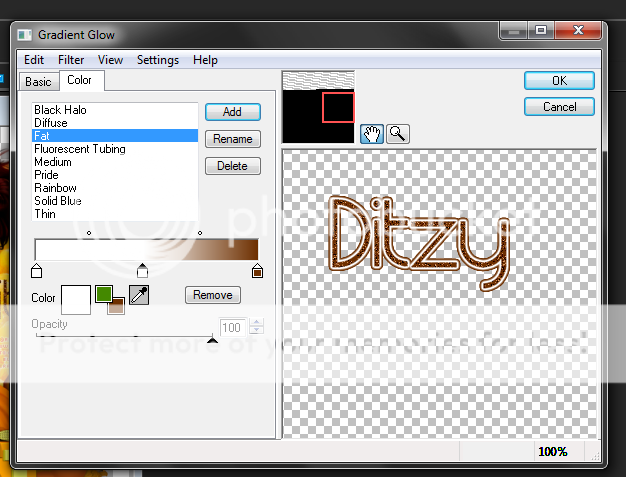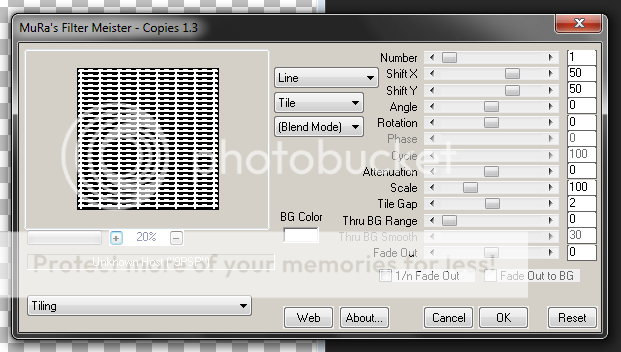Labels ♥
- AIL (4)
- AmyMarie (1)
- Angela Newman (1)
- Anna Marine (1)
- AOG (1)
- ArtisticRealityTalent (2)
- Autumn (2)
- Awards (1)
- Barbara Jensen (1)
- BCA (1)
- ByWendyG (2)
- CamillaDrakenborg (2)
- CDO (14)
- Charles Bristow (1)
- Cinnamon Scraps (1)
- Cluster Frames (2)
- Collab Tag Templates (2)
- Crowe (3)
- CuteLoot (1)
- Designs By Sarah (1)
- Ditzy Dezigns (1)
- Easter (1)
- Eclipsy. GrnIz Dezinez (2)
- Elias Chatzoudis (4)
- Enamorte (2)
- Enys Guerrero (1)
- Fall (1)
- Forum Set (1)
- Foxy Designz (3)
- Freya Langford-Sidebottom Freya Langford-Sidebottom (1)
- FTU Tags (7)
- FTU Tutorials (15)
- Gaetano Di Falco (1)
- Garv (1)
- GeminiCreationz (1)
- GothicInspirations (1)
- Gothique Starr (3)
- GraphFreaks (1)
- GrnIz Dezinez (8)
- Grunge-Glitter (1)
- Hungry Hill (2)
- Indie-Zine (1)
- Inzpired Creationz (1)
- Irish Princess Designs (1)
- Jackie's Jewels (5)
- JoseCano (1)
- Keith Garvey (4)
- KiwiFireStorm (3)
- LexisCreationz (3)
- Misc. (3)
- My Tubed Art (3)
- O'ScrapCandyShack (5)
- PFD (1)
- PFD. Wendy Gerber (2)
- PicsforDesign (3)
- Pimpin' PSPers Warehouse (1)
- Pink (1)
- PMTwS (8)
- PTE (41)
- PTU Tags (33)
- PTU Tutorials (90)
- PurplesKreationz (3)
- Rabid Designz (4)
- Rac (13)
- Ricky Fang (1)
- Robert Alvarado (1)
- Roman Zaric (1)
- Roo (2)
- Sale (1)
- Sam'sScraps (1)
- ScrappinKrazyDesigns (1)
- Scraps and the City (1)
- ScrapsNCompany (1)
- Sherri Baldy (1)
- Snags (31)
- Spring (2)
- St.Patricks Day (2)
- Steve Baier (1)
- Tag Show Off (6)
- Tag Show off using my tutorials (1)
- Tag Templates (11)
- TaggersArt (1)
- TaggersDelight (1)
- Tags (2)
- Tashas Playground (18)
- TeaserTag (1)
- The PSP Project (20)
- TheARTofGiving (1)
- TimeThief (1)
- Tony Mauro (1)
- TonyT (3)
- Toxic Desirez (1)
- Tutorials (2)
- Tyger's Tidbits (1)
- UpYourArt (15)
- ValentinesDay (1)
- Verymany (5)
- Wendy Gerber (4)
- Wicked Princess Scraps (11)
- wordart (1)
- Xketch (1)
- ZlataM (3)
Powered by Blogger.
Wednesday, November 14, 2012
Rac - Autumn Girl tag showoff
This tag was made using a gorgeous NEW tube by the ever lovely Ismael Rac. She is called Autumn Girl and you can get her NOW along with ALL the other awesome new releases that were released today! So go check them out - HERE.
*Click the tag for full view*
Labels:
PTU Tags,
Rac,
Tag Show Off
|
0
comments
Punk You Tag show offs
I made these tags using an kickass kit by Tasha of Tasha's Playground called Punk You. You can find out where to purchase this kit by visiting her blog HERE.
In the first tag I used the gorgeous art of Ed Mironiuk which you can purchase at Creative Design Outlet.
*Click the tag for full view*
This second tag was made using the awesome art of James Adams which you can purchase at Artistically Inclined Licensing.
*Click the tag for full view*
Labels:
AIL,
CDO,
PTU Tags,
Tashas Playground
|
0
comments
Rock Revolution Extras!
I have some extras for you today using an awesome kit by Rabid Designz called Punk Rock Revolution and you can find out where to purchase this kit by visiting her blog HERE.
Please save these snags to your own computer for use.
Do not alter them in any way shape or form.
Enjoy!
*Click the tags to view and save as full version*
Labels:
Garv,
PTU Tags,
Rabid Designz,
Snags
|
0
comments
Cute Loot Extras!
Hello blogger peoples!
I am WAY behind on things and for that I apologize my computer decided to be a pain and I had to reformat. Anyways today I have some snags for you using the art of Cute Loot which you can purchase at The PSP Project. Yes its using a halloween tube lol you can use them for next year.
Please right click and save them to your own computer for using.
Do not alter them in any way shape or form.
Enjoy!
*Click the tags for full view*
Labels:
CuteLoot,
FTU Tags,
Snags,
The PSP Project
|
0
comments
Saturday, October 13, 2012
Autumn's Kiss
*Click the tag for full view*
This tutorial was written by Brunette on October 13th 2012.
Any similarity to any other tutorial is purely coincidental.
Do not copy and paste my tutorials or claim as your own you may link to them for group challenges.
What you'll need:
You'll need a tube of choice I am using a gorgeous tube by Enamorte. You can purchase at Creative Design Outlet HERE.
Check out the rest of the beautiful artwork they have while you're there.
A gorgeous PTU kit by Tasha's Playground called Autumn's Kiss which you can find out where to purchase this kit HERE.
Be sure to check out ALL her other awesome kits!
Fonts of choice - I am using a pixel font for the copyright and Desyrel for the name.
Mask of choice - mine is from Gems Taggin' Scraps which you can find HERE.
I used mask number 160.
Leave some love when you download!
Eye Candy 4000 - Gradient Glow (Optional)
Loka's Software - 3D Shadow (Optional)
Ready?
Let's get started!
Open up a 700x700 canvas we can always re-size/crop later.
I like my tags BIG LOL.
Open up the window element from the kit copy and paste it as a new layer re-size it if you need to so it fits nicely. Take your magic wand and click inside the square then go to selections-modify-expand by 3 and add a new layer open up a paper of choice I used paper 9 copy and paste it INTO the selection then move it down below the sqaure. Now you can copy and paste your tube in the square as a new layer then go to selections-invert and hit delete. Change the blend mode of the tube layer to soft light, duplicate it then duplicate it again and change the blend mode of that layer to screen. I used the clock element over the tube and changed the blend mode to soft light and duplicate it.
Add the tree element on each side of the window re-sizing them so they fit there nicely.
Next open up mushroom 1 element re-size it so it fits nicely near the bottom left of the tag. Do the same with the basket element mirror it though. Then add the squirrel on top of it re-sizing it so it fit nicely.
Using the red flowers element copy and paste them as a new layer re-size them so they fit nicely and arrange one on one side of the tag and then duplicate and mirror it arrange it on the other side.
Open up the wheelbarrow element copy and paste it as a new layer mirror it then re-size it so it fits nicely arrange it to the right of your tag then add the rabbit on top of it again re-sizing so it fits there nicely.
Now go through and add a drop shadow to everything BUT the frame and the trees. I used H 1 V2 Opacity 60 Blur 4.00 Color Black.
On the window layer we're going to use Loka's Software - 3D Shadow the settings that I used are shown in the screen-shot below.
This tutorial was written by Brunette on October 13th 2012.
Any similarity to any other tutorial is purely coincidental.
Do not copy and paste my tutorials or claim as your own you may link to them for group challenges.
What you'll need:
You'll need a tube of choice I am using a gorgeous tube by Enamorte. You can purchase at Creative Design Outlet HERE.
Check out the rest of the beautiful artwork they have while you're there.
A gorgeous PTU kit by Tasha's Playground called Autumn's Kiss which you can find out where to purchase this kit HERE.
Be sure to check out ALL her other awesome kits!
Fonts of choice - I am using a pixel font for the copyright and Desyrel for the name.
Mask of choice - mine is from Gems Taggin' Scraps which you can find HERE.
I used mask number 160.
Leave some love when you download!
Eye Candy 4000 - Gradient Glow (Optional)
Loka's Software - 3D Shadow (Optional)
Ready?
Let's get started!
Open up a 700x700 canvas we can always re-size/crop later.
I like my tags BIG LOL.
Open up the window element from the kit copy and paste it as a new layer re-size it if you need to so it fits nicely. Take your magic wand and click inside the square then go to selections-modify-expand by 3 and add a new layer open up a paper of choice I used paper 9 copy and paste it INTO the selection then move it down below the sqaure. Now you can copy and paste your tube in the square as a new layer then go to selections-invert and hit delete. Change the blend mode of the tube layer to soft light, duplicate it then duplicate it again and change the blend mode of that layer to screen. I used the clock element over the tube and changed the blend mode to soft light and duplicate it.
Add the tree element on each side of the window re-sizing them so they fit there nicely.
Next open up mushroom 1 element re-size it so it fits nicely near the bottom left of the tag. Do the same with the basket element mirror it though. Then add the squirrel on top of it re-sizing it so it fit nicely.
Using the red flowers element copy and paste them as a new layer re-size them so they fit nicely and arrange one on one side of the tag and then duplicate and mirror it arrange it on the other side.
Open up the wheelbarrow element copy and paste it as a new layer mirror it then re-size it so it fits nicely arrange it to the right of your tag then add the rabbit on top of it again re-sizing so it fits there nicely.
Now go through and add a drop shadow to everything BUT the frame and the trees. I used H 1 V2 Opacity 60 Blur 4.00 Color Black.
On the window layer we're going to use Loka's Software - 3D Shadow the settings that I used are shown in the screen-shot below.
Copy and paste your tube as a new layer arrange it to your liking and add the same drop shadow you used for the window layer.
Open up paper 7 from the kit copy and paste it as a new layer and apply your mask then merge group. Arrange it to your liking then duplicate and mirror it.
In your font and color of choice add your name then go to adjust-add/remove noise-add noise-random and monochrome checked and the precentage at 36. Then add a gradient glow my settings shown below. Add the same drop shadow as earlier H 1 V2 Opacity 60 Blur 4.00 Color Black then change the blend mode to hard light.
Finally add your copyright and license number if applicable save as png or jpeg whichever you prefer and we're done!
I hope you enjoyed this tutorial and found it easy to follow.
I would LOVE to see your results to any tutorials that you do, you can email results to me or post them on my page on face-book if you have a face-book account.
Labels:
CDO,
PTU Tutorials,
Tashas Playground
|
0
comments
Friday, October 12, 2012
Autumn
*Click the tag for full view*
This tutorial was written by Brunette on October 12th 2012.
Any similarity to any other tutorial is purely coincidental.
Do not copy and paste my tutorials or claim as your own you may link to them for group challenges.
What you'll need:
You'll need a tube of choice I am using a gorgeous tube by Ismael Rac. You can purchase at his store HERE.
Check out the rest of his beautiful artwork while you're there.
A gorgeous PTU kit by Designs by LK called Autumn Splendor which you can purchase HERE.
Be sure to check out ALL her other awesome kits!
Fonts of choice - I am using a pixel font for the copyright and Desyrel for the name.
Mask of choice - mine is from Gems Taggin' Scraps which you can find HERE.
I used mask number 8.
Leave some love when you download!
Eye Candy 4000 - Gradient Glow
Ready?
Let's get started!
Open up a 700x700 canvas we can always re-size/crop later.
I like my tags BIG LOL.
Open up frame 1 from the kit copy and paste it as a new layer re-size it so it fits nicely. Take your magic wand and click inside the frame then go to selections-modify-expand by 2 then open up a paper of choice from the kit I used paper 12 copy and paste it as a new layer then go to selections-invert and hit delete. Move this layer below the frame.
Open up your tube copy and paste it as a new layer I used the half version for mine so what I did was arranged it to my liking then duplicated it and moved that layer below the frame then used my eraser tool to erase what showed over the frame on the top layer. This way she looks like shes coming out of the frame. Duplicate the original tube layer change the blend mode to soft light then go to adjust-blur-gaussian blur set to 5.00 do the same for the tube layer under the frame then add a drop shadow to the very bottom tube layer of H 1 V 2 Opacity 60 Blur 4.00 Color Black.
Open up tree 1 element from the kit copy and paste it as a new layer behind your tube but above the frame re-size it so it fits nicely. Add the same drop shadow as you did earlier.
Open up the leaves 2 element from the kit copy and paste it as a new layer arrange it near the bottom left of your frame re-size it again so it fits nicely and apply your drop shadow. I added the owl from the kit here as well with the same drop shadow.
Open up the barrel, apples tin, and cinnamon sticks elements re-size them so they fit nicely and arrange to your liking I rotated the cinamon sticks so they were laying flat. All these elements should be near the bottom right of your frame. Add the same drop shadow as you did earlier.
Open up paper 18 from the kit copy and paste it as a new layer arrange it so its the bottom layer and apply your mask. Merge group and arrange to your liking.
Now in your font and color of choice I used a foreground/background gradient for my color then applied a gradient glow my settings shown in the screen-shot below then add the same drop shadow as you've been using all along.
Finally add your copyright and license number if applicable save as png or jpeg whichever you prefer and we're done!
I hope you enjoyed this tutorial and found it easy to follow.
I would LOVE to see your results to any tutorials that you do, you can email results to me or post them on my page on face-book if you have a face-book account.
Labels:
O'ScrapCandyShack,
PTU Tutorials,
Rac
|
0
comments
Magic Fairy
*Click the tag for full view*
This tutorial was written by Brunette on October 12th 2012.
Any similarity to any other tutorial is purely coincidental.
Do not copy and paste my tutorials or claim as your own you may link to them for group challenges.
What you'll need:
You'll need a tube of choice I am using a gorgeous tube by Terry Heuser. You can purchase at The PSP Project HERE.
Check out the rest of his beautiful artwork while you're there.
A gorgeous PTU kit by Wicked Princess Scraps called Magick In The Woods which you can purchase HERE.
Be sure to check out ALL her other awesome kits!
Fonts of choice - I am using a pixel font for the copyright and Allura for the name.
Mask of choice - mine is from Gems Taggin' Scraps which you can find HERE.
I used mask number 8.
Leave some love when you download!
Eye Candy 4000 - Gradient Glow
Ready?
Let's get started!
Open up a 700x700 canvas we can always re-size/crop later.
I like my tags BIG LOL.
Open up the door element from the kit copy and paste it as a new layer re-size it so it fits nicely.
Next take sign 2 from the kit copy and paste it as a new layer again re-sizing it so it fits nicely arrange it to the left of your door. Repeat these steps but using Tree 2 from the kit and arranging it to the right of your door.
Open up your tube copy and paste it as a new layer arrange it to your liking and add a drop shadow I used H 1 V 1 Opacity 60 Blur 4.00 Color Black.
Open up mushroom house 3 element from the kit copy and paste it as a new layer mirror it and arrange it near the left bottom of your tag of course re-sizing it so it fit there nicely. Add the same drop shadow as you did earlier.
Open up rock 2 element from the kit copy and paste it as a new layer mirror it and arrange ot ner the right bottom of your tag again re-sizing so it fit nicely along with the same drop shadow as earlier.
I added the fox from the kit on the rocks and squirrel 1 to the other side re-sizing them again so they fit nicely and you can add the same drop shadow if you'd like.
Open up the rainbow element copy and paste it as a new layer move it below the tube and the sign but make sure its above the tree, re-size it so it fits nicely. You can erase the little bit that you don't want showing but thats up to you.
Open up paper 8 from the kit and apply your mask then merge group. Arrange the mask to your liking.
Now in your font and color of choice add your name then apply a gradient glow my settings shown in the scree-shot below and the same drop shadow you've used all along.
This tutorial was written by Brunette on October 12th 2012.
Any similarity to any other tutorial is purely coincidental.
Do not copy and paste my tutorials or claim as your own you may link to them for group challenges.
What you'll need:
You'll need a tube of choice I am using a gorgeous tube by Terry Heuser. You can purchase at The PSP Project HERE.
Check out the rest of his beautiful artwork while you're there.
A gorgeous PTU kit by Wicked Princess Scraps called Magick In The Woods which you can purchase HERE.
Be sure to check out ALL her other awesome kits!
Fonts of choice - I am using a pixel font for the copyright and Allura for the name.
Mask of choice - mine is from Gems Taggin' Scraps which you can find HERE.
I used mask number 8.
Leave some love when you download!
Eye Candy 4000 - Gradient Glow
Ready?
Let's get started!
Open up a 700x700 canvas we can always re-size/crop later.
I like my tags BIG LOL.
Open up the door element from the kit copy and paste it as a new layer re-size it so it fits nicely.
Next take sign 2 from the kit copy and paste it as a new layer again re-sizing it so it fits nicely arrange it to the left of your door. Repeat these steps but using Tree 2 from the kit and arranging it to the right of your door.
Open up your tube copy and paste it as a new layer arrange it to your liking and add a drop shadow I used H 1 V 1 Opacity 60 Blur 4.00 Color Black.
Open up mushroom house 3 element from the kit copy and paste it as a new layer mirror it and arrange it near the left bottom of your tag of course re-sizing it so it fit there nicely. Add the same drop shadow as you did earlier.
Open up rock 2 element from the kit copy and paste it as a new layer mirror it and arrange ot ner the right bottom of your tag again re-sizing so it fit nicely along with the same drop shadow as earlier.
I added the fox from the kit on the rocks and squirrel 1 to the other side re-sizing them again so they fit nicely and you can add the same drop shadow if you'd like.
Open up the rainbow element copy and paste it as a new layer move it below the tube and the sign but make sure its above the tree, re-size it so it fits nicely. You can erase the little bit that you don't want showing but thats up to you.
Open up paper 8 from the kit and apply your mask then merge group. Arrange the mask to your liking.
Now in your font and color of choice add your name then apply a gradient glow my settings shown in the scree-shot below and the same drop shadow you've used all along.
Finally add your copyright and license number if applicable save as png or jpeg whichever you prefer and we're done!
I hope you enjoyed this tutorial and found it easy to follow.
I would LOVE to see your results to any tutorials that you do, you can email results to me or post them on my page on facebook if you have a facebook account.
Labels:
The PSP Project,
Wicked Princess Scraps
|
0
comments
Fight Like A Girl
*Click the tag for full view*
This tutorial was written by Brunette on October 12th 2012.
Any similarity to any other tutorial is purely coincidental.
Do not copy and paste my tutorials or claim as your own you may link to them for group challenges.
What you'll need:
You'll need a tube of choice I am using a gorgeous tube by Steve Baier. You can purchase his art for signature tags at Up Your Art HERE.
Check out the rest of his beautiful artwork while you're there.
A gorgeous FTU kit by Tasha's Playground called Check your ChiChis which you can download HERE.
Be sure to check out ALL her other awesome kits!
This kit is part of a collab, they are all gorgeous kits.
Be sure to leave some love when you download!
Fonts of choice - I am using a pixel font for the copyright, KG One Thing for the name and Brushtip for the word-art.
Mask of choice - mine is from Gems Taggin' Scraps which you can find HERE.
I used mask number 153.
Leave some love when you download!
Eye Candy 4000 - Gradient Glow
Ready?
Let's get started!
Open up a 700x700 canvas we can always re-size/crop later.
I like my tags BIG LOL.
Open up frame 4 from the kit, copy and paste it as a new layer.
Take your magic wand and click inside the frame then open up paper 5 from the kit copy and paste it as a new layer then go to selections-invert and hit delete DO NOT deselect yet open up paper 3 from the kit and do the same steps you just did then you can deselect. Change the blend mode of the second paper to Luminance L.
Open up your tube copy and paste it as a new layer, if your tube is like mine and not a full length tube what I did was arranged the tube to my liking then duplicated it moved that one below the frame. Then took my eraser tool and erased what showed over the frame so that it looks like shes IN the frame coming out. Then duplicate that layer change the blend mode to soft light and go to adjust-blur-gaussian blur set to 3 and lower the opacity to about 60. Repeat this step for the duplicated layer below the frame. Then add a drop shadow to the very bottom tube layer I used H 1 , V 1 , Opacity 60, Blur 4.00 Color Black.
Now we can decorate a bit!
I used the hope and faith flairs and placed them on the frame where I thought they looked best of course re-sizing them so they fit nicely. I did the same with the flower 2 element then duplicated, mirrored and flipped it.
Open up paper 1 from the kit copy and paste it as a new layer arrange it so its at the very bottom then apply your mask and merge group.
Now for the word-art I wrote out 'Fight like a girl' but you can of course use whatever words you'd like. I used the black for the color then went to selections-select all-float-defloat-modify-expand by 2 then added a new layer and flood filled it with white, move this layer below the original text. Apply some noise by going to adjust-add/remove noise-add noise-random and monochrome checked at 36% then apply the same drop shadow as earlier then click on the original text layer and merge down. Change the blend mode of this layer to hard light arrange it to where you'd like.
Now in your font and color of choice add your name then apply a gradient glow my settings are shown in the screen-shot below and add the same drop shadow as you did earlier.
This tutorial was written by Brunette on October 12th 2012.
Any similarity to any other tutorial is purely coincidental.
Do not copy and paste my tutorials or claim as your own you may link to them for group challenges.
What you'll need:
You'll need a tube of choice I am using a gorgeous tube by Steve Baier. You can purchase his art for signature tags at Up Your Art HERE.
Check out the rest of his beautiful artwork while you're there.
A gorgeous FTU kit by Tasha's Playground called Check your ChiChis which you can download HERE.
Be sure to check out ALL her other awesome kits!
This kit is part of a collab, they are all gorgeous kits.
Be sure to leave some love when you download!
Fonts of choice - I am using a pixel font for the copyright, KG One Thing for the name and Brushtip for the word-art.
Mask of choice - mine is from Gems Taggin' Scraps which you can find HERE.
I used mask number 153.
Leave some love when you download!
Eye Candy 4000 - Gradient Glow
Ready?
Let's get started!
Open up a 700x700 canvas we can always re-size/crop later.
I like my tags BIG LOL.
Open up frame 4 from the kit, copy and paste it as a new layer.
Take your magic wand and click inside the frame then open up paper 5 from the kit copy and paste it as a new layer then go to selections-invert and hit delete DO NOT deselect yet open up paper 3 from the kit and do the same steps you just did then you can deselect. Change the blend mode of the second paper to Luminance L.
Open up your tube copy and paste it as a new layer, if your tube is like mine and not a full length tube what I did was arranged the tube to my liking then duplicated it moved that one below the frame. Then took my eraser tool and erased what showed over the frame so that it looks like shes IN the frame coming out. Then duplicate that layer change the blend mode to soft light and go to adjust-blur-gaussian blur set to 3 and lower the opacity to about 60. Repeat this step for the duplicated layer below the frame. Then add a drop shadow to the very bottom tube layer I used H 1 , V 1 , Opacity 60, Blur 4.00 Color Black.
Now we can decorate a bit!
I used the hope and faith flairs and placed them on the frame where I thought they looked best of course re-sizing them so they fit nicely. I did the same with the flower 2 element then duplicated, mirrored and flipped it.
Open up paper 1 from the kit copy and paste it as a new layer arrange it so its at the very bottom then apply your mask and merge group.
Now for the word-art I wrote out 'Fight like a girl' but you can of course use whatever words you'd like. I used the black for the color then went to selections-select all-float-defloat-modify-expand by 2 then added a new layer and flood filled it with white, move this layer below the original text. Apply some noise by going to adjust-add/remove noise-add noise-random and monochrome checked at 36% then apply the same drop shadow as earlier then click on the original text layer and merge down. Change the blend mode of this layer to hard light arrange it to where you'd like.
Now in your font and color of choice add your name then apply a gradient glow my settings are shown in the screen-shot below and add the same drop shadow as you did earlier.
Finally add your copyright and license number if applicable save as png or jpeg whichever you prefer and we're done!
I hope you enjoyed this tutorial and found it easy to follow.
I would LOVE to see your results to any tutorials that you do, you can email results to me or post them on my page on facebook if you have a facebook account.
Labels:
BCA,
FTU Tutorials,
Pink,
Tashas Playground,
UpYourArt
|
0
comments
Tuesday, October 2, 2012
A Hauting Snags!
I have some snags for you using an awesome tube by Tony Tzanoukakis which you can purchase at his store HERE. I used an awesome Halloween kit by Evol Angel Scrapz.
I hope you enjoy these, please remember to click to view the full tag and save them to your computer for using.
Thank you!
Beauty Legs Snags!
I made some snags today using a gorgeous tube by Arthur Crowe called Beauty Legs which you can purchase at his store HERE. So go check his stuff out!
I hope you enjoy these snags, remember click to view the full tag then save them to your computer for use.
Thank you!
Monday, September 24, 2012
Autumn Leaves
*Click the tag for full view*
This tutorial was written by Brunette on September 24th 2012.
Any similarity to any other tutorial is purely coincidental.
Do not copy and paste my tutorials or claim as your own you may link to them for group challenges.
What you'll need:
You'll need a tube of choice I am using a gorgeous tube by Alena Lazareva. You can purchase her art for signature tags at Up Your Art HERE.
Check out the rest of her beautiful artwork while you're there.
A gorgeous FTU kit by Designs by Vaybs called Fall which you can download HERE.
Be sure to check out ALL her other awesome kits!
Fonts of choice - I am using a pixel font for the copyright and Before the Rain for the name.
Mask of choice - mine is from Gems Taggin' Scraps which you can find HERE.
I used mask number 8.
Leave some love when you download!
Eye Candy 4000 - Gradient Glow
Ready?
Let's get started!
Open up a 700x700 canvas we can always re-size/crop later.
I like my tags BIG LOL.
Open up your kit an in the elements folder grab element 24 which should be a circle of leaves. Copy and paste it as a new layer onto your canvas. Now take your magic wand and click inside the frame then go to selections-modify-expand by 3 and add a new layer. Go to your paper folder and pick paper 14 from the kit then paste it into the selection then select none move this layer below the circle frame.
Copy and paste your tube as a new layer mine is only a half tube so what I did was arranged it where I wanted then duplicated it and moved the duplicate below the frame. Then took my eraser tool and erased what I wanted on the top layer to make it look like shes coming out of the frame. Duplicate the top tube layer change the blend mode to soft light and go to adjust-blur-gaussian blur set to 5. Do the same for the tube layer under the frame then add a drop shadow to the VERY bottom tube layer I used H 2 V 2 Opacity 60 Blur 4.00 Color Black.
Next open up elements 44, 49, 58 and 59. Arrange the flowers element 44 near the bottom left of the tag, arrange the star element 49 near the middle right of the tag, arrange the birds elements 58 and 59 on the bottom left and right of the tag.
Using element 52 from the kit copy and paste it as a new layer move it below the frame layer.
Open up paper 13 from the kit copy and paste it as a new layer below the frame and the wire you just added. Then apply your mask and merge group and duplicate.
Now in your font and color of choice making sure you at the very top layer on your palette add your name then go to adjust-add/remove noise-add noise- random selected, monochrome selected, noise percent at 36. Then add a gradient glow my settings shown in the screen-shot below then add the same drop shadow as earlier and change the blend mode to hard light.
This tutorial was written by Brunette on September 24th 2012.
Any similarity to any other tutorial is purely coincidental.
Do not copy and paste my tutorials or claim as your own you may link to them for group challenges.
What you'll need:
You'll need a tube of choice I am using a gorgeous tube by Alena Lazareva. You can purchase her art for signature tags at Up Your Art HERE.
Check out the rest of her beautiful artwork while you're there.
A gorgeous FTU kit by Designs by Vaybs called Fall which you can download HERE.
Be sure to check out ALL her other awesome kits!
Fonts of choice - I am using a pixel font for the copyright and Before the Rain for the name.
Mask of choice - mine is from Gems Taggin' Scraps which you can find HERE.
I used mask number 8.
Leave some love when you download!
Eye Candy 4000 - Gradient Glow
Ready?
Let's get started!
Open up a 700x700 canvas we can always re-size/crop later.
I like my tags BIG LOL.
Open up your kit an in the elements folder grab element 24 which should be a circle of leaves. Copy and paste it as a new layer onto your canvas. Now take your magic wand and click inside the frame then go to selections-modify-expand by 3 and add a new layer. Go to your paper folder and pick paper 14 from the kit then paste it into the selection then select none move this layer below the circle frame.
Copy and paste your tube as a new layer mine is only a half tube so what I did was arranged it where I wanted then duplicated it and moved the duplicate below the frame. Then took my eraser tool and erased what I wanted on the top layer to make it look like shes coming out of the frame. Duplicate the top tube layer change the blend mode to soft light and go to adjust-blur-gaussian blur set to 5. Do the same for the tube layer under the frame then add a drop shadow to the VERY bottom tube layer I used H 2 V 2 Opacity 60 Blur 4.00 Color Black.
Next open up elements 44, 49, 58 and 59. Arrange the flowers element 44 near the bottom left of the tag, arrange the star element 49 near the middle right of the tag, arrange the birds elements 58 and 59 on the bottom left and right of the tag.
Using element 52 from the kit copy and paste it as a new layer move it below the frame layer.
Open up paper 13 from the kit copy and paste it as a new layer below the frame and the wire you just added. Then apply your mask and merge group and duplicate.
Now in your font and color of choice making sure you at the very top layer on your palette add your name then go to adjust-add/remove noise-add noise- random selected, monochrome selected, noise percent at 36. Then add a gradient glow my settings shown in the screen-shot below then add the same drop shadow as earlier and change the blend mode to hard light.
Finally add your copyright and license number if applicable save as png or jpeg whichever you prefer and we're done!
I hope you enjoyed this tutorial and found it easy to follow.
I would LOVE to see your results to any tutorials that you do, you can email results to me or post them on my page on facebook if you have a facebook account.
Labels:
Autumn,
FTU Tutorials,
UpYourArt
|
0
comments
Wednesday, September 19, 2012
Mister DJ
*Click the tag for full view*
This tutorial was written by Brunette on September 19th 2012.
Any similarity to any other tutorial is purely coincidental.
Do not copy and paste my tutorials or claim as your own you may link to them for group challenges.
What you'll need:
You'll need a tube of choice I am using a gorgeous tube by Elias Chatzoudis. You can purchase this tube at his store HERE.
However mine was purchased at PSP Tubes Emporium which is now closed.
A gorgeous kit by Lexi's Creationz called Hey Mister DJ which you can find out where to purchase on her blog HERE.
Be sure to check out ALL her other awesome kits!
Fonts of choice - I am using a pixel font for the copyright and Origin for the name.
This tutorial was written by Brunette on September 19th 2012.
Any similarity to any other tutorial is purely coincidental.
Do not copy and paste my tutorials or claim as your own you may link to them for group challenges.
What you'll need:
You'll need a tube of choice I am using a gorgeous tube by Elias Chatzoudis. You can purchase this tube at his store HERE.
However mine was purchased at PSP Tubes Emporium which is now closed.
A gorgeous kit by Lexi's Creationz called Hey Mister DJ which you can find out where to purchase on her blog HERE.
Be sure to check out ALL her other awesome kits!
Fonts of choice - I am using a pixel font for the copyright and Origin for the name.
Mask of choice - mine is from weescottlass creations which you can find HERE.
I used mask number 219 you'll see on the right side they are bundled in bulk downloads :)
Leave some love when you download!
Ready?
Let's get started!
Open up a 700x700 canvas we can always re-size/crop later.
I like my tags BIG LOL.
Open up frame 1 from the kit copy and paste it as a new layer onto your canvas re-size it so it fits nicely. Now create a foreground/background gradient using two colors from your tag add a new layer and flood fill it with your gradient. Take your magic wand and click inside the frame layer then go to selections-invert and hit delete. Move this layer below the frame layer and deslect.
Now take your tube copy and paste it as a new layer arrange it somewhere in the circle duplicate it and arrange it in another spot keep doing this until the circle is covered merge them together JUST them though not everything else. Then take your magic wand and click inside the frame again then go to selections-invert then go to your tubes layer and hit delete. Grey scale this layer and change the blend mode to screen duplicate and change the blend mode to soft light.
Open up the cityscape element from the kit copy and paste it as a new layer move it below the frame layer re-size it if you need to and take your eraser tool and erase what might be overhanging.
Open up paper 6 from the kit copy and paste it as a new layer move it below your frame then take your magic wand and click inside the frame then go to selections-invert and hit delete. Change the blend mode to soft light.
Copy and paste your tube as a new layer mine is only a half tube so what I did was duplicate it and then move that layer below the frame then used my eraser tool on the top tube layer to delete what was showing through. Duplicate the top tube layer then go to adjust-blur-gaussian blur set to 5 and change the blend mode to soft light. Repeat these steps for the tube layer below the frame. Then on the very bottom tube layer add a drop shadow of H 2 V 2 Opacity 60 Blur 4.00 Color Black.
Open up the lips element from the kit copy and paste it as a new layer re-size it so it fits nicely and place it where you like.
Open up the sparkle 3 element from the kit copy and paste it as a new layer re-size it quite a bit so its only on the tube and in the frame then duplicate it.
Open the radio and skull 1 elements from the kit copy and paste them as a new layer re-size them so that they fit nicely. I have one on each side of the tag.
Open up the heart element from the kit copy and paste it as a new layer re-size it so it fits nicely I placed it near the top right of the tag.
Add your name in your font and color of choice then go to selections-select all-float-defloat-modify and expand by 2 add a new layer flood fill it with white or a color of choice then add some noise by going to adjust-add/remove noise-add noise random checked, 36% noise and monochrome checked. DO NOT deslect yet go to modify and expand by 2 again add a new layer and flood fill with the color you used for your name move it below all the name layers and add a drop shadow. I used the same one we did earlier.
Open up paper 3 from the kit copy and paste it as a new layer below the frame and everything else then apply your mask and merge group. Arrange it to your liking.
Open up the wire element from the kit copy and paste it as a new layer re-size it if you need the and move it below the mask layer.
Finally add your copyright and license number if applicable save as png or jpeg whichever you prefer and we're done!
I hope you enjoyed this tutorial and found it easy to follow.
I would LOVE to see your results to any tutorials that you do, you can email results to me or post them on my page on face-book if you have a face-book account.
Labels:
Elias Chatzoudis,
LexisCreationz,
PTU Tutorials
|
0
comments
Harvest
*Click the tag for full view*
This tutorial was written by Brunette on September 19th 2012.
Any similarity to any other tutorial is purely coincidental.
Do not copy and paste my tutorials or claim as your own you may link to them for group challenges.
What you'll need:
You'll need a tube of choice I am using a gorgeous tube by Roman Zaric. You can purchase this tube at his store HERE.
A gorgeous kit by Ditzy Dezigns called Pumpkin Spice which you can purchase at Roman's store HERE.
You can get this gorgeous kit and tube together as a bundle for a great deal!
I also used a stock photo from morgue-file in the frame but you don't have to but if you do don't forget your credits. I just put photo courtesy of morguefile.
Eye Candy 4000 - Gradient Glow (Optional)
Fonts of choice - I am using a pixel font for the copyright and Origin for the name.
Ready?
Let's get started!
Open up a 700x700 canvas we can always re-size/crop later.
I like my tags BIG LOL.
Now from the kit open up frame 2 from the kit copy and paste it as a new layer re-size it if you need to. Now take your magic wand and click inside the frame open up paper 5 from the kit copy and paste it as a new layer then go to selections-invert and hit delete move this layer below the frame layer. Now if you're using a photo you're going to do the same thing then you can select none. Change the blend mode of the photo layer if you have one to screen duplicate and change the blend mode to soft light.
Still on your frame layer go to selections-select all-float-defloat-modify-expand by 3 add a new layer and flood fill with a color of choice then go to adjust-add/remove noise-add noise- random checked as well as monochrome and noise at 36%. Move this layer below the frame layer then add a drop shadow of H 0 V 0 Opacity 60 Blur 4.00 Color Black.
Take the fence element from the kit copy and paste it as a new layer re-size it a little to fit nicely and place it above the glitter frame we just did but under the original frame layer. Duplicate and mirror if you re-sized it quite small, we want it to fit along the whole bottom of the frame.
Take the wooden sign element from the kit copy and paste it as a new layer and re-size it to fit nicely move it to the left of your tag under the fence you just added. Now in a font of choice write some words on the parts of the sign that point in different directions.
Copy and paste your tube as a new layer re-size it to your liking and arrange it where you want it. Duplicate it then go adjust-blur-gaussian blur at 5 and change the blend mode to soft light. Add a drop shadow to your bottom tube layer I used Lokas Software 3D shadow. Settings shown in the screen-shot below.
This tutorial was written by Brunette on September 19th 2012.
Any similarity to any other tutorial is purely coincidental.
Do not copy and paste my tutorials or claim as your own you may link to them for group challenges.
What you'll need:
You'll need a tube of choice I am using a gorgeous tube by Roman Zaric. You can purchase this tube at his store HERE.
A gorgeous kit by Ditzy Dezigns called Pumpkin Spice which you can purchase at Roman's store HERE.
You can get this gorgeous kit and tube together as a bundle for a great deal!
I also used a stock photo from morgue-file in the frame but you don't have to but if you do don't forget your credits. I just put photo courtesy of morguefile.
Eye Candy 4000 - Gradient Glow (Optional)
Fonts of choice - I am using a pixel font for the copyright and Origin for the name.
Ready?
Let's get started!
Open up a 700x700 canvas we can always re-size/crop later.
I like my tags BIG LOL.
Now from the kit open up frame 2 from the kit copy and paste it as a new layer re-size it if you need to. Now take your magic wand and click inside the frame open up paper 5 from the kit copy and paste it as a new layer then go to selections-invert and hit delete move this layer below the frame layer. Now if you're using a photo you're going to do the same thing then you can select none. Change the blend mode of the photo layer if you have one to screen duplicate and change the blend mode to soft light.
Still on your frame layer go to selections-select all-float-defloat-modify-expand by 3 add a new layer and flood fill with a color of choice then go to adjust-add/remove noise-add noise- random checked as well as monochrome and noise at 36%. Move this layer below the frame layer then add a drop shadow of H 0 V 0 Opacity 60 Blur 4.00 Color Black.
Take the fence element from the kit copy and paste it as a new layer re-size it a little to fit nicely and place it above the glitter frame we just did but under the original frame layer. Duplicate and mirror if you re-sized it quite small, we want it to fit along the whole bottom of the frame.
Take the wooden sign element from the kit copy and paste it as a new layer and re-size it to fit nicely move it to the left of your tag under the fence you just added. Now in a font of choice write some words on the parts of the sign that point in different directions.
Copy and paste your tube as a new layer re-size it to your liking and arrange it where you want it. Duplicate it then go adjust-blur-gaussian blur at 5 and change the blend mode to soft light. Add a drop shadow to your bottom tube layer I used Lokas Software 3D shadow. Settings shown in the screen-shot below.
Take the Harvest word-art from the kit copy and paste it as a new layer re-size it a little to fit nicely and move it at the bottom of your tag near the center and add a drop shadow same one we used earlier for the glitter frame.
I used the acorn cluster and watering can combo elements from the kit on each side of the word-art re-size them so they fit there nicely and add the same drop shadow as earlier.
Now in your font and color of choice add your name then go to adjust-add/remove noise-add noise- random checked as well as monochrome and noise at 36% then add a gradient glow settings shown in the screen-shot below. Add a drop shadow of H 2 V 2 Opacity 60 Blur 4.00 Color Black.
Finally add your copyright and license number if applicable save as png or jpeg whichever you prefer and we're done!
I hope you enjoyed this tutorial and found it easy to follow.
I would LOVE to see your results to any tutorials that you do, you can email results to me or post them on my page on facebook if you have a facebook account.
Labels:
Ditzy Dezigns,
PTU Tutorials,
Roman Zaric
|
0
comments
Muted Love
*Click the tag for full view*
This tutorial was written by Brunette on September 19th 2012.
Any similarity to any other tutorial is purely coincidental.
Do not copy and paste my tutorials or claim as your own you may link to them for group challenges.
What you'll need:
You'll need a tube of choice I am using a gorgeous tube by Angela Newman. You can purchase this tube at The PSP Project HERE.
Be sure to check out all her other great stuff as well as other designers there!
A gorgeous FTU kit by Wicked Princess Scraps called Muted Love which you can download HERE.
Make sure to leave some love!
Be sure to check out all her other great kits while you're there!
Template by Elegant Inspirations which you can download HERE.
Make sure you leave some love when you download!
Eye Candy 4000 - Gradient Glow (Optional)
Penta - Dot and Cross
Xero - Fritilary
Fonts of choice - I am using a pixel font for the copyright and Desyrel for the name.
Ready?
Let's get started!
Open up the template then hit Shift+ D this will open the template on a whole new canvas. Close the original template file.
We're going to work on the template from the bottom upwards.
On the gray flower 2 layer selections-select all-float-defloat add a new layer now open up a paper of choice I used paper 11 from the kit copy and paste it INTO the selection. Close off the original flower layer. Now on your new flower layer go to selections-float-defloat-modify-expand by 2 add a new layer and flood fill with a color of choice I used white. Move this layer below the flower layer and add some noise settings of your choice and add a drop shadow I used H 2 V 2 Opacity 60 Blur 4.00 Color Black. Repeat these steps for the other gray flower layer.
On the Lil black circle 2 layer go to selections-float-defloat now open up a paper of choice from the kit I used paper 5 copy and paste it as a new layer arrange it to your liking then go to selections-invert and hit delete. Close off the original lil black circle 2 layer. Repeat these steps for the other black circle layer.
We're leaving the black rectangles as they are.
On dark grey square 1 and two add Xero Fritilary to them hit random on the settings until you get something you like.
On Grey rectangle 3 and 4 add penta dot and cross my settings shown in th screen shot below.
This tutorial was written by Brunette on September 19th 2012.
Any similarity to any other tutorial is purely coincidental.
Do not copy and paste my tutorials or claim as your own you may link to them for group challenges.
What you'll need:
You'll need a tube of choice I am using a gorgeous tube by Angela Newman. You can purchase this tube at The PSP Project HERE.
Be sure to check out all her other great stuff as well as other designers there!
A gorgeous FTU kit by Wicked Princess Scraps called Muted Love which you can download HERE.
Make sure to leave some love!
Be sure to check out all her other great kits while you're there!
Template by Elegant Inspirations which you can download HERE.
Make sure you leave some love when you download!
Eye Candy 4000 - Gradient Glow (Optional)
Penta - Dot and Cross
Xero - Fritilary
Fonts of choice - I am using a pixel font for the copyright and Desyrel for the name.
Ready?
Let's get started!
Open up the template then hit Shift+ D this will open the template on a whole new canvas. Close the original template file.
We're going to work on the template from the bottom upwards.
On the gray flower 2 layer selections-select all-float-defloat add a new layer now open up a paper of choice I used paper 11 from the kit copy and paste it INTO the selection. Close off the original flower layer. Now on your new flower layer go to selections-float-defloat-modify-expand by 2 add a new layer and flood fill with a color of choice I used white. Move this layer below the flower layer and add some noise settings of your choice and add a drop shadow I used H 2 V 2 Opacity 60 Blur 4.00 Color Black. Repeat these steps for the other gray flower layer.
On the Lil black circle 2 layer go to selections-float-defloat now open up a paper of choice from the kit I used paper 5 copy and paste it as a new layer arrange it to your liking then go to selections-invert and hit delete. Close off the original lil black circle 2 layer. Repeat these steps for the other black circle layer.
We're leaving the black rectangles as they are.
On dark grey square 1 and two add Xero Fritilary to them hit random on the settings until you get something you like.
On Grey rectangle 3 and 4 add penta dot and cross my settings shown in th screen shot below.
On the dark grey circle layer selections-select all-float-defloat now copy and paste your tube as a new layer I used a closeup that came with the tube. Arrange it to your liking then go to selections-invert and hit delete. Change the blend mode to Luminace L. Repeat this step for the other dark grey circle layer.
Now we're on the black circle layer. Open up the silver clock element from the kit copy and paste it as a new layer arrange it so its peeking out from behind the white circle layer a bit. If it doesn't show all the way around duplicate and mirror. Use your erase tool to erase what you don't want seen on both layers. Then open up the moon element from the kit copy and paste it as a new layer below the clocks you just added re-size it so it fits nicely and change the blend mode to Luminance L. Duplicate and mirror if it doesn't cover the circle fully.
On the white circle layer I just added some noise to it by going to adjust-add/remove noise-add noise then choose your settings.
Open up the boxes element from the kit copy and paste it as a new layer near the bottom right of the tag re-size them so they fit nicely.
Open up the sachet bag element from the kit copy and paste it as a new layer near the bottom left of the tag and re-size it so it fits nicely.
Open up the feather element from the kit copy and paste it as a new layer and move it up near the top left of your tag then re-size it so it fits nicely.
Open up the flower clip element from the kit copy and paste it as a new layer and move it up near the top right of the tag and re-size it so it fits nicely.
Now copy and paste your tube as a new layer then duplicate it and go to adjust-blur-gaussian blur set to 5 and change the blend mode to soft light. Add a drop shadow I used Loka's Software 3D shadow, settings shown below in my screen-shot.
Add your name in a font and color of choice then add a gradient glow my settings shown in the screen-shot below, then add drop shadow I used H 2 V 2 Opacity 60 Blur 4.00 Color Black.
Finally add your copyright and license number if applicable save as png or jpeg whichever you prefer and we're done!
I hope you enjoyed this tutorial and found it easy to follow.
I would LOVE to see your results to any tutorials that you do, you can email results to me or post them on my page on face-book if you have a face-book account.
Monday, August 27, 2012
Lick This!
*Click the tag for full view*
This tutorial was written by Brunette on August 27th 2012.
Any similarity to any other tutorial is purely coincidental.
Do not copy and paste my tutorials or claim as your own you may link to them for group challenges.
What you'll need:
You'll need a tube of choice I am using a gorgeous tube by KiwiFire Storm. You can purchase this tube at The PSP Project HERE.
Be sure to check out all her other great stuff as well as other designers there!
A gorgeous kit by Toxic Desirez called Lick This which you can purchase at The PSP Project HERE.
Be sure to check out all her other great kits while you're there!
Template 181 by Toxic Desirez which you can download HERE.
Make sure you leave some love when you download!
This tutorial was written by Brunette on August 27th 2012.
Any similarity to any other tutorial is purely coincidental.
Do not copy and paste my tutorials or claim as your own you may link to them for group challenges.
What you'll need:
You'll need a tube of choice I am using a gorgeous tube by KiwiFire Storm. You can purchase this tube at The PSP Project HERE.
Be sure to check out all her other great stuff as well as other designers there!
A gorgeous kit by Toxic Desirez called Lick This which you can purchase at The PSP Project HERE.
Be sure to check out all her other great kits while you're there!
Template 181 by Toxic Desirez which you can download HERE.
Make sure you leave some love when you download!
Eye Candy 4000 - Gradient Glow (Optional)
Fonts of choice - I am using a pixel font for the copyright and Battlelines for the name.
Ready?
Let's get started!
Open up the template then hit Shift+ D this will open the template on a whole new canvas. Close the original template file.
On the rounded rectangle layer go to selections-select all-float-defloat add a new layer now use a gradient I used two different colors from my tag and made a background/foreground one then flood fill it. DO NOT deselect yet copy and paste your tube as a new layer arrange it to your liking on either side then go to selections-invert and hit delete, duplicate and change then blend mode to screen. Go to selections-invert to undo the invert then go to modify and expand by 3 then flood fill with a color of choice I used white and added some noise to it. Close off the original rounded rectangle layer. Add a drop shadow of H 2 V 2 Opacity 60 Blur 4.00 Color Black.
On the circle layer go to selections-select all-float-defloat now open up a paper of choice I used paper 16 from the kit copy and paste it as a new layer arrange it to your liking then go to selections-invert and hit delete. Change the blend mode of this layer to Luminance. Again go back to selections and hit invert to undo it then go to modify and expand by 3 flood fill with a color of choice I used pink and add the same noise and drop shadow as above. Close off the original circle layer.
On the bottom and top round rectangles we're going to do the same thing go to selections-select all-float-defloat then open up a paper I used paper 21 from the kit copy and paste it as a new layer then go to selections-invert and hit delete. Close off the original rectangle layers and add the same drop shadow as above.
Top and bottom rectangle layers selections-select all-float-defloat add a new layer and flood fill with a color of choice then I added some lines in it using blinds in PSP. Add the same drop shadow as you did earlier. Close off the original layers.
Repeat the above steps minus the blinds to the bottom and top square layers as well as the top and bottom circle layers.
Now we can decorate! YAY!
I put the splatter from the kit on the bottom and top circle layers that you flood filled with a different color.
Same as the Lick this word-art then added a fat gradient glow and the same drop shadow used all along this tutorial.
Flower 1 from the kit re-sized and added to the bottom right of the tag.
The Bat element near the top left of the tag of coursed re-sized so it fits there nicely.
Bow 3 re-size to fit nicely at the corner of the first rounded rectangle we worked with first.
The Cupcake re-sized and placed near the bottom left of the tag.
Now copy and paste your main tube as a new layer arrange and re-size to your liking then duplicate it and go to adjust-blur-gaussian blur set to 3 change the blend mode to soft light and lover the opacity to 32. Add the same drop shadow as earlier to the bottom tube.
Now in a font and color of choice add your name now go to selections-select all-float-defloat-modify-expand by 2 add a new layer and flood fill with a color of choice I used the same gradient as earlier then modify it again by 2 add a new layer and flood fill with the original color of the font arrange it to the bottom of the other font layers. Add your drop shadow same settings to the bottom layer. You can add some noise to the middle layer if you like, its up to you. Then I changed the blend mode to Hardlight but this depends on where you place your name.
Finally add your copyright and license number if applicable save as png or jpeg whichever you prefer and we're done!
I hope you enjoyed this tutorial and found it easy to follow.
I would LOVE to see your results to any tutorials that you do, you can email results to me or post them on my page on face-book if you have a face-book account.
Labels:
KiwiFireStorm,
PTU Tutorials,
The PSP Project,
Toxic Desirez
|
0
comments
Sunday, August 26, 2012
Sexylicious
*Click the tag for full view*
This tutorial was written by Brunette on August 26th 2012.
Any similarity to any other tutorial is purely coincidental.
Do not copy and paste my tutorials or claim as your own you may link to them for group challenges.
What you'll need:
You'll need a tube of choice I am using a gorgeous tube by Wendy Gerber. You can purchase this tube at her store HERE.
Be sure to check out all her other great stuff as well as other designers there!
A gorgeous kit by Wendy Gerber called Blue Jeans which you can get at her store HERE.
Mask of choice - mine is by Vix PSP HERE.
I used mask number 147 :) which is in the 10th May 2008 post
Make sure you leave some love when you download!
Fonts of choice - I am using a pixel font for the copyright and Origin for the name.
Ready?
Let's get started!
Open up a 700x700 canvas we can always re-size/crop later.
I like my tags BIG LOL.
Open up the jean frame from the kit copy and paste it as a new layer re-size it a little so it fits nicely. Take your magic wand and click inside the frame hole then go to selections-modify and expand by 5 add a new layer and flood fill with a color of choice I used a foreground/background gradient. Now open up your tube mirror it then copy and paste it into the frame mine is a close up so if yours has one you can use that. Arrange it to your liking then go back up to selections-invert and hit delete.
Now take your pixel font and write out a word I used sexylicious then align it so its in the center of the canvas and convert it to raster layer. Then go to MuRa's Meister Copies and use these settings shown below. My screen-shot shows the color black but I used white you can use whatever color you'd like. Now once you get that done apply your mask again then merge group. Change the blend mode of this layer to Soft light.
This tutorial was written by Brunette on August 26th 2012.
Any similarity to any other tutorial is purely coincidental.
Do not copy and paste my tutorials or claim as your own you may link to them for group challenges.
What you'll need:
You'll need a tube of choice I am using a gorgeous tube by Wendy Gerber. You can purchase this tube at her store HERE.
Be sure to check out all her other great stuff as well as other designers there!
A gorgeous kit by Wendy Gerber called Blue Jeans which you can get at her store HERE.
Mask of choice - mine is by Vix PSP HERE.
I used mask number 147 :) which is in the 10th May 2008 post
Make sure you leave some love when you download!
Fonts of choice - I am using a pixel font for the copyright and Origin for the name.
Ready?
Let's get started!
Open up a 700x700 canvas we can always re-size/crop later.
I like my tags BIG LOL.
Open up the jean frame from the kit copy and paste it as a new layer re-size it a little so it fits nicely. Take your magic wand and click inside the frame hole then go to selections-modify and expand by 5 add a new layer and flood fill with a color of choice I used a foreground/background gradient. Now open up your tube mirror it then copy and paste it into the frame mine is a close up so if yours has one you can use that. Arrange it to your liking then go back up to selections-invert and hit delete.
Now take your pixel font and write out a word I used sexylicious then align it so its in the center of the canvas and convert it to raster layer. Then go to MuRa's Meister Copies and use these settings shown below. My screen-shot shows the color black but I used white you can use whatever color you'd like. Now once you get that done apply your mask again then merge group. Change the blend mode of this layer to Soft light.
Now copy and paste your main tube as a new layer re-size it a little if you need to then duplicate it change the blend mode of the duplicated layer to soft light and go to adjust-blur-gaussian blur set to 5 lower the opacity to 24. Add a drop shadow to the bottom layer I used H 2 V2 Opacity 60 Blur 4.00 Color Black.
Open up element 55 from the kit it should be a pink flower copy and paste it as a new layer re-size it so it fits nicely up in the corner of the frame where the bows are then duplicate it. Add the same drop shadow as you did earlier.
Open up element 24 from the kit it should be two cute little hearts copy and paste them as a new layer arrange them near the bottom left side of the frame.
Open up element 31 from the kit this is a pretty side banner element copy and paste it as a new layer and move it below the frame and sticking out the side a bit. Duplicate, mirror and flip it arrange the other side the same. We're going to do the same with element 8 and then add the same drop shadow to these layers ONLY as you did earlier.
Now open paper 5 copy and paste it as a new layer move it below everything and add your mask then merge group.
Now in a font and color of choice add your name now go to selections-select all-float-defloat-modify-expand by 2 add a new layer and flood fill with a color of choice then modify it again by 2 add a new layer and flood fill with the original color of the font arrange it to the bottom of the other font layers. Add your drop shadow to the bottom layer. You can add some noise to the middle layer if you like, its up to you.
Finally add your copyright and license number if applicable save as png or jpeg whichever you prefer and we're done!
I hope you enjoyed this tutorial and found it easy to follow.
I would LOVE to see your results to any tutorials that you do, you can email results to me or post them on my page on face-book if you have a face-book account.
Labels:
PTU Tutorials,
Wendy Gerber
|
0
comments
Gothic
*Click the tag for full view*
This tutorial was written by Brunette on August 26th 2012.
Any similarity to any other tutorial is purely coincidental.
Do not copy and paste my tutorials or claim as your own you may link to them for group challenges.
What you'll need:
You'll need a tube of choice I am using an awesome tube by Jose Cano. I bought this tube at PTE which has now closed
You can now purchase his art at Scraps and the City.
FTU Scrap Kit by Purples Kreations from Pink Candy Designs called "Goth Girl"
You an download this awesome kit HERE.
Mask from HERE I used number 218 they're downloadable in packs.
Don't forget to leave a thank you when downloading!
Fonts of choice - I am using a pixel font for the copyright and Weimar for the name.
Ready?
Let's get started!
Open up a 700x700 canvas we can always re-size/crop later.
I like my tags BIG LOL.
Open up frame 4 take your magic wand and click inside the frame. Go to selections-modify and expand by 3. Open up a paper of choice I used paper 7 copy and paste it as a new layer then go to selections-invert and hit delete. DO NOT deselect yet. Open a different paper I used paper 4 hit delete again. Now we're going to copy and paste your tube and do the same but move it between the two paper layers. Duplicate and mirror it. Change the blend mode to screen for the top paper layer and your tube layer. I also added the lights element from the kit in there re-sized it so it fit nicely.
Copy and paste your tube, arrange it to your liking.
Open up a ribbon I used number 6, a cupcake I used number 2, a singlerose I used number 1 and skull 4 .Copy and paste your cupcake re-size it so it fits nicely now your rose do the same thing. The ribbon copy and paste it but move it below the cupcake and rose. Move the skull where you like on the frame and re-size it a little.
Open up another paper copy and paste it as a new layer, move it below everything and add your mask then merge group.
Open up the wire element I used number 1 copy and paste it arrange it so its showing at the top duplicate mirror and flip it.
Open up the star cluster element I used number 1 copy and paste it as a new layer duplicate and mirror.
Now you can go through and give everything a drop shadow of
H 2
V 2
Opacity 60
Blur 4.00
Color Black
Now in a font and color of choice add your name now go to selections-select all-float-defloat-modify-expand by 2 add a new layer and flood fill with a color of choice then modify it again by 2 add a new layer and flood fill with the original color of the font arrange it to the bottom of the other font layers. Add your drop shadow to the bottom layer. You can add some noise to the middle layer if you like, its up to you.
Finally add your copyright and license number if applicable save as png or jpeg whichever you prefer and we're done!
I hope you enjoyed this tutorial and found it easy to follow.
I would LOVE to see your results to any tutorials that you do, you can email results to me or post them on my page on face-book if you have a face-book account.
This tutorial was written by Brunette on August 26th 2012.
Any similarity to any other tutorial is purely coincidental.
Do not copy and paste my tutorials or claim as your own you may link to them for group challenges.
What you'll need:
You'll need a tube of choice I am using an awesome tube by Jose Cano. I bought this tube at PTE which has now closed
You can now purchase his art at Scraps and the City.
FTU Scrap Kit by Purples Kreations from Pink Candy Designs called "Goth Girl"
You an download this awesome kit HERE.
Mask from HERE I used number 218 they're downloadable in packs.
Don't forget to leave a thank you when downloading!
Fonts of choice - I am using a pixel font for the copyright and Weimar for the name.
Ready?
Let's get started!
Open up a 700x700 canvas we can always re-size/crop later.
I like my tags BIG LOL.
Open up frame 4 take your magic wand and click inside the frame. Go to selections-modify and expand by 3. Open up a paper of choice I used paper 7 copy and paste it as a new layer then go to selections-invert and hit delete. DO NOT deselect yet. Open a different paper I used paper 4 hit delete again. Now we're going to copy and paste your tube and do the same but move it between the two paper layers. Duplicate and mirror it. Change the blend mode to screen for the top paper layer and your tube layer. I also added the lights element from the kit in there re-sized it so it fit nicely.
Copy and paste your tube, arrange it to your liking.
Open up a ribbon I used number 6, a cupcake I used number 2, a singlerose I used number 1 and skull 4 .Copy and paste your cupcake re-size it so it fits nicely now your rose do the same thing. The ribbon copy and paste it but move it below the cupcake and rose. Move the skull where you like on the frame and re-size it a little.
Open up another paper copy and paste it as a new layer, move it below everything and add your mask then merge group.
Open up the wire element I used number 1 copy and paste it arrange it so its showing at the top duplicate mirror and flip it.
Open up the star cluster element I used number 1 copy and paste it as a new layer duplicate and mirror.
Now you can go through and give everything a drop shadow of
H 2
V 2
Opacity 60
Blur 4.00
Color Black
Now in a font and color of choice add your name now go to selections-select all-float-defloat-modify-expand by 2 add a new layer and flood fill with a color of choice then modify it again by 2 add a new layer and flood fill with the original color of the font arrange it to the bottom of the other font layers. Add your drop shadow to the bottom layer. You can add some noise to the middle layer if you like, its up to you.
Finally add your copyright and license number if applicable save as png or jpeg whichever you prefer and we're done!
I hope you enjoyed this tutorial and found it easy to follow.
I would LOVE to see your results to any tutorials that you do, you can email results to me or post them on my page on face-book if you have a face-book account.
Labels:
FTU Tutorials,
JoseCano,
PurplesKreationz
|
0
comments
The Darkest Night
*Click the tag for full view*
This tutorial was written by Brunette on August 26th 2012.
Any similarity to any other tutorial is purely coincidental.
Do not copy and paste my tutorials or claim as your own you may link to them for group challenges.
What you'll need:
You'll need a tube of choice I am using an awesome tube by Camilla Drakenborg.Which you can purchased at Up Your Art HERE.
Be sure to check out ALL the other AWESOME artists there!
A gorgeous kit by Gothic Inspirations called The Darkest Night which you can purchase at her shop HERE.
Be sure to check out all her other fab kits while you're there!
Mask of choice - mine is by Vix PSP HERE.
I used mask number 349 :) which is in the 15th May 2009 post
Make sure you leave some love when you download!
Fonts of choice - I am using a pixel font for the copyright and Allura Regular for the name.
Ready?
Let's get started!
Open up a 700x700 canvas we can always re-size/crop later.
I like my tags BIG LOL.
Open up frame 7 from the kit copy and paste it as a new layer re-size it so it fits nicely. Now take your magic wand and click inside the frame then go to selections-modify-expand by 3 add a new layer then open up a paper of choice I used paper 14 from the kit paste it into the selection and move it below the frame. DO NOT deselect yet open up your tube copy and paste it as a new layer and arrange it to your liking then go to selections invert and hit delete and deselect. My tubes in the frame were on each side so I mirrored it. Merge them together if you have one on each side, then change the blend mode to screen duplicate and change the blend mode to soft light then go to adjust-blur-gaussian blur set to 5. Add a drop shadow to your frame I used H 2 V 2 Opacity 60 Blur 4.00 Color Black.
Open up the beads element from the kit copy and paste them as a new layer re-size so it fits along the top part of your frame.
Copy and paste your tube as a new layer re-size it if you need to duplicate it and change the blend mode to screen apply the same blur you did earlier then lower the opacity to 32 and add the same drop shadow.
Now the moon element can go behind your tube re-size it so it fits there nicely. Add the same drop shadow.
Copy and paste the fog from the kit behind your tube re-size it so it fits nicely I moved it to one side duplicated and mirrored mine.
Copy and paste the light element from the kit behind your tube but to the side a bit re-size it so it fits nicely.
Take word-art 1 from the kit copy and paste it so its on the frame near the bottom re-size it so it fits there nicely.
Now we're going to take another paper I used paper 9 from the kit copy and paste it as a new layer and move it to the bottom of your layer palette. Then add your mask and merge group. If it doesn't cover where you want arrange the first one to your liking then duplicate and mirror it.
Add your name in your font and color of choice then go to selections-select all-float-defloat-modify and expand by 2 add a new layer flood fill it with white or a color of choice then add some noise by going to adjust-add/remove noise-add noise random checked, 36% noise and monochrome checked. DO NOT deslect yet go to modify and expand by 2 again add a new layer and flood fill with the color you used for your name move it below all the name layers and add a drop shadow. Same drop shadow settings as above.
Finally add your copyright and license number if applicable save as png or jpeg whichever you prefer and we're done!
I hope you enjoyed this tutorial and found it easy to follow.
I would LOVE to see your results to any tutorials that you do, you can email results to me or post them on my page on face-book if you have a face-book account.
Labels:
CamillaDrakenborg,
GothicInspirations,
PTU Tutorials,
UpYourArt
|
0
comments
Thursday, August 23, 2012
Out of the Blue
*Click the tag for full view*
This tutorial was written by Brunette on August 23rd 2012.
Any similarity to any other tutorial is purely coincidental.
Do not copy and paste my tutorials or claim as your own you may link to them for group challenges.
What you'll need:
You'll need a tube of choice I am using an awesome tube by Simon Han. I purchased my tube at PSP Tubes Emporium however it has since closed so I am not sure where he is selling currently if anywhere.
A gorgeous kit by Gemini Creationz called Out of the Blue which you can purchase at Scraps and the City
This tutorial was written by Brunette on August 23rd 2012.
Any similarity to any other tutorial is purely coincidental.
Do not copy and paste my tutorials or claim as your own you may link to them for group challenges.
What you'll need:
You'll need a tube of choice I am using an awesome tube by Simon Han. I purchased my tube at PSP Tubes Emporium however it has since closed so I am not sure where he is selling currently if anywhere.
A gorgeous kit by Gemini Creationz called Out of the Blue which you can purchase at Scraps and the City
HERE.
Be sure to check out all her other fab kits as well as other designers while you're there!
Fonts of choice - I am using a pixel font for the copyright and KG Strawberry Limeade for the name.
Ready?
Let's get started!
Open up a 700x700 canvas we can always re-size/crop later.
I like my tags BIG LOL.
Open up element 2 from the kit which should be a frame copy and paste it as a new layer onto your canvas. Take your magic wand and click inside the frame then go to selections-modify-expand by 4 now open up a paper of choice I used paper 6 copy and paste it as a new layer arrange it to your liking then go back up to selections-invert and hit delete move this layer below the frame. DO NOT deselect yet. Open up your tube mine came with a close up so I used that, mirror it then copy and paste it as a new layer above the paper layer and arrange it to your liking then hit delete. Gray scale your tube in the frame and change the blend mode to screen duplicate and change the blend mode to soft light.
Open element 40 from the kit which should be bubbles copy and paste them as a new layer under the frame over the top re-size and arrange them to your liking.
Now we can decorate a bit!
Open up element 9 from the kit which is a gorgeous tree copy and paste it as a new layer move it to the left of your frame. I added element 33 which is a butterfly on the tree re-sizing it to fit nicely.
Open up element 10 which is heart balloons copy and paste them as a new layer arrange them to the right of your frame.
Open element 16 which is a puddle of water copy and paste it as a new layer re-size it a little and place it to the bottom right of your frame. Now open element 30 which is a swan copy and paste it as a new layer re-size it a little and mirror it. Arrange it so its in the puddle.
Open up element 64 which is a bunch of pillows copy and paste them as a new layer re-size a little and place them at the bottom left of your frame.
Open element 45 which is a bag of shells I believe copy and paste it as a new layer re-size and place at the bottom left of your frame behind the pillows you just put there.
Open up element 58 which is a bottle copy and paste it as a new layer re-size it to it fits nicely move it to the bottom left of your frame in front of your bag of shells but still behind the pillows.
Now we can copy and paste our tube as a new layer I arranged mine so it looked like she was sitting on the pillows. Duplicate your tube change the blend mode to soft light and then go to adjust-blur-gaussian blur set to 5 and give your bottom tube layer a drop shadow of V 2 H 2 Opacity 60 Blur 4.00 Color Black.
Add the same drop shadow as above to the frame, pillows, bag of shells, swan and butterfly in the tree.
Now add your name in your font and color of choice I used white then added some noise by going to adjust-add/remove noise-add noise-uniform checked as well as monochrome and at 36% then apply the same drop shadow as above.
Finally add your copyright and license number if applicable save as png or jpeg whichever you prefer and we're done!
I hope you enjoyed this tutorial and found it easy to follow.
I would LOVE to see your results to any tutorials that you do, you can email results to me or post them on my page on face-book if you have a face-book account.
Be sure to check out all her other fab kits as well as other designers while you're there!
Fonts of choice - I am using a pixel font for the copyright and KG Strawberry Limeade for the name.
Ready?
Let's get started!
Open up a 700x700 canvas we can always re-size/crop later.
I like my tags BIG LOL.
Open up element 2 from the kit which should be a frame copy and paste it as a new layer onto your canvas. Take your magic wand and click inside the frame then go to selections-modify-expand by 4 now open up a paper of choice I used paper 6 copy and paste it as a new layer arrange it to your liking then go back up to selections-invert and hit delete move this layer below the frame. DO NOT deselect yet. Open up your tube mine came with a close up so I used that, mirror it then copy and paste it as a new layer above the paper layer and arrange it to your liking then hit delete. Gray scale your tube in the frame and change the blend mode to screen duplicate and change the blend mode to soft light.
Open element 40 from the kit which should be bubbles copy and paste them as a new layer under the frame over the top re-size and arrange them to your liking.
Now we can decorate a bit!
Open up element 9 from the kit which is a gorgeous tree copy and paste it as a new layer move it to the left of your frame. I added element 33 which is a butterfly on the tree re-sizing it to fit nicely.
Open up element 10 which is heart balloons copy and paste them as a new layer arrange them to the right of your frame.
Open element 16 which is a puddle of water copy and paste it as a new layer re-size it a little and place it to the bottom right of your frame. Now open element 30 which is a swan copy and paste it as a new layer re-size it a little and mirror it. Arrange it so its in the puddle.
Open up element 64 which is a bunch of pillows copy and paste them as a new layer re-size a little and place them at the bottom left of your frame.
Open element 45 which is a bag of shells I believe copy and paste it as a new layer re-size and place at the bottom left of your frame behind the pillows you just put there.
Open up element 58 which is a bottle copy and paste it as a new layer re-size it to it fits nicely move it to the bottom left of your frame in front of your bag of shells but still behind the pillows.
Now we can copy and paste our tube as a new layer I arranged mine so it looked like she was sitting on the pillows. Duplicate your tube change the blend mode to soft light and then go to adjust-blur-gaussian blur set to 5 and give your bottom tube layer a drop shadow of V 2 H 2 Opacity 60 Blur 4.00 Color Black.
Add the same drop shadow as above to the frame, pillows, bag of shells, swan and butterfly in the tree.
Now add your name in your font and color of choice I used white then added some noise by going to adjust-add/remove noise-add noise-uniform checked as well as monochrome and at 36% then apply the same drop shadow as above.
Finally add your copyright and license number if applicable save as png or jpeg whichever you prefer and we're done!
I hope you enjoyed this tutorial and found it easy to follow.
I would LOVE to see your results to any tutorials that you do, you can email results to me or post them on my page on face-book if you have a face-book account.
Labels:
GeminiCreationz,
PTU Tutorials
|
0
comments
Subscribe to:
Comments (Atom)