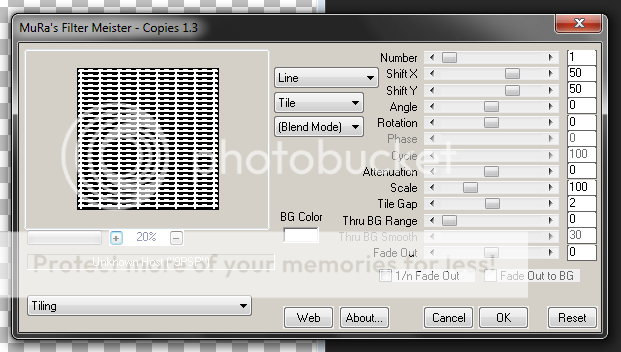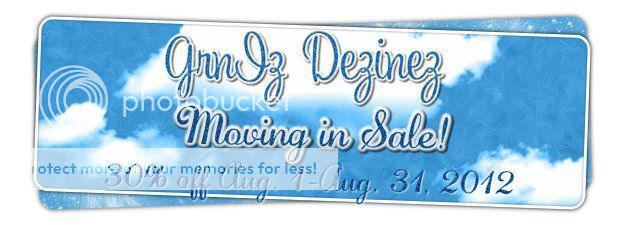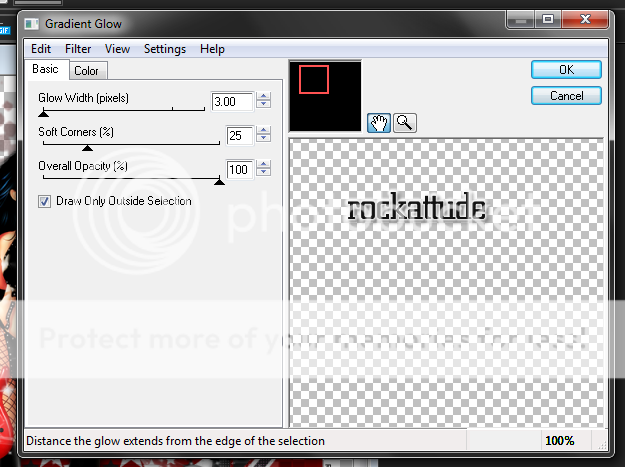Labels ♥
- AIL (4)
- AmyMarie (1)
- Angela Newman (1)
- Anna Marine (1)
- AOG (1)
- ArtisticRealityTalent (2)
- Autumn (2)
- Awards (1)
- Barbara Jensen (1)
- BCA (1)
- ByWendyG (2)
- CamillaDrakenborg (2)
- CDO (14)
- Charles Bristow (1)
- Cinnamon Scraps (1)
- Cluster Frames (2)
- Collab Tag Templates (2)
- Crowe (3)
- CuteLoot (1)
- Designs By Sarah (1)
- Ditzy Dezigns (1)
- Easter (1)
- Eclipsy. GrnIz Dezinez (2)
- Elias Chatzoudis (4)
- Enamorte (2)
- Enys Guerrero (1)
- Fall (1)
- Forum Set (1)
- Foxy Designz (3)
- Freya Langford-Sidebottom Freya Langford-Sidebottom (1)
- FTU Tags (7)
- FTU Tutorials (15)
- Gaetano Di Falco (1)
- Garv (1)
- GeminiCreationz (1)
- GothicInspirations (1)
- Gothique Starr (3)
- GraphFreaks (1)
- GrnIz Dezinez (8)
- Grunge-Glitter (1)
- Hungry Hill (2)
- Indie-Zine (1)
- Inzpired Creationz (1)
- Irish Princess Designs (1)
- Jackie's Jewels (5)
- JoseCano (1)
- Keith Garvey (4)
- KiwiFireStorm (3)
- LexisCreationz (3)
- Misc. (3)
- My Tubed Art (3)
- O'ScrapCandyShack (5)
- PFD (1)
- PFD. Wendy Gerber (2)
- PicsforDesign (3)
- Pimpin' PSPers Warehouse (1)
- Pink (1)
- PMTwS (8)
- PTE (41)
- PTU Tags (33)
- PTU Tutorials (90)
- PurplesKreationz (3)
- Rabid Designz (4)
- Rac (13)
- Ricky Fang (1)
- Robert Alvarado (1)
- Roman Zaric (1)
- Roo (2)
- Sale (1)
- Sam'sScraps (1)
- ScrappinKrazyDesigns (1)
- Scraps and the City (1)
- ScrapsNCompany (1)
- Sherri Baldy (1)
- Snags (31)
- Spring (2)
- St.Patricks Day (2)
- Steve Baier (1)
- Tag Show Off (6)
- Tag Show off using my tutorials (1)
- Tag Templates (11)
- TaggersArt (1)
- TaggersDelight (1)
- Tags (2)
- Tashas Playground (18)
- TeaserTag (1)
- The PSP Project (20)
- TheARTofGiving (1)
- TimeThief (1)
- Tony Mauro (1)
- TonyT (3)
- Toxic Desirez (1)
- Tutorials (2)
- Tyger's Tidbits (1)
- UpYourArt (15)
- ValentinesDay (1)
- Verymany (5)
- Wendy Gerber (4)
- Wicked Princess Scraps (11)
- wordart (1)
- Xketch (1)
- ZlataM (3)
Powered by Blogger.
Monday, August 27, 2012
Lick This!
*Click the tag for full view*
This tutorial was written by Brunette on August 27th 2012.
Any similarity to any other tutorial is purely coincidental.
Do not copy and paste my tutorials or claim as your own you may link to them for group challenges.
What you'll need:
You'll need a tube of choice I am using a gorgeous tube by KiwiFire Storm. You can purchase this tube at The PSP Project HERE.
Be sure to check out all her other great stuff as well as other designers there!
A gorgeous kit by Toxic Desirez called Lick This which you can purchase at The PSP Project HERE.
Be sure to check out all her other great kits while you're there!
Template 181 by Toxic Desirez which you can download HERE.
Make sure you leave some love when you download!
This tutorial was written by Brunette on August 27th 2012.
Any similarity to any other tutorial is purely coincidental.
Do not copy and paste my tutorials or claim as your own you may link to them for group challenges.
What you'll need:
You'll need a tube of choice I am using a gorgeous tube by KiwiFire Storm. You can purchase this tube at The PSP Project HERE.
Be sure to check out all her other great stuff as well as other designers there!
A gorgeous kit by Toxic Desirez called Lick This which you can purchase at The PSP Project HERE.
Be sure to check out all her other great kits while you're there!
Template 181 by Toxic Desirez which you can download HERE.
Make sure you leave some love when you download!
Eye Candy 4000 - Gradient Glow (Optional)
Fonts of choice - I am using a pixel font for the copyright and Battlelines for the name.
Ready?
Let's get started!
Open up the template then hit Shift+ D this will open the template on a whole new canvas. Close the original template file.
On the rounded rectangle layer go to selections-select all-float-defloat add a new layer now use a gradient I used two different colors from my tag and made a background/foreground one then flood fill it. DO NOT deselect yet copy and paste your tube as a new layer arrange it to your liking on either side then go to selections-invert and hit delete, duplicate and change then blend mode to screen. Go to selections-invert to undo the invert then go to modify and expand by 3 then flood fill with a color of choice I used white and added some noise to it. Close off the original rounded rectangle layer. Add a drop shadow of H 2 V 2 Opacity 60 Blur 4.00 Color Black.
On the circle layer go to selections-select all-float-defloat now open up a paper of choice I used paper 16 from the kit copy and paste it as a new layer arrange it to your liking then go to selections-invert and hit delete. Change the blend mode of this layer to Luminance. Again go back to selections and hit invert to undo it then go to modify and expand by 3 flood fill with a color of choice I used pink and add the same noise and drop shadow as above. Close off the original circle layer.
On the bottom and top round rectangles we're going to do the same thing go to selections-select all-float-defloat then open up a paper I used paper 21 from the kit copy and paste it as a new layer then go to selections-invert and hit delete. Close off the original rectangle layers and add the same drop shadow as above.
Top and bottom rectangle layers selections-select all-float-defloat add a new layer and flood fill with a color of choice then I added some lines in it using blinds in PSP. Add the same drop shadow as you did earlier. Close off the original layers.
Repeat the above steps minus the blinds to the bottom and top square layers as well as the top and bottom circle layers.
Now we can decorate! YAY!
I put the splatter from the kit on the bottom and top circle layers that you flood filled with a different color.
Same as the Lick this word-art then added a fat gradient glow and the same drop shadow used all along this tutorial.
Flower 1 from the kit re-sized and added to the bottom right of the tag.
The Bat element near the top left of the tag of coursed re-sized so it fits there nicely.
Bow 3 re-size to fit nicely at the corner of the first rounded rectangle we worked with first.
The Cupcake re-sized and placed near the bottom left of the tag.
Now copy and paste your main tube as a new layer arrange and re-size to your liking then duplicate it and go to adjust-blur-gaussian blur set to 3 change the blend mode to soft light and lover the opacity to 32. Add the same drop shadow as earlier to the bottom tube.
Now in a font and color of choice add your name now go to selections-select all-float-defloat-modify-expand by 2 add a new layer and flood fill with a color of choice I used the same gradient as earlier then modify it again by 2 add a new layer and flood fill with the original color of the font arrange it to the bottom of the other font layers. Add your drop shadow same settings to the bottom layer. You can add some noise to the middle layer if you like, its up to you. Then I changed the blend mode to Hardlight but this depends on where you place your name.
Finally add your copyright and license number if applicable save as png or jpeg whichever you prefer and we're done!
I hope you enjoyed this tutorial and found it easy to follow.
I would LOVE to see your results to any tutorials that you do, you can email results to me or post them on my page on face-book if you have a face-book account.
Labels:
KiwiFireStorm,
PTU Tutorials,
The PSP Project,
Toxic Desirez
|
0
comments
Sunday, August 26, 2012
Sexylicious
*Click the tag for full view*
This tutorial was written by Brunette on August 26th 2012.
Any similarity to any other tutorial is purely coincidental.
Do not copy and paste my tutorials or claim as your own you may link to them for group challenges.
What you'll need:
You'll need a tube of choice I am using a gorgeous tube by Wendy Gerber. You can purchase this tube at her store HERE.
Be sure to check out all her other great stuff as well as other designers there!
A gorgeous kit by Wendy Gerber called Blue Jeans which you can get at her store HERE.
Mask of choice - mine is by Vix PSP HERE.
I used mask number 147 :) which is in the 10th May 2008 post
Make sure you leave some love when you download!
Fonts of choice - I am using a pixel font for the copyright and Origin for the name.
Ready?
Let's get started!
Open up a 700x700 canvas we can always re-size/crop later.
I like my tags BIG LOL.
Open up the jean frame from the kit copy and paste it as a new layer re-size it a little so it fits nicely. Take your magic wand and click inside the frame hole then go to selections-modify and expand by 5 add a new layer and flood fill with a color of choice I used a foreground/background gradient. Now open up your tube mirror it then copy and paste it into the frame mine is a close up so if yours has one you can use that. Arrange it to your liking then go back up to selections-invert and hit delete.
Now take your pixel font and write out a word I used sexylicious then align it so its in the center of the canvas and convert it to raster layer. Then go to MuRa's Meister Copies and use these settings shown below. My screen-shot shows the color black but I used white you can use whatever color you'd like. Now once you get that done apply your mask again then merge group. Change the blend mode of this layer to Soft light.
This tutorial was written by Brunette on August 26th 2012.
Any similarity to any other tutorial is purely coincidental.
Do not copy and paste my tutorials or claim as your own you may link to them for group challenges.
What you'll need:
You'll need a tube of choice I am using a gorgeous tube by Wendy Gerber. You can purchase this tube at her store HERE.
Be sure to check out all her other great stuff as well as other designers there!
A gorgeous kit by Wendy Gerber called Blue Jeans which you can get at her store HERE.
Mask of choice - mine is by Vix PSP HERE.
I used mask number 147 :) which is in the 10th May 2008 post
Make sure you leave some love when you download!
Fonts of choice - I am using a pixel font for the copyright and Origin for the name.
Ready?
Let's get started!
Open up a 700x700 canvas we can always re-size/crop later.
I like my tags BIG LOL.
Open up the jean frame from the kit copy and paste it as a new layer re-size it a little so it fits nicely. Take your magic wand and click inside the frame hole then go to selections-modify and expand by 5 add a new layer and flood fill with a color of choice I used a foreground/background gradient. Now open up your tube mirror it then copy and paste it into the frame mine is a close up so if yours has one you can use that. Arrange it to your liking then go back up to selections-invert and hit delete.
Now take your pixel font and write out a word I used sexylicious then align it so its in the center of the canvas and convert it to raster layer. Then go to MuRa's Meister Copies and use these settings shown below. My screen-shot shows the color black but I used white you can use whatever color you'd like. Now once you get that done apply your mask again then merge group. Change the blend mode of this layer to Soft light.
Now copy and paste your main tube as a new layer re-size it a little if you need to then duplicate it change the blend mode of the duplicated layer to soft light and go to adjust-blur-gaussian blur set to 5 lower the opacity to 24. Add a drop shadow to the bottom layer I used H 2 V2 Opacity 60 Blur 4.00 Color Black.
Open up element 55 from the kit it should be a pink flower copy and paste it as a new layer re-size it so it fits nicely up in the corner of the frame where the bows are then duplicate it. Add the same drop shadow as you did earlier.
Open up element 24 from the kit it should be two cute little hearts copy and paste them as a new layer arrange them near the bottom left side of the frame.
Open up element 31 from the kit this is a pretty side banner element copy and paste it as a new layer and move it below the frame and sticking out the side a bit. Duplicate, mirror and flip it arrange the other side the same. We're going to do the same with element 8 and then add the same drop shadow to these layers ONLY as you did earlier.
Now open paper 5 copy and paste it as a new layer move it below everything and add your mask then merge group.
Now in a font and color of choice add your name now go to selections-select all-float-defloat-modify-expand by 2 add a new layer and flood fill with a color of choice then modify it again by 2 add a new layer and flood fill with the original color of the font arrange it to the bottom of the other font layers. Add your drop shadow to the bottom layer. You can add some noise to the middle layer if you like, its up to you.
Finally add your copyright and license number if applicable save as png or jpeg whichever you prefer and we're done!
I hope you enjoyed this tutorial and found it easy to follow.
I would LOVE to see your results to any tutorials that you do, you can email results to me or post them on my page on face-book if you have a face-book account.
Labels:
PTU Tutorials,
Wendy Gerber
|
0
comments
Gothic
*Click the tag for full view*
This tutorial was written by Brunette on August 26th 2012.
Any similarity to any other tutorial is purely coincidental.
Do not copy and paste my tutorials or claim as your own you may link to them for group challenges.
What you'll need:
You'll need a tube of choice I am using an awesome tube by Jose Cano. I bought this tube at PTE which has now closed
You can now purchase his art at Scraps and the City.
FTU Scrap Kit by Purples Kreations from Pink Candy Designs called "Goth Girl"
You an download this awesome kit HERE.
Mask from HERE I used number 218 they're downloadable in packs.
Don't forget to leave a thank you when downloading!
Fonts of choice - I am using a pixel font for the copyright and Weimar for the name.
Ready?
Let's get started!
Open up a 700x700 canvas we can always re-size/crop later.
I like my tags BIG LOL.
Open up frame 4 take your magic wand and click inside the frame. Go to selections-modify and expand by 3. Open up a paper of choice I used paper 7 copy and paste it as a new layer then go to selections-invert and hit delete. DO NOT deselect yet. Open a different paper I used paper 4 hit delete again. Now we're going to copy and paste your tube and do the same but move it between the two paper layers. Duplicate and mirror it. Change the blend mode to screen for the top paper layer and your tube layer. I also added the lights element from the kit in there re-sized it so it fit nicely.
Copy and paste your tube, arrange it to your liking.
Open up a ribbon I used number 6, a cupcake I used number 2, a singlerose I used number 1 and skull 4 .Copy and paste your cupcake re-size it so it fits nicely now your rose do the same thing. The ribbon copy and paste it but move it below the cupcake and rose. Move the skull where you like on the frame and re-size it a little.
Open up another paper copy and paste it as a new layer, move it below everything and add your mask then merge group.
Open up the wire element I used number 1 copy and paste it arrange it so its showing at the top duplicate mirror and flip it.
Open up the star cluster element I used number 1 copy and paste it as a new layer duplicate and mirror.
Now you can go through and give everything a drop shadow of
H 2
V 2
Opacity 60
Blur 4.00
Color Black
Now in a font and color of choice add your name now go to selections-select all-float-defloat-modify-expand by 2 add a new layer and flood fill with a color of choice then modify it again by 2 add a new layer and flood fill with the original color of the font arrange it to the bottom of the other font layers. Add your drop shadow to the bottom layer. You can add some noise to the middle layer if you like, its up to you.
Finally add your copyright and license number if applicable save as png or jpeg whichever you prefer and we're done!
I hope you enjoyed this tutorial and found it easy to follow.
I would LOVE to see your results to any tutorials that you do, you can email results to me or post them on my page on face-book if you have a face-book account.
This tutorial was written by Brunette on August 26th 2012.
Any similarity to any other tutorial is purely coincidental.
Do not copy and paste my tutorials or claim as your own you may link to them for group challenges.
What you'll need:
You'll need a tube of choice I am using an awesome tube by Jose Cano. I bought this tube at PTE which has now closed
You can now purchase his art at Scraps and the City.
FTU Scrap Kit by Purples Kreations from Pink Candy Designs called "Goth Girl"
You an download this awesome kit HERE.
Mask from HERE I used number 218 they're downloadable in packs.
Don't forget to leave a thank you when downloading!
Fonts of choice - I am using a pixel font for the copyright and Weimar for the name.
Ready?
Let's get started!
Open up a 700x700 canvas we can always re-size/crop later.
I like my tags BIG LOL.
Open up frame 4 take your magic wand and click inside the frame. Go to selections-modify and expand by 3. Open up a paper of choice I used paper 7 copy and paste it as a new layer then go to selections-invert and hit delete. DO NOT deselect yet. Open a different paper I used paper 4 hit delete again. Now we're going to copy and paste your tube and do the same but move it between the two paper layers. Duplicate and mirror it. Change the blend mode to screen for the top paper layer and your tube layer. I also added the lights element from the kit in there re-sized it so it fit nicely.
Copy and paste your tube, arrange it to your liking.
Open up a ribbon I used number 6, a cupcake I used number 2, a singlerose I used number 1 and skull 4 .Copy and paste your cupcake re-size it so it fits nicely now your rose do the same thing. The ribbon copy and paste it but move it below the cupcake and rose. Move the skull where you like on the frame and re-size it a little.
Open up another paper copy and paste it as a new layer, move it below everything and add your mask then merge group.
Open up the wire element I used number 1 copy and paste it arrange it so its showing at the top duplicate mirror and flip it.
Open up the star cluster element I used number 1 copy and paste it as a new layer duplicate and mirror.
Now you can go through and give everything a drop shadow of
H 2
V 2
Opacity 60
Blur 4.00
Color Black
Now in a font and color of choice add your name now go to selections-select all-float-defloat-modify-expand by 2 add a new layer and flood fill with a color of choice then modify it again by 2 add a new layer and flood fill with the original color of the font arrange it to the bottom of the other font layers. Add your drop shadow to the bottom layer. You can add some noise to the middle layer if you like, its up to you.
Finally add your copyright and license number if applicable save as png or jpeg whichever you prefer and we're done!
I hope you enjoyed this tutorial and found it easy to follow.
I would LOVE to see your results to any tutorials that you do, you can email results to me or post them on my page on face-book if you have a face-book account.
Labels:
FTU Tutorials,
JoseCano,
PurplesKreationz
|
0
comments
The Darkest Night
*Click the tag for full view*
This tutorial was written by Brunette on August 26th 2012.
Any similarity to any other tutorial is purely coincidental.
Do not copy and paste my tutorials or claim as your own you may link to them for group challenges.
What you'll need:
You'll need a tube of choice I am using an awesome tube by Camilla Drakenborg.Which you can purchased at Up Your Art HERE.
Be sure to check out ALL the other AWESOME artists there!
A gorgeous kit by Gothic Inspirations called The Darkest Night which you can purchase at her shop HERE.
Be sure to check out all her other fab kits while you're there!
Mask of choice - mine is by Vix PSP HERE.
I used mask number 349 :) which is in the 15th May 2009 post
Make sure you leave some love when you download!
Fonts of choice - I am using a pixel font for the copyright and Allura Regular for the name.
Ready?
Let's get started!
Open up a 700x700 canvas we can always re-size/crop later.
I like my tags BIG LOL.
Open up frame 7 from the kit copy and paste it as a new layer re-size it so it fits nicely. Now take your magic wand and click inside the frame then go to selections-modify-expand by 3 add a new layer then open up a paper of choice I used paper 14 from the kit paste it into the selection and move it below the frame. DO NOT deselect yet open up your tube copy and paste it as a new layer and arrange it to your liking then go to selections invert and hit delete and deselect. My tubes in the frame were on each side so I mirrored it. Merge them together if you have one on each side, then change the blend mode to screen duplicate and change the blend mode to soft light then go to adjust-blur-gaussian blur set to 5. Add a drop shadow to your frame I used H 2 V 2 Opacity 60 Blur 4.00 Color Black.
Open up the beads element from the kit copy and paste them as a new layer re-size so it fits along the top part of your frame.
Copy and paste your tube as a new layer re-size it if you need to duplicate it and change the blend mode to screen apply the same blur you did earlier then lower the opacity to 32 and add the same drop shadow.
Now the moon element can go behind your tube re-size it so it fits there nicely. Add the same drop shadow.
Copy and paste the fog from the kit behind your tube re-size it so it fits nicely I moved it to one side duplicated and mirrored mine.
Copy and paste the light element from the kit behind your tube but to the side a bit re-size it so it fits nicely.
Take word-art 1 from the kit copy and paste it so its on the frame near the bottom re-size it so it fits there nicely.
Now we're going to take another paper I used paper 9 from the kit copy and paste it as a new layer and move it to the bottom of your layer palette. Then add your mask and merge group. If it doesn't cover where you want arrange the first one to your liking then duplicate and mirror it.
Add your name in your font and color of choice then go to selections-select all-float-defloat-modify and expand by 2 add a new layer flood fill it with white or a color of choice then add some noise by going to adjust-add/remove noise-add noise random checked, 36% noise and monochrome checked. DO NOT deslect yet go to modify and expand by 2 again add a new layer and flood fill with the color you used for your name move it below all the name layers and add a drop shadow. Same drop shadow settings as above.
Finally add your copyright and license number if applicable save as png or jpeg whichever you prefer and we're done!
I hope you enjoyed this tutorial and found it easy to follow.
I would LOVE to see your results to any tutorials that you do, you can email results to me or post them on my page on face-book if you have a face-book account.
Labels:
CamillaDrakenborg,
GothicInspirations,
PTU Tutorials,
UpYourArt
|
0
comments
Thursday, August 23, 2012
Out of the Blue
*Click the tag for full view*
This tutorial was written by Brunette on August 23rd 2012.
Any similarity to any other tutorial is purely coincidental.
Do not copy and paste my tutorials or claim as your own you may link to them for group challenges.
What you'll need:
You'll need a tube of choice I am using an awesome tube by Simon Han. I purchased my tube at PSP Tubes Emporium however it has since closed so I am not sure where he is selling currently if anywhere.
A gorgeous kit by Gemini Creationz called Out of the Blue which you can purchase at Scraps and the City
This tutorial was written by Brunette on August 23rd 2012.
Any similarity to any other tutorial is purely coincidental.
Do not copy and paste my tutorials or claim as your own you may link to them for group challenges.
What you'll need:
You'll need a tube of choice I am using an awesome tube by Simon Han. I purchased my tube at PSP Tubes Emporium however it has since closed so I am not sure where he is selling currently if anywhere.
A gorgeous kit by Gemini Creationz called Out of the Blue which you can purchase at Scraps and the City
HERE.
Be sure to check out all her other fab kits as well as other designers while you're there!
Fonts of choice - I am using a pixel font for the copyright and KG Strawberry Limeade for the name.
Ready?
Let's get started!
Open up a 700x700 canvas we can always re-size/crop later.
I like my tags BIG LOL.
Open up element 2 from the kit which should be a frame copy and paste it as a new layer onto your canvas. Take your magic wand and click inside the frame then go to selections-modify-expand by 4 now open up a paper of choice I used paper 6 copy and paste it as a new layer arrange it to your liking then go back up to selections-invert and hit delete move this layer below the frame. DO NOT deselect yet. Open up your tube mine came with a close up so I used that, mirror it then copy and paste it as a new layer above the paper layer and arrange it to your liking then hit delete. Gray scale your tube in the frame and change the blend mode to screen duplicate and change the blend mode to soft light.
Open element 40 from the kit which should be bubbles copy and paste them as a new layer under the frame over the top re-size and arrange them to your liking.
Now we can decorate a bit!
Open up element 9 from the kit which is a gorgeous tree copy and paste it as a new layer move it to the left of your frame. I added element 33 which is a butterfly on the tree re-sizing it to fit nicely.
Open up element 10 which is heart balloons copy and paste them as a new layer arrange them to the right of your frame.
Open element 16 which is a puddle of water copy and paste it as a new layer re-size it a little and place it to the bottom right of your frame. Now open element 30 which is a swan copy and paste it as a new layer re-size it a little and mirror it. Arrange it so its in the puddle.
Open up element 64 which is a bunch of pillows copy and paste them as a new layer re-size a little and place them at the bottom left of your frame.
Open element 45 which is a bag of shells I believe copy and paste it as a new layer re-size and place at the bottom left of your frame behind the pillows you just put there.
Open up element 58 which is a bottle copy and paste it as a new layer re-size it to it fits nicely move it to the bottom left of your frame in front of your bag of shells but still behind the pillows.
Now we can copy and paste our tube as a new layer I arranged mine so it looked like she was sitting on the pillows. Duplicate your tube change the blend mode to soft light and then go to adjust-blur-gaussian blur set to 5 and give your bottom tube layer a drop shadow of V 2 H 2 Opacity 60 Blur 4.00 Color Black.
Add the same drop shadow as above to the frame, pillows, bag of shells, swan and butterfly in the tree.
Now add your name in your font and color of choice I used white then added some noise by going to adjust-add/remove noise-add noise-uniform checked as well as monochrome and at 36% then apply the same drop shadow as above.
Finally add your copyright and license number if applicable save as png or jpeg whichever you prefer and we're done!
I hope you enjoyed this tutorial and found it easy to follow.
I would LOVE to see your results to any tutorials that you do, you can email results to me or post them on my page on face-book if you have a face-book account.
Be sure to check out all her other fab kits as well as other designers while you're there!
Fonts of choice - I am using a pixel font for the copyright and KG Strawberry Limeade for the name.
Ready?
Let's get started!
Open up a 700x700 canvas we can always re-size/crop later.
I like my tags BIG LOL.
Open up element 2 from the kit which should be a frame copy and paste it as a new layer onto your canvas. Take your magic wand and click inside the frame then go to selections-modify-expand by 4 now open up a paper of choice I used paper 6 copy and paste it as a new layer arrange it to your liking then go back up to selections-invert and hit delete move this layer below the frame. DO NOT deselect yet. Open up your tube mine came with a close up so I used that, mirror it then copy and paste it as a new layer above the paper layer and arrange it to your liking then hit delete. Gray scale your tube in the frame and change the blend mode to screen duplicate and change the blend mode to soft light.
Open element 40 from the kit which should be bubbles copy and paste them as a new layer under the frame over the top re-size and arrange them to your liking.
Now we can decorate a bit!
Open up element 9 from the kit which is a gorgeous tree copy and paste it as a new layer move it to the left of your frame. I added element 33 which is a butterfly on the tree re-sizing it to fit nicely.
Open up element 10 which is heart balloons copy and paste them as a new layer arrange them to the right of your frame.
Open element 16 which is a puddle of water copy and paste it as a new layer re-size it a little and place it to the bottom right of your frame. Now open element 30 which is a swan copy and paste it as a new layer re-size it a little and mirror it. Arrange it so its in the puddle.
Open up element 64 which is a bunch of pillows copy and paste them as a new layer re-size a little and place them at the bottom left of your frame.
Open element 45 which is a bag of shells I believe copy and paste it as a new layer re-size and place at the bottom left of your frame behind the pillows you just put there.
Open up element 58 which is a bottle copy and paste it as a new layer re-size it to it fits nicely move it to the bottom left of your frame in front of your bag of shells but still behind the pillows.
Now we can copy and paste our tube as a new layer I arranged mine so it looked like she was sitting on the pillows. Duplicate your tube change the blend mode to soft light and then go to adjust-blur-gaussian blur set to 5 and give your bottom tube layer a drop shadow of V 2 H 2 Opacity 60 Blur 4.00 Color Black.
Add the same drop shadow as above to the frame, pillows, bag of shells, swan and butterfly in the tree.
Now add your name in your font and color of choice I used white then added some noise by going to adjust-add/remove noise-add noise-uniform checked as well as monochrome and at 36% then apply the same drop shadow as above.
Finally add your copyright and license number if applicable save as png or jpeg whichever you prefer and we're done!
I hope you enjoyed this tutorial and found it easy to follow.
I would LOVE to see your results to any tutorials that you do, you can email results to me or post them on my page on face-book if you have a face-book account.
Labels:
GeminiCreationz,
PTU Tutorials
|
0
comments
Tuesday, August 21, 2012
Awesome
*Click the tag for full view*
This tutorial was written by Brunette on August 21st 2012.
Any similarity to any other tutorial is purely coincidental.
Do not copy and paste my tutorials or claim as your own you may link to them for group challenges.
What you'll need:
You'll need a tube of choice I am using an awesome tube by Ed Mironiuk which you can purchase at Creative Design Outlet HERE.
This tutorial was written by Brunette on August 21st 2012.
Any similarity to any other tutorial is purely coincidental.
Do not copy and paste my tutorials or claim as your own you may link to them for group challenges.
What you'll need:
You'll need a tube of choice I am using an awesome tube by Ed Mironiuk which you can purchase at Creative Design Outlet HERE.
Be sure to check out ALL the other great artists while you're there!
A gorgeous kit by Alika's Scraps called Awesome Sauce which you can purchase at O'Scrap Candy Shack HERE.
A gorgeous kit by Alika's Scraps called Awesome Sauce which you can purchase at O'Scrap Candy Shack HERE.
Be sure to check out all her other fab kits as well as other designers while you're there!
Mask of choice - mine is from weescottlass creations which you can find HERE.
I used mask number 218 :) you'll see on the right side they are bundled in bulk downloads :)
Make sure you leave some love when you download!
Fonts of choice - I am using a pixel font for the copyright and Calvin and Hobbes for the name.
Ready?
Let's get started!
Open up a 700x700 canvas we can always re-size/crop later.
I like my tags BIG LOL.
Open up element 37 from the kit which is a frame copy and paste it as a new layer onto your canvas re-size it so it fits nicely.
Now add a new layer and flood fill with white then apply your mask and merge group re-size it a little if you think its too big. Now make a foreground/background gradient with colors from your tube and add a new layer flood fill it with the gradient and apply your mask again and merge group. IF you re-size the white masked layer then you need to re-size this masked layer as well, I did the white layer just to make it stand out a bit more. Move these layers below the frame.
Now if your tube came with a close up great if not just use the regular tube copy and paste it as a new layer under the frame layer but above the mask layers, use your eraser tool to remove what over hangs outside the frame. Duplicate and mirror and merge down. Duplicate and change the blend mode to soft light and the bottom layer change the blend mode to screen.
Open up element 3 from the kit copy and paste it as a new layer this should be above your tubes in the frame re-size so it fits nicely duplicate and mirror. Use your eraser tool to erase what overhangs the frame. Merge these layers together and change the blend mode to overlay.
Copy and paste your main tube as a new layer above your frame of course duplicate it and go to adjust-blur-gaussian blur set to 3 then change the blend mode to soft light and lower the opacity to 18 or whatever you think looks best. Add a drop shadow.
Here are my settings
H 2
V 2
Opacity 60
Blur 4.00
Color Black
Now we can decorate your tag a bit YAY!
I used element 16 from the kit which is a cute lil bow with a skull on it copy and paste it as a new layer onto your canvas re-size it so it fits nicely and arrange it near the top right of your frame.
Open up element 36 from the kit which is a cup cake copy and paste it as a new layer re-size it so it fits nicely and move it to the bottom left of the tube.
Using element 6 from the kit which is a cute lil emo stuffed toy copy and paste it as a new layer re-size it so it fits nicely and move it to the bottom right of the tube.
Now using element 29 copy and paste it as a new layer below everything except your mask layers re-size it so it fits nicely. Duplicate and mirror it until its all over your canvas.
Go through and add a drop shadow to your frame, cupcake, bow, stuffed toy.
Add your name in your font and color of choice then go to selections-select all-float-defloat-modify and expand by 2 add a new layer flood fill it with white or a color of choice (I used a foreground/background gradient) then add some noise by going to adjust-add/remove noise-add noise random checked, 36% noise and monochrome checked. DO NOT deslect yet go to modify and expand by 2 again add a new layer and flood fill with the color you used for your name move it below all the name layers and add a drop shadow. Same drop shadow settings as above.
Finally add your copyright and license number if applicable save as png or jpeg whichever you prefer and we're done!
I hope you enjoyed this tutorial and found it easy to follow.
I would LOVE to see your results to any tutorials that you do, you can email results to me or post them on my page on face-book if you have a face-book account.
Mask of choice - mine is from weescottlass creations which you can find HERE.
I used mask number 218 :) you'll see on the right side they are bundled in bulk downloads :)
Make sure you leave some love when you download!
Fonts of choice - I am using a pixel font for the copyright and Calvin and Hobbes for the name.
Ready?
Let's get started!
Open up a 700x700 canvas we can always re-size/crop later.
I like my tags BIG LOL.
Open up element 37 from the kit which is a frame copy and paste it as a new layer onto your canvas re-size it so it fits nicely.
Now add a new layer and flood fill with white then apply your mask and merge group re-size it a little if you think its too big. Now make a foreground/background gradient with colors from your tube and add a new layer flood fill it with the gradient and apply your mask again and merge group. IF you re-size the white masked layer then you need to re-size this masked layer as well, I did the white layer just to make it stand out a bit more. Move these layers below the frame.
Now if your tube came with a close up great if not just use the regular tube copy and paste it as a new layer under the frame layer but above the mask layers, use your eraser tool to remove what over hangs outside the frame. Duplicate and mirror and merge down. Duplicate and change the blend mode to soft light and the bottom layer change the blend mode to screen.
Open up element 3 from the kit copy and paste it as a new layer this should be above your tubes in the frame re-size so it fits nicely duplicate and mirror. Use your eraser tool to erase what overhangs the frame. Merge these layers together and change the blend mode to overlay.
Copy and paste your main tube as a new layer above your frame of course duplicate it and go to adjust-blur-gaussian blur set to 3 then change the blend mode to soft light and lower the opacity to 18 or whatever you think looks best. Add a drop shadow.
Here are my settings
H 2
V 2
Opacity 60
Blur 4.00
Color Black
Now we can decorate your tag a bit YAY!
I used element 16 from the kit which is a cute lil bow with a skull on it copy and paste it as a new layer onto your canvas re-size it so it fits nicely and arrange it near the top right of your frame.
Open up element 36 from the kit which is a cup cake copy and paste it as a new layer re-size it so it fits nicely and move it to the bottom left of the tube.
Using element 6 from the kit which is a cute lil emo stuffed toy copy and paste it as a new layer re-size it so it fits nicely and move it to the bottom right of the tube.
Now using element 29 copy and paste it as a new layer below everything except your mask layers re-size it so it fits nicely. Duplicate and mirror it until its all over your canvas.
Go through and add a drop shadow to your frame, cupcake, bow, stuffed toy.
Add your name in your font and color of choice then go to selections-select all-float-defloat-modify and expand by 2 add a new layer flood fill it with white or a color of choice (I used a foreground/background gradient) then add some noise by going to adjust-add/remove noise-add noise random checked, 36% noise and monochrome checked. DO NOT deslect yet go to modify and expand by 2 again add a new layer and flood fill with the color you used for your name move it below all the name layers and add a drop shadow. Same drop shadow settings as above.
Finally add your copyright and license number if applicable save as png or jpeg whichever you prefer and we're done!
I hope you enjoyed this tutorial and found it easy to follow.
I would LOVE to see your results to any tutorials that you do, you can email results to me or post them on my page on face-book if you have a face-book account.
Labels:
CDO,
O'ScrapCandyShack,
PTU Tutorials
|
0
comments
Sweet Cupcake
*Click the tag for full view*
This tutorial was written by Brunette on August 21st 2012.
Any similarity to any other tutorial is purely coincidental.
Do not copy and paste my tutorials or claim as your own you may link to them for group challenges.
What you'll need:
You'll need a tube of choice I am using a gorgeous tube by Wendy Gerber.
A gorgeous kit by GrnIz Dezinez called My Sweet Cupcake. Which you can purchase HERE as a collab with the tubes by Wendy Gerber or HERE alone as just the kit.
Mask of choice - mine is by Tonya from Creative Misfits HERE.
I used mask number 2 :)
Make sure you leave some love when you download!
Fonts of choice - I am using a pixel font for the copyright and A&S Black Swan for the name.
Ready?
Let's get started!
Open up a 700x700 canvas we can always re-size/crop later.
I like my tags BIG LOL.
Open up ribbon frame two from the kit copy and paste it as a new layer onto you canvas re-size it so it fits nicely. Now take your magic wand and click inside the frame and go to selections-modify-expand by 3 now open up a paper of choice I used paper 9 copy and paste it as a new layer then go to selections-invert and hit delete. DO NOT deslect it yet. Open up your tube preferably a close up copy and paste it as a new layer and arrange it to your liking then hit delete. Open up another paper I used paper 2 from the kit copy and paste this as a new layer re-size and arrange to your liking then hit delete. Now you can deselect. Leave the bottom paper as it is change the blend mode of your tube layer to screen and duplicate it. Then change the blend mode of the top paper layer to screen.
Now we're gonna have some fun with the elements from the kit! YAY!
Open up the LOVE word-art element copy and paste it as a new layer onto your canvas, re-size it and move it to the top of your frame.
Open up the fairy dust element copy and paste that as a new layer onto your canvas re-size it and place it so its inside the frame where the tube and paper layers are.
Next I used the emo cake and plain cupcake elements re-sized them and arrange them to the bottom left of the frame.
I used a different cupcake and the heart stem 3 element from the kit re-sized them and arranged them to the bottom right of the frame.
Copy and paste your tube as a new layer re-size and arrange to your liking, add a drop shadow.
Mine was
H 2
V 2
Opacity 60
Blur 4.00
Color Black
Open up another paper from the kit I used paper 7 copy and paste it as a new layer onto your canvas and move it below everything. Apply your mask and merge group. If it is not showing how you'd like around the edges what I do is move that layer to the top then arrange it and move it back down then duplicate it and mirror it or flip it so it does.
Add your name in your font and color of choice then go to selections-select all-float-defloat-modify and expand by 2 add a new layer flood fill it with white or a color of choice then add some noise by going to adjust-add/remove noise-add noise random checked, 36% noise and monochrome checked. DO NOT deslect yet go to modify and expand by 2 again add a new layer and flood fill with the color you used for your name move it below all the name layers and add a drop shadow. Same drop shadow settings as above.
Now go through and add the drop shadow I stated earlier to everything except the LOVE word-art and the tube in the frame, and of course your full tube since we already did that.
Finally add your copyright and license number if applicable save as png or jpeg whichever you prefer and we're done!
I hope you enjoyed this tutorial and found it easy to follow.
I would LOVE to see your results to any tutorials that you do, you can email results to me or post them on my page on face-book if you have a face-book account.
This tutorial was written by Brunette on August 21st 2012.
Any similarity to any other tutorial is purely coincidental.
Do not copy and paste my tutorials or claim as your own you may link to them for group challenges.
What you'll need:
You'll need a tube of choice I am using a gorgeous tube by Wendy Gerber.
A gorgeous kit by GrnIz Dezinez called My Sweet Cupcake. Which you can purchase HERE as a collab with the tubes by Wendy Gerber or HERE alone as just the kit.
Mask of choice - mine is by Tonya from Creative Misfits HERE.
I used mask number 2 :)
Make sure you leave some love when you download!
Fonts of choice - I am using a pixel font for the copyright and A&S Black Swan for the name.
Ready?
Let's get started!
Open up a 700x700 canvas we can always re-size/crop later.
I like my tags BIG LOL.
Open up ribbon frame two from the kit copy and paste it as a new layer onto you canvas re-size it so it fits nicely. Now take your magic wand and click inside the frame and go to selections-modify-expand by 3 now open up a paper of choice I used paper 9 copy and paste it as a new layer then go to selections-invert and hit delete. DO NOT deslect it yet. Open up your tube preferably a close up copy and paste it as a new layer and arrange it to your liking then hit delete. Open up another paper I used paper 2 from the kit copy and paste this as a new layer re-size and arrange to your liking then hit delete. Now you can deselect. Leave the bottom paper as it is change the blend mode of your tube layer to screen and duplicate it. Then change the blend mode of the top paper layer to screen.
Now we're gonna have some fun with the elements from the kit! YAY!
Open up the LOVE word-art element copy and paste it as a new layer onto your canvas, re-size it and move it to the top of your frame.
Open up the fairy dust element copy and paste that as a new layer onto your canvas re-size it and place it so its inside the frame where the tube and paper layers are.
Next I used the emo cake and plain cupcake elements re-sized them and arrange them to the bottom left of the frame.
I used a different cupcake and the heart stem 3 element from the kit re-sized them and arranged them to the bottom right of the frame.
Copy and paste your tube as a new layer re-size and arrange to your liking, add a drop shadow.
Mine was
H 2
V 2
Opacity 60
Blur 4.00
Color Black
Open up another paper from the kit I used paper 7 copy and paste it as a new layer onto your canvas and move it below everything. Apply your mask and merge group. If it is not showing how you'd like around the edges what I do is move that layer to the top then arrange it and move it back down then duplicate it and mirror it or flip it so it does.
Add your name in your font and color of choice then go to selections-select all-float-defloat-modify and expand by 2 add a new layer flood fill it with white or a color of choice then add some noise by going to adjust-add/remove noise-add noise random checked, 36% noise and monochrome checked. DO NOT deslect yet go to modify and expand by 2 again add a new layer and flood fill with the color you used for your name move it below all the name layers and add a drop shadow. Same drop shadow settings as above.
Now go through and add the drop shadow I stated earlier to everything except the LOVE word-art and the tube in the frame, and of course your full tube since we already did that.
Finally add your copyright and license number if applicable save as png or jpeg whichever you prefer and we're done!
I hope you enjoyed this tutorial and found it easy to follow.
I would LOVE to see your results to any tutorials that you do, you can email results to me or post them on my page on face-book if you have a face-book account.
Labels:
GrnIz Dezinez,
PTU Tutorials,
Wendy Gerber
|
0
comments
Sweet Cupcake - Forum Banner
*Click the tag for full view*
This tutorial was written by Brunette on August 21st 2012.
Any similarity to any other tutorial is purely coincidental.
Do not copy and paste my tutorials or claim as your own you may link to them for group challenges.
What you'll need:
You'll need a tube of choice I am using an gorgeous tube by Wendy Gerber.
This tutorial was written by Brunette on August 21st 2012.
Any similarity to any other tutorial is purely coincidental.
Do not copy and paste my tutorials or claim as your own you may link to them for group challenges.
What you'll need:
You'll need a tube of choice I am using an gorgeous tube by Wendy Gerber.
A gorgeous kit by GrnIz Dezinez called My Sweet Cupcake. Which you can purchase HERE as a collab with the tubes by Wendy Gerber or HERE alone as just the kit.
Fonts of choice - I am using a pixel font for the copyright and Clipper Script for the name.
Ready?
Let's get started!
Open up a 650x250 canvas
Add a new layer and made a foreground/background gradient using two colors from your tube. Your angle in the settings should be 36 and repeats set on 3 Linear style. Now flood fill your layer.
Open up your tube if it comes with a close up great if not just use your regular tube. Change the blend mode to Luminance L.
Open up a paper of choice I used paper 2 from the kit copy and paste it as a new layer re-size and arrange it to your liking then change the blend mode to screen.
Open up another paper of choice I used paper 14 from the kit copy and paste it as a new layer re-size and arrange to your liking. I moved mine so it was all the way to one side and the middle was empty then duplicated it and mirrored it, merged them together and changed the blend mode to soft light and lowered the opacity to 53.
Open up one of the starspray elements from the kit copy and paste it as a new layer arrange it to your liking again I moved mine to the far side of the canvas then duplicated and mirrored it.
Open up the fairy dust copy and paste it as a new layer arrange it to your liking and do the same as the above steps duplicate and mirror.
Now we can copy and paste our tube re-size and arrange it to your liking duplicate it and change the blend mode to screen then go to adjust-blur-gaussian blur and set it to 3.
Now we're going to do the borders. Go to the very bottom layer of your canvas it should be blank click it then go to selections-modify-contract by 4 then invert add a new layer flood fill with a color of choice then add some noise if you like. Arrange this layer so its at the top of your layers. Repeat these steps but change the number you contract by to 2.
Add your name in your font and color of choice then go to selections-select all-float-defloat-modify and expand by 2 add a new layer flood fill it with white or a color of choice then add some noise by going to adjust-add/remove noise-add noise uniform checked, 35% noise and monochrome checked. DO NOT deslect yet go to modify and expand by 2 again add a new layer and flood fill with the color you used for your name move it below all the name layers and add a drop shadow.
Here are the settings I used
H 2
V 2
Opacity 60
Blur 4.00
Color Black
Finally add your copyright and license number if applicable save as png or jpeg whichever you prefer and we're done!
I hope you enjoyed this tutorial and found it easy to follow.
I would LOVE to see your results to any tutorials that you do, you can email results to me or post them on my page on facebook if you have a facebook account.
Labels:
Eclipsy. GrnIz Dezinez,
PTU Tutorials,
Wendy Gerber
|
0
comments
Friday, August 17, 2012
Sweet Cupcake Snags!
Today I have some snags for you using GrnIz Dezinez's new kit called Cupcake and a tube made by Wendy Gerber to match!
Enjoy!
*Click the tag for full view/saving*
Labels:
ByWendyG,
GrnIz Dezinez,
PFD. Wendy Gerber,
PTU Tags,
Snags
|
0
comments
Thursday, August 16, 2012
Musical Edge
*Click the tag for full view*
This tutorial was written by Brunette on August 16th 2012.
Any similarity to any other tutorial is purely coincidental.
Do not copy and paste my tutorials or claim as your own you may link to them for group challenges.
What you'll need:
You'll need a tube of choice I am using a gorgeous tube by Arthur Crowe which you can purchase at his store HERE.
Be sure to check out all the other great tubes he has there!
A rockin kit by Lexi's Creationz called Metal Edge which you can find out where to purchase on her blog HERE.
Be sure to check out ALL her other awesome kits!
Fonts of choice - I am using a pixel font for the copyright and Gang Wolfik for the name.
Mask of choice - mine is by Tonya from Creative Misfits HERE.
I used mask number 2 :)
Make sure you leave some love when you download!
Ready?
Let's get started!
Open up a 700x700 canvas we can always re-size/crop later.
I like my tags BIG LOL.
Open up the star frame from the kit copy and paste it as a new layer onto your canvas re-size it to fit nicely. Then take your magic wand and click inside the frame then go to selections-modify and expand by 3 then open up a paper of choice I used paper 5 add a new layer then paste the paper INTO the selection. Open up your tube copy and paste the mirrored version in there then go to selections-invert and hit delete. Open up another paper of choice I used paper 3 before you copy it into the frame go back up to selections-invert now add a new layer and paste this paper into the selection, change the blend mode of this paper layer to overlay. Gray scale your tube layer in the frame and change the blend mode to Luminance L duplicate your tube and change the blend mode to soft light for that layer. Duplicate your first paper layer and move it above the other paper layer and change the blend mode to screen.
On the frame layer go to selections-select all-float-defloat-modify and expand by 3 add a new layer and flood fill with a color of choice I used a foregroun/background gradient. Now add some noise I used Adjust-add/remove noise-add noise my settings are Random checked, Monochrome checked and at 36%. Add a drop shadow H 2 V 2 Opacity 60 Blur 4.00 Color Black.
Open up the disco ball from the kit copy and paste it as a new layer re-size it to fit nicely and move it below the star frame. Arrange it to your liking.
Open up the keyboard copy and paste it as a new layer re-size it so it fits nicely and move it to the bottom of your frame.
Open up the zipper flower and the purple bottle copy and paste them as new layers re-size them so they fit nicely and arrange them to your liking.
Now for the tube Arthur is awesome at giving you different hair colors to work with and such so with mine what I did was had the pink hair layer and purple hair layer hide then changed the blend mode of the pink layer to overlay. Now we can copy and paste your tube as a new layer duplicate it change the blend mode to soft light then go to add a guassian blur of 3 this is under the adjust in psp then lower the opacity to 28.
Now go through and add a drop shadow to everything include your BOTTOM tube layer not your duplicated one. I used the same settings as earlier H 2 V 2 Opacity 60 Blur 4.00 Color Black.
Open up your paper of choice I used paper 7 from the kit copy and paste it as a new layer move it below everything then add your mask and merge group. Then add some noise same settings I used below for the font.
Add your name in your font and color of choice then go to selections-select all-float-defloat-modify and expand by 2 add a new layer flood fill it with white or a color of choice then add some noise by going to adjust-add/remove noise-add noise random checked, 36% noise and monochrome checked. DO NOT deslect yet go to modify and expand by 2 again add a new layer and flood fill with the color you used for your name move it below all the name layers and add a drop shadow.
Finally add your copyright and license number if applicable save as png or jpeg whichever you prefer and we're done!
I hope you enjoyed this tutorial and found it easy to follow.
I would LOVE to see your results to any tutorials that you do, you can email results to me or post them on my page on face-book if you have a face-book account.
Labels:
Crowe,
LexisCreationz,
PTU Tutorials
|
0
comments
Move That Body
*Click the tag for full view*
This tutorial was written by Brunette on August 16th 2012.
Any similarity to any other tutorial is purely coincidental.
Do not copy and paste my tutorials or claim as your own you may link to them for group challenges.
What you'll need:
You'll need a tube of choice I am using a gorgeous tube by Wendy Gerber which you can purchase at her store HERE.
Be sure to check out all the other great tubes her and other artists have there!
A rockin kit by Amy Marie called Move that body 1 which you can purchase HERE.
Be sure to check out ALL her other awesome kits!
Fonts of choice - I am using a pixel font for the copyright and Battlelines for the name.
Mask of choice - mine is by Tonya from Creative Misfits HERE.
I used mask number 2 :)
Make sure you leave some love when you download!
This tutorial was written by Brunette on August 16th 2012.
Any similarity to any other tutorial is purely coincidental.
Do not copy and paste my tutorials or claim as your own you may link to them for group challenges.
What you'll need:
You'll need a tube of choice I am using a gorgeous tube by Wendy Gerber which you can purchase at her store HERE.
Be sure to check out all the other great tubes her and other artists have there!
A rockin kit by Amy Marie called Move that body 1 which you can purchase HERE.
Be sure to check out ALL her other awesome kits!
Fonts of choice - I am using a pixel font for the copyright and Battlelines for the name.
Mask of choice - mine is by Tonya from Creative Misfits HERE.
I used mask number 2 :)
Make sure you leave some love when you download!
MuRa's Meister Copies
Eye Candy 4000 - Gradient Glow
Ready?
Let's get started!
Open up a 700x700 canvas we can always re-size/crop later.
I like my tags BIG LOL.
Open up frame 2 from the kit copy and paste it as a new layer onto your canvas re-size it so it fits nicely. Open up a paper of choice I used paper 6 copy and paste it as a new layer below your frame and add your mask then merge group. Now with your pixel font type out some words I used Move that body then before you convert it to raster layer make sure its in the center of the canvas. Then go to MuRa's Meister Copies and use these settings shown below. My screen-shot shows the color black but I used white you can use whatever color you'd like. Now once you get that done apply your mask again then merge group. Change the blend mode of this layer to Luminance L duplicate it.
Open up disco ball 3 from the kit copy and paste it as a new layer onto your canvas re-size it so it fits nicely. Arrange it to your liking.
Open up the cityscape copy and paste it as a new layer re-size it so it fits nicely and place it near the bottom part of your frame.
Next open up the speaker 2 element copy and paste it as a new layer re-size it and arrange it to either sid of your tag then duplicate it and arrange it on the other side.
Now we can copy and paste your tube as a new layer re-size it if you need to arrange it to your liking then duplicate it change the blend mode to screen then go to adjust-blur-gauassian blur set to 3 and lower the opacity to 28.
I used lights two behind the speakers re-sized them and flipped them so it looks like they're shining on the tube.
Open up keys 2 from the kit re-size and arrange to your liking I used a half tube so I put it at the bottom of the tube.
I also used the car and dice elements from the kit again re-sizing them so they fit nicely and arranging them on either side of the tag.
Now go through and add a drop shadow to everything except the mask and masked word layers. On your tube layer you're going to add the drop shadow to the BOTTOM layer not the duplicated one. These are my settings H 2 V 2 Opacity 60 Blur 4.00 Color Black.
Add your name in a font and color of choice then add a gradient glow my settings shown in the screen-shot below, then add the same drop shadow as earlier. Then I moved the name up around where the tube was in the middle and changed the blend mode to Luminance L.
Finally add your copyright and license number if applicable save as png or jpeg whichever you prefer and we're done!
I hope you enjoyed this tutorial and found it easy to follow.
I would LOVE to see your results to any tutorials that you do, you can email results to me or post them on my page on face-book if you have a face-book account.
Labels:
AmyMarie,
ByWendyG,
PTU Tutorials,
Wendy Gerber
|
0
comments
Monday, August 13, 2012
Valentine Arrows
*Click the tag for full view*
This tutorial was written by Brunette on August 13th 2012.
Any similarity to any other tutorial is purely coincidental.
Do not copy and paste my tutorials or claim as your own you may link to them for group challenges.
What you'll need:
You'll need a tube of choice I am using a gorgeous tube by Industrial Aardvark which you can purchase at The PSP Project HERE.
Be sure to check out all the other great artists there!
A cute kit by Wicked Princess Scraps called Valentine Arrows which you can purchase HERE.
This is an exclusive kit to that store and it matches the tube I used!
Fonts of choice - I am using a pixel font for the copyright and Carpenter ICG for the name.
Mask of choice - mine is by Chas from Creative Misfits HERE.
I used mask number 39 :)
Make sure you leave some love when you download!
This tutorial was written by Brunette on August 13th 2012.
Any similarity to any other tutorial is purely coincidental.
Do not copy and paste my tutorials or claim as your own you may link to them for group challenges.
What you'll need:
You'll need a tube of choice I am using a gorgeous tube by Industrial Aardvark which you can purchase at The PSP Project HERE.
Be sure to check out all the other great artists there!
A cute kit by Wicked Princess Scraps called Valentine Arrows which you can purchase HERE.
This is an exclusive kit to that store and it matches the tube I used!
Fonts of choice - I am using a pixel font for the copyright and Carpenter ICG for the name.
Mask of choice - mine is by Chas from Creative Misfits HERE.
I used mask number 39 :)
Make sure you leave some love when you download!
Eye Candy 4000 - Gradient Glow
Ready?
Let's get started!
Open up a 700x700 canvas we can always re-size/crop later.
I like my tags BIG LOL.
Open up frame 2 from the kit copy and paste it as a new layer onto your canvas.
Open up a paper of choice I used paper 3 from the kit copy and paste it as a new layer onto your canvas below your frame layer. Now use your eraser tool to erase what is outside the frame. Take your tube mine came with a closeup copy and paste it as a new layer above the paper and use your eraser tool like you did for the paper. Gray scale your tube layer and change the blend mode to screen.
Now go back to your frame layer go to selections-select all-float-defloat-modify-expand by 3 add a new layer and flood fill with a color of choice then add some noise in psp go to Adjust-add/remove noise-add noise my settings are Random checked, Monochrome checked and at 36%. Add a drop shadow these are my settings
H 2
V 2
Opacity 60
Blur 4.00
Color Black
Open up the mess element from the kit copy and paste it as a new layer onto your canvas re-size it a little if you need to and move it below the frame layer. Arrange it so its sticking out at the top slighty then duplicate, mirror and flip it.
I used the metal studs on the frame itself, re-size them so they fit. They should fit just right on the frame.
I also used the cake and the two cucakes on the bottom right side of the frame. Re-size them so they fit there nicely.
I added the cane element from the kit re-sized it so it fit nicely mirrored and put it on the bottom left corner of the frame.
Copy and paste your tube as a new layer arrange it to your liking and add the same drop shadow as you did earlier.
Now open up a paper of choice I used paper 9 copy and paste it as a new layer onto your canvas arrange it so its below everything. Then add your mask and merge group. Arrange your mask layer to your liking I added some noise to this layer using the same settings stated earlier.
Add your name in your font and color of choice then add some noise I used the same settings as earlier. Then add your gradient glow settings that I used are shown in the screen shot below.
Finally add your copyright and license number if applicable save as png or jpeg whichever you prefer and we're done!
I hope you enjoyed this tutorial and found it easy to follow.
I would LOVE to see your results to any tutorials that you do, you can email results to me or post them on my page on face-book if you have a face-book account.
Labels:
PTU Tutorials,
The PSP Project,
Wicked Princess Scraps
|
0
comments
Sunday, August 12, 2012
GrnIz Dezinez is having a moving in SALE!
GrnIz Dezinez is moving in to Whimsical Divas!!
In honor of moving in, she's having a 30% off sale on all her kits for the month of August!!
You can find her kits under GrnIz Dezinez at http://whimsicaldivas.com/boutique/
In honor of moving in, she's having a 30% off sale on all her kits for the month of August!!
You can find her kits under GrnIz Dezinez at http://whimsicaldivas.com/boutique/
Labels:
GrnIz Dezinez
|
0
comments
Wednesday, August 8, 2012
Back to School
*Click the tag for full view*
This tutorial was written by Brunette on August 8th 2012.
Any similarity to any other tutorial is purely coincidental.
Do not copy and paste my tutorials or claim as your own you may link to them for group challenges.
What you'll need:
You'll need a tube of choice I am using a gorgeous tube by Idon'tdohumans which you can purchase at Artistic Reality Talent HERE.
Be sure to check out all the other great artists there!
A cute kit by Ditzy Dezignz which you can purchase HERE.
Be sure to check out ALL her other awesome kits!
Fonts of choice - I am using a pixel font for the copyright and Scrap Kids for the name.
Mask of choice - mine is by Tonya from Creative Misfits HERE.
I used mask number 3 :)
Make sure you leave some love when you download!
Ready?
This tutorial was written by Brunette on August 8th 2012.
Any similarity to any other tutorial is purely coincidental.
Do not copy and paste my tutorials or claim as your own you may link to them for group challenges.
What you'll need:
You'll need a tube of choice I am using a gorgeous tube by Idon'tdohumans which you can purchase at Artistic Reality Talent HERE.
Be sure to check out all the other great artists there!
A cute kit by Ditzy Dezignz which you can purchase HERE.
Be sure to check out ALL her other awesome kits!
Fonts of choice - I am using a pixel font for the copyright and Scrap Kids for the name.
Mask of choice - mine is by Tonya from Creative Misfits HERE.
I used mask number 3 :)
Make sure you leave some love when you download!
Ready?
Let's get started!
Open up a 700x700 canvas we can always re-size/crop later.
I like my tags BIG LOL.
Open up the red frame from the kit copy and paste it as a new layer onto your canvas. Now take your magic wand and select inside the frame then to go selections-modify-expand by 3 now open up a paper of choice from the kit I used paper 5 copy and paste that as a new layer then go to selections-invert and hit delete, move this layer below the frame.
Next I took the chalkboard copied and pasted it as a new layer under the frame but above the paper you just added. Re-size it so it fits nicely and erase any part that shows outside the frame.
Open up the Globe from the kit copy and paste it as a new layer onto your canvas re-size it and move it to the left of your tag. Do the same with the school bus.
Open up the crayons, scissors and notebook 4 copy and paste them as a new layer onto your canvas rotate them so they fit nicely to do this go to Image-free rotate then select left or right and how many degrees just make sure all layers is UNCHECKED.
Open up bow 4 from the kit re-size it so it fits nicely at the top of the frame.
Using another paper of choice I used paper 7 copy and paste it as a new layer move it to the very bottom of your layer palette. Now apply your mask and merge group. I added noise to this layer but that is up to you I used Adjust-add/remove noise-add noise my settings are Random checked, Monochrome checked and at 36%.
Now go through and give everything except the mask layer this drop shadow
H 2
V 2
Opacity 60
Blur 4.00
Color Black
Copy and paste your tube as a new layer duplicate it change the blend mode to soft light and add a guassian blur of 3 this is under the adjust in psp.
Add your name in your font and color of choice then go to selections-select all-float-defloat-modify and expand by 2 add a new layer flood fill it with white or a color of choice then add some noise by going to adjust-add/remove noise-add noise uniform checked, 50% noise and monochrome checked. DO NOT deslect yet go to modify and expand by 2 again add a new layer and flood fill with the color you used for your name move it below all the name layers and add a drop shadow.
Here are the settings I used
H 2
V 2
Opacity 60
Blur 4.00
Color Black
Finally add your copyright and license number if applicable save as png or jpeg whichever you prefer and we're done!
I hope you enjoyed this tutorial and found it easy to follow.
I would LOVE to see your results to any tutorials that you do, you can email results to me or post them on my page on face-book if you have a face-book account.
Labels:
ArtisticRealityTalent,
PTU Tags
|
0
comments
Rockattude
*Click the tag for full view*
This tutorial was written by Brunette on August 8th 2012.
Any similarity to any other tutorial is purely coincidental.
Do not copy and paste my tutorials or claim as your own you may link to them for group challenges.
What you'll need:
You'll need a tube of choice I am using a gorgeous tube by Ismael Rac which you can purchase at his store HERE.
Be sure to check out all his other great tubes while you're there!
A badass kit called Heavy Metal Lover by Purple Kreationz which you can purchase HERE.
Be sure to check out ALL her other awesome kits!
Fonts of choice - I am using a pixel font for the copyright and KG Strawberry Limeade for the name.
Tag Template by Eye Candii Graphicz HERE.
Make sure you leave some love when you download!
Mask of choice - mine is by Vix PSP HERE.
I used mask number 147 :) which is in the 10th May 2008 post
Make sure you leave some love when you download!
Any similarity to any other tutorial is purely coincidental.
Do not copy and paste my tutorials or claim as your own you may link to them for group challenges.
What you'll need:
You'll need a tube of choice I am using a gorgeous tube by Ismael Rac which you can purchase at his store HERE.
Be sure to check out all his other great tubes while you're there!
A badass kit called Heavy Metal Lover by Purple Kreationz which you can purchase HERE.
Be sure to check out ALL her other awesome kits!
Fonts of choice - I am using a pixel font for the copyright and KG Strawberry Limeade for the name.
Tag Template by Eye Candii Graphicz HERE.
Make sure you leave some love when you download!
Mask of choice - mine is by Vix PSP HERE.
I used mask number 147 :) which is in the 10th May 2008 post
Make sure you leave some love when you download!
Eye Candy 4000 - Gradient Glow
Xero - Fritillary
Ready?
Let's get started!
Open up the template Shift+D to duplicate the whole thing now close out the original.
We're working our way from the bottom up on the template.
On the left back pink rectangle layer go to selections-select all-float-defloat add a new layer and flood fill with a color of choice I used red then apply your Xero Fritillary just hit random a few times to get one you like. Repeat these steps for the right back pink rectangle layer. Close off the original layers.
On the oval pink noisy layer go to selections-select all-float-defloat add a new layer and flood fill with a color of choice again I used red then added some noise adjust-add/remove noise-add noise my settings are Random checked, Monochrome checked and at 36%. Close off the original layers.
On the oval gray layer to go selections-select all-float-defloat add a new layer now open up a paper of choice I used paper 13 from the kit copy and paste it as a new layer then go to selections-invert and hit delete. Now change the blend mode to Luminance.
On the left pink rectangle layer go to selections-select all-float-defloat add a new layer and flood fill with a color of choice again I used red then added some noise adjust-add/remove noise-add noise my settings are Random checked, Monochrome checked and at 36%. Repeat these steps for the right pink rectangle. Close off the original layers.
On the black dotted left and right rectangles go to Adjust-Hue and Saturation-Colorize and change them so they're both at zero.
On the black left rectangle go to selections-select all-float-defloat now open up your tube copy and paste it as a new layer duplicate it and flip it. Erase the the parts the overlap the top and bottom. Change the blend mode to Luminance L duplicate it and change the blend mode to screen and add a guassian blur of 3 this is under the adjust in psp. Repeat these steps for the right black rectangle.
On the pink oval layer go to selections-select all-float-defloat now open up another paper of choice I used paper 8 from the kit copy and paste it as a new layer then go to selections-invert and hit delete. Close off the original layer.
For the left and right noisy pink circle layers go to selections-select all-float-defloat add a new layer and flood fill them with a color of choice I used red then added noise same settings as earlier. Do this for BOTH layers. Close off the original layers.
On the left and right black dotted circles go to Adjust-Hue and Saturation-Colorize and change the colors so they're red.
On the gradient circle layers go to selections-select all-float-defloat add a new layer and flood fill with a gradient or color of choice. I used a foreground/backgroud gradient. DO NOT deselect yet copy and paste your tube (a close up if you have one) arrange it to your liking in the circle then go to selections-invert and hit delete. Change the blend mode of these layers to screen duplicate it and change the blend mode to overlay and add a guassian blur of 3 this is under the adjust in psp. Then add some lines on the top tube layer I used Blinds in PSP go to Effects-Texture Effects-Blinds with these settings Width 5, Opacity 12, Color White, Horizontal and Light from left/top checked.
I closed off the white and black rectangle layers.
On the rockattude word-art add a light gradient glow my settings shown in the screen shot below.
Copy and paste your tube as a new layer duplicate it and change the blend mode to overlay and add a guassian blur of 3 this is under the adjust in psp.
Now we're going to decorate!
Open up the microphone, Ipod, Light Swish, Music Notes and speakers.
Copy and paste the speakers so they're behind your tube re-size them so they fit nicely between the two circles and kind of look like they're holding them together.
The Ipod and Mic can go near the bottom right of the tag re-size them so they fit nicely and make sure the mic is behind the Ipod.
The Music notes I placed them in the top left of course re-sizing them to fit nicely.
The light swish copy and paste it so its over the tube re-size it a little if need be then duplicate it and move it below the tube.
Add a new layer and flood fill with your color or gradient from earlier and apply your mask then merge group.
Add your name in your font and color of choice then go to selections-select all-float-defloat-modify and expand by 2 add a new layer flood fill it with white or a color of choice then add some noise by going to adjust-add/remove noise-add noise uniform checked, 50% noise and monochrome checked. DO NOT deslect yet go to modify and expand by 2 again add a new layer and flood fill with the color you used for your name move it below all the name layers and add a drop shadow.
Here are the settings I used
H 2
V 2
Opacity 60
Blur 4.00
Color Black
Finally add your copyright and license number if applicable save as png or jpeg whichever you prefer and we're done!
I hope you enjoyed this tutorial and found it easy to follow.
I would LOVE to see your results to any tutorials that you do, you can email results to me or post them on my page on face-book if you have a face-book account.
Labels:
PTU Tutorials,
PurplesKreationz,
Rac
|
0
comments
Sunday, August 5, 2012
Brainz
*Click the tag for full view*
This tutorial was written by Brunette on August 5th 2012.
Any similarity to any other tutorial is purely coincidental.
Do not copy and paste my tutorials or claim as your own you may link to them for group challenges.
What you'll need:
You'll need a tube of choice I am using a gorgeous tube by Joahannah von Frankenstein which you can purchase at Artistic Reality Talent HERE.
Be sure to check out all the other great artists there!
A badass kit called BAMF by Abstract Creations which you can purchase HERE.
Be sure to check out ALL her other awesome kits!
Fonts of choice - I am using a pixel font for the copyright and Mephisto for the name.
Tag Template 4 by Sue from Creative Misfits which you can download HERE.
Make sure you leave some love when you download!
Mask of choice - mine is by Tonya from Creative Misfits HERE.
I used mask number 3 :)
Make sure you leave some love when you download!
Ready?
Let's get started!
Open up the template Shift+D to duplicate the whole thing now close out the original.
On the outline layer add some noise you can do this by going to Adjust-add/remove noise-add noise my settings are Random checked, Monochrome checked and at 36%. Then add a drop shadow these are my settings H 2 V 2 Opacity 60 Blur 4.00 color black.
On the mask layer go to selections-select all-float-defloat add a new layer and flood fill with a gradient of choice I used a background/foreground gradient. Then change the blend mode to screen.
On the black rectangle go to selections-select all-float-defloat open up a paper from the kit I used paper 14 from the kit copy and paste it as a new layer then go to selections-invert and hit delete. DO NOT deselect yet open up your tube perferably a close up if you have one if not the regular size tube will do. Copy and paste your tube as a new layer arrange it to your liking then hit delete. Duplicate and mirror it, then merge these layers together change the blend mode to screen duplicate it again leaving the blend mode set to screen but lower the opacity to your liking.
On the right w layer add the same noise and drop shadow as we did earlier in the beginning. Repeat this step for left w layer.
The next layer up is the right make sure you're on that layer then go to selections-select all-float-defloat add a new layer and flood fill with a color of choice. Add some noise I used the same settings as earlier. Repeat this step for the left layer but change the color you flood fill with.
I closed off all the circle layers but the two on each side. On the white circles of these layers add noise and a drop shadow same settings as before. On the black ones you're going to go to selections-select all-float-defloat copy and paste your tube as a new layer gray scale your tube and change the blend mode to screen.
Now we're going to open up the broken glass from the kit that is ele25 copy and paste it as a new layer onto your canvas re-size it so it fits nicely.
Copy and paste your tube as a new layer duplicate it change the blend mode to soft light and add a guassian blur of 3 this is under the adjust in psp.
Open up the clutter of gears ele47 from the kit copy and paste them as a new layer onto your canvas re-size it so it fits nicely move it to one side or the other of your tag, duplicate it and mirror it so its on the other side. Now go to selection-select all-float-defloat-modify-expand by 2 add a new layer and flood fill with the colors you used earlier for the side parts. Add the same drop shadow as earlier. Do these steps for both gear elements.
Copy and paste the crow ele42 from the kit and place it on one of the gears you may need to re-size it a little so it fits right.
Open up a paper from the kit I used paper 9 copy and paste it as a new layer onto your canvas making sure is at the very bottom of the palette. Now apply your mask and merge group.
Add your name in your font and color of choice then go to selections-select all-float-defloat-modify and expand by 2 add a new layer flood fill it with white or a color of choice then add some noise by going to adjust-add/remove noise-add noise uniform checked, 50% noise and monochrome checked. DO NOT deslect yet go to modify and expand by 2 again add a new layer and flood fill with the color you used for your name move it below all the name layers and add a drop shadow.
Here are the settings I used
H 2
V 2
Opacity 60
Blur 4.00
Color Black
Finally add your copyright and license number if applicable save as png or jpeg whichever you prefer and we're done!
I hope you enjoyed this tutorial and found it easy to follow.
I would LOVE to see your results to any tutorials that you do, you can email results to me or post them on my page on face-book if you have a face-book account.
This tutorial was written by Brunette on August 5th 2012.
Any similarity to any other tutorial is purely coincidental.
Do not copy and paste my tutorials or claim as your own you may link to them for group challenges.
What you'll need:
You'll need a tube of choice I am using a gorgeous tube by Joahannah von Frankenstein which you can purchase at Artistic Reality Talent HERE.
Be sure to check out all the other great artists there!
A badass kit called BAMF by Abstract Creations which you can purchase HERE.
Be sure to check out ALL her other awesome kits!
Fonts of choice - I am using a pixel font for the copyright and Mephisto for the name.
Tag Template 4 by Sue from Creative Misfits which you can download HERE.
Make sure you leave some love when you download!
Mask of choice - mine is by Tonya from Creative Misfits HERE.
I used mask number 3 :)
Make sure you leave some love when you download!
Ready?
Let's get started!
Open up the template Shift+D to duplicate the whole thing now close out the original.
On the outline layer add some noise you can do this by going to Adjust-add/remove noise-add noise my settings are Random checked, Monochrome checked and at 36%. Then add a drop shadow these are my settings H 2 V 2 Opacity 60 Blur 4.00 color black.
On the mask layer go to selections-select all-float-defloat add a new layer and flood fill with a gradient of choice I used a background/foreground gradient. Then change the blend mode to screen.
On the black rectangle go to selections-select all-float-defloat open up a paper from the kit I used paper 14 from the kit copy and paste it as a new layer then go to selections-invert and hit delete. DO NOT deselect yet open up your tube perferably a close up if you have one if not the regular size tube will do. Copy and paste your tube as a new layer arrange it to your liking then hit delete. Duplicate and mirror it, then merge these layers together change the blend mode to screen duplicate it again leaving the blend mode set to screen but lower the opacity to your liking.
On the right w layer add the same noise and drop shadow as we did earlier in the beginning. Repeat this step for left w layer.
The next layer up is the right make sure you're on that layer then go to selections-select all-float-defloat add a new layer and flood fill with a color of choice. Add some noise I used the same settings as earlier. Repeat this step for the left layer but change the color you flood fill with.
I closed off all the circle layers but the two on each side. On the white circles of these layers add noise and a drop shadow same settings as before. On the black ones you're going to go to selections-select all-float-defloat copy and paste your tube as a new layer gray scale your tube and change the blend mode to screen.
Now we're going to open up the broken glass from the kit that is ele25 copy and paste it as a new layer onto your canvas re-size it so it fits nicely.
Copy and paste your tube as a new layer duplicate it change the blend mode to soft light and add a guassian blur of 3 this is under the adjust in psp.
Open up the clutter of gears ele47 from the kit copy and paste them as a new layer onto your canvas re-size it so it fits nicely move it to one side or the other of your tag, duplicate it and mirror it so its on the other side. Now go to selection-select all-float-defloat-modify-expand by 2 add a new layer and flood fill with the colors you used earlier for the side parts. Add the same drop shadow as earlier. Do these steps for both gear elements.
Copy and paste the crow ele42 from the kit and place it on one of the gears you may need to re-size it a little so it fits right.
Open up a paper from the kit I used paper 9 copy and paste it as a new layer onto your canvas making sure is at the very bottom of the palette. Now apply your mask and merge group.
Add your name in your font and color of choice then go to selections-select all-float-defloat-modify and expand by 2 add a new layer flood fill it with white or a color of choice then add some noise by going to adjust-add/remove noise-add noise uniform checked, 50% noise and monochrome checked. DO NOT deslect yet go to modify and expand by 2 again add a new layer and flood fill with the color you used for your name move it below all the name layers and add a drop shadow.
Here are the settings I used
H 2
V 2
Opacity 60
Blur 4.00
Color Black
Finally add your copyright and license number if applicable save as png or jpeg whichever you prefer and we're done!
I hope you enjoyed this tutorial and found it easy to follow.
I would LOVE to see your results to any tutorials that you do, you can email results to me or post them on my page on face-book if you have a face-book account.
Labels:
ArtisticRealityTalent,
PTU Tutorials
|
0
comments
Saturday, August 4, 2012
Verymany Snags!
These snags were made using the gorgeous art of Verymany prepaid tube #2 which you can only find HERE at The PSP Project. I also used a gorgeous kit by GrnIz Dezinez called Lick my Lollipop and you can find it HERE
*Click the tag for full view and for saving*
Labels:
GrnIz Dezinez,
PTU Tags,
Snags,
The PSP Project,
Verymany
|
0
comments
GrnIz Dezinez moving in SALE!
GrnIz Dezinez is moving in to Whimsical Divas!!
In honor of moving in, she's having a 30% off sale on all her kits for the month of August!!
You can find her kits under GrnIz Dezinez at http://whimsicaldivas.com/boutique/
In honor of moving in, she's having a 30% off sale on all her kits for the month of August!!
You can find her kits under GrnIz Dezinez at http://whimsicaldivas.com/boutique/
Be sure to check out her kits!
Labels:
GrnIz Dezinez
|
0
comments
Subscribe to:
Comments (Atom)
Followers
Blog Archive
-
▼
2012
(64)
-
▼
August
(18)
- Lick This!
- Sexylicious
- Gothic
- The Darkest Night
- Out of the Blue
- Awesome
- Sweet Cupcake
- Sweet Cupcake - Forum Banner
- Sweet Cupcake Snags!
- Musical Edge
- Move That Body
- Valentine Arrows
- GrnIz Dezinez is having a moving in SALE!
- Back to School
- Rockattude
- Brainz
- Verymany Snags!
- GrnIz Dezinez moving in SALE!
-
▼
August
(18)