Labels ♥
- AIL (4)
- AmyMarie (1)
- Angela Newman (1)
- Anna Marine (1)
- AOG (1)
- ArtisticRealityTalent (2)
- Autumn (2)
- Awards (1)
- Barbara Jensen (1)
- BCA (1)
- ByWendyG (2)
- CamillaDrakenborg (2)
- CDO (14)
- Charles Bristow (1)
- Cinnamon Scraps (1)
- Cluster Frames (2)
- Collab Tag Templates (2)
- Crowe (3)
- CuteLoot (1)
- Designs By Sarah (1)
- Ditzy Dezigns (1)
- Easter (1)
- Eclipsy. GrnIz Dezinez (2)
- Elias Chatzoudis (4)
- Enamorte (2)
- Enys Guerrero (1)
- Fall (1)
- Forum Set (1)
- Foxy Designz (3)
- Freya Langford-Sidebottom Freya Langford-Sidebottom (1)
- FTU Tags (7)
- FTU Tutorials (15)
- Gaetano Di Falco (1)
- Garv (1)
- GeminiCreationz (1)
- GothicInspirations (1)
- Gothique Starr (3)
- GraphFreaks (1)
- GrnIz Dezinez (8)
- Grunge-Glitter (1)
- Hungry Hill (2)
- Indie-Zine (1)
- Inzpired Creationz (1)
- Irish Princess Designs (1)
- Jackie's Jewels (5)
- JoseCano (1)
- Keith Garvey (4)
- KiwiFireStorm (3)
- LexisCreationz (3)
- Misc. (3)
- My Tubed Art (3)
- O'ScrapCandyShack (5)
- PFD (1)
- PFD. Wendy Gerber (2)
- PicsforDesign (3)
- Pimpin' PSPers Warehouse (1)
- Pink (1)
- PMTwS (8)
- PTE (41)
- PTU Tags (33)
- PTU Tutorials (90)
- PurplesKreationz (3)
- Rabid Designz (4)
- Rac (13)
- Ricky Fang (1)
- Robert Alvarado (1)
- Roman Zaric (1)
- Roo (2)
- Sale (1)
- Sam'sScraps (1)
- ScrappinKrazyDesigns (1)
- Scraps and the City (1)
- ScrapsNCompany (1)
- Sherri Baldy (1)
- Snags (31)
- Spring (2)
- St.Patricks Day (2)
- Steve Baier (1)
- Tag Show Off (6)
- Tag Show off using my tutorials (1)
- Tag Templates (11)
- TaggersArt (1)
- TaggersDelight (1)
- Tags (2)
- Tashas Playground (18)
- TeaserTag (1)
- The PSP Project (20)
- TheARTofGiving (1)
- TimeThief (1)
- Tony Mauro (1)
- TonyT (3)
- Toxic Desirez (1)
- Tutorials (2)
- Tyger's Tidbits (1)
- UpYourArt (15)
- ValentinesDay (1)
- Verymany (5)
- Wendy Gerber (4)
- Wicked Princess Scraps (11)
- wordart (1)
- Xketch (1)
- ZlataM (3)
Powered by Blogger.
Monday, July 30, 2012
Hot Pink
*Click the tag for full view*
This tutorial was written by Brunette on July 30th 2012.
Any similarity to any other tutorial is purely coincidental.
Do not copy and paste my tutorials or claim as your own you may link to them for group challenges.
What you'll need:
You'll need a tube of choice I am using a gorgeous tube by ZlataM which you can purchase at The PSP Project HERE.
Be sure to check out all the other great artists there!
A gorgeous kit called Hot Pink by Sam's Scraps which you can purchase HERE.
Be sure to check out ALL her other awesome kits!
Fonts of choice - I am using a pixel font for the copyright and A&S Black Swan for the name.
This tutorial was written by Brunette on July 30th 2012.
Any similarity to any other tutorial is purely coincidental.
Do not copy and paste my tutorials or claim as your own you may link to them for group challenges.
What you'll need:
You'll need a tube of choice I am using a gorgeous tube by ZlataM which you can purchase at The PSP Project HERE.
Be sure to check out all the other great artists there!
A gorgeous kit called Hot Pink by Sam's Scraps which you can purchase HERE.
Be sure to check out ALL her other awesome kits!
Fonts of choice - I am using a pixel font for the copyright and A&S Black Swan for the name.
Tag Template from Rose's Place which you can download HERE
Make sure you leave some love when you download!
Mask of choice - mine is from Moonbeams and Spiderwebs HERE.
I used mask number 34 :)
Make sure you leave some love when you download!
A texture of choice mine is from HERE
I used the last one in the SIXTH row.
Loka's Software - Ice
Eye Candy 400 - Gradient Glow
Xero - Fritillary
Ready?
Let's get started!
Open up the template Shift+D to duplicate the whole thing now close out the original.
Loka's Software - Ice
Eye Candy 400 - Gradient Glow
Xero - Fritillary
Ready?
Let's get started!
Open up the template Shift+D to duplicate the whole thing now close out the original.
On the bottom circle layer first we're going to take our preset shapes set it to circle and a line width you like. Make sure its only the foreground color open close off the background one for now. I used the color white but its your choice. Now we're going to draw a circle around the one already there, this might take a few tries to get one that fits right trust me it does for me lol. Once you have that done add some noise by going to adjust-add/remove noise- add noise and then choose your settings. Add a drop shadow I used H 2 V 2 Opacity 60 Blur 4.00 and color black.
We're still working on that circle now go to selections-select all-float-defloat open up your texture copy and paste it as a new layer onto the circle if there is some overhanging just go to selections-invert and then hit delete. I changed the color to gray then opened up paper 16 from the kit copy and paste it as a new layer and hit delete if you have it inverted if not then you need to do that step for this part. Change the blend mode of this layer to overlay. Close off the original circle layer. I also added Xero Fritillary to the circle I just clicked random until I got a setting I liked, something small not too big.
On the blue rectangle layers merge them together then go to selections-select all-float-defloat open up a paper from the kit I used paper 1 from the kit now go to selections-invert and hit delete. Again we're going to take and draw rectangles around these shapes same as we did for the circle the only difference here is that it doesn't matter if its the right length because some of it is hidden by the other sames, but make sure you have it the right size for what you CAN see. Do the same steps for the noise and drop shadow ass we did above.
On the two pink rectangles merge them together then go to selections-select all-float-defloat add a new layer and flood fill with black, then apply the same Xero Fritillary settings as before. Add a gradient glow the settings I used are the same for the name just only in one color the sreen shot is below please refer to that. Repeat these steps for the purple rectangles but flood fill them with a different color and your gradient glow will be white. Add a drop shadow I used H 2 V 2 Opacity 60 Blur 4.00 and color black to BOTH of these layers.
On the blue star layer go to selections-select all-float-defloat add a new layer and flood fill with a color or gradient of choice I used a gradient. DO NOT deslect yet. Open up the close up of your tube or your tube if you don't have a close up copy and paste it as a new layer then go to selections-invert and hit delete. I changed the color to gray then changed the blend mode to screen duplicate it.
Add the same gradient glow and drop shadow as earlier color white to the arrows.
On your HOT word-art layer selections-select all-float-defloat add a new layer and flood fill with a color of choice then add your Lokas Software Ice my settings shown below. Duplicate this layer. Close off the original word-art layer. Add a drop shadow to the white under it I used H 2 V 2 Opacity 60 Blur 4.00 and color black.
On the stuff word-art layer go to selections-select all-float-defloat add a new layer flood fill with a color of choice I used black. Close off the original word-art layer. Then add the same drop shadow as above to the white under it.
Now we're going to decorate!
Open up the fan element from the kit copy and paste it as a new layer onto your canvas re-size it so it fits nicely and arrange it UNDER the star layer.
Open up the circle frame from the kit copy and paste it as a new layer onto your canvas re-size it a little move this layer to the bottom of your layer palette. Arrange it to one side of your tag then duplicate, mirror and flip it arrange it to the other side of your tag.
Open up paper 7 from the kit copy and paste it as a new layer onto your canvas move it below the frames you just added and apply your mask then merge group. You can re-size this layer as you see fit and arrange it to your liking.
Now we're going to add your name in a font and color of choice, then add a gradient glow my settings shown in the screen shot below as well as a drop shadow which is the same I have used throughout this tutorial.
Finally add your copyright and license number if applicable save as png or jpeg whichever you prefer and we're done!
I hope you enjoyed this tutorial and found it easy to follow.
I would LOVE to see your results to any tutorials that you do, you can email results to me or post them on my page on face-book if you have a face-book account.
Labels:
PTU Tutorials,
Sam'sScraps,
The PSP Project,
ZlataM
Subscribe to:
Post Comments (Atom)












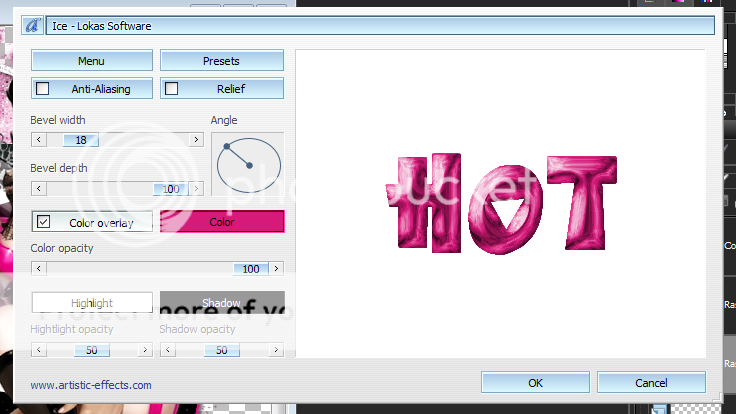





0 comments:
Post a Comment