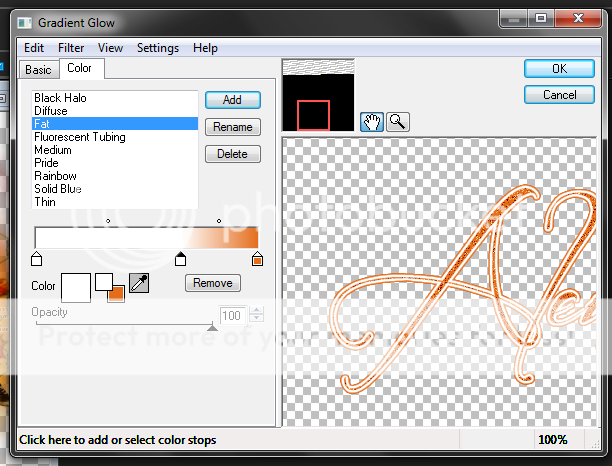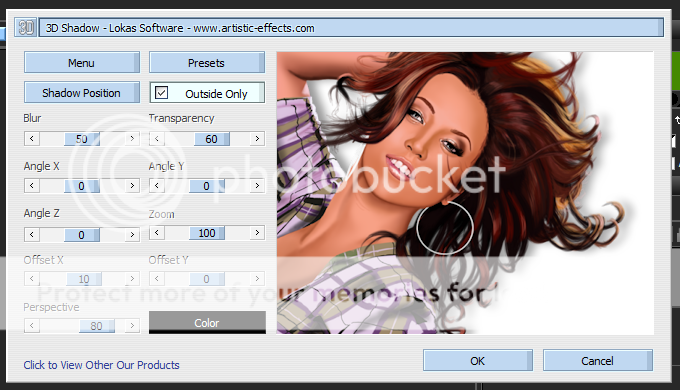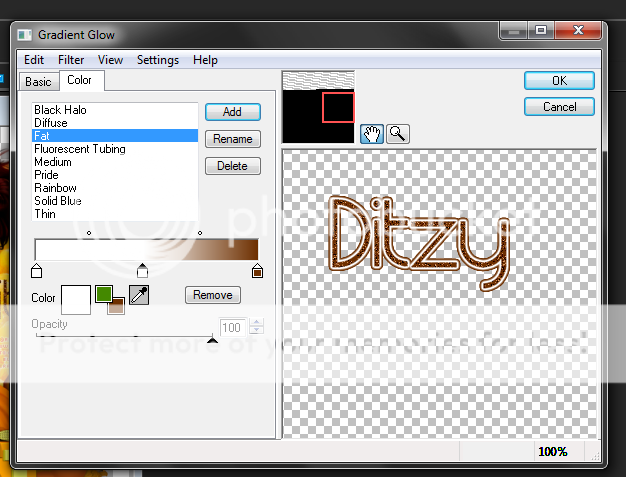Labels ♥
- AIL (4)
- AmyMarie (1)
- Angela Newman (1)
- Anna Marine (1)
- AOG (1)
- ArtisticRealityTalent (2)
- Autumn (2)
- Awards (1)
- Barbara Jensen (1)
- BCA (1)
- ByWendyG (2)
- CamillaDrakenborg (2)
- CDO (14)
- Charles Bristow (1)
- Cinnamon Scraps (1)
- Cluster Frames (2)
- Collab Tag Templates (2)
- Crowe (3)
- CuteLoot (1)
- Designs By Sarah (1)
- Ditzy Dezigns (1)
- Easter (1)
- Eclipsy. GrnIz Dezinez (2)
- Elias Chatzoudis (4)
- Enamorte (2)
- Enys Guerrero (1)
- Fall (1)
- Forum Set (1)
- Foxy Designz (3)
- Freya Langford-Sidebottom Freya Langford-Sidebottom (1)
- FTU Tags (7)
- FTU Tutorials (15)
- Gaetano Di Falco (1)
- Garv (1)
- GeminiCreationz (1)
- GothicInspirations (1)
- Gothique Starr (3)
- GraphFreaks (1)
- GrnIz Dezinez (8)
- Grunge-Glitter (1)
- Hungry Hill (2)
- Indie-Zine (1)
- Inzpired Creationz (1)
- Irish Princess Designs (1)
- Jackie's Jewels (5)
- JoseCano (1)
- Keith Garvey (4)
- KiwiFireStorm (3)
- LexisCreationz (3)
- Misc. (3)
- My Tubed Art (3)
- O'ScrapCandyShack (5)
- PFD (1)
- PFD. Wendy Gerber (2)
- PicsforDesign (3)
- Pimpin' PSPers Warehouse (1)
- Pink (1)
- PMTwS (8)
- PTE (41)
- PTU Tags (33)
- PTU Tutorials (90)
- PurplesKreationz (3)
- Rabid Designz (4)
- Rac (13)
- Ricky Fang (1)
- Robert Alvarado (1)
- Roman Zaric (1)
- Roo (2)
- Sale (1)
- Sam'sScraps (1)
- ScrappinKrazyDesigns (1)
- Scraps and the City (1)
- ScrapsNCompany (1)
- Sherri Baldy (1)
- Snags (31)
- Spring (2)
- St.Patricks Day (2)
- Steve Baier (1)
- Tag Show Off (6)
- Tag Show off using my tutorials (1)
- Tag Templates (11)
- TaggersArt (1)
- TaggersDelight (1)
- Tags (2)
- Tashas Playground (18)
- TeaserTag (1)
- The PSP Project (20)
- TheARTofGiving (1)
- TimeThief (1)
- Tony Mauro (1)
- TonyT (3)
- Toxic Desirez (1)
- Tutorials (2)
- Tyger's Tidbits (1)
- UpYourArt (15)
- ValentinesDay (1)
- Verymany (5)
- Wendy Gerber (4)
- Wicked Princess Scraps (11)
- wordart (1)
- Xketch (1)
- ZlataM (3)
Powered by Blogger.
Monday, September 24, 2012
Autumn Leaves
*Click the tag for full view*
This tutorial was written by Brunette on September 24th 2012.
Any similarity to any other tutorial is purely coincidental.
Do not copy and paste my tutorials or claim as your own you may link to them for group challenges.
What you'll need:
You'll need a tube of choice I am using a gorgeous tube by Alena Lazareva. You can purchase her art for signature tags at Up Your Art HERE.
Check out the rest of her beautiful artwork while you're there.
A gorgeous FTU kit by Designs by Vaybs called Fall which you can download HERE.
Be sure to check out ALL her other awesome kits!
Fonts of choice - I am using a pixel font for the copyright and Before the Rain for the name.
Mask of choice - mine is from Gems Taggin' Scraps which you can find HERE.
I used mask number 8.
Leave some love when you download!
Eye Candy 4000 - Gradient Glow
Ready?
Let's get started!
Open up a 700x700 canvas we can always re-size/crop later.
I like my tags BIG LOL.
Open up your kit an in the elements folder grab element 24 which should be a circle of leaves. Copy and paste it as a new layer onto your canvas. Now take your magic wand and click inside the frame then go to selections-modify-expand by 3 and add a new layer. Go to your paper folder and pick paper 14 from the kit then paste it into the selection then select none move this layer below the circle frame.
Copy and paste your tube as a new layer mine is only a half tube so what I did was arranged it where I wanted then duplicated it and moved the duplicate below the frame. Then took my eraser tool and erased what I wanted on the top layer to make it look like shes coming out of the frame. Duplicate the top tube layer change the blend mode to soft light and go to adjust-blur-gaussian blur set to 5. Do the same for the tube layer under the frame then add a drop shadow to the VERY bottom tube layer I used H 2 V 2 Opacity 60 Blur 4.00 Color Black.
Next open up elements 44, 49, 58 and 59. Arrange the flowers element 44 near the bottom left of the tag, arrange the star element 49 near the middle right of the tag, arrange the birds elements 58 and 59 on the bottom left and right of the tag.
Using element 52 from the kit copy and paste it as a new layer move it below the frame layer.
Open up paper 13 from the kit copy and paste it as a new layer below the frame and the wire you just added. Then apply your mask and merge group and duplicate.
Now in your font and color of choice making sure you at the very top layer on your palette add your name then go to adjust-add/remove noise-add noise- random selected, monochrome selected, noise percent at 36. Then add a gradient glow my settings shown in the screen-shot below then add the same drop shadow as earlier and change the blend mode to hard light.
This tutorial was written by Brunette on September 24th 2012.
Any similarity to any other tutorial is purely coincidental.
Do not copy and paste my tutorials or claim as your own you may link to them for group challenges.
What you'll need:
You'll need a tube of choice I am using a gorgeous tube by Alena Lazareva. You can purchase her art for signature tags at Up Your Art HERE.
Check out the rest of her beautiful artwork while you're there.
A gorgeous FTU kit by Designs by Vaybs called Fall which you can download HERE.
Be sure to check out ALL her other awesome kits!
Fonts of choice - I am using a pixel font for the copyright and Before the Rain for the name.
Mask of choice - mine is from Gems Taggin' Scraps which you can find HERE.
I used mask number 8.
Leave some love when you download!
Eye Candy 4000 - Gradient Glow
Ready?
Let's get started!
Open up a 700x700 canvas we can always re-size/crop later.
I like my tags BIG LOL.
Open up your kit an in the elements folder grab element 24 which should be a circle of leaves. Copy and paste it as a new layer onto your canvas. Now take your magic wand and click inside the frame then go to selections-modify-expand by 3 and add a new layer. Go to your paper folder and pick paper 14 from the kit then paste it into the selection then select none move this layer below the circle frame.
Copy and paste your tube as a new layer mine is only a half tube so what I did was arranged it where I wanted then duplicated it and moved the duplicate below the frame. Then took my eraser tool and erased what I wanted on the top layer to make it look like shes coming out of the frame. Duplicate the top tube layer change the blend mode to soft light and go to adjust-blur-gaussian blur set to 5. Do the same for the tube layer under the frame then add a drop shadow to the VERY bottom tube layer I used H 2 V 2 Opacity 60 Blur 4.00 Color Black.
Next open up elements 44, 49, 58 and 59. Arrange the flowers element 44 near the bottom left of the tag, arrange the star element 49 near the middle right of the tag, arrange the birds elements 58 and 59 on the bottom left and right of the tag.
Using element 52 from the kit copy and paste it as a new layer move it below the frame layer.
Open up paper 13 from the kit copy and paste it as a new layer below the frame and the wire you just added. Then apply your mask and merge group and duplicate.
Now in your font and color of choice making sure you at the very top layer on your palette add your name then go to adjust-add/remove noise-add noise- random selected, monochrome selected, noise percent at 36. Then add a gradient glow my settings shown in the screen-shot below then add the same drop shadow as earlier and change the blend mode to hard light.
Finally add your copyright and license number if applicable save as png or jpeg whichever you prefer and we're done!
I hope you enjoyed this tutorial and found it easy to follow.
I would LOVE to see your results to any tutorials that you do, you can email results to me or post them on my page on facebook if you have a facebook account.
Labels:
Autumn,
FTU Tutorials,
UpYourArt
|
0
comments
Wednesday, September 19, 2012
Mister DJ
*Click the tag for full view*
This tutorial was written by Brunette on September 19th 2012.
Any similarity to any other tutorial is purely coincidental.
Do not copy and paste my tutorials or claim as your own you may link to them for group challenges.
What you'll need:
You'll need a tube of choice I am using a gorgeous tube by Elias Chatzoudis. You can purchase this tube at his store HERE.
However mine was purchased at PSP Tubes Emporium which is now closed.
A gorgeous kit by Lexi's Creationz called Hey Mister DJ which you can find out where to purchase on her blog HERE.
Be sure to check out ALL her other awesome kits!
Fonts of choice - I am using a pixel font for the copyright and Origin for the name.
This tutorial was written by Brunette on September 19th 2012.
Any similarity to any other tutorial is purely coincidental.
Do not copy and paste my tutorials or claim as your own you may link to them for group challenges.
What you'll need:
You'll need a tube of choice I am using a gorgeous tube by Elias Chatzoudis. You can purchase this tube at his store HERE.
However mine was purchased at PSP Tubes Emporium which is now closed.
A gorgeous kit by Lexi's Creationz called Hey Mister DJ which you can find out where to purchase on her blog HERE.
Be sure to check out ALL her other awesome kits!
Fonts of choice - I am using a pixel font for the copyright and Origin for the name.
Mask of choice - mine is from weescottlass creations which you can find HERE.
I used mask number 219 you'll see on the right side they are bundled in bulk downloads :)
Leave some love when you download!
Ready?
Let's get started!
Open up a 700x700 canvas we can always re-size/crop later.
I like my tags BIG LOL.
Open up frame 1 from the kit copy and paste it as a new layer onto your canvas re-size it so it fits nicely. Now create a foreground/background gradient using two colors from your tag add a new layer and flood fill it with your gradient. Take your magic wand and click inside the frame layer then go to selections-invert and hit delete. Move this layer below the frame layer and deslect.
Now take your tube copy and paste it as a new layer arrange it somewhere in the circle duplicate it and arrange it in another spot keep doing this until the circle is covered merge them together JUST them though not everything else. Then take your magic wand and click inside the frame again then go to selections-invert then go to your tubes layer and hit delete. Grey scale this layer and change the blend mode to screen duplicate and change the blend mode to soft light.
Open up the cityscape element from the kit copy and paste it as a new layer move it below the frame layer re-size it if you need to and take your eraser tool and erase what might be overhanging.
Open up paper 6 from the kit copy and paste it as a new layer move it below your frame then take your magic wand and click inside the frame then go to selections-invert and hit delete. Change the blend mode to soft light.
Copy and paste your tube as a new layer mine is only a half tube so what I did was duplicate it and then move that layer below the frame then used my eraser tool on the top tube layer to delete what was showing through. Duplicate the top tube layer then go to adjust-blur-gaussian blur set to 5 and change the blend mode to soft light. Repeat these steps for the tube layer below the frame. Then on the very bottom tube layer add a drop shadow of H 2 V 2 Opacity 60 Blur 4.00 Color Black.
Open up the lips element from the kit copy and paste it as a new layer re-size it so it fits nicely and place it where you like.
Open up the sparkle 3 element from the kit copy and paste it as a new layer re-size it quite a bit so its only on the tube and in the frame then duplicate it.
Open the radio and skull 1 elements from the kit copy and paste them as a new layer re-size them so that they fit nicely. I have one on each side of the tag.
Open up the heart element from the kit copy and paste it as a new layer re-size it so it fits nicely I placed it near the top right of the tag.
Add your name in your font and color of choice then go to selections-select all-float-defloat-modify and expand by 2 add a new layer flood fill it with white or a color of choice then add some noise by going to adjust-add/remove noise-add noise random checked, 36% noise and monochrome checked. DO NOT deslect yet go to modify and expand by 2 again add a new layer and flood fill with the color you used for your name move it below all the name layers and add a drop shadow. I used the same one we did earlier.
Open up paper 3 from the kit copy and paste it as a new layer below the frame and everything else then apply your mask and merge group. Arrange it to your liking.
Open up the wire element from the kit copy and paste it as a new layer re-size it if you need the and move it below the mask layer.
Finally add your copyright and license number if applicable save as png or jpeg whichever you prefer and we're done!
I hope you enjoyed this tutorial and found it easy to follow.
I would LOVE to see your results to any tutorials that you do, you can email results to me or post them on my page on face-book if you have a face-book account.
Labels:
Elias Chatzoudis,
LexisCreationz,
PTU Tutorials
|
0
comments
Harvest
*Click the tag for full view*
This tutorial was written by Brunette on September 19th 2012.
Any similarity to any other tutorial is purely coincidental.
Do not copy and paste my tutorials or claim as your own you may link to them for group challenges.
What you'll need:
You'll need a tube of choice I am using a gorgeous tube by Roman Zaric. You can purchase this tube at his store HERE.
A gorgeous kit by Ditzy Dezigns called Pumpkin Spice which you can purchase at Roman's store HERE.
You can get this gorgeous kit and tube together as a bundle for a great deal!
I also used a stock photo from morgue-file in the frame but you don't have to but if you do don't forget your credits. I just put photo courtesy of morguefile.
Eye Candy 4000 - Gradient Glow (Optional)
Fonts of choice - I am using a pixel font for the copyright and Origin for the name.
Ready?
Let's get started!
Open up a 700x700 canvas we can always re-size/crop later.
I like my tags BIG LOL.
Now from the kit open up frame 2 from the kit copy and paste it as a new layer re-size it if you need to. Now take your magic wand and click inside the frame open up paper 5 from the kit copy and paste it as a new layer then go to selections-invert and hit delete move this layer below the frame layer. Now if you're using a photo you're going to do the same thing then you can select none. Change the blend mode of the photo layer if you have one to screen duplicate and change the blend mode to soft light.
Still on your frame layer go to selections-select all-float-defloat-modify-expand by 3 add a new layer and flood fill with a color of choice then go to adjust-add/remove noise-add noise- random checked as well as monochrome and noise at 36%. Move this layer below the frame layer then add a drop shadow of H 0 V 0 Opacity 60 Blur 4.00 Color Black.
Take the fence element from the kit copy and paste it as a new layer re-size it a little to fit nicely and place it above the glitter frame we just did but under the original frame layer. Duplicate and mirror if you re-sized it quite small, we want it to fit along the whole bottom of the frame.
Take the wooden sign element from the kit copy and paste it as a new layer and re-size it to fit nicely move it to the left of your tag under the fence you just added. Now in a font of choice write some words on the parts of the sign that point in different directions.
Copy and paste your tube as a new layer re-size it to your liking and arrange it where you want it. Duplicate it then go adjust-blur-gaussian blur at 5 and change the blend mode to soft light. Add a drop shadow to your bottom tube layer I used Lokas Software 3D shadow. Settings shown in the screen-shot below.
This tutorial was written by Brunette on September 19th 2012.
Any similarity to any other tutorial is purely coincidental.
Do not copy and paste my tutorials or claim as your own you may link to them for group challenges.
What you'll need:
You'll need a tube of choice I am using a gorgeous tube by Roman Zaric. You can purchase this tube at his store HERE.
A gorgeous kit by Ditzy Dezigns called Pumpkin Spice which you can purchase at Roman's store HERE.
You can get this gorgeous kit and tube together as a bundle for a great deal!
I also used a stock photo from morgue-file in the frame but you don't have to but if you do don't forget your credits. I just put photo courtesy of morguefile.
Eye Candy 4000 - Gradient Glow (Optional)
Fonts of choice - I am using a pixel font for the copyright and Origin for the name.
Ready?
Let's get started!
Open up a 700x700 canvas we can always re-size/crop later.
I like my tags BIG LOL.
Now from the kit open up frame 2 from the kit copy and paste it as a new layer re-size it if you need to. Now take your magic wand and click inside the frame open up paper 5 from the kit copy and paste it as a new layer then go to selections-invert and hit delete move this layer below the frame layer. Now if you're using a photo you're going to do the same thing then you can select none. Change the blend mode of the photo layer if you have one to screen duplicate and change the blend mode to soft light.
Still on your frame layer go to selections-select all-float-defloat-modify-expand by 3 add a new layer and flood fill with a color of choice then go to adjust-add/remove noise-add noise- random checked as well as monochrome and noise at 36%. Move this layer below the frame layer then add a drop shadow of H 0 V 0 Opacity 60 Blur 4.00 Color Black.
Take the fence element from the kit copy and paste it as a new layer re-size it a little to fit nicely and place it above the glitter frame we just did but under the original frame layer. Duplicate and mirror if you re-sized it quite small, we want it to fit along the whole bottom of the frame.
Take the wooden sign element from the kit copy and paste it as a new layer and re-size it to fit nicely move it to the left of your tag under the fence you just added. Now in a font of choice write some words on the parts of the sign that point in different directions.
Copy and paste your tube as a new layer re-size it to your liking and arrange it where you want it. Duplicate it then go adjust-blur-gaussian blur at 5 and change the blend mode to soft light. Add a drop shadow to your bottom tube layer I used Lokas Software 3D shadow. Settings shown in the screen-shot below.
Take the Harvest word-art from the kit copy and paste it as a new layer re-size it a little to fit nicely and move it at the bottom of your tag near the center and add a drop shadow same one we used earlier for the glitter frame.
I used the acorn cluster and watering can combo elements from the kit on each side of the word-art re-size them so they fit there nicely and add the same drop shadow as earlier.
Now in your font and color of choice add your name then go to adjust-add/remove noise-add noise- random checked as well as monochrome and noise at 36% then add a gradient glow settings shown in the screen-shot below. Add a drop shadow of H 2 V 2 Opacity 60 Blur 4.00 Color Black.
Finally add your copyright and license number if applicable save as png or jpeg whichever you prefer and we're done!
I hope you enjoyed this tutorial and found it easy to follow.
I would LOVE to see your results to any tutorials that you do, you can email results to me or post them on my page on facebook if you have a facebook account.
Labels:
Ditzy Dezigns,
PTU Tutorials,
Roman Zaric
|
0
comments
Muted Love
*Click the tag for full view*
This tutorial was written by Brunette on September 19th 2012.
Any similarity to any other tutorial is purely coincidental.
Do not copy and paste my tutorials or claim as your own you may link to them for group challenges.
What you'll need:
You'll need a tube of choice I am using a gorgeous tube by Angela Newman. You can purchase this tube at The PSP Project HERE.
Be sure to check out all her other great stuff as well as other designers there!
A gorgeous FTU kit by Wicked Princess Scraps called Muted Love which you can download HERE.
Make sure to leave some love!
Be sure to check out all her other great kits while you're there!
Template by Elegant Inspirations which you can download HERE.
Make sure you leave some love when you download!
Eye Candy 4000 - Gradient Glow (Optional)
Penta - Dot and Cross
Xero - Fritilary
Fonts of choice - I am using a pixel font for the copyright and Desyrel for the name.
Ready?
Let's get started!
Open up the template then hit Shift+ D this will open the template on a whole new canvas. Close the original template file.
We're going to work on the template from the bottom upwards.
On the gray flower 2 layer selections-select all-float-defloat add a new layer now open up a paper of choice I used paper 11 from the kit copy and paste it INTO the selection. Close off the original flower layer. Now on your new flower layer go to selections-float-defloat-modify-expand by 2 add a new layer and flood fill with a color of choice I used white. Move this layer below the flower layer and add some noise settings of your choice and add a drop shadow I used H 2 V 2 Opacity 60 Blur 4.00 Color Black. Repeat these steps for the other gray flower layer.
On the Lil black circle 2 layer go to selections-float-defloat now open up a paper of choice from the kit I used paper 5 copy and paste it as a new layer arrange it to your liking then go to selections-invert and hit delete. Close off the original lil black circle 2 layer. Repeat these steps for the other black circle layer.
We're leaving the black rectangles as they are.
On dark grey square 1 and two add Xero Fritilary to them hit random on the settings until you get something you like.
On Grey rectangle 3 and 4 add penta dot and cross my settings shown in th screen shot below.
This tutorial was written by Brunette on September 19th 2012.
Any similarity to any other tutorial is purely coincidental.
Do not copy and paste my tutorials or claim as your own you may link to them for group challenges.
What you'll need:
You'll need a tube of choice I am using a gorgeous tube by Angela Newman. You can purchase this tube at The PSP Project HERE.
Be sure to check out all her other great stuff as well as other designers there!
A gorgeous FTU kit by Wicked Princess Scraps called Muted Love which you can download HERE.
Make sure to leave some love!
Be sure to check out all her other great kits while you're there!
Template by Elegant Inspirations which you can download HERE.
Make sure you leave some love when you download!
Eye Candy 4000 - Gradient Glow (Optional)
Penta - Dot and Cross
Xero - Fritilary
Fonts of choice - I am using a pixel font for the copyright and Desyrel for the name.
Ready?
Let's get started!
Open up the template then hit Shift+ D this will open the template on a whole new canvas. Close the original template file.
We're going to work on the template from the bottom upwards.
On the gray flower 2 layer selections-select all-float-defloat add a new layer now open up a paper of choice I used paper 11 from the kit copy and paste it INTO the selection. Close off the original flower layer. Now on your new flower layer go to selections-float-defloat-modify-expand by 2 add a new layer and flood fill with a color of choice I used white. Move this layer below the flower layer and add some noise settings of your choice and add a drop shadow I used H 2 V 2 Opacity 60 Blur 4.00 Color Black. Repeat these steps for the other gray flower layer.
On the Lil black circle 2 layer go to selections-float-defloat now open up a paper of choice from the kit I used paper 5 copy and paste it as a new layer arrange it to your liking then go to selections-invert and hit delete. Close off the original lil black circle 2 layer. Repeat these steps for the other black circle layer.
We're leaving the black rectangles as they are.
On dark grey square 1 and two add Xero Fritilary to them hit random on the settings until you get something you like.
On Grey rectangle 3 and 4 add penta dot and cross my settings shown in th screen shot below.
On the dark grey circle layer selections-select all-float-defloat now copy and paste your tube as a new layer I used a closeup that came with the tube. Arrange it to your liking then go to selections-invert and hit delete. Change the blend mode to Luminace L. Repeat this step for the other dark grey circle layer.
Now we're on the black circle layer. Open up the silver clock element from the kit copy and paste it as a new layer arrange it so its peeking out from behind the white circle layer a bit. If it doesn't show all the way around duplicate and mirror. Use your erase tool to erase what you don't want seen on both layers. Then open up the moon element from the kit copy and paste it as a new layer below the clocks you just added re-size it so it fits nicely and change the blend mode to Luminance L. Duplicate and mirror if it doesn't cover the circle fully.
On the white circle layer I just added some noise to it by going to adjust-add/remove noise-add noise then choose your settings.
Open up the boxes element from the kit copy and paste it as a new layer near the bottom right of the tag re-size them so they fit nicely.
Open up the sachet bag element from the kit copy and paste it as a new layer near the bottom left of the tag and re-size it so it fits nicely.
Open up the feather element from the kit copy and paste it as a new layer and move it up near the top left of your tag then re-size it so it fits nicely.
Open up the flower clip element from the kit copy and paste it as a new layer and move it up near the top right of the tag and re-size it so it fits nicely.
Now copy and paste your tube as a new layer then duplicate it and go to adjust-blur-gaussian blur set to 5 and change the blend mode to soft light. Add a drop shadow I used Loka's Software 3D shadow, settings shown below in my screen-shot.
Add your name in a font and color of choice then add a gradient glow my settings shown in the screen-shot below, then add drop shadow I used H 2 V 2 Opacity 60 Blur 4.00 Color Black.
Finally add your copyright and license number if applicable save as png or jpeg whichever you prefer and we're done!
I hope you enjoyed this tutorial and found it easy to follow.
I would LOVE to see your results to any tutorials that you do, you can email results to me or post them on my page on face-book if you have a face-book account.
Subscribe to:
Comments (Atom)