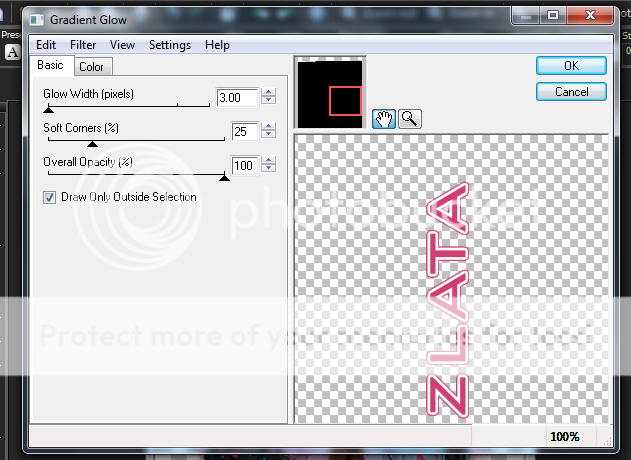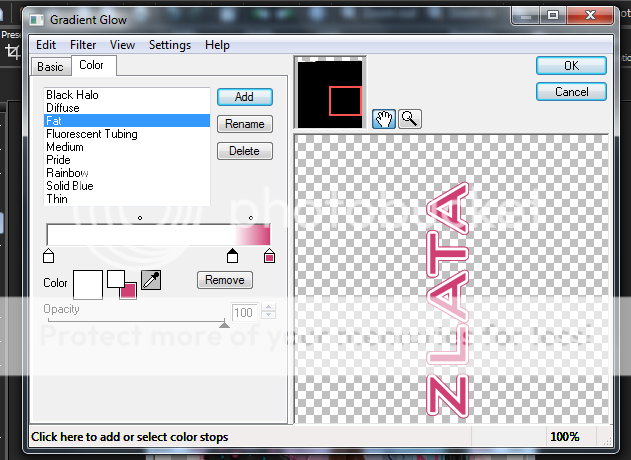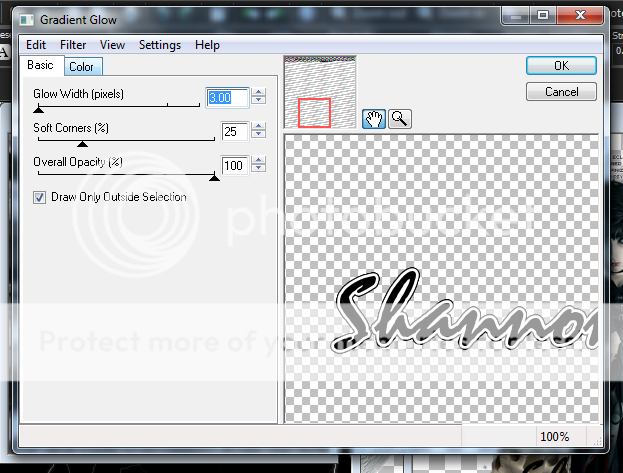Labels ♥
- AIL (4)
- AmyMarie (1)
- Angela Newman (1)
- Anna Marine (1)
- AOG (1)
- ArtisticRealityTalent (2)
- Autumn (2)
- Awards (1)
- Barbara Jensen (1)
- BCA (1)
- ByWendyG (2)
- CamillaDrakenborg (2)
- CDO (14)
- Charles Bristow (1)
- Cinnamon Scraps (1)
- Cluster Frames (2)
- Collab Tag Templates (2)
- Crowe (3)
- CuteLoot (1)
- Designs By Sarah (1)
- Ditzy Dezigns (1)
- Easter (1)
- Eclipsy. GrnIz Dezinez (2)
- Elias Chatzoudis (4)
- Enamorte (2)
- Enys Guerrero (1)
- Fall (1)
- Forum Set (1)
- Foxy Designz (3)
- Freya Langford-Sidebottom Freya Langford-Sidebottom (1)
- FTU Tags (7)
- FTU Tutorials (15)
- Gaetano Di Falco (1)
- Garv (1)
- GeminiCreationz (1)
- GothicInspirations (1)
- Gothique Starr (3)
- GraphFreaks (1)
- GrnIz Dezinez (8)
- Grunge-Glitter (1)
- Hungry Hill (2)
- Indie-Zine (1)
- Inzpired Creationz (1)
- Irish Princess Designs (1)
- Jackie's Jewels (5)
- JoseCano (1)
- Keith Garvey (4)
- KiwiFireStorm (3)
- LexisCreationz (3)
- Misc. (3)
- My Tubed Art (3)
- O'ScrapCandyShack (5)
- PFD (1)
- PFD. Wendy Gerber (2)
- PicsforDesign (3)
- Pimpin' PSPers Warehouse (1)
- Pink (1)
- PMTwS (8)
- PTE (41)
- PTU Tags (33)
- PTU Tutorials (90)
- PurplesKreationz (3)
- Rabid Designz (4)
- Rac (13)
- Ricky Fang (1)
- Robert Alvarado (1)
- Roman Zaric (1)
- Roo (2)
- Sale (1)
- Sam'sScraps (1)
- ScrappinKrazyDesigns (1)
- Scraps and the City (1)
- ScrapsNCompany (1)
- Sherri Baldy (1)
- Snags (31)
- Spring (2)
- St.Patricks Day (2)
- Steve Baier (1)
- Tag Show Off (6)
- Tag Show off using my tutorials (1)
- Tag Templates (11)
- TaggersArt (1)
- TaggersDelight (1)
- Tags (2)
- Tashas Playground (18)
- TeaserTag (1)
- The PSP Project (20)
- TheARTofGiving (1)
- TimeThief (1)
- Tony Mauro (1)
- TonyT (3)
- Toxic Desirez (1)
- Tutorials (2)
- Tyger's Tidbits (1)
- UpYourArt (15)
- ValentinesDay (1)
- Verymany (5)
- Wendy Gerber (4)
- Wicked Princess Scraps (11)
- wordart (1)
- Xketch (1)
- ZlataM (3)
Powered by Blogger.
Thursday, June 14, 2012
Candy Gurl
*Click the tag for full view*
This tutorial was written by Brunette on June 14th 2012.
Any similarity to any other tutorial is purely coincidental.
Do not copy and paste my tutorials or claim as your own you may link to them for group challenges.
What you'll need:
You'll need a tube of choice I am using a gorgeous tube by Gothique Starr which you can purchase at The PSP Project HERE.
Be sure to check out all the other great artists there!
This tutorial was written by Brunette on June 14th 2012.
Any similarity to any other tutorial is purely coincidental.
Do not copy and paste my tutorials or claim as your own you may link to them for group challenges.
What you'll need:
You'll need a tube of choice I am using a gorgeous tube by Gothique Starr which you can purchase at The PSP Project HERE.
Be sure to check out all the other great artists there!
My tube however was purchased at PSP Tubes Emporium.
A super cute kit by Roo called Candy Gurl. You can purchase this kit at The PSP Project HERE.
Be sure to check out ALL her other awesome kits!
Fonts of choice - I am using a pixel font for the copyright and Pirmokas for the name.
Mask of choice - mine is from weescottlass creations which you can find HERE.
I used mask number 219 you'll see on the right side they are bundled in bulk downloads :)
Ready?
Let's get started!
Open up a 700X700 canvas, we can always re-size/crop later.
I like BIG tags LOL.
Open up the pink circle frame element 29 from the kit copy and paste it as a new layer onto your canvas, re-size it if you need to.
Now take your dropper tool and pick two colors from your tube to use, I chose a pink and black then make a foreground/backgroud gradient. Add a new layer below your frame layer and flood fill it with your gradient. Now add your mask and merge group. I also added a new layer flood filled it with white and added the mask again making sure that layer was below the gradient layer. It just makes it a little brighter. On the gradient layer I also added the closeup tube mirrored then applied the mask to it and changed the blend mode to screen.
Open up the circle sparkles element 15 from the kit copy and paste it on the masked tube layer re-size it if you need to.
Open up the monitor line element 30 from the kit copy and paste it as a new layer again on the masked tube layer re-size it a little. Then take your eraser tool and erase what is overhanging the frame. Change the blend mode to soft light then add a drop shadow.
My settings were:
H 2
V 2
Opacity 60
Blur 4
Color Black
H 2
V 2
Opacity 60
Blur 4
Color Black
I also used the wine glass, cupcake,the black lollipop with lips, and the stuffed toy.I arranged them along the bottom of my tag of course re-sizing them so they fit nicely there.
Copy and paste your tube as a new layer above everything else and add a drop shadow, same settings as earlier.
Add your name in your font and color of choice then go to selections-select all-float-defloat-modify and expand by 2 add a new layer flood fill it with white or a color of choice then add some noise by going to adjust-add/remove noise-add noise uniform checked, 35% noise and monochrome checked. DO NOT deslect yet go to modify and expand by 2 again add a new layer and flood fill with the color you used for your name move it below all the name layers and add a drop shadow.
Here are the settings I used
H 2
V 2
Opacity 60
Blur 4.00
Color Black
Finally add your copyright and license number if applicable save as png or jpeg whichever you prefer and we're done!
I hope you enjoyed this tutorial and found it easy to follow.
I would LOVE to see your results to any tutorials that you do, you can email results to me or post them on my page on facebook if you have a facebook account.
Labels:
Gothique Starr,
PTU Tutorials,
The PSP Project
|
0
comments
Saturday, June 9, 2012
Alice
*Click the tag for full view*
This tutorial was written by Brunette on June 9th 2012.
Any similarity to any other tutorial is purely coincidental.
Do not copy and paste my tutorials or claim as your own you may link to them for group challenges.
What you'll need:
You'll need a tube of choice I am using an gorgeous tube by Charlotte Thomson which you can purchase at The PSP Project HERE.
Be sure to check out all the other great artists there!
A cute kit by Wicked Princess called Alice. You can purchase this kit at The PSP Project HERE.
Be sure to check out ALL her other awesome kits!
Fonts of choice - I am using a pixel font for the copyright and Walt Disney Script for the name.
Eye Candy 400 - Gradient Glow
Mask of choice - mine is from weescottlass creations which you can find HERE.
I used mask number 218 you'll see on the right side they are bundled in bulk downloads :)
Ready?
Let's get started!
Open up a 700X700 canvas, we can always re-size/crop later.
I like BIG tags LOL.
Open up the circle frame from the kit, copy and paste it as a new layer onto your canvas re-size it a little if you need to. Take your magic wand and click inside the frame then to go selections-modify-expand by 5 copy and paste a paper as a new layer I used paper 2 from the kit then go to selections-invert and hit delete, move this layer below the frame layer.
This tutorial was written by Brunette on June 9th 2012.
Any similarity to any other tutorial is purely coincidental.
Do not copy and paste my tutorials or claim as your own you may link to them for group challenges.
What you'll need:
You'll need a tube of choice I am using an gorgeous tube by Charlotte Thomson which you can purchase at The PSP Project HERE.
Be sure to check out all the other great artists there!
A cute kit by Wicked Princess called Alice. You can purchase this kit at The PSP Project HERE.
Be sure to check out ALL her other awesome kits!
Fonts of choice - I am using a pixel font for the copyright and Walt Disney Script for the name.
Eye Candy 400 - Gradient Glow
Mask of choice - mine is from weescottlass creations which you can find HERE.
I used mask number 218 you'll see on the right side they are bundled in bulk downloads :)
Ready?
Let's get started!
Open up a 700X700 canvas, we can always re-size/crop later.
I like BIG tags LOL.
Open up the circle frame from the kit, copy and paste it as a new layer onto your canvas re-size it a little if you need to. Take your magic wand and click inside the frame then to go selections-modify-expand by 5 copy and paste a paper as a new layer I used paper 2 from the kit then go to selections-invert and hit delete, move this layer below the frame layer.
Making sure you're on your frame layer go to selections-select all-float-defloat-modify and expand by 3 add a new layer and flood fill with a color of choice. I used white and added some noise by going to adjust-add/remove noise-add noise then play with the settings to get something you like.
I also added a drop shadow with these settings:
H 2
V 2
Opacity 60
Blur 4
Color Black
H 2
V 2
Opacity 60
Blur 4
Color Black
Then repeat and change the H&V to -2 and move this layer below the frame but above the paper layer.
I used the grass element from the kit for the bottom part of the frame re-sized it a little to fit nicely. I also used the mushrooms and place them on the left of the grass re-sizing them too.
Open up the mushroom house element from the kit copy and paste it as a new layer onto your canvas, re-size it so it fits nicely and move it to the bottom right of the frame and grass.
Take the wonderland word-art copy and paste it as a new layer re-size it if you need to and I placed it in the inside part of the circle frame so its above the paper layer then used my eraser tool to erase what was left outside the frame. Then take the club element from the kit copy and paste it in the same place re-size it a little and arrange it so its in the circle shape the word-art makes.
Now take another paper I used paper 7 from the kit copy and paste it as a new layer making sure its the bottom layer on your palette. Then add your mask and merge group. Arrange it to your liking duplicate if you need to so it makes the back of the frame covered.
Copy and paste your tube as a new layer and arrange to your liking. Duplicate it and change the blend mode to soft light.
In your font of choice add your name and then add a gradient glow my settings shown below, then add a drop shadow my settings are the same as above except I didn't do the -2 for H&V. Change the blend mode of your text to Luminance L if you want it depends on where you place your text so this step is optional
Finally add your copyright and license number if applicable save as png or jpeg whichever you prefer and we're done!
I hope you enjoyed this tutorial and found it easy to follow.
I would LOVE to see your results to any tutorials that you do, you can email results to me or post them on my page on facebook if you have a facebook account.
I hope you enjoyed this tutorial and found it easy to follow.
I would LOVE to see your results to any tutorials that you do, you can email results to me or post them on my page on facebook if you have a facebook account.
Labels:
PTU Tutorials,
The PSP Project,
Wicked Princess Scraps
|
1 comments
Wednesday, June 6, 2012
EMOlicious
*Click the tag for full view*
This tutorial was written by Brunette on June 6th 2012.
Any similarity to any other tutorial is purely coincidental.
Do not copy and paste my tutorials or claim as your own you may link to them for group challenges.
What you'll need:
You'll need a tube of choice I am using an gorgeous tube by Zlata M which you can purchase at The PSP Project HERE.
Be sure to check out all the other great artists there!
A cute kit by Alika Scraps called EMOlicious. You can purchase this kit at O'Scrap Candy Shack HERE.
Be sure to check out ALL the other awesome stuff by her and the other designers there!
Fonts of choice - I am using a pixel font for the copyright and Bank Gothic for the name.
Eye Candy 400 - Gradient Glow
Xero -Fritillary
Mask of choice - mine is from weescottlass creations which you can find HERE.
I used mask number 236 you'll see on the right side they are bundled in bulk downloads :)
Ready?
Let's get started!
Open up a 700X700 canvas, we can always re-size/crop later.
This tutorial was written by Brunette on June 6th 2012.
Any similarity to any other tutorial is purely coincidental.
Do not copy and paste my tutorials or claim as your own you may link to them for group challenges.
What you'll need:
You'll need a tube of choice I am using an gorgeous tube by Zlata M which you can purchase at The PSP Project HERE.
Be sure to check out all the other great artists there!
A cute kit by Alika Scraps called EMOlicious. You can purchase this kit at O'Scrap Candy Shack HERE.
Be sure to check out ALL the other awesome stuff by her and the other designers there!
Fonts of choice - I am using a pixel font for the copyright and Bank Gothic for the name.
Eye Candy 400 - Gradient Glow
Xero -Fritillary
Mask of choice - mine is from weescottlass creations which you can find HERE.
I used mask number 236 you'll see on the right side they are bundled in bulk downloads :)
Ready?
Let's get started!
Open up a 700X700 canvas, we can always re-size/crop later.
I like BIG tags LOL.
From the kit open up the black frame which is AS43 copy and paste it as a new layer onto your canvas, re-size it so it fits nicely and rotate it 90 degrees to either the left or right doesn't really matter. Now take your color picker and pick two colors from your tube and make a foreground/background gradient then take your magic wand and click INSIDE the frame add a new layer and flood fill with the gradient DO NOT deslect yet. Now take a paper of choice I used paper 6 from the kit copy and paste that onto your canvas move it below the frame and gradient layer then go to selections-invert and hit delete. Add your Xero Fritillary to this layer play around with your settings to get one you like then change the blend mode of your gradient to Color (L).
Open up the scattered hearts from the kit AS110 copy and paste them as a new layer and move below your frame then take your eraser tool and erase what is showing outside the frame. Change the blend mode of this layer to overlay.
Making sure your on your frame layer go to selections-select all-float-defloat-modify-expand by 3 add a new layer and flood fill with a color of choice. Then go to Adjust-add/remove noise and add some noise with your choice of settings.
Then add a drop shadow here are the settings I used
H 2
V 2
Opacity 60
Blur 4
Then change the H&V to -2
Open up one of the bows from the kit I used AS58 copy and paste it as a new layer onto your canvas re-size it a little so it fits nicely and move it to the top right of the frame rotate it a little.
Open up one of the cupcakes from the kit I used AS54 copy and paste it as a new layer onto your canvas re-size it so it fits nicely and move it to the bottom left of the frame.
Take another paper I used paper 7 from the kit copy and paste it as a new layer onto your canvas move it so its at the bottom under the frame and everything then apply your mask, merge group move it so it shows out the top then duplicate it move it down so it shows out bottom part of the frame.
Copy and paste your tube as a new layer and arrange it to your liking. Make sure its ABOVE everything!
Add your name in a font and color of choice. I used Eye Candy Gradient glow on mine, settings shown below.
Add your drop shadow
H 2
V 2
Opacity 60
Blur 4.00
Then change the blend mode to Luminance L.
Finally add your copyright and license number if applicable save as png or jpeg whichever you prefer and we're done!
I hope you enjoyed this tutorial and found it easy to follow.
I would LOVE to see your results to any tutorials that you do, you can email results to me or post them on my page on facebook if you have a facebook account.
Labels:
O'ScrapCandyShack,
PTU Tutorials,
The PSP Project,
ZlataM
|
0
comments
Gothic
*Click the tag for full view*
This tutorial was written by Brunette on June 6th 2012.
Any similarity to any other tutorial is purely coincidental.
Do not copy and paste my tutorials or claim as your own you may link to them for group challenges.
What you'll need:
You'll need a tube of choice I am using an awesome tube by Eclipsy which you can purchase at The PSP Project HERE.
Be sure to check out all the other great artists there!
This tutorial was written by Brunette on June 6th 2012.
Any similarity to any other tutorial is purely coincidental.
Do not copy and paste my tutorials or claim as your own you may link to them for group challenges.
What you'll need:
You'll need a tube of choice I am using an awesome tube by Eclipsy which you can purchase at The PSP Project HERE.
Be sure to check out all the other great artists there!
A gorgeous kit by GrnIz Dezinez called Gothic Ballet. Which you can find out where to purchase by checking out her blog HERE.
Fonts of choice - I am using a pixel font for the copyright and Aeolus for the name.
Eye Candy 400 - Gradient Glow (optional)
Mask of choice - mine is from weescottlass creations which you can find HERE.
I used mask number 25 you'll see on the right side they are bundled in bulk downloads :)
Ready?
Let's get started!
Open up a 700X700 canvas, we can always re-size/crop later.
I like BIG tags LOL.
I used mask number 25 you'll see on the right side they are bundled in bulk downloads :)
Ready?
Let's get started!
Open up a 700X700 canvas, we can always re-size/crop later.
I like BIG tags LOL.
Open up heart frame 2 from the kit copy and paste it as a new layer onto your canvas re-size it a little if you want. Then take your magic wand and click inside the frame then go to selections-modify-expand by 3 and add a new raster layer DO NOT deslect yet. Now open up a paper of choice I used paper 9 from the kit. Copy and paste it into the selection and move it below the frame layer.
Click so you're on your frame layer then go to selections-select all-float-defloat-modify-expand by 3 add a new layer and flood fill with a color of choice, I used white. Then go to adjust-add/remove noise-add noise and pick your settings.
Then add a drop shadow, the settings I used are below
H 2
V 2
Opacity 60
Blur 4.00
Then change the H&V to -2
H 2
V 2
Opacity 60
Blur 4.00
Then change the H&V to -2
I used the moon from the kit re-sized it and placed it in the top right corner.
Open up the skulls which are by Krissy's Imaging copy and paste them as a new layer near the bottom of your frame, re-size them a little.
Open up the glitter spill from the kit copy and paste it as a new layer move it so it shows at the top and side of the frame arrange it so it is below the frame layer. Duplicate this layer and flip it then merge down.
Using a different paper I used paper 11 from the kit copy and paste it as a new layer below the layer you just worked with then add your mask. Duplicate and mirror it merge down, then duplicate that layer.
Copy and paste your tube as a new layer and arrange it to your liking.
Add your name in a font and color of choice. I used Eye Candy Gradient glow on mine, settings shown below.
Add your drop shadow
H 2
V 2
Opacity 60
Blur 4.00
If you do not have the gradient glow plugin you can do your glow this way
Add your name in your font and color of choice then go to selections-select all-float-defloat-modify and expand by 2 add a new layer flood fill it with white or a color of choice then add some noise by going to adjust-add/remove noise-add noise uniform checked, 50% noise and monochrome checked. DO NOT deslect yet go to modify and expand by 2 again add a new layer and flood fill with the color you used for your name move it below all the name layers and add the same drop shadow as above.
Finally add your copyright and license number if applicable save as png or jpeg whichever you prefer and we're done!
I hope you enjoyed this tutorial and found it easy to follow.
I would LOVE to see your results to any tutorials that you do, you can email results to me or post them on my page on facebook if you have a facebook account.
Labels:
Eclipsy. GrnIz Dezinez,
PTU Tutorials,
The PSP Project
|
0
comments
Sunday, June 3, 2012
Black Fantastix Forum Set Tutorial
*Click the tag for full view*
This tutorial was written by Brunette on June 3rd 2012.
Any similarity to any other tutorial is purely coincidental.
Do not copy and paste my tutorials or claim as your own you may link to them for group challenges.
What you'll need:
You'll need a tube of choice I am using a gorgeous tube by Xketch which you can purchase at The PSP Project HERE.
Be sure to check out all the other great artists there!
Fonts of choice - I am using a pixel font for the copyright and Carpenter ICG for the name.
VanDerLee - Unplugged X - Interlace (but blinds in PSP will do the same effect)
Ready?
Let's get started!
Open up a 650x250 transparent canvas copy and paste your tube as a new layer. Resize it if you want. Duplicate it a few times arrange them to your liking along the canvas. Now I took my eraser tool and set it on Fuzz Soft setting and erased parts of the tube that overlapped one another, which blended it together. Merge these layers together.
This tutorial was written by Brunette on June 3rd 2012.
Any similarity to any other tutorial is purely coincidental.
Do not copy and paste my tutorials or claim as your own you may link to them for group challenges.
What you'll need:
You'll need a tube of choice I am using a gorgeous tube by Xketch which you can purchase at The PSP Project HERE.
Be sure to check out all the other great artists there!
Fonts of choice - I am using a pixel font for the copyright and Carpenter ICG for the name.
VanDerLee - Unplugged X - Interlace (but blinds in PSP will do the same effect)
Ready?
Let's get started!
Open up a 650x250 transparent canvas copy and paste your tube as a new layer. Resize it if you want. Duplicate it a few times arrange them to your liking along the canvas. Now I took my eraser tool and set it on Fuzz Soft setting and erased parts of the tube that overlapped one another, which blended it together. Merge these layers together.
Add a new layer and move it below the tube layer. Choose two colors from your tube and make a foreground/background gradient then flood fill this layer. Change the blend mode of the tube layer to Luminance L I also colorized the tube so it was gray.
Add another new layer make sure it is above the tube layer, flood fill it with the same gradient you did for the other layer and change the blend mode to screen.
This is where I added my plugin I used the default settings, if you do not have that plugin just play around with your blind settings under texture effects in the effects tab in PSP, find a setting you like.
Now we're going to do the borders. Go to the very bottom layer of your canvas it should be blank click it then go to selections-modify-contract by 6 then invert add a new layer flood fill with a color of choice then add some noise if you like. Arrange this layer so its at the top of your layers. Repeat these steps but change the number you contract by to 3.
Now in your font add your name I also added some noise to it and used the color white, then add a drop shadow.
Here are the settings I used
H 2
V 2
Opacity 60
Blur 4
Color Black
Add your copyright and license number if applicable save as png or jpg whichever you prefer and we're done unless you do want to make the avatar too then keep reading!
Now for the avatar all I did was open up a new canvas 150x150 closed off the border layers and copyright layers on my banner then copy merged and pasted it as a new layer on the 150x150 canvas. Arrange it to your liking even re-size it a little if you want. Then again go to the bottom layer then go to selections-modify-contract by 6 then invert add a new layer and flood fill with the same color as you did on the banner. Arrange this layer so its at the top of your layers. Repeat these steps but change the number you contract by to 3.
Of course add your name or the first letter of your name it your full name won't fit then be sure to add your copyright info to your avatar as well.
I hope you enjoyed this tutorial and found it easy to follow.
I would LOVE to see your results to any tutorials that you do, you can email results to me or post them on my page on facebook if you have a facebook account.
Labels:
FTU Tutorials,
The PSP Project,
Xketch
|
1 comments
Subscribe to:
Posts (Atom)